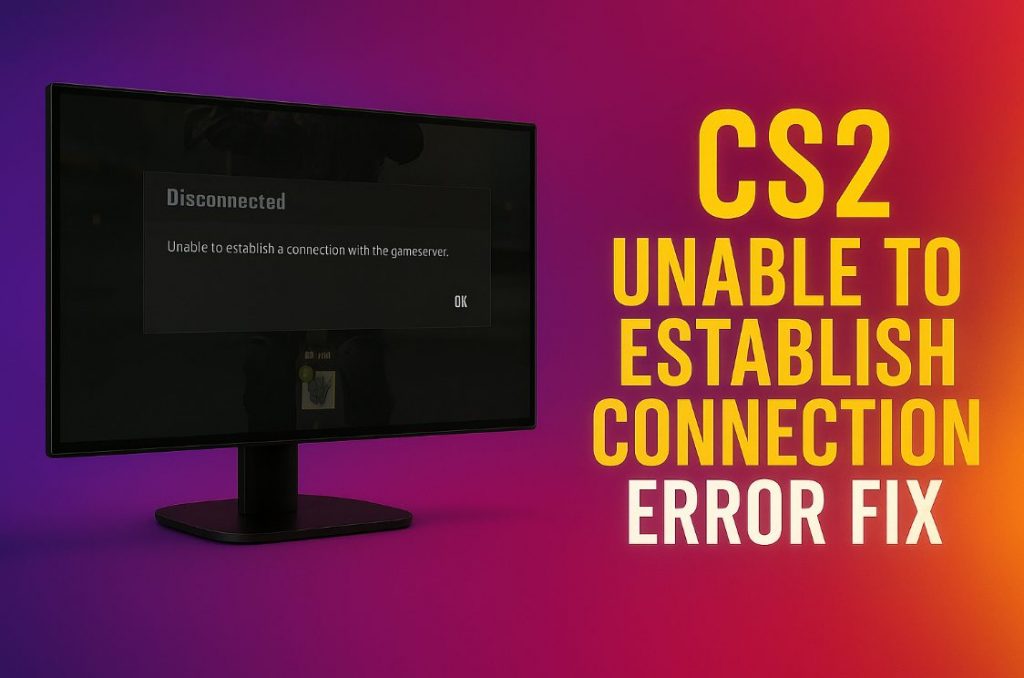If your Counter-Strike 2 is throwing up the “Unable to Establish Connection” message, it means your game isn’t able to reach the Valve servers. However, this is a common connection issue that still blights the games of players in 2025.
The error is displayed when joining both official and community matches. The good news is that it’s a minor issue and can be resolved with a few simple adjustments. In the guide below, we’ll offer up a few quick tricks you can do to fix the issue, alongside some more advanced fixes if the issue persists.
Contents
- 1 What Causes the “Unable to Establish Connection” Error in CS2?
- 2 Quick Fixes (Try These First)
- 3 Fix #1 – Check Your Connection Speed
- 4 Fix #2 – Restart Steam and CS2
- 5 Fix #3 – Verify Game Files
- 6 Fix #4 – Restart the Router or Use a Wired Connection
- 7 Fix #5 – Disable VPN or Proxy
- 8 Fix #6 – Allow Steam Through Firewall
- 9 Advanced Fixes (If the Error Persists)
- 10 Fix #1 – Clear Steam Download Cache
- 11 Fix #2 – Flush DNS and Reset Network Stack
- 12 Fix #3 – Change Steam Download Region
- 13 Fix #4 – Update Network Drivers
- 14 Fix #5 – Set Up Port Forwarding
- 15 Check for Server or Region Problems
- 16 When to Reinstall or Contact Support
- 17 FAQ – Common Questions About CS2 Connection Issues
- 18 Conclusion – Get Back Into Matchmaking Fast
What Causes the “Unable to Establish Connection” Error in CS2?
Before we get into the fix, let’s take a look at some of the causes of the “Unable to Establish Connection” Error in CS2:
- Server outages during Valve or Steam maintenance
- Firewall or antivirus blocking game traffic
- Corrupted DNS or cache data
- Outdated CS2 or Steam files
- VPN or proxy conflicts are causing routing problems
- Router or NAT issues on unstable Wi-Fi
Each can break the handshake CS2 needs to join a match, but all are easy to fix.
Quick Fixes (Try These First)
Most players can fix CS2 connection issues quickly by restarting Steam, verifying game files, or resetting their router, often within minutes.
Fix #1 – Check Your Connection Speed
Before any fixes, it’s a good idea to make sure that your internet connection is up to standard. Running any online “speed checker” will ensure your download speed is at least 20 Mbps.
Fix #2 – Restart Steam and CS2
Close both programs fully (use Task Manager here to make sure they are closed correctly), then relaunch both. This refreshes your session and clears temporary token errors.
Fix #3 – Verify Game Files
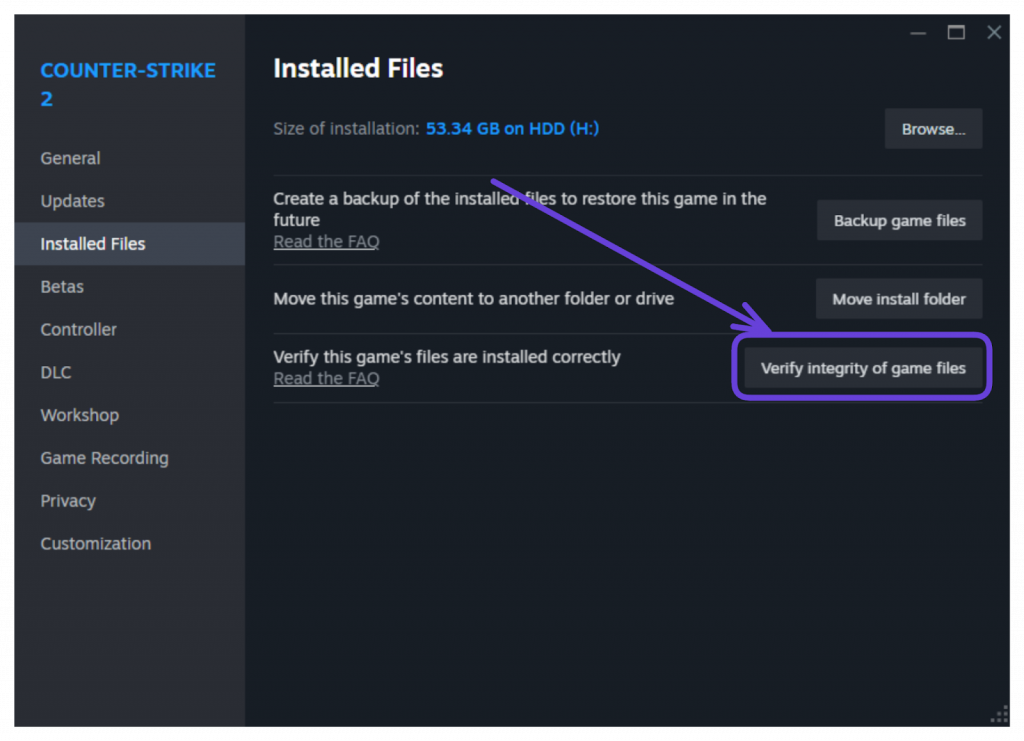
- Open Steam → Library → CS2 → Properties → Installed Files → “Verify integrity.”
Steam will replace any missing or damaged files automatically and download them for you.
Fix #4 – Restart the Router or Use a Wired Connection
- Power off your router for half a minute, then plug it back in.
A wired connection is always more stable for matchmaking.
Fix #5 – Disable VPN or Proxy
- Disconnect VPN and try again.
VPNs often route through regions that Valve restricts.
Fix #6 – Allow Steam Through Firewall
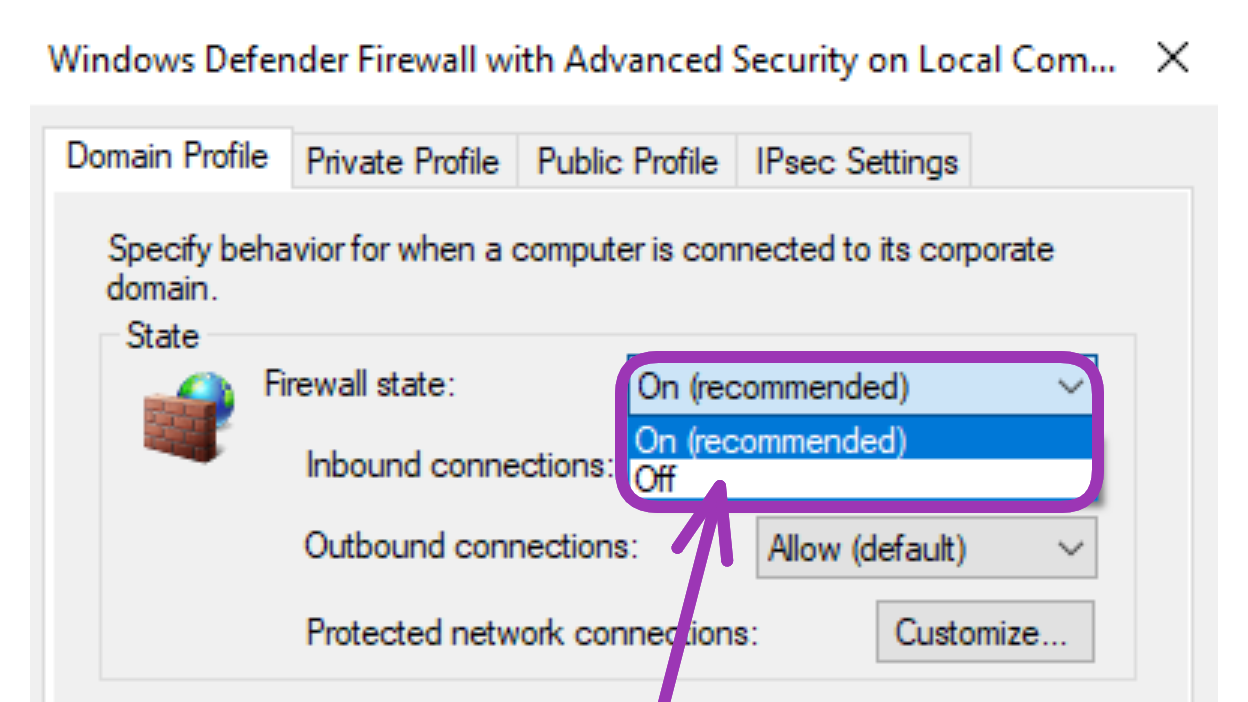
In Windows Security → Firewall → “Inbound Rules,” make sure both Steam and Counter-Strike 2 are listed as “ticked”.
There are other common CS2 Connection issues in 2025: How to Fix “VAC Was Unable to Verify Your Game Session” Error in CS2.
Advanced Fixes (If the Error Persists)
If you’ve tried the basic solutions and CS2 still won’t connect, these next steps address more advanced issues. They focus on cached network data, DNS errors, and router configurations that can cause a Counter-Strike 2 connection error 2025 on various servers.
Fix #1 – Clear Steam Download Cache
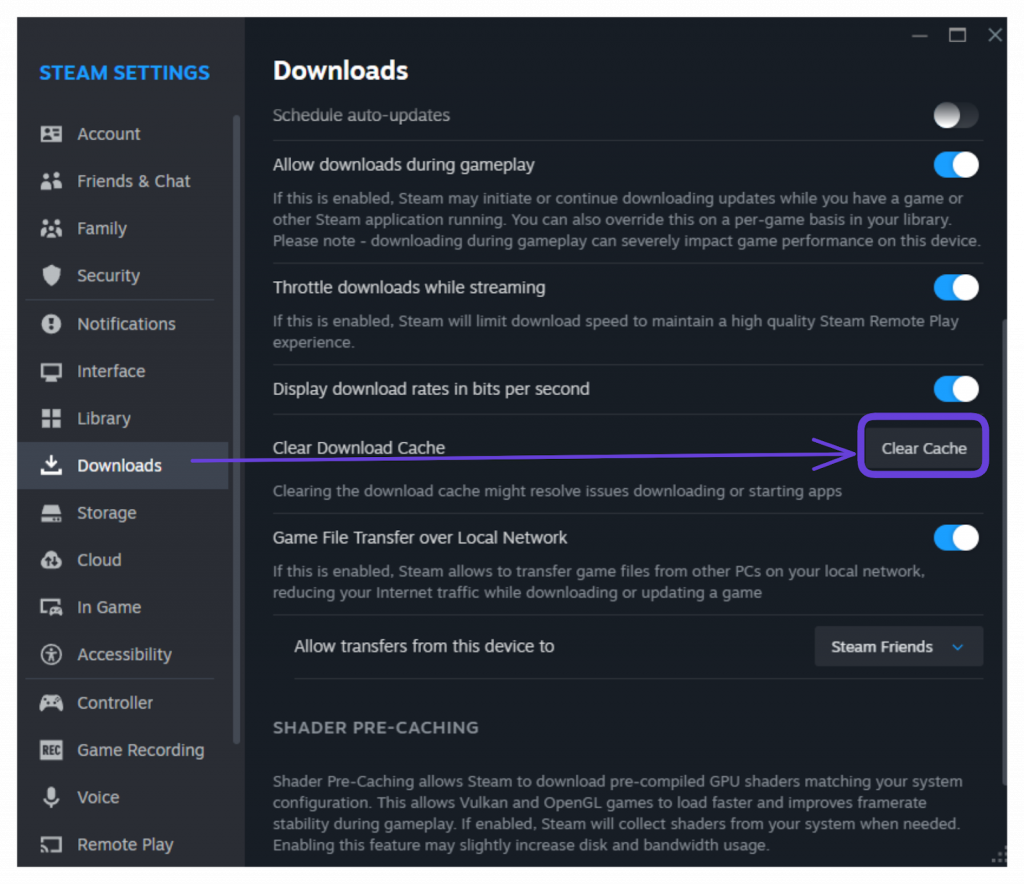
- Proceed to Steam → Settings → Downloads → “Clear Download Cache.”
This wipes stored data that can block updates or authentication.
Fix #2 – Flush DNS and Reset Network Stack
Open Command Prompt as admin and type:
ipconfig /flushdns
netsh winsock reset
netsh int ip resetOnce done, restart your PC.
Fix #3 – Change Steam Download Region
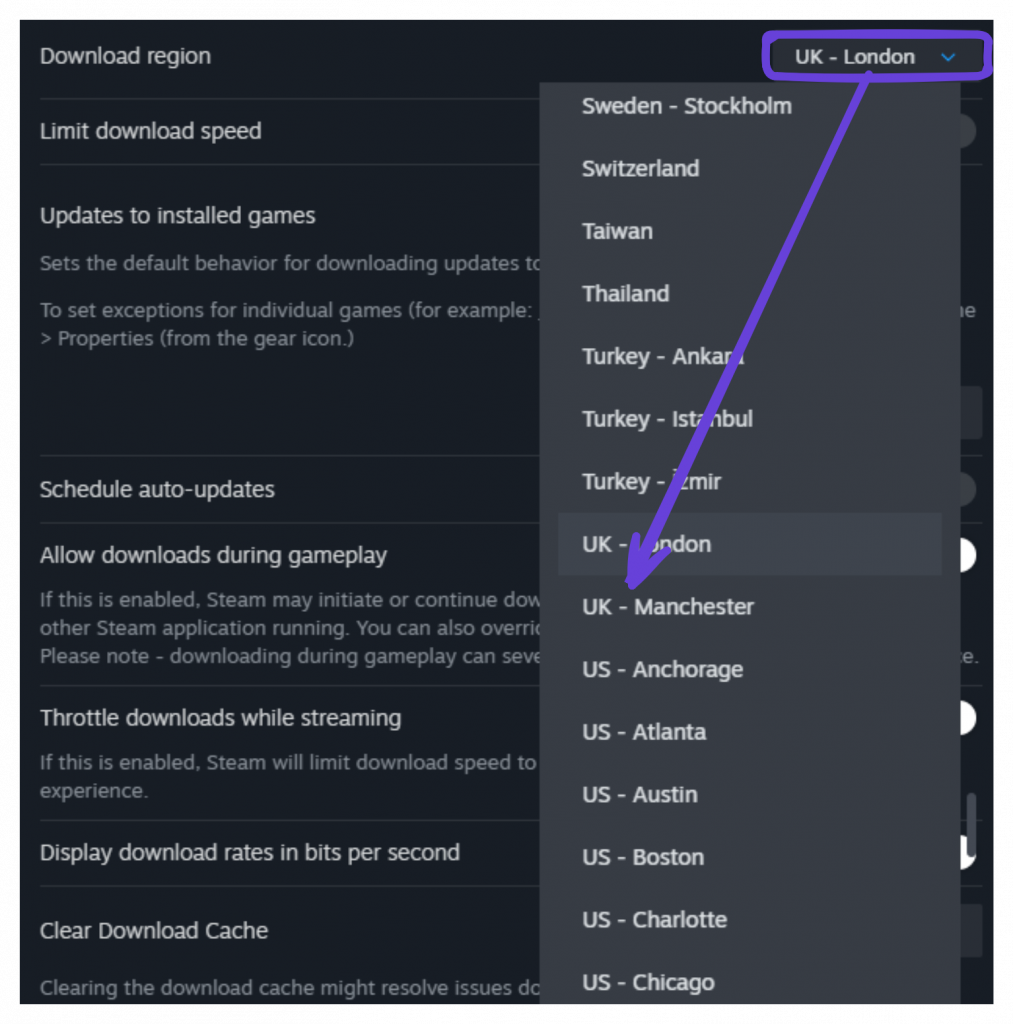
- Go to Settings → Downloads and switch to another nearby region.
If your usual server is overloaded, this can help.
Fix #4 – Update Network Drivers
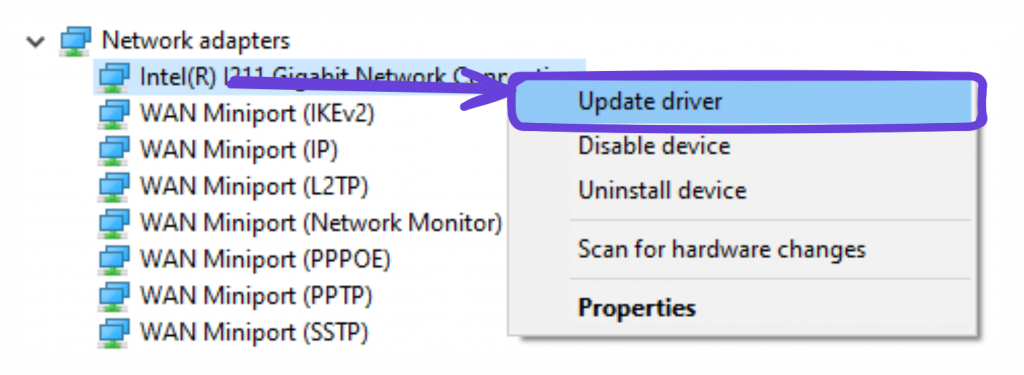
Old network drivers cause all sorts of connection drops. Update them through Device Manager under Network Adapters.
Fix #5 – Set Up Port Forwarding
If you keep seeing the “unable to establish connection” error in Counter-Strike 2, setting up port forwarding can help by creating a direct connection between your PC and Steam. This stops your router’s NAT settings from blocking Steam traffic and can make matchmaking more reliable.
Here’s how to do it safely:
- Log in to your router’s admin panel.
You’ll usually find this by typing192.168.0.1or192.168.1.1in your browser. - Find the Port Forwarding section.
This might appear under “Advanced,” “Firewall,” or “NAT Settings.” - Enter the local IP address of your PC.
You can find it by typing ipconfig in Command Prompt. - Add the following ports:
TCP/UDP 27015–27036UDP 27015, 27031-27036
These are the most common ports used by Counter-Strike 2 and Steam.
- Save your settings and restart the router.
If done correctly, this setup helps your PC connect directly to CS2’s servers without random disconnects or authentication delays.
Check for Server or Region Problems
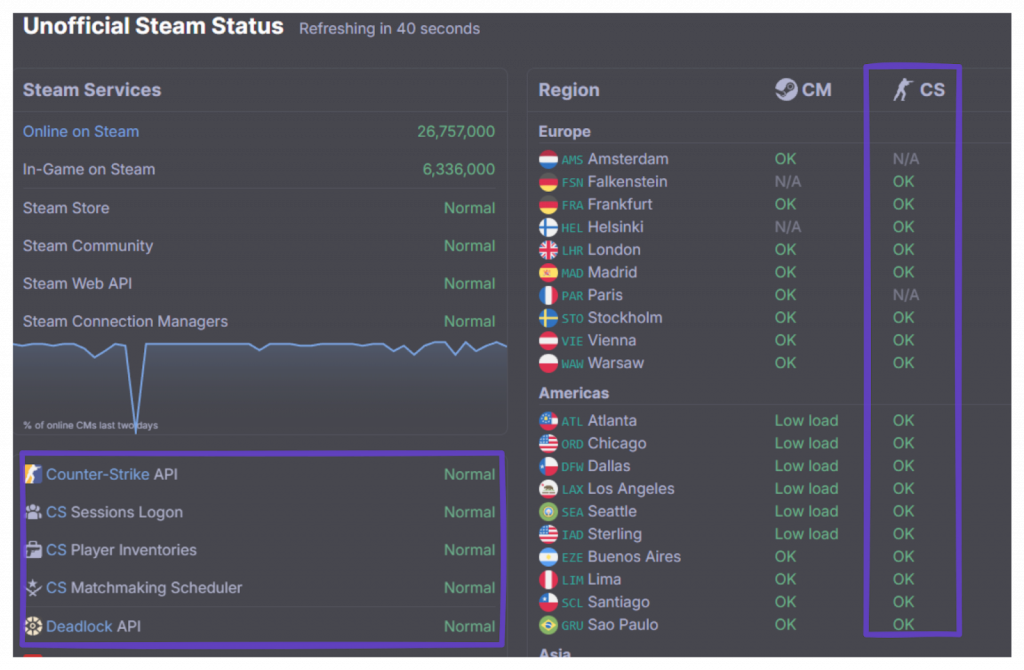
A common CS2 network problem often indicates either corrupted cache files or blocked ports, rather than an issue with the game itself.
- Check SteamStat.us to see if servers are down.
- Test another Wi-Fi network or mobile hotspot to rule out your ISP.
- Switch your Steam region if you did not earlier in this guide
If it suddenly works, it was likely a regional outage rather than your setup.
When to Reinstall or Contact Support
If nothing has worked so far, reinstalling might be the cleanest route.
- Reinstall CS2 to rebuild missing configs and default settings.
- Reinstall Steam if you’re having similar problems in other games.
- Contact Steam Support with a short summary and screenshots of the error.
It’s rare to need this step, but it guarantees a clean slate if configuration files are too corrupted to repair.
FAQ – Common Questions About CS2 Connection Issues
What causes the “Unable to Establish Connection” error in CS2?
Usually, it is due to Steam downtime, blocked traffic, or cached data. Restart Steam and your router first.
How do I fix connection issues on Steam?
Verify your game files, clear download cache, and confirm Steam isn’t blocked by your antivirus.
Is CS2 down right now?
Check SteamStat.us or @CounterStrike on X for live server reports.
Does reinstalling CS2 fix this error?
Yes. If files or configs are corrupted, a fresh install often solves it.
Can VPNs cause this connection problem?
They can. Turn yours off temporarily to test a direct connection.
Can a slow internet speed cause this CS2 error?
Yes. Packet loss or inconsistent upload speeds can break matchmaking requests. Running a speed test and using a wired connection helps prevent this.
Why does CS2 say “Unable to Establish Connection” after every match?
This sometimes happens when your session token expires or Steam briefly loses sync with Valve servers. Restarting Steam and verifying game files usually resolves it.
Conclusion – Get Back Into Matchmaking Fast
The “Unable to Establish Connection’ error continues to be one of the most common issues in CS2 in 2025, but it is also among the easiest to resolve. When CS2 fails to connect to servers, it is typically due to Steam downtime or local network settings.
Most players recover by restarting Steam, clearing their cache, or resetting their network settings. Ensure your system is up to date, make sure you are using a wired connection, and check Valve’s server status if issues persist. Usually, you’ll be able to rejoin the match before the next round begins.
Follow the steps above in order to return to matchmaking swiftly, allowing you to get back into the game quickly.