Welcome to this Blix guide on copying crosshairs in Valorant! We’ve already written the article “All About Agents in Valorant: Best Agents for Beginners” to help you decide who to play. We also wrote “Best Sensitivity Settings for Valorant” to help you set up your main hardware tool. Now – another small but crucial element: crosshair.
Customizing your crosshair is important for improving your vision and accuracy, which directly affects your gameplay. Whether you use a copy of a professional player’s crosshair or make your own that’s easier for you, our detailed guide can help you set up exactly the crosshair you want.
This article will show you the steps for copying any crosshair. All that will be left is minor adjustments to your aim and shooting experience. Learning this essential skill can make a big difference in how well you can compete and how much you enjoy playing the game.
Contents
- 1 Highlights
- 2 Understanding Crosshair Customization
- 3 Copying a Crosshair Code
- 4 Exporting Your Crosshair Code
- 5 Import Crosshair Code:
- 6 Manually Copying Crosshair Settings
- 7 Adjust General Settings
- 8 Inner Lines Settings
- 9 Outer Lines Settings
- 10 Movement and Firing Error
- 11 Pro Players Crosshair Settings
- 12 Tips for Choosing a Good Crosshair
- 13 Summary
Highlights
- Explanation of the crosshair settings
- Description of copying crosshairs
- Step-by-step guide to manual crosshair settings adjustments
- Examples of pro-players sets
- Tips for best-fit crosshairs settings
Understanding Crosshair Customization
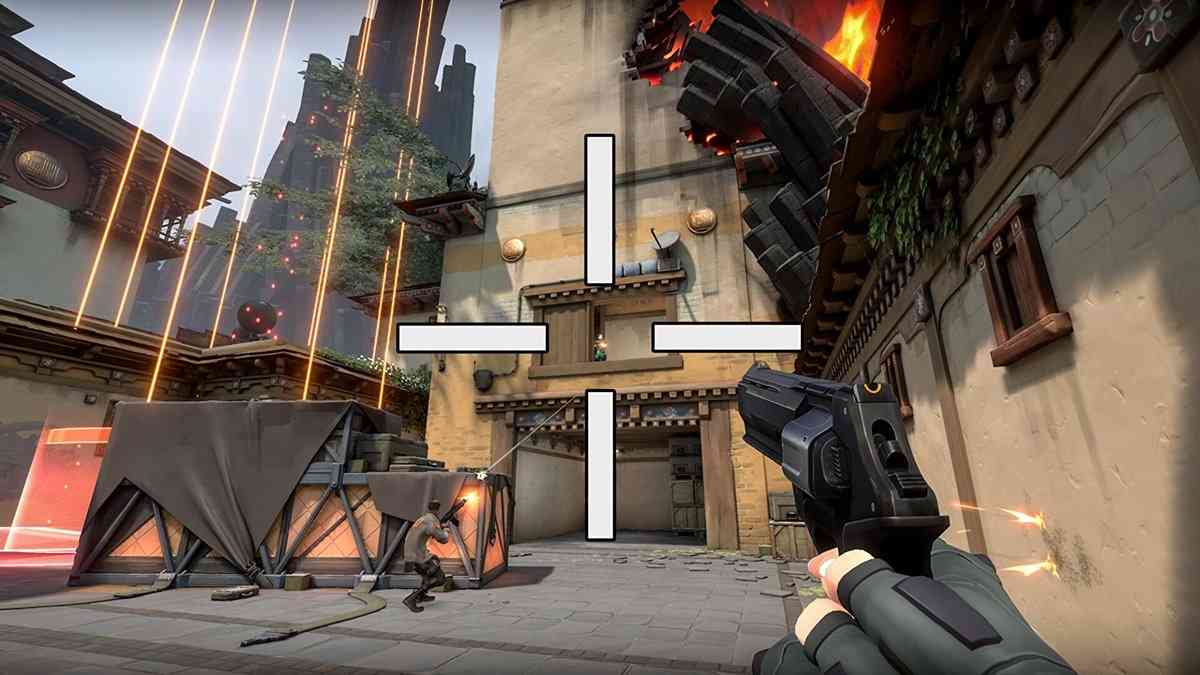
Crosshair is everything!
Valorant offers a variety of settings to customize your crosshair. These include color, thickness, length, gap, and opacity options. Each player can adjust these settings to suit their personal preference and playstyle. Here’s how you can access and modify your crosshair settings:
Open the Settings Menu: launch Valorant and go to the main menu. Click the gear icon at the top right corner to open the settings menu.
Navigate to Crosshair Settings: click the “Crosshair” tab in the settings menu to see all the options for customizing your crosshair.
Copying a Crosshair Code
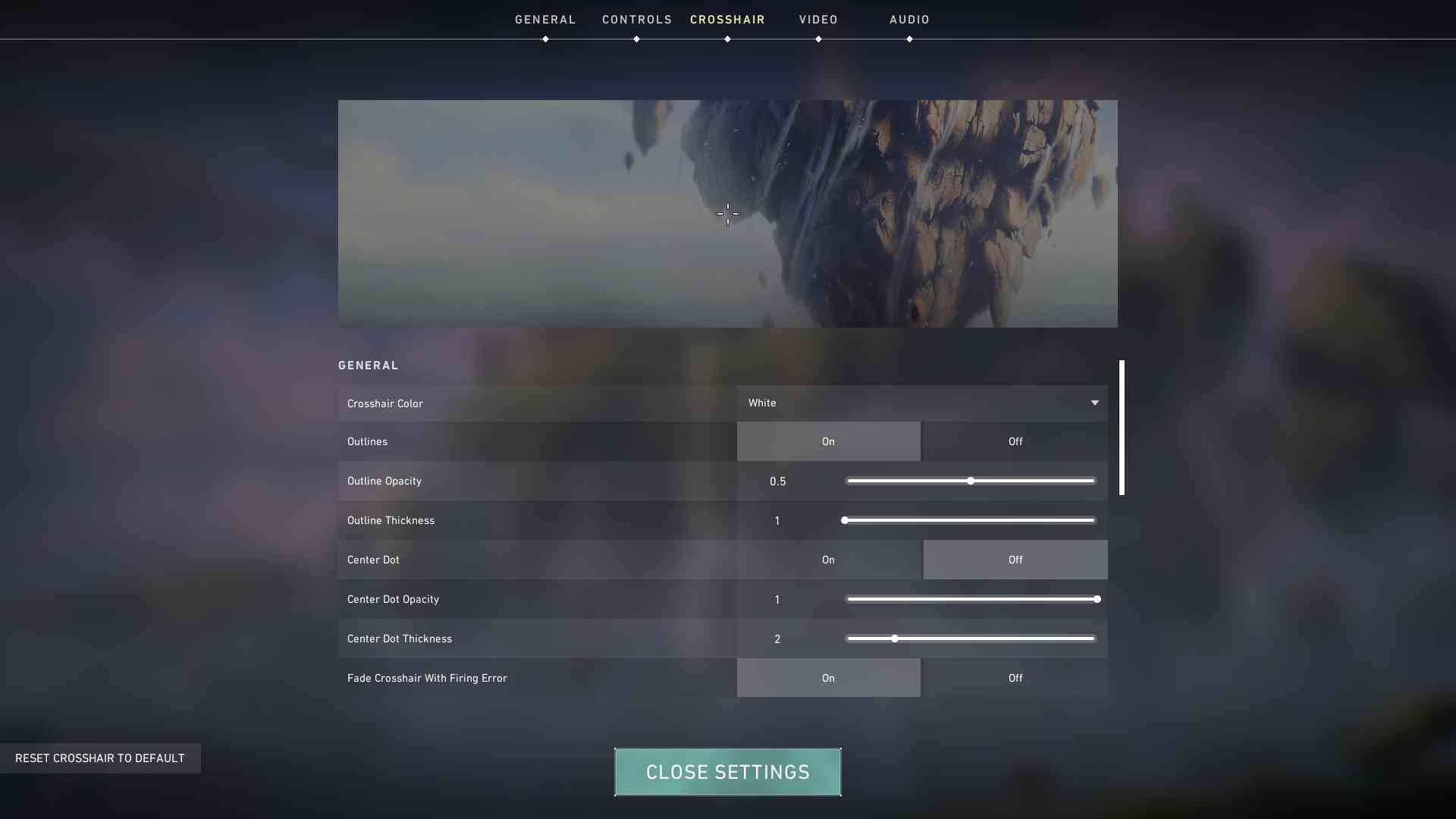
Crosshair settings page
Valorant introduced a feature allowing players to share and import crosshair settings using codes. This is the easiest way to copy someone else’s crosshair. Here’s how you can do it:
Exporting Your Crosshair Code
- Access Your Crosshair Settings
Open the settings menu and go to the “Crosshair” tab.
- Generate Crosshair Code
Click on the “Primary” or “Secondary” crosshair profile you want to share. You will see a button that says “Copy Code”. Click on it to copy your crosshair code to the clipboard.
Importing a Crosshair Code
- Open Crosshair Settings
Navigate to the crosshair settings menu as described earlier.
Import Crosshair Code:
- Look for the “Import Profile Code” button.
- Click on it and paste the crosshair code you want to use.
- Click on the “Import” button to apply the settings.
This method is efficient because you don’t need to adjust each setting manually. The code includes all the necessary parameters.
Manually Copying Crosshair Settings
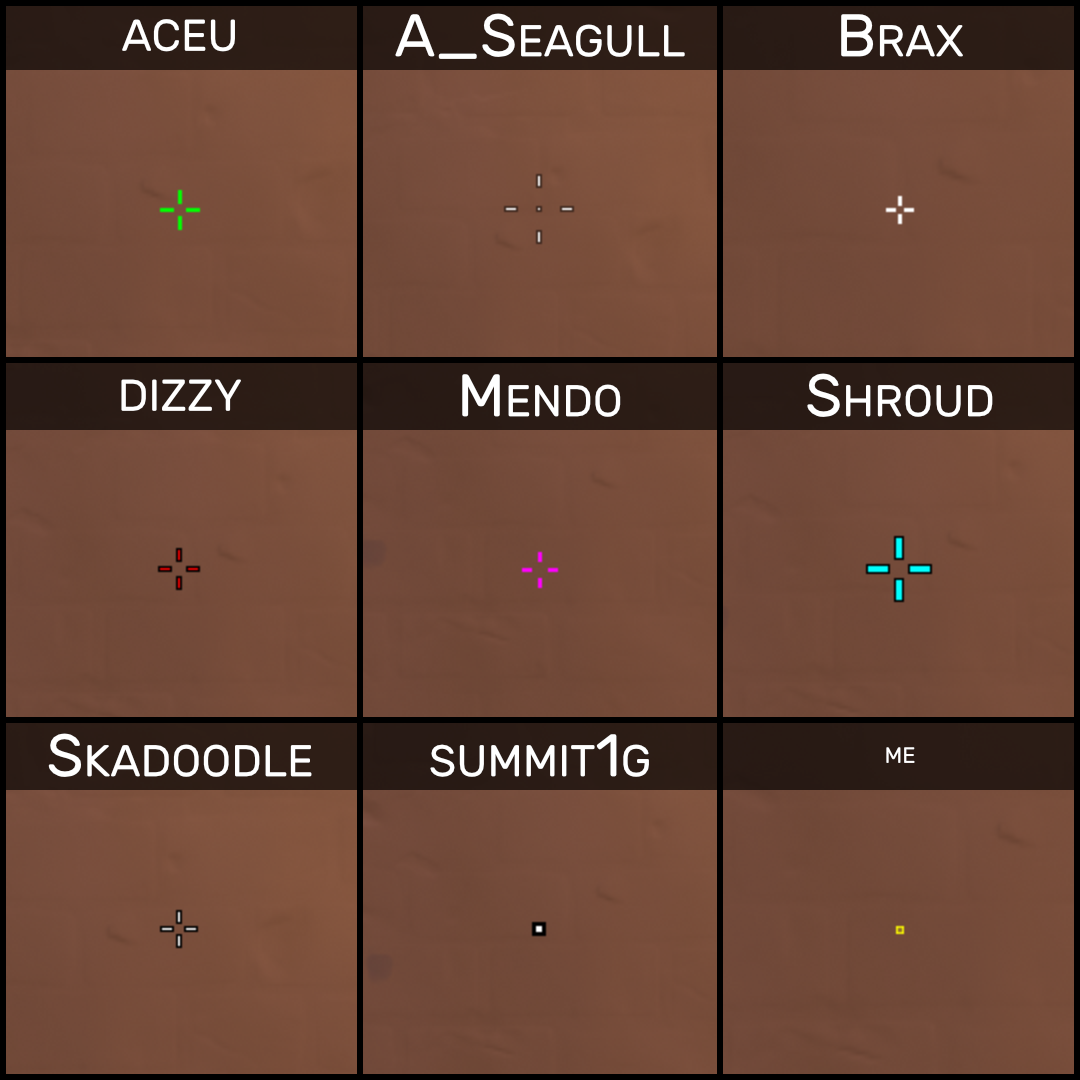
Different crosshairs
If you don’t have a code, you can manually copy the crosshair settings by adjusting each parameter. Here’s how you can do it:
- Open the Crosshair Settings
Go to the crosshair tab in the settings menu.
- Choose the Primary or Secondary Profile
You can have multiple crosshair profiles. Select the one you want to modify.
Adjust General Settings
- Color: choose from the available colors or customize your own.
- Outlines: toggle the outlines on or off. Adjust the thickness and opacity if enabled.
- Center Dot: toggle the center dot on or off. Adjust the thickness and opacity if enabled.
Inner Lines Settings
- Show Inner Lines: toggle this option on or off.
- Line Opacity: adjust the transparency of the inner lines.
- Line Length: change the length of the inner lines.
- Line Thickness: Adjust the thickness of the inner lines.
- Line Offset: change the distance between the center of the crosshair and the inner lines.
Outer Lines Settings
- Show Outer Lines: toggle this option on or off.
- Line Opacity: adjust the transparency of the outer lines.
- Line Length: change the length of the outer lines.
- Line Thickness: adjust the thickness of the outer lines.
- Line Offset: change the distance between the center of the crosshair and the outer lines.
Movement and Firing Error
- Movement Error: toggle this option on or off. Adjust the amount the crosshair moves when you move.
- Firing Error: toggle this option on or off. Adjust the amount the crosshair moves when you shoot.
Compare these settings with the crosshair you want to copy. Make adjustments until your crosshair matches the desired one. This process can be time-consuming, but it allows for precise customization.
Pro Players Crosshair Settings
Professional Valorant players often have unique crosshair preferences tailored to their playstyles, which can provide valuable insights for improving your gameplay. For example, TenZ from Sentinels uses a simple yet effective crosshair code: 0;s;1;P;c;5;h;0;m;1;0l;4;0o;2;0a;1;0f;0;1b;0;S;c;4;o;1, which balances visibility and precision’’.
Similarly, players like Asuna from 100 Thieves prefer a minimalist design: 0;P;o;1;0t;1;0l;2;0a;1;0f;0;1b;0‘ . This setup ensures a clear view while aiming, reducing distractions.
Other pros, like Nukkye from Team Heretics, opt for a highly customized crosshair with specific opacity and line settings: 0;s;1;P;c;1;o;0.21;0l;5;0o;0;0a;1;0f;0;1t;10;1l;1;1o;0;1a;1;1m;0;1f;0;S;t;FF0000FF;s;0.97;o;1’ . This level of detail allows them to fine-tune their aiming reticle for maximum efficiency.
Experimenting with these crosshair settings can help you find a configuration that enhances your accuracy and overall performance in Valorant. By adopting and adjusting these pro-level crosshairs, you can gain a competitive edge and improve your aim in high-stakes matches.
Tips for Choosing a Good Crosshair
When copying or designing a crosshair, consider the following tips to ensure it helps improve your gameplay:
- Visibility: ensure your crosshair is visible against all backgrounds. A brightly colored crosshair with high opacity is usually easier to see.
- Simplicity: a simple crosshair without too many lines or distractions helps you focus better.
- Size and Thickness: choose a size and thickness that allows you to aim accurately. Too large or too small can hinder your precision.
- Dynamic vs. Static: decide if you want your crosshair to change when moving or shooting. Some players prefer a static crosshair for consistent aiming, while others like a dynamic one for movement and shooting accuracy feedback.
Don’t be shy to ask for advice – like in that discussion on Reddit.
Don’t hesitate to experiment with different crosshair settings. What works for one player might not work for another. Spend time in the practice range or casual matches to test different crosshairs. Adjust as needed until you find the perfect one for your playstyle.
Summary
Valorant offers many visual customization options beyond crosshairs, which can significantly enhance your gameplay experience. Modifying your minimap settings is sometimes the best way to improve spatial awareness, helping you track enemy movements and team positions more effectively.
Another trick is customizing your HUD (Heads-Up Display) to prioritize essential information and reduce screen clutter.



