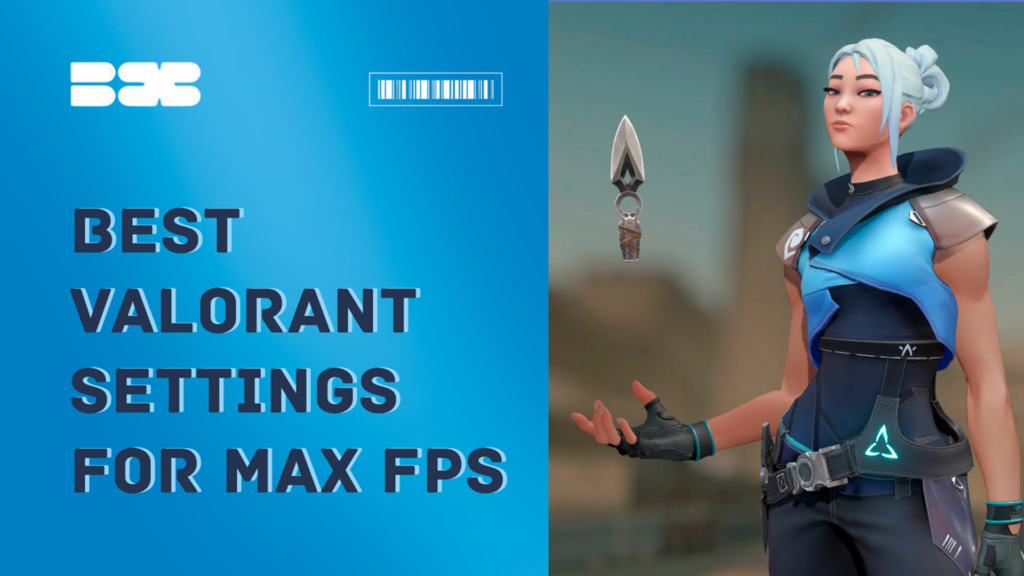You always want to play without lag and enjoy a smooth experience. One of the best things about Valorant is that it’s a pretty accessible game, even for low-end PCs.
To achieve the highest FPS possible, the Blix.gg team has done some research and is ready to present the results. We suggest you the best settings to achieve the best performance.
Contents
- 1 Quick Pro Settings Overview (Used by Most Valorant Pros)
- 2 Best Valorant Settings for Maximum FPS on Any PC
- 3 System & Windows Tweaks to Boost FPS in Valorant
- 4 1. Keep Windows Updated for Performance Improvements
- 5 2. Enable High Performance Mode in Power Settings
- 6 3. Turn Off Game Mode (Yes, Really)
- 7 4. Set Valorant to High Priority in Task Manager
- 8 5. Close Unnecessary Background Apps
- 9 6. Unlock the Hidden “Ultimate Performance” Power Plan
- 10 Summary of System Tweaks
- 11 Best Valorant Settings for Low-End PCs: Maximize FPS Performance
- 12 Pro Valorant Settings: How the Best Players Configure Their Game
- 13 Core Settings Most Pro Players Use in Valorant
- 14 TenZ’s Valorant Settings:
- 15 ScreaM’s Valorant Settings:
- 16 Why Do Pro Valorant Players Use Low Graphics Settings?
- 17 Conclusion: Final Tweaks to Stabilize FPS in Valorant
Quick Pro Settings Overview (Used by Most Valorant Pros)
- Resolution: 1920×1080 Fullscreen for smoother performance
- Crosshair: Cyan with a minimal center dot for better visibility
- Keybinds: Standard WASD + personal preferences for abilities
- Mouse Sensitivity:
- Beginners: lower sensitivity recommended
- eDPI: 280–350
- DPI: 700–800
- Windows sensitivity: set to 6
- Scoped sensitivity: 1.0
- Polling rate: 1000 Hz
- FPS Limit: Turn off “Limit FPS Always” to avoid performance drops
Best Valorant Settings for Maximum FPS on Any PC
Graphics settings are one of the most important. Your FPS will increase significantly after you find the optimal values for this parameter. Click the “Video” tab in the upper right corner to view the graphics settings.
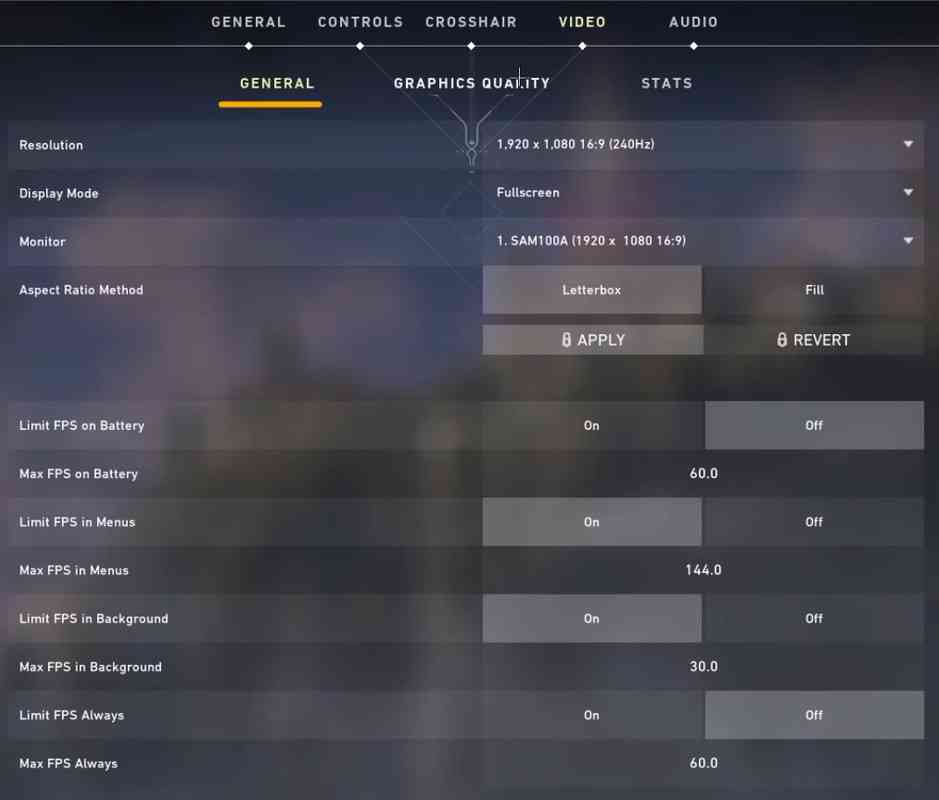
| Setting | Recommended Value |
|---|---|
| Resolution | Native |
| Display Mode | Fullscreen |
| Monitor | Primary |
| Aspect Ratio Method | 4:3 / Letterbox |
| Limit FPS on Battery | Off |
| Max FPS on Battery | 60 FPS or higher |
| Limit FPS in Menu | Player’s Choice |
| Max FPS in Menu | 30 FPS |
| Max FPS in Background | 30 FPS |
| Limit FPS Always | Off |
| Max FPS Always | 60 FPS |
| NVIDIA Reflex Low Latency | On |
| Multi-Threaded Rendering | On |
| Material Quality | Low or Medium |
| Texture Quality | Medium or High |
| Detail Quality | Low |
| UI Quality | Medium |
| Vignette | Off |
| VSync | Off |
| Anti-Aliasing | MSAA X2 |
| Anisotropic Filtering | 2x or 4x |
| Improve Clarity | Player’s Choice |
| Bloom | Off |
| Distortion | Off |
| Cast Shadows | Off |
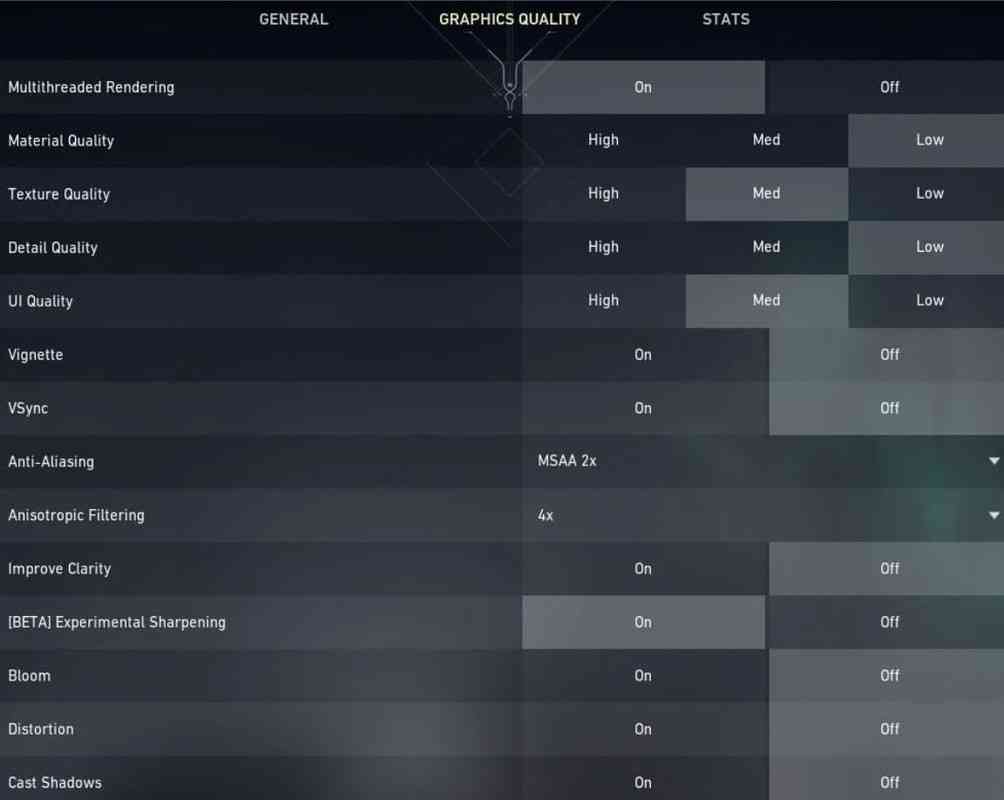
Some of the recommended settings are variable and depend on the power of your PC. If you are playing on a high-performance computer, enable multi-threaded rendering. This setting will significantly increase CPU performance.
Texture and material quality also adjust depending on your PC’s power. Especially pay attention to the material quality. This setting has a significant impact on performance.
System & Windows Tweaks to Boost FPS in Valorant
1. Keep Windows Updated for Performance Improvements
Windows updates often include performance enhancements, driver fixes, and system optimizations that directly affect gaming.
How to check for updates:
- Press
Windows + Sand type “Check for updates”. - Click the option and let Windows search for updates.
- Install all available updates and restart your PC if needed.
Why it’s important: Outdated systems can bottleneck performance, especially with new patches in Valorant or GPU drivers.
2. Enable High Performance Mode in Power Settings
This setting ensures your PC doesn’t throttle CPU or GPU speeds during gameplay.
How to do it:
- Press
Windows + R, typepowercfg.cpl, and hit Enter. - Click “Show additional plans”.
- Select High Performance.
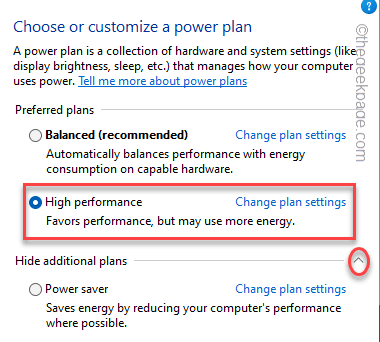
- Restart your PC for changes to apply.
Why this helps: “Balanced” mode may limit hardware performance to save energy, which lowers FPS during demanding game scenes.
3. Turn Off Game Mode (Yes, Really)
Despite its name, Windows Game Mode can actually reduce Valorant’s performance by interfering with background task scheduling.
Steps:
- Open the Start Menu and search for “Game Mode Settings”.
- Toggle Game Mode to Off.
Why disable it: Disabling Game Mode prevents background processes from being aggressively prioritized, keeping your game smooth.
4. Set Valorant to High Priority in Task Manager
Giving Valorant higher access to CPU resources can reduce stutters and input lag.
Here’s how:
- Launch Valorant.
- Press
Ctrl + Shift + Escto open Task Manager. - Go to the Details tab, find Valorant-Win64-Shipping.exe.
- Right-click → Set Priority → High.
Tip: You’ll need to repeat this each time you launch the game unless you use startup scripts or a launcher.
5. Close Unnecessary Background Apps
Background apps consume CPU, RAM, and sometimes GPU resources. Shutting them down ensures more power is directed to your game.
To do this:
- Open Task Manager (
Ctrl + Shift + Esc). - Under the Processes tab, right-click on any unneeded apps (e.g., Chrome, Discord, Spotify).
- Click End Task.
Important: Don’t close system or Windows processes — focus on user-launched applications only.
6. Unlock the Hidden “Ultimate Performance” Power Plan
This advanced Windows power profile disables all power-saving features and ensures maximum hardware output.
How to enable it:
- Search for Windows PowerShell, right-click → Run as administrator.
- Paste the following command:
powercfg -duplicatescheme e9a42b02-d5df-448d-aa00-03f14749eb61
- Press Enter. Now open Power Options, and you’ll see Ultimate Performance.
- Select it and restart your PC.
Why it matters: This plan is hidden by default but is especially useful on gaming laptops or desktops under full load.
Summary of System Tweaks
| Optimization Step | Benefit |
|---|---|
| Windows Update | Ensures OS stability and performance |
| High Performance Plan | Prevents CPU/GPU throttling |
| Game Mode Off | Avoids scheduling conflicts |
| Set Valorant to High Priority | Allocates more CPU power |
| Close Background Apps | Frees system resources |
| Ultimate Performance Plan | Unlocks full hardware potential |
Best Valorant Settings for Low-End PCs: Maximize FPS Performance
To maximize Valorant’s performance on a low-end PC, you should set all graphics settings to their lowest values. The visuals will be worse, but you can maximize FPS.
Recommended Game Settings:
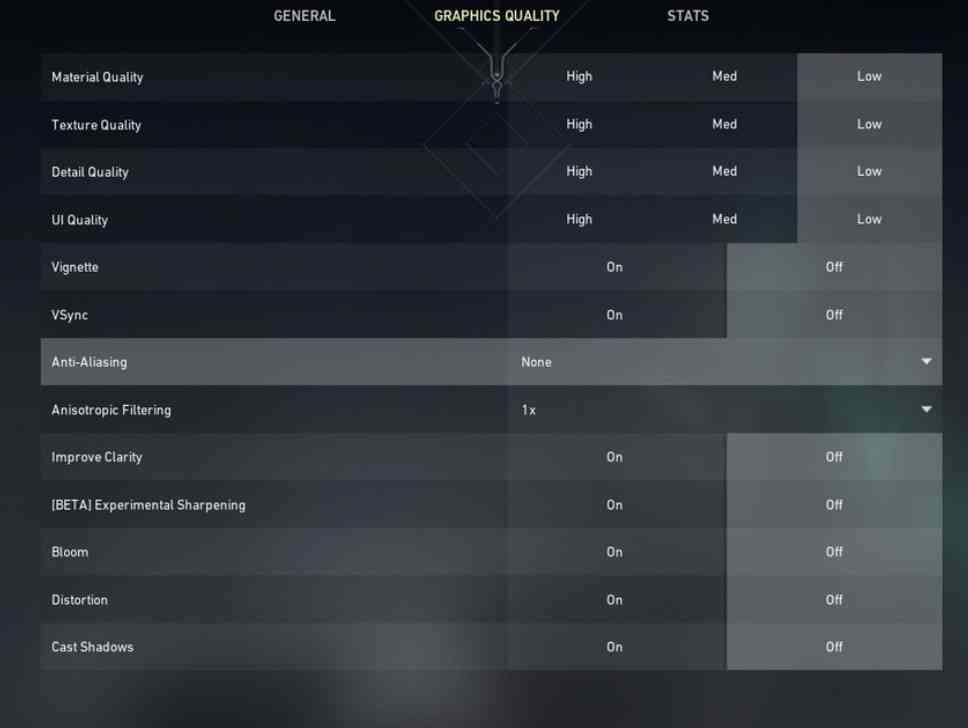
Material Quality: Low
Texture Quality: Low
Detail Quality: Low
UI Quality: Low
Vignette: Off
VSync: Off
Anti-Aliasing: None
Anisotropic Filtering: 1x
Improve Clarity: Off
Experimental Sharpening: Off
Bloom: Off
Distortion: Off
Shadows: Off
If the low FPS problem is solved, try adjusting each setting separately to find a balance between image quality and performance.
In our article, you can learn other ways to increase FPS on a low-end PC.
Pro Valorant Settings: How the Best Players Configure Their Game
Are you curious to know what configurations professional Valorant players use? We’re here to tell you about that and give you some tips.
Understanding the configurations that top players rely on can provide valuable information for your gameplay. We’ll give you a few examples of customization from different players on the professional scene. You can copy them and try them out in your game!
But remember that, in any case, game customization is a matter of individual preference and what suits your playing style. Get inspired, and don’t be afraid to experiment and change the settings.
Core Settings Most Pro Players Use in Valorant
Resolution: Desktop Native and Full Screen
Crosshair: Cyan and Minimal Center Dot
Key Binds: ASWD & User Preference
Sensitivity: Lower for Beginners & User preference for Experts
Most pros prefer to set the graphics settings to full-screen mode. But no higher than 1920×1080 pixels. Higher resolutions only require more processing power. The FPS settings should mostly be “Off” under “FPS Limit Always“.
Regarding sensitivity, there is only one option that will suit everyone. Specifically for FPS games, lower sensitivity is generally better, but it depends greatly on personal preference.
As for DPI, the pros here choose 700-800. On Windows, you should also set the essential sensitivity to 6.
After that, go to Valorant settings and use the following:
eDPI: 280-350
Polling rate: 1000
Sensitivity: 0.4
Scoped sensitivity: 1
TenZ’s Valorant Settings:

Mouse Sensitivity: 0.703
DPI: 800
Scoped Sensitivity: 1
Crosshair Color: Green
Crosshair Style: 1
Crosshair Thickness: 1
Crosshair Outline: Off
Monitor Refresh Rate: 240 Hz
ScreaM’s Valorant Settings:

Mouse Sensitivity: 0.485
DPI: 400
Scoped Sensitivity: 1
Crosshair Color: Green
Crosshair Style: 1
Crosshair Thickness: 2
Crosshair Outline: Off
Monitor Refresh Rate: 240 Hz
Why Do Pro Valorant Players Use Low Graphics Settings?

You may find it funny or not very logical, but most professional Valorant players use low resolution while playing. Why? The answer is simple: it allows you to give a better response, and the gameplay becomes smoother at the expense of the game not looking so beautiful and marvelous.
At the professional level, beauty is not the first thing on the mind. The main thing is to squeeze the fastest reaction out of the machine.
Adjusting the graphics parameters in the pros aims to achieve the highest possible performance of the PC and monitor. This means the optimal number of frames per second. Any player would want to opt for lower-quality visuals but higher fps.
Conclusion: Final Tweaks to Stabilize FPS in Valorant
To conclude our article, we advise you to use the best settings of your GPU control panel.
Also, consider turning off the “Increase mouse pointer accuracy” feature. Disabling this feature will help you become more consistent when aiming in Valorant. You must go to “Mouse Settings” and adjust the necessary settings.
Also, remember to turn on the game mode in Windows. This helps to kill any applications that degrade your CPU performance instantly.