Counter-Strike 2 is a competitive shooter characterized by its rapid pace. It requires high frame rates and minimal input lag to deliver an optimal gaming experience. If you’re a casual gamer or aiming to become a professional, the right PC configuration can significantly impact your performance. This guide will help you construct the ideal PC build for CS2, providing seamless gameplay, elevated FPS, and reduced latency.
Contents
- 1 Why FPS Matters in Counter-Strike 2
- 2 Minimum and Recommended System Requirements for CS2
- 3 Minimum Requirements:
- 4 Recommended Requirements:
- 5 PC Tier List by Budget
- 6 Low Budget PC Build (~$800)
- 7 Medium Budget PC Build (~$1,200)
- 8 High Budget PC Build (~$2000)
- 9 Best Peripherals for CS2
- 10 Monitor
- 11 Mouse
- 12 Keyboard
- 13 Headphones
- 14 Best In-Game Settings to Maximize FPS
- 15 Video Settings
- 16 Advanced Video Settings
- 17 Summary
Why FPS Matters in Counter-Strike 2
FPS (frames per second) plays an essential role in Counter-Strike since it impacts the smoothness of gameplay, reaction times, and overall performance. Achieving higher FPS provides a competitive advantage in a high-speed shooter where every millisecond matters. Here’s the reasoning:
- Higher FPS reduces the delay between mouse movement and on-screen response.
- A higher frame rate minimizes screen tearing and micro-stutters, which can throw off aim.
- Fast movements feel more natural.
- Higher FPS means smoother character animations, making enemy movement easier to track.
- A high refresh rate monitor (144Hz or 240Hz) with high FPS ensures fluid animations.
- If your FPS is high, your screen updates more frequently, meaning you see peeking enemies sooner than someone with a lower FPS.
- High FPS makes recoil control more accurate since frames update more frequently.
In this video, you can see examples of the difference between low and high FPS and how it looks in-game:
Minimum and Recommended System Requirements for CS2
Prior to exploring the optimal build, let’s review the official CS2 specifications:
Minimum Requirements:
- OS: Windows 10 (64-bit)
- Processor: Intel Core i5-2500K / AMD FX-6300
- Memory: 8GB RAM
- Graphics: NVIDIA GTX 660 / AMD Radeon HD 7850
- Storage: 1TB SSD recommended
Recommended Requirements:
- OS: Windows 10/11 (64-bit)
- Processor: Intel Core i7-7700K / AMD Ryzen 5 1600
- Memory: 16GB RAM
- Graphics: NVIDIA GTX 1060 / AMD Radeon RX 580
- Storage: 1TB SSD required
These specifications are sufficient to run CS2, but to gain a competitive edge, we require a high-refresh configuration capable of achieving over 300 FPS with low latency. Now, let’s explore the builds you can create, ranging from low-budget to high-budget, depending on your financial capacity and the level of FPS you wish to achieve.
PC Tier List by Budget
Here’s the table with different-tier PCs and the FPS you will get with both hardware options, AMD or Intel.
| Budget | CPU | GPU | RAM | Storage | Estimated FPS |
|---|---|---|---|---|---|
| Low | Intel Core i5-12400F | AMD RX 6600 XT | 16GB DDR4-3200MHz | 512GB NVMe SSD | 144+ FPS |
| Mid | Intel Core i5-13600K / Ryzen 7 7700X | NVIDIA RTX 4060 Ti / AMD RX 7700 XT | 32GB DDR5-6000MHz | 1TB NVMe SSD | 240+ FPS |
| High | AMD Ryzen 7 7800X3D / Intel i7-13700K | NVIDIA RTX 4070 Ti / AMD RX 7900 XT | 32GB DDR5-6400MHz (CL30) | 2TB NVMe SSD | 400+ FPS |
Low Budget PC Build (~$800)
- Intel Core i5-12400F ~ $130
- AMD RX 6600 XT ~$240
- 16GB DDR4-3200MHz ~$60
- 512GB NVMe SSD ~$50
- MSI B660M-A WiFi ~$120
- 550W 80+ Bronze (EVGA, Corsair) ~$50
- Stock Cooler Included with CPU
- Budget ATX Case (Montech X3, Deepcool Matrexx) ~$50

Medium Budget PC Build (~$1,200)
- Intel Core i5-13600K / Ryzen 7 7700X ~$300
- NVIDIA RTX 4060 Ti / AMD RX 7700 XT ~$400
- 32GB DDR5-6000MHz ~$120
- 1TB NVMe SSD (Samsung 980 Pro, WD SN850X) ~$100
- MSI MAG B760 / ASUS B650-Plus ~$150
- 750W 80+ Gold (Corsair RM750x, EVGA G5) ~$100
- Air Cooler (Deepcool AK620, Noctua NH-U12S) ~$60
- Mid-Tower ATX (Lian Li Lancool 215, Fractal Meshify C) ~$100

High Budget PC Build (~$2000)
- AMD Ryzen 7 7800X3D / Intel i7-13700K ~$500
- NVIDIA RTX 4070 Ti / AMD RX 7900 XT ~$750
- 32GB DDR5-6400MHz (CL30) ~$180
- 2TB NVMe SSD (Samsung 990 Pro, WD SN850X) ~$170
- ASUS ROG Strix B650E-F / MSI Z790 Tomahawk ~$210
- 850W 80+ Gold (Corsair RM850x, Seasonic Prime) ~$150
- AIO Liquid Cooler (Corsair H100i, Arctic Liquid Freezer II) ~$100
- High-End ATX (Lian Li O11 Dynamic, Fractal Define 7) ~$140

Best Peripherals for CS2
Monitor
Depending on what PC you choose, you should also find a monitor with a good refresh rate to get all the advantages of your PC. Here’s what you should look for when buying a monitor for gaming:
- Refresh Rate (Hz) – Higher refresh rate means smoother gameplay
- Response Time (ms) – Lower is better. Look for 1ms for minimal motion blur.
- 1080p (FHD) – Best for high FPS.
- IPS – Great colors & viewing angles, fast response times.
- TN – Cheaper, but worse colors/viewing angles.
- OLED – Best visuals, deep blacks, near-instant response.
- G-Sync (NVIDIA GPUs) – Eliminates screen tearing for smooth gameplay.
- FreeSync (AMD GPUs) – Similar to G-Sync, for AMD users.
- G-Sync Compatible – Works with both NVIDIA & AMD (budget-friendly).
- Ports – HDMI 2.1 (for next-gen consoles), DisplayPort (best for PC gaming).
These four brands will have everything you need, and most pro players use BenQ, ASUS, AOC, and LG.
For the budget 144Hz version, check out the AOC Q27G3XMN, which costs around $200.
For the high-budget 240Hz version, you can check out the ASUS ROG Strix OLED XG27AQDMG, which costs around $650.
Mouse
For a mouse, you should look for these things:
- A higher DPI means more sensitivity. Look for an adjustable DPI
- Polling Rate – Higher rates (e.g., 1000Hz) offer faster response times.
- Sensor Type – Optical sensors are generally more accurate than laser sensors.
- Acceleration – Look for low or no acceleration for consistent movement.
- Grip Style – Choose a mouse that suits your grip (palm, claw, or fingertip).
- Shape & Size – Ensure it fits your hand comfortably for long gaming sessions.
The top Brands to look for are Logitech, Razor, SteelSeries, ZOWIE, and Corsair.
The best lower-budget mouse would be Logitech G305 Lightspeed, which costs around $50.
For a higher budget, it would be the Logitech G Pro X Superlight, which many pro players use and find the most comfortable mouse.
Keyboard
For buying a keyboard, look for these things:
- Mechanical Switches – More durable and responsive; different switch types (e.g., Cherry MX, Razer, Logitech, Gateron).
- Wrist Rest – Helps with comfort during long gaming sessions.
- Ergonomics – Some keyboards offer adjustable height or split layouts for better wrist positioning.
- Polling Rate – Higher rates (e.g., 1000Hz) reduce input lag.
- Wired vs. Wireless – Wired is more responsive; wireless (2.4GHz) has improved with low latency in premium models.
The list of the top brands to consider would be almost the same as that of mice: Logitech, Razer, Corsair, SteelSeries, and Keychron.
For a low budget, you might check out the Keychron K6 or K8, which costs around $70. It has both wireless and wired options and will provide you with everything you need for gaming.
For a high budget, you can look for Corsair K70 RGB or Logitech G Pro X TKL. The prices for these two will range from $100 to $200 and give you the best performance.
Headphones
Good headphones are crucial in FPS games because they enhance spatial awareness, reaction time, and overall immersion, giving players a competitive advantage.
Here’s what you should look for in headphones:
- Surround Sound – Virtual 7.1 or 3D audio enhances positional awareness in games.
- Frequency Response – Standard is 20Hz–20kHz, but wider ranges offer better sound depth.
- Noise-Canceling Mic – Reduces background noise for clearer voice chat.
- Flip-to-Mute or Inline Controls – Quick access to mute/unmute.
- Ear Cushions – Memory foam or breathable fabric for long gaming sessions.
- Headband Adjustability – Lightweight, durable, and adjustable for different head sizes.
- Wired (3.5mm or USB) – Lower latency, better for competitive gaming.
- Wireless (2.4GHz or Bluetooth) – More freedom; 2.4GHz is better for gaming.
These four Top Brands have everything you might need: Logitech, SteelSeries, HyperX, and Razer.
To be honest, there’s no need to buy too expensive headphones for gaming, and you won’t find any pro player using something overpriced. The most famous one would be HyperX Cloud II, which costs about $60. They’ve been one of the best headphones for FPS games for a long time, as they give you everything you need. The most important thing in FPS games is hearing footsteps, and they provide a perfect positioning of in-game footsteps around you.
Best In-Game Settings to Maximize FPS
There is no pro player on a top level who is playing with all the settings set on Ultra and even though their PCs are usually good enough to provide a good FPS on any settings it is still better to make some settings low to get stable high FPS.
The initial settings tab you should modify is Video. You have the option to alter brightness, aspect ratio, and resolution.
Choosing a resolution often comes down to individual taste. The three primary formats are 16:9 (1920×1080), 16:10 (1680×1050), and 4:3 (1280×960). If you’re uncertain, it’s best to go with the standard 16:9 for the time being.
Video Settings
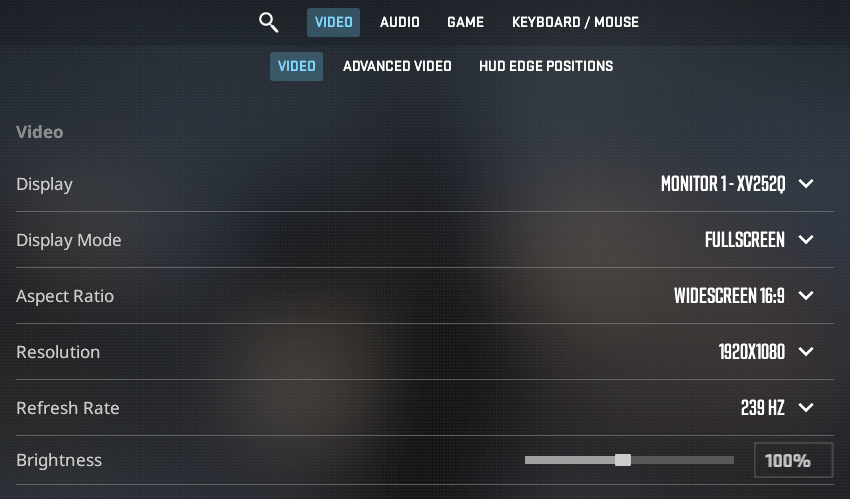
- Display mode: Fullscreen
- Aspect Ratio: 16:9
- Resolution: 1920×1080
- Refresh rate: Maximum Possible (Usually 144Hz or 240Hz)
- Brightness: 100%
Advanced Video Settings
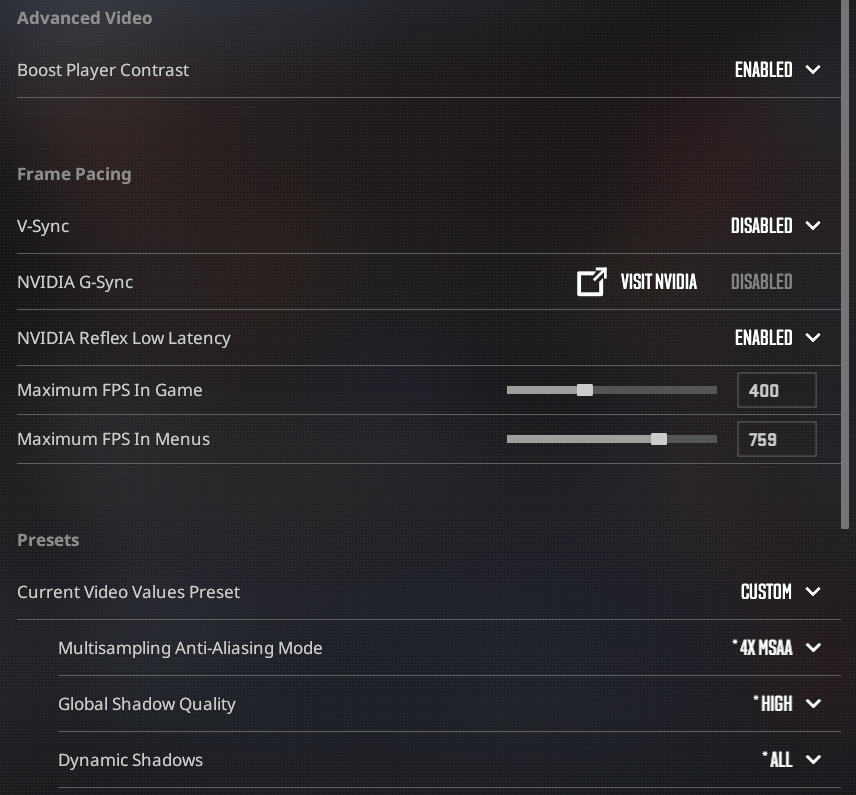
- Boost Player Contrast: Enabled
- V-Sync: Disabled (May result in input lag and restricts frames per second to the refresh rate)
- Current Video Values Preset: Custom
- Multisampling Anti-Aliasing Mode: 4X MSAA (Lower settings result in a slight improvement in FPS but have poor visual quality)
- Global Shadow Quality: High or Medium, no reason to use Low
- Model / Texture Detail: Medium (Have almost no FPS impact)
- Texture Filtering Mode: Bilinear (Have almost no FPS impact)
- Shader Detail: High (Noticeable enhancement in visuals with negligible impact on FPS)
- Particle Detail: Low (for better FPS)
- Ambient Occlusion: Medium (It can offer benefits with little impact on FPS)
- High Dynamic Range: Quality (Negligible FPS effect, significant visual enhancement compared to Performance)
- FidelityFX Super Resolution: Disabled (Highest Quality) (Steer clear of this, as it results in a blurred look)
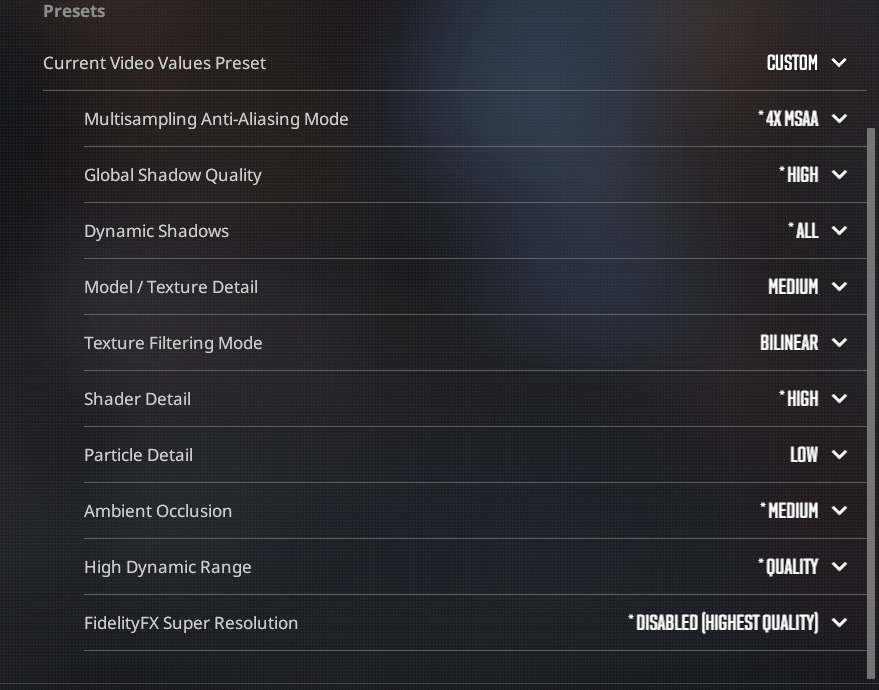
Summary
Those PC builds will take you from comfortable to perfect in the game and will surely help you improve your level. Depending on what you’re looking for and your budget, you can choose the comfortable combo and enjoy your gaming experience.



