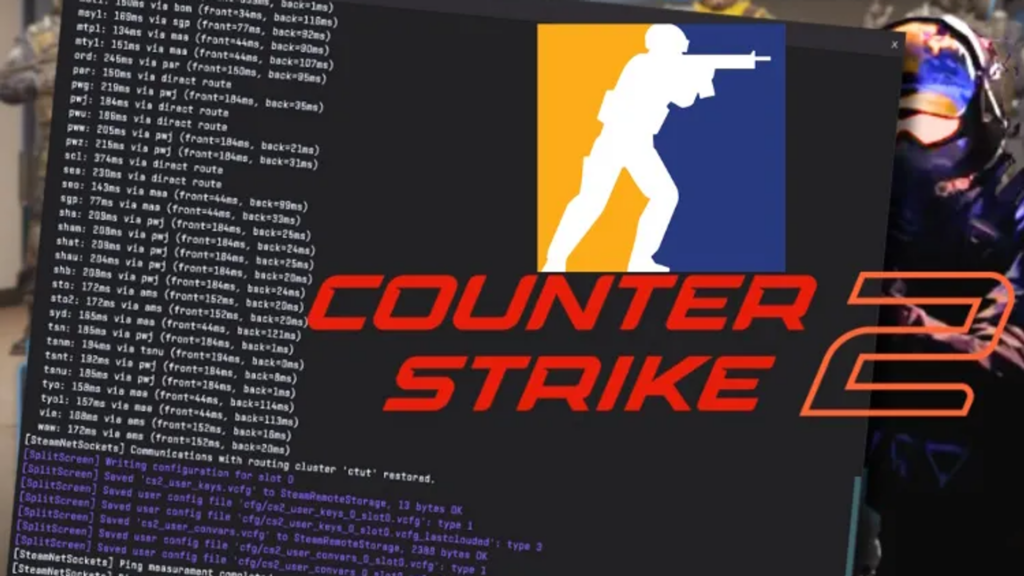Like in real life, practicing makes your game perfect. Whether you’re an experienced player or a newbie with a gun, a proper warm-up can mean the difference between a sweet victory and a brutal defeat in a game like CS2. To get the most out of your workouts, you can use various CS2 console commands to improve your gameplay.
This article will cover the most important commands and configurations for playing CS2 and the best settings you need to change to play like a professional player.
Contents
- 1 Highlights
- 2 Configurations
- 3 Understanding The Config Files
- 4 Essential Settings to Optimize Your Gameplay
- 5 Recommended Crosshair Settings
- 6 Configurations of the Professional Players
- 7 Configurations For Different Gaming Peripherals
- 8 Practice Commands
- 9 Understanding The Practice Commands
- 10 Warm-up Commands to Improve Your Aim and Reaction Time
- 11 Commands for Practicing Smokes and Grenades
- 12 Commands for Practicing Movement and Strafing
- 13 Summary
Highlights
- What is a configuration file, and how to apply it
- The best console commands for practicing
- Top-5 professional player configurations
Configurations
Configuration setting, also called “config”, is one of the essential parts of playing CS2. Using such settings, you can make the gameplay more convenient and enjoyable. Also, these settings improve practical skills, so it is worth taking responsibility when choosing configurations.
Every CS2 player who uses the config will customize them to their liking. These customizations are individual and depend on the player’s preferences and perceptions, but you can use other gamers’ configs to create variations.
Understanding The Config Files
Config file, also known as autoexec.cfg, contains commands and settings that modify the game’s behavior, graphics, controls, and more. Here’s a breakdown of some essential aspects of understanding config files in CS2.
File Location:
The game’s installation directory usually houses config files, specifically in the folder “cfg”. The config files’ full path might look like “SteamsteamappscommonCounter-Strike Global Offensivegamecsgocfg“.
File Format:
Config files in CS2 usually have the .cfg extension. You can edit it with Notepad or Sublime Text.
Executing Config Files:
CS2 executes the autoexec.cfg file automatically when the game starts. This lets players preload their preferred settings and binds before joining a server. Other customized config files can also be executed manually through the game console by typing “exec [filename].cfg”.
Essential Settings to Optimize Your Gameplay
To optimize your gameplay in CS2, you can tweak several essential settings. These settings can improve performance, enhance visibility, and customize the game to your preferences. Here are some necessary settings to consider:
Graphics Settings:
- Resolution: set the resolution to match your native monitor for the best viewing experience. Professional players mostly use 4:3 aspect ratio and 1280×960 screen resolution.
- Texture Quality: adjust the texture quality depending on the capabilities of your system. Higher settings provide better detail but require more resources. Experienced players use the lowest settings to increase FPS.
Audio Settings:
- Master Volume: adjust the master volume to a level that allows you to hear critical in-game sounds clearly without overpowering other audio sources.
- Sound Effects: fine-tune the sound effects volume to ensure important audio cues, such as footsteps or gunfire, are audible.
- Voice Communication: set the voice volume to a level where you can hear your teammates without being distracted by extraneous sounds and focus on the game.
Recommended Crosshair Settings
When choosing crosshair settings in CS2, it all depends on personal preference. You can customize the crosshair in the game settings without using workshop maps or console commands. You can view crosshairs used by professional players here.
- Style: CS2 provides a range of crosshair styles, which include static, dynamic, and classic.
- Color: choose a color that contrasts nicely with different backgrounds. A common choice is a green or light blue.
- Size: the crosshair size should be comfortable and visible without obstructing the view. A medium crosshair size is usually used. If you like to aim, it is better to choose a small crosshair size or dot, and if you want to shoot by pressing the fire button, a giant crosshair will suit you.
- Thickness: visibility can be affected by the thickness of the crosshair lines. Some players prefer thicker lines to see more, while others prefer thinner lines for precision.
- Gap: the gap refers to the space between the crosshair lines. A small gap allows you to aim accurately, while a more significant gap can allow more room to see around the crosshairs.
Configurations of the Professional Players
Oleksandr ‘S1mple’ Kostyliev

Oleksandr ‘S1mple’ Kostyliev
S1mple is a professional CS2 player from Ukraine who plays for NaVi. He is widely considered one of the greatest players in the game’s history.
He currently holds the top spot among the Top 20 players on HLTV rankings. Additionally, he has achieved nine tournament MVP awards, including the PC Player of the Year award in 2018 and the CS:GO Asian Championship.
S1mple uses a unique weapon model that positions the weapon on the right side of the screen, allowing him to take advantage of a wider viewing angle while playing.
You can check out Oleksandr “S1mple” Kostyliev config here.
Nikola “Niko” KovaÄ

Nikola “Niko” KovaÄ
Niko is an exceptional player featured in the MVP rankings seven times between 2016 and 2021. He is a member of the G2 team. The view model highlights the right side of the screen from a tilted-up angle. You’ll find detailed information about all of Niko’s game settings below.
You can check out Nikola “Niko” KovaÄ config here.
Keith “NAF” Markovic

Keith “NAF” Markovic
Markovic is a Canadian professional CS2 player born in 1997. He plays professionally for Team Liquid in the CS2 Esports scene. There is a view model that utilizes the right corner of the screen.
You can check out Keith “NAF” Markovic config here.
Nicolai ‘Dev1ce’ Reedtz

Nicolai ‘Dev1ce’ Reedtz
Nicolai, also known as Dev1ce, is a professional Counter-Strike 2 player from Denmark. He currently plays for the Ninjas in Pyjamas team. He has won 3 Major Tournaments with his former team, Astralis, four times. Additionally, he was awarded first place in the 1st season of the IEM Grand Slam. One notable difference from other players is that he uses low display settings and has a game style that focuses on the right side of the screen.
You can check out Nicolai “Dev1ce” Reedtz config here.
Mathieu ‘ZywOo’ Herbaut

Mathieu ‘ZywOo’ Herbaut
ZywOo is a player on the Team Vitality who is known for his aggressive play style. According to the HLTV rankings for 2019-2020 CS:GO tournaments, he was ranked as the number 1 player in the world. Additionally, he was selected as the MVP of 11 different tournaments. ZywOo prefers to play games in high-resolution graphics settings.
You can check out Mathieu “ZywOo” Herbaut config here.
Configurations For Different Gaming Peripherals
Here are some general configurations for different gaming peripherals in CS2:
Keyboard:
- Customize key bindings so you can quickly use them.
Mouse:
- Set a comfortable mouse sensitivity for accurate aiming.
- Assign additional mouse buttons for actions such as switching to a grenade.
Graphics Card:
- Keep your graphics drivers up-to-date.
Practice Commands
In CS2, practice commands refer to console commands that can be used in offline practice mode to improve your gameplay skills. These commands allow you to customize and adjust various aspects of your practice sessions to suit your needs.
Understanding The Practice Commands
Here are some commonly used practice commands:
- sv_cheats 1 – enables offline practice cheats.
- bot_kick – kicks all bots out of the game.
- mp_roundtime – sets the round time for game modes other than defy.
- mp_warmup_end – ends warm-up and starts the game.
- bot_add_t – adds a bot to the terrorist team.
- bot_add_ct – adds a bot to the counter-terrorist team.
- bot_stop – stops all bots.
- bot_dont_shoot – prevents bots from firing their weapons in the game.
- mp_restartgame – starts the game after the given number of seconds.
- weapon_accuracy_nospread 1 – disables spreading your shots to practice accuracy.
- sv_showimpacts 1 – displays bullet impacts for analysis of your shots.
Warm-up Commands to Improve Your Aim and Reaction Time
For a smooth and uninterrupted experience, it is vital to configure a few settings before diving into your CS2 training session. These settings cover warm-up time, bots, and in-game money, including the CS2 infinite money commands.
- mp_roundtime_hostage 60 – makes the round up to 60 minutes (hostage maps).
- mp_maxmoney 99999 – sets the maximum amount of money you can have in the game.
- mp_startmoney 99999 – get as much money as possible.
- mp_buytime 9999 – increases buy time.
- mp_buy_anywhere 1 – get the ability to buy in any part of the map.
- bot_mimic 1 – let bots mimic your actions. Set it to 0 to turn it off.
Commands for Practicing Smokes and Grenades
Practicing smokes and grenades in CS2 is a great way to gain an advantage. Here are some commands that can be used to practice smokes and grenades:
- sv_grenade_trajectory_prac_pipreview 1: this command shows the trajectory of the grenade. This will help you understand how the grenade flies and where it lands.
- sv_infinite_ammo 1: this command gives you infinite grenades, so you can use them without buying them after each throw.
- sv_showimpacts 1: if set to 1, this command will display where the bullet hits and where the grenade explodes. This will help you understand the effectiveness of shooting and throwing grenades.
- mp_roundtime_defuse [Time]: use this command to adjust the round time for defuse scenarios. Increasing the round time can give you more time to set up smoke and grenades and practice without the pressure of the clock.
- noclip – it can be helpful to explore the map and find new strategies.
Commands for Practicing Movement and Strafing
Practicing movement and strafing in CS2 is essential for improving your mobility and agility in the game. Here are some commands that can help you enhance your movement skills:
- sv_airaccelerate [value]: this command controls the rate of changing your movement direction in the air. Higher values allow for quicker changes in direction.
- sv_friction [value]: this command adjusts surface friction, affecting movement speed. Lower values will make you slide more, while higher values will increase your stopping power.
- sv_staminajumpcost [value]: this command determines the stamina cost of performing consecutive jumps. Lower values reduce the stamina drain, enabling you to chain jumps more effectively.
- sv_maxspeed [value]: this command sets the maximum movement speed of your agent. You can increase or decrease the value to adjust your overall mobility in the game.
- sv_accelerate [value]: this command controls the rate at which your character accelerates while moving. Higher values allow you to reach your maximum speed quicker, while lower values provide more gradual acceleration.
- cl_showpos 1: when enabled, this command displays your current position and speed in the top-left corner of the screen. It can help monitor your movement speed and evaluate the effectiveness of your strafes.
- +duck: this command binds the crouch action to a key. Crouching can be a valuable movement technique for reducing your hitbox and making yourself a more challenging target to hit.
- +jump: this command binds the jump action to a key. Using a key for jumping can provide better control over your bunny hops and consecutive jumps.
- +forward, +back, +moveleft, +moveright: these commands bind movement keys to specific actions. They allow you to move forward, backward, left, and right.
- noclip: exploring the map and finding new strategies can be helpful.
- bind “button” noclip: binds the selected button to turn in / turn off noclip command.
Summary
It is worth looking at the pro players to understand the best configs. This will allow you to create your unique build with configuration settings that will help you improve your skills and achieve high results in the game.