In Counter-Strike 2, every shot counts. If you’re clutching a 1v3 or holding an angle, your mouse settings—DPI, sensitivity, and resolution—play a critical role in your aim and reaction speed. This guide breaks down optimal setups, pro player examples, and how to fine-tune your configuration for peak performance.
Want a system that keeps up with your reaction speed? Check out the best CS2 PC builds to get the most frames and lowest latency for competitive advantage.
Contents
- 1 Pro Player Mouse & Resolution Settings
- 2 Danil ‘donk’ Kryshkovets
- 3 Nikola ‘NiKo’ Kovac
- 4 Robin ‘ropz’ Kool
- 5 Mathieu ‘ZywOo’ Herbaut
- 6 Ilya ‘m0NESY’ Osipov
- 7 Oleksandr ‘s1mple’ Kostyljev
- 8 DPI, Sensitivity & eDPI: What They Mean in CS2
- 9 DPI (Dots Per Inch)
- 10 Sensitivity
- 11 eDPI (Effective Dots Per Inch)
- 12 Recommended DPI & Sensitivity Ranges for CS2
- 13 CS2 Resolution & Aspect Ratio Explained
- 14 Resolution
- 15 Aspect Ratio
- 16 Pro-Preferred Resolution Settings in CS2
- 17 Essential Windows & Hardware Settings
- 18 Windows Sensitivity
- 19 Polling Rate & Gaming Mouse Setup
- 20 Finding Your Perfect Sensitivity in CS2
- 21 Conclusion: Consistency Beats Perfection
Pro Player Mouse & Resolution Settings
| Player | Res. (AR) | Win Sens | In-Game Sens | DPI | eDPI |
|---|---|---|---|---|---|
| donk | 1280×960 (4:3) | 4 | 1.25 | 800 | 1000 |
| NiKo | 1600×1024 (16:10) | 6 | 1.2 | 800 | 960 |
| ropz | 1920×1080 (16:9) | 6 | 1.77 | 400 | 708 |
| ZywOo | 1280×960 (4:3) | 6 | 1.9 | 400 | 760 |
| m0NESY | 1280×960 (4:3) | 6 | 2.3 | 400 | 920 |
| s1mple | 1280×960 (4:3) | 6 | 3.09 | 400 | 1236 |
Danil ‘donk’ Kryshkovets
- Resolution: 1280×960, 4:3
- Windows Sensitivity: 4
- In-game Sensitivity: 1.25
- DPI: 800
- eDPI: 1000

Nikola ‘NiKo’ Kovac
- Resolution: 1600×1024, 16:10
- Windows Sensitivity: 6
- In-game Sensitivity: 1.2
- DPI: 800
- eDPI: 960

Robin ‘ropz’ Kool
- Resolution: 1920×1080, 16:9
- Windows Sensitivity: 6
- In-game Sensitivity: 1.77
- DPI: 400
- eDPI: 708

Mathieu ‘ZywOo’ Herbaut
- Resolution: 1280×960, 4:3
- Windows Sensitivity: 6
- In-game Sensitivity: 1.9
- DPI: 400
- eDPI: 760

Ilya ‘m0NESY’ Osipov
- Resolution: 1280×960, 4:3
- Windows Sensitivity: 6
- In-game Sensitivity: 2.3
- DPI: 400
- eDPI: 920

Oleksandr ‘s1mple’ Kostyljev
- Resolution: 1280×960, 4:3
- Windows Sensitivity: 6
- In-game Sensitivity: 3.09
- DPI: 400
- eDPI: 1236

DPI, Sensitivity & eDPI: What They Mean in CS2

DPI (Dots Per Inch)
It determines how quickly your mouse pointer slides around on the screen.
Sensitivity
While DPI adjusts how your physical mouse movement translates to screen distance, sensitivity scales that movement in-game. The two combined determine your effective sensitivity, or eDPI.
eDPI (Effective Dots Per Inch)
It’s a formula to determine the effective sensitivity, irrespective of their hardware or software configurations. eDPI is determined by multiplying your mouse’s DPI with the game sensitivity settings. For example, having an 800 DPI and 1.5 in-game sensitivity will make it 800*1.5=1200 eDPI.
Recommended DPI & Sensitivity Ranges for CS2
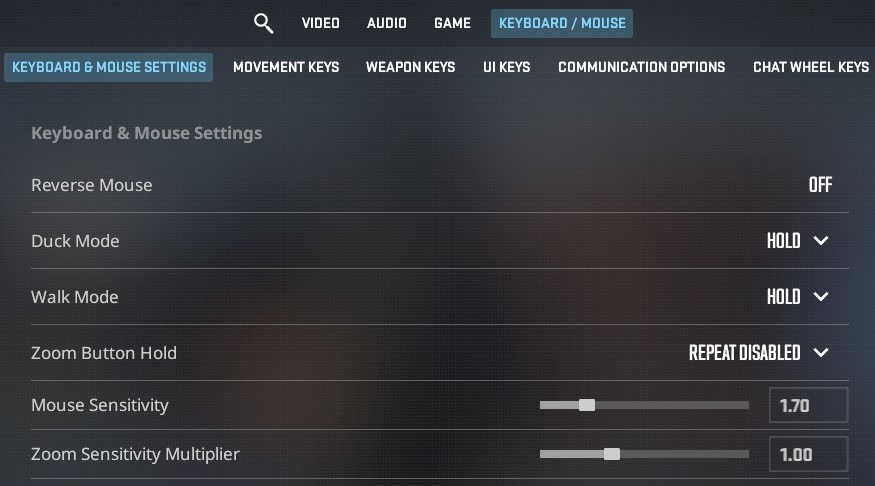
Most players use either 400 or 800 DPI and find these the most effective ones.
After setting up their DPI number, they adjust the in-game sensitivity to make it most comfortable for them. The eDPI range they usually stay in starts at 200, which is very low sensitivity, and goes up to 1200, which is very high sensitivity for a first-person shooter game.
Best CS2 Crosshair: How to Choose? – A thorough guide on picking and customizing crosshair styles, ideal for linking in your Windows & Mouse Settings section, crosshair vs. aim discussion
CS2 Resolution & Aspect Ratio Explained

Resolution
Indicates the number of pixels shown on your display. For instance, a resolution of 1920×1080 signifies that your screen shows 1920 pixels in width and 1080 pixels in height.
Aspect Ratio
Defines how pixels are arranged horizontally and vertically on the display. For example, a resolution of 1920×1080 boasts a 16:9 aspect ratio, ideal for widescreen displays.
Complete Guide to Aiming and Recoil Control in CS2 – This popular aim-guide covers fundamentals like crosshair placement, consistency, and training routines—perfect to reference in your "How to Find Your Perfect Sensitivity" or aiming practice advice.
Pro-Preferred Resolution Settings in CS2
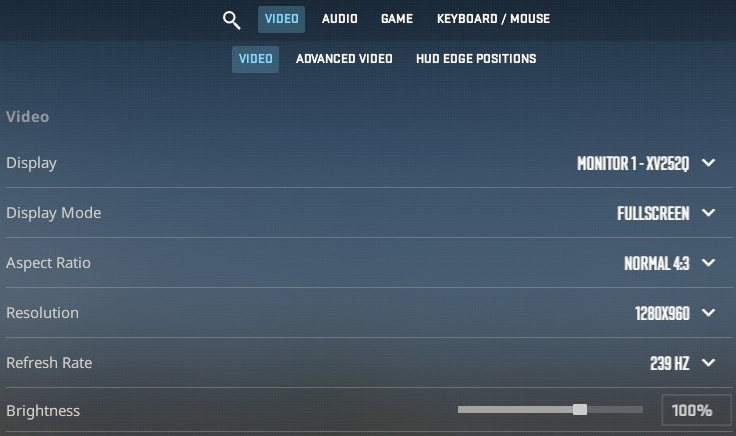
Pro players usually stick to the 4:3 aspect ratio, as it causes enemy models to seem bigger, which helps to be precise with aiming. In that case, the main sacrifice compared to 16:9 will be the field of view. The 16:9 ratio will allow you to see more on the left and right sides, but it will make the enemy models smaller, making it harder to aim.
Essential Windows & Hardware Settings
Windows Sensitivity
Almost every single player of CS2 has 6/11 points of sensitivity in their Windows mouse settings, as going above this number might result in skipped pixels.
Another option you should be looking for is “Enhance pointer precision“, which is right below the pointer speed settings, and you need to make sure that it is turned off.
Polling Rate & Gaming Mouse Setup
Besides the DPI, there is such a thing as a polling rate.
- Polling Rate — A mouse’s polling rate refers to how often it transmits data to the device it is linked with. This rate is measured in hertz (Hz), and a higher value indicates that data is relayed to your PC more quickly.
While normal mice have a polling rate between 120Hz and 240Hz, gaming mice like Logitech G Pro usually have higher options, such as 500Hz and 1000Hz. To get the perfect timings, you should look for a gaming mouse with a minimum of 1000Hz.
Looking to match your mouse setup with the perfect sight? Explore the best CS2 pro crosshair codes from players like s1mple, m0NESY, and ZywOo.
Finding Your Perfect Sensitivity in CS2
- Focus on positioning your crosshair effectively to reduce excessive movement, conserving both valuable reaction time and your wrist health over time.
- Adjust the sensitivity by lowering the value if your cursor is moving too quickly or raising it if it’s too sluggish until you find what works best.
- Focus on practicing and enhancing one value, and avoid frequently altering or adjusting settings. Aim to depend more on muscle memory.
- If possible, opt for a large desk and a spacious mousepad. This setup will provide you with additional space to maneuver the mouse using your whole arm, which helps lessen wrist strain.
Still not getting smooth gameplay? Learn how to improve FPS in CS2 with proven tweaks for settings, launch options, and system performance.
Conclusion: Consistency Beats Perfection
Even though most of the pro players stick to the stable range of 400-800 DPI and 200 to 1200 eDPI, no one size fits all, as sensitivity is individual, and it depends more on how fast you will get your muscle memory to master it. But if you make one setup and stay consistent with it, you will get your aim precise in no time and hit headshots left and right!



