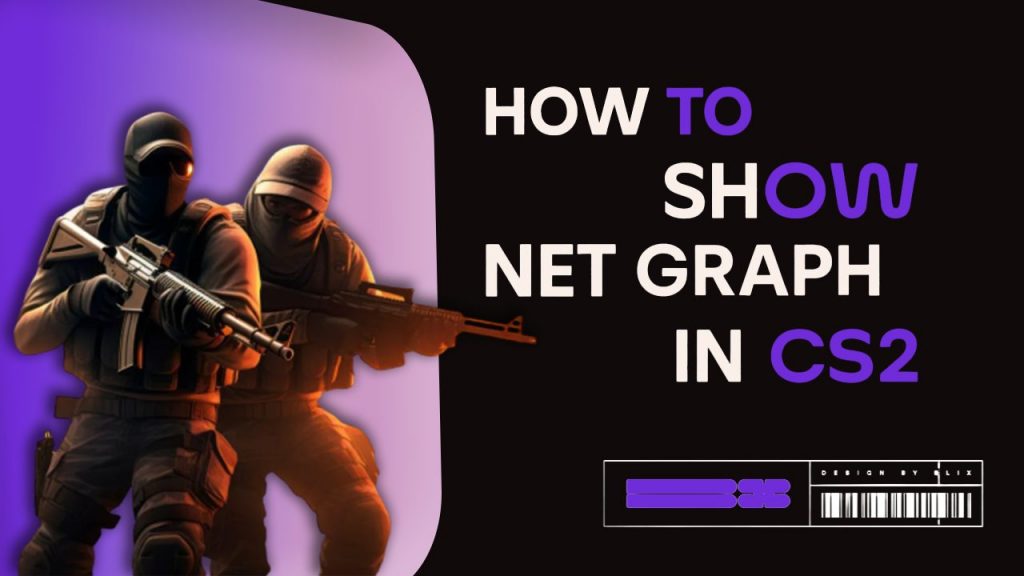Net Graph was a useful feature in CS:GO that provided important information about the game’s performance. It showed things like the frame rate, which tells you how smoothly the game looks and feels, and ping, which measures how quickly your actions are sent to the game’s servers.
Net Graph and its information could help players check the stability of their connection and the PC performance to see what could make their gameplay feel better.
Check out our in-depth guide on the Best CS2 Practice Commands & Pro Configs to Use in 2025. It covers all the essential commands.
Contents
How to Enable Net Graph in CS2
However, in the CS2 the Net Graph was removed and players had to find other ways to gather the same information. Additionally, the developers have also removed several other features that players used to have access to. Despite this change, CS2 offers similar options to help players monitor their connection quality and enhance their gameplay.
What to Use Instead of Net Graph in CS2
There are a few commands that will help you get some of the information that you could have from the old Net Graph:
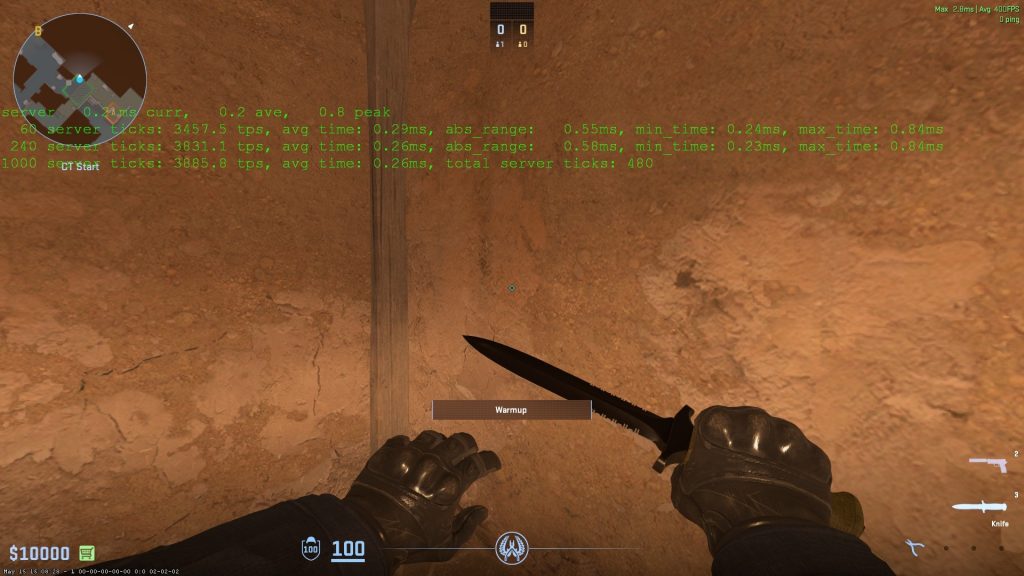
- cl_showfps 1 – a simple thing that shows your FPS.
- cl_showfps 2 – shows not only your FPS, but also frames 60, 240, and 1000.
- cl_showfps 3 – This command will let you see server ms and 60, 240, and 100 ticks.
- cl_showfps 4 – allows you to see average FPS, frame ms, and server ms.
To use the commands listed above, you will need to turn on your developer console, and here’s how to do it:
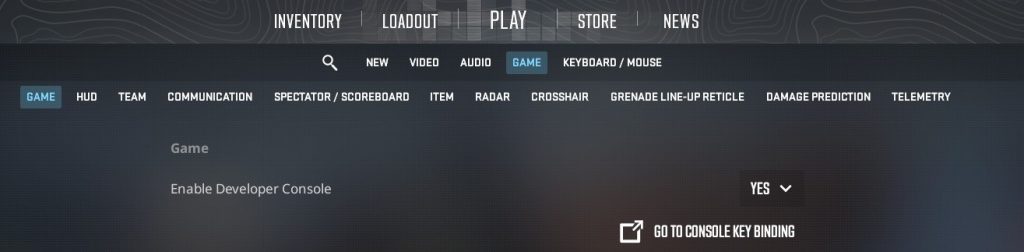
In the game, open your settings, go to “Game,” find the option “Enable Developer Console,” and put “Yes” as shown in the screenshot above. The default hotkey to open the Console is “~”, and you can change it by clicking “Go to Console Key Binding.”
But since they’re in the middle of your screen, they are not something you would prefer to use while gaming, so there are a few more ways to get the same stats without them being in front of your vision all the time.
Steam In-Game FPS Counter

To turn on the Steam in-game FPS Counter, you will need to go to the Steam Settings, find In-Game, and then find an “In-game FPS Counter” as shown in the screenshot. Then, make it on any side of your screen that better suits you.
CS2 In-Game Settings FPS Counter
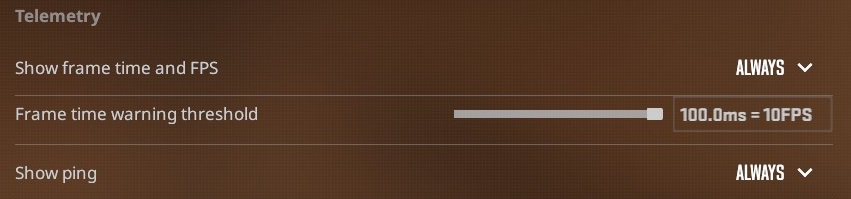
To turn on the CS2 FPS Counter, you will need to go to the game settings, find Telemetry, and put “Show frame time and FPS” on the option “Always”, as shown in the screenshot above. You can also do the same with “Show ping” so you can see your ping to the server you’re playing on.
Summary
The commands and other ways to see your FPS, ping, and other stats might help you improve your game. If you have any network or frame problems, fix them and get a better gameplay experience.
If you’re on macOS and wondering how to run CS2 smoothly, don’t miss our complete guide on How to Play CS2 on Mac?