Oleksandr “s1mple” Kostyliev — a name every Counter-Strike fan knows. The Ukrainian superstar has been the face of competitive Counter-Strike for nearly a decade, dominating both CS:GO and now Counter-Strike 2 with unmatched precision and game sense. As one of the most mechanically gifted players in esports history, every detail of his setup — from crosshair shape to resolution — is analyzed by fans aiming to emulate his success.
In this updated 2025 guide, we break down s1mple’s complete CS2 settings — including his crosshair, video options, mouse sensitivity, viewmodel, and full gaming setup. Whether you’re trying to replicate his exact feel or simply looking for a professional baseline to fine-tune your own gameplay, this article has everything you need to play like the GOAT.
Want to build your skills from the ground up before using pro setups like s1mple’s? Check out our CS2 Beginner’s Guide — the perfect starting point for learning aim, movement, and settings that actually matter.
Contents
- 1 Who is s1mple?
- 2 s1mple’s CS2 Mouse & Sensitivity Settings (2025)
- 3 s1mple’s CS2 Crosshair Settings (2025)
- 4 Importing s1mple Crosshair in CS2
- 5 s1mple’s CS2 Viewmodel & HUD Settings
- 6 Viewmodel
- 7 HUD & Radar
- 8 s1mple’s CS2 Video & Graphics Settings (2025)
- 9 s1mple In-Game Video Settings for Performance & Clarity
- 10 s1mple’s Launch Options & Config Commands
- 11 Launch Options:
- 12 Common Config Lines:
- 13 How to Import s1mple’s Settings
- 14 How to Adapt His Setup to You
- 15 Final Thoughts: Mastering CS2 the s1mple Way
- 16 FAQ – s1mple CS2 Settings 2025
- 17 What sensitivity does s1mple use in CS2 (2025)?
- 18 What is s1mple’s CS2 crosshair code?
- 19 What resolution and aspect ratio does s1mple use?
- 20 What mouse does s1mple use in 2025?
- 21 Why does s1mple still use 4:3 stretched instead of 16:9?
Who is s1mple?
Oleksandr “s1mple” Kostyliev is one of the greatest Counter-Strike players of all time. He made his mark in CS:GO and has carried that elite status into CS2. His consistency, precision, and adaptability make his settings a frequent topic of study—many players try to replicate or adapt his configuration to extract performance gains.
Even during breaks or roster changes, s1mple’s influence remains unmatched in the CS community. His settings reveal a lot about what a world-class player values: stability, clarity, and comfort under pressure.
s1mple’s dominance with the AWP has rewritten what’s possible in Counter-Strike — but he’s part of a much larger legacy of legendary snipers. Want to see how he compares to other all-time greats? Explore our feature on Counter-Strike’s deadliest AWPers of all time, highlighting the players who defined precision, timing, and clutch mastery across every era.
s1mple’s CS2 Mouse & Sensitivity Settings (2025)

| Settings | Value |
|---|---|
| DPI | 400 |
| In-Game Sensitivity | 3.09 |
| eDPI | 1236 |
| Zoom Sensitivity | 1.0 |
| Polling Rate (Hz) | 1000 Hz |
| Windows Sensitivity | 6 |
Why it matters: This configuration favors control and precision. A DPI of 400 with sensitivity 3.09 provides smooth, predictable movement that allows micro-adjustments without losing the ability to flick. Keeping raw input on and acceleration off ensures consistent aiming across all setups.
s1mple’s CS2 Crosshair Settings (2025)
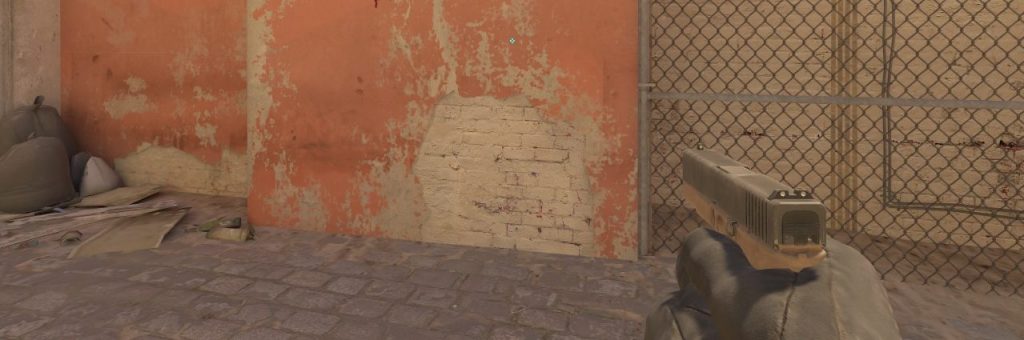
| Settings | Value |
|---|---|
| Style | Classic Static |
| Follow Recoil | No |
| Dot | No |
| Length | 1 |
| Thickness | 1 |
| Gap | -4 |
| Outline | Off (0) |
| Alpha (Transparency) | ~255 |
| Color | Cyan (RGB 255,255,255) |
| Sniper Width | 0 |
Importing s1mple Crosshair in CS2
s1mple’s crosshair is built for visibility without distraction — thin, bright, and static. You can import his current crosshair directly via code: CSGO-Jhfkc-4UpR6-DJftC-VfGek-pL3ED
s1mple’s crosshair is one of the most studied in the game, but he’s far from the only pro with a unique setup. If you’re experimenting with different styles, you’ll want to explore what other top players are using this season. Check out our 2025 collection of the Best CS2 Pro Crosshairs and import codes.
s1mple’s CS2 Viewmodel & HUD Settings
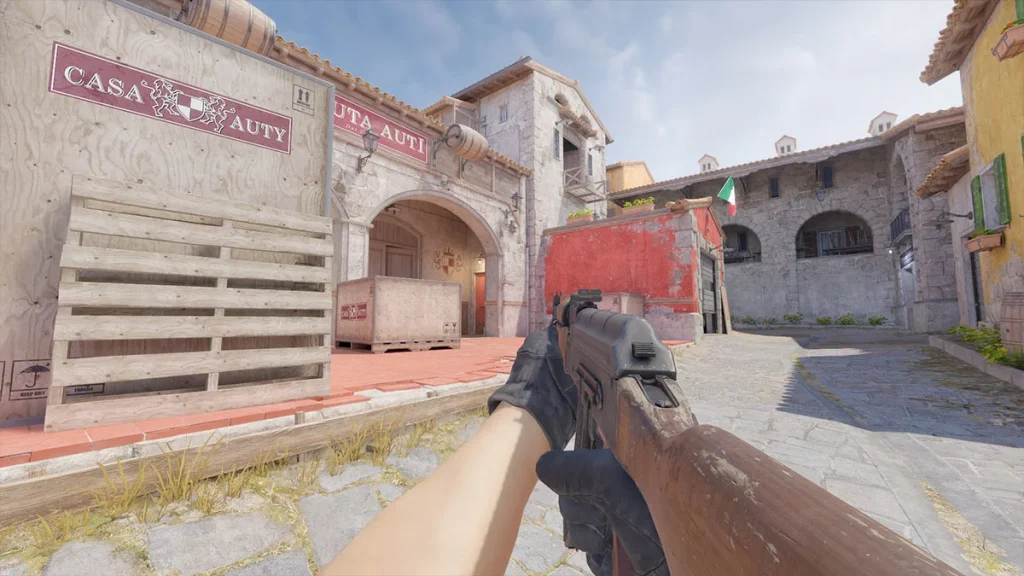
Viewmodel
| Parameter | Value |
|---|---|
| Viewmodel FOV | 68 |
| Offset X | 2.5 |
| Offset Y | 0 |
| Offset Z | -1.5 |
| Preset Position | 2 |
HUD & Radar

- Radar is set to rotate and center on player (so the radar rotates as the player turns).
- Radar zoom ~0.45
- HUD scale ~1.14
- HUD color may be light blue / cyan
Because radar and HUD are more personal, players often adapt them to taste, but s1mple leans to a clean, less cluttered style.
s1mple’s CS2 Video & Graphics Settings (2025)
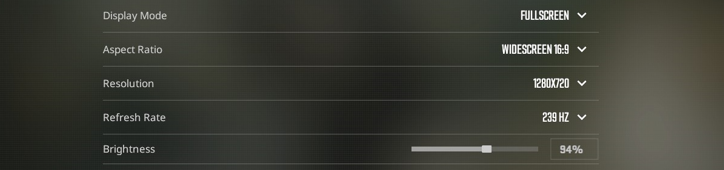
s1mple In-Game Video Settings for Performance & Clarity
| Settings | Value |
|---|---|
| Resolution | 1280×960 |
| Aspect Ratio | 4:3 (stretched) |
| Scaling Mode | Stretched |
| Display Mode | Fullscreen |
| Brightness | 110% |
| Boost Player Contrast | Disabled |
| Model / Texture Detail | Low |
| Shader Detail | Low |
| Particle Detail | Low |
| Texture Filtering Anisotropic | Bilinear |
| Anti-Aliasing | 8x MSAA |
| Shadow Quality / Global Shadows | High |
| Ambient Occlusion | Disabled |
| V-Sync / G-Sync | Off / Disabled |
| NVIDIA Reflex / Low Latency | Disabled |
| High Dynamic Range | Quality |
| FidelityFX Super Resolution | Disabled (Highest Quality) |
How it works: The 4:3 stretched resolution slightly widens models, making enemies easier to hit, while minimal post-processing improves performance and reduces visual clutter. Every setting is optimized for maximum clarity and FPS.
Once you’ve dialed in your crosshair and sensitivity, the next step to playing like a pro is optimizing your visuals. Check out our CS2 FPS Guide — learn how to balance maximum clarity, stable frame rates, and smooth gameplay for every setup.
s1mple’s Launch Options & Config Commands
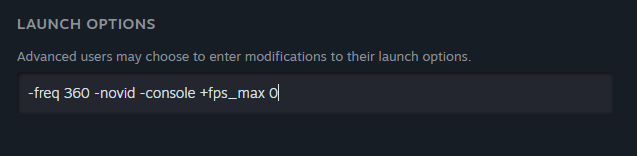
Launch Options:
-freq 360 -novid -console +fps_max 0
Common Config Lines:
- cl_bob_lower_amt 21
- cl_bobamt_lat 0.33
- cl_bobamt_vert 0.14
- cl_bobcycle 0.98
These settings ensure a high refresh experience, remove startup delays, and eliminate unnecessary weapon sway for consistent aim.
Want to take your training a step further? Explore our 2025 CS2 practice commands & pro configs guide to refine your routines and optimize your setup.
How to Import s1mple’s Settings
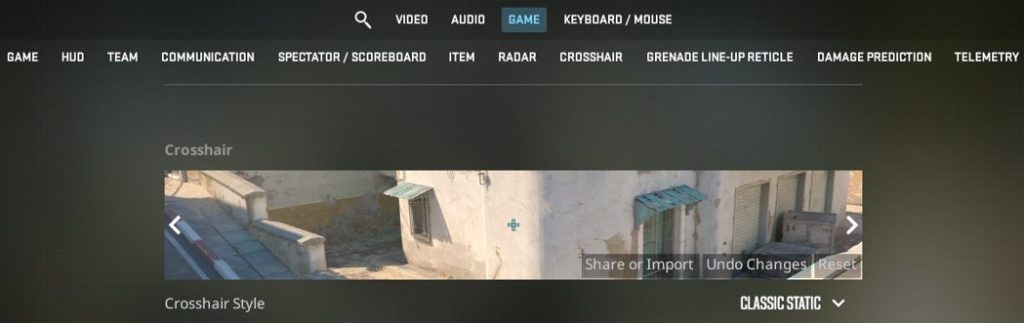
- Crosshair Import: Go to Settings → Crosshair → Import and paste his crosshair code.
- Video: Set resolution, aspect ratio, and advanced options to match the above.
- Console: Paste the provided commands for crosshair and viewmodel.
- Steam Launch Options: Right-click CS2 → Properties → Launch Options → add -freq 360 -novid -console +fps_max 0.
- Save your config: Add your settings to autoexec.cfg so they load every session.
How to Adapt His Setup to You
While s1mple’s setup is legendary, it’s tailored to his hardware, muscle memory, and playstyle. Use it as a starting point, not a strict rulebook.
- Lower-end PCs: Drop shadows and shaders before touching clarity settings.
- Different monitors: Match refresh rate and color settings to your display.
- Comfort first: If his sensitivity feels off, adjust slightly but maintain the same DPI × sens ratio.
- Experiment gradually: Make one change at a time and practice to adapt.
Final Thoughts: Mastering CS2 the s1mple Way

s1mple’s 2025 CS2 setup has everything great about his gameplay: simplicity, clarity, and precision. His configuration strips away distractions, keeping focus squarely on crosshair placement and reaction time.
Copying his settings won’t instantly turn you into s1mple — but it will give you the foundation to build consistency and confidence in your aim. Use these as a benchmark, experiment, and find your own perfect balance.
Want to see how another superstar sets up his game? ZywOo’s 2025 CS2 settings offer a different approach to precision and comfort — from his crosshair to his full gear setup. Check out ZywOo’s CS2 Settings here.
FAQ – s1mple CS2 Settings 2025
What sensitivity does s1mple use in CS2 (2025)?
s1mple currently plays with 400 DPI and an in-game sensitivity of 3.09, giving him an eDPI of 1,236. This provides a balance between control and agility — perfect for precise aiming and quick flicks.
What is s1mple’s CS2 crosshair code?
CSGO-m58cB-AyBDC-AV6tp-Gwq2K-QGKeB
What resolution and aspect ratio does s1mple use?
s1mple plays on 1280×960 resolution using a 4:3 stretched aspect ratio. This setup slightly widens enemy models, making them easier to track and shoot while maintaining high FPS performance.
What mouse does s1mple use in 2025?
s1mple uses a Logitech G PRO X Superlight 2 — one of the most popular wireless esports mice thanks to its lightweight and flawless HERO sensor.
Why does s1mple still use 4:3 stretched instead of 16:9?
He prefers 4:3 stretched because it makes targets appear wider and reduces visual distractions on the sides. Many pros still use it for faster target acquisition and familiarity from CS:GO.



