DOTA 2, as you know, is a super popular game, mainly because it is free, and the player can upgrade his character without a very high investment. Players can play on many unique heroes, and many of them require individual settings and customization. Check out some of the customization options in Dota 2 that might be useful for beginners.
Graphics
There is no need for Pixel accuracy in Dota 2. There is not even a mouse sensitivity slider. In this case, the mouse sensitivity can be adjusted according to the player’s taste. It is recommended to do nothing, just set the DPI between 800 and 1600. The player can set it higher if he thinks it is better. Suppose the monitor resolution is such that the player needs to reconfigure something. In this case, this is done through the control panel. It is possible to play with the mouse settings. But it’s a matter of personal preference. And so – find a balance between being able to quickly click on what you need and the fact that an overly sensitive cursor leads to ridiculous errors in the game.
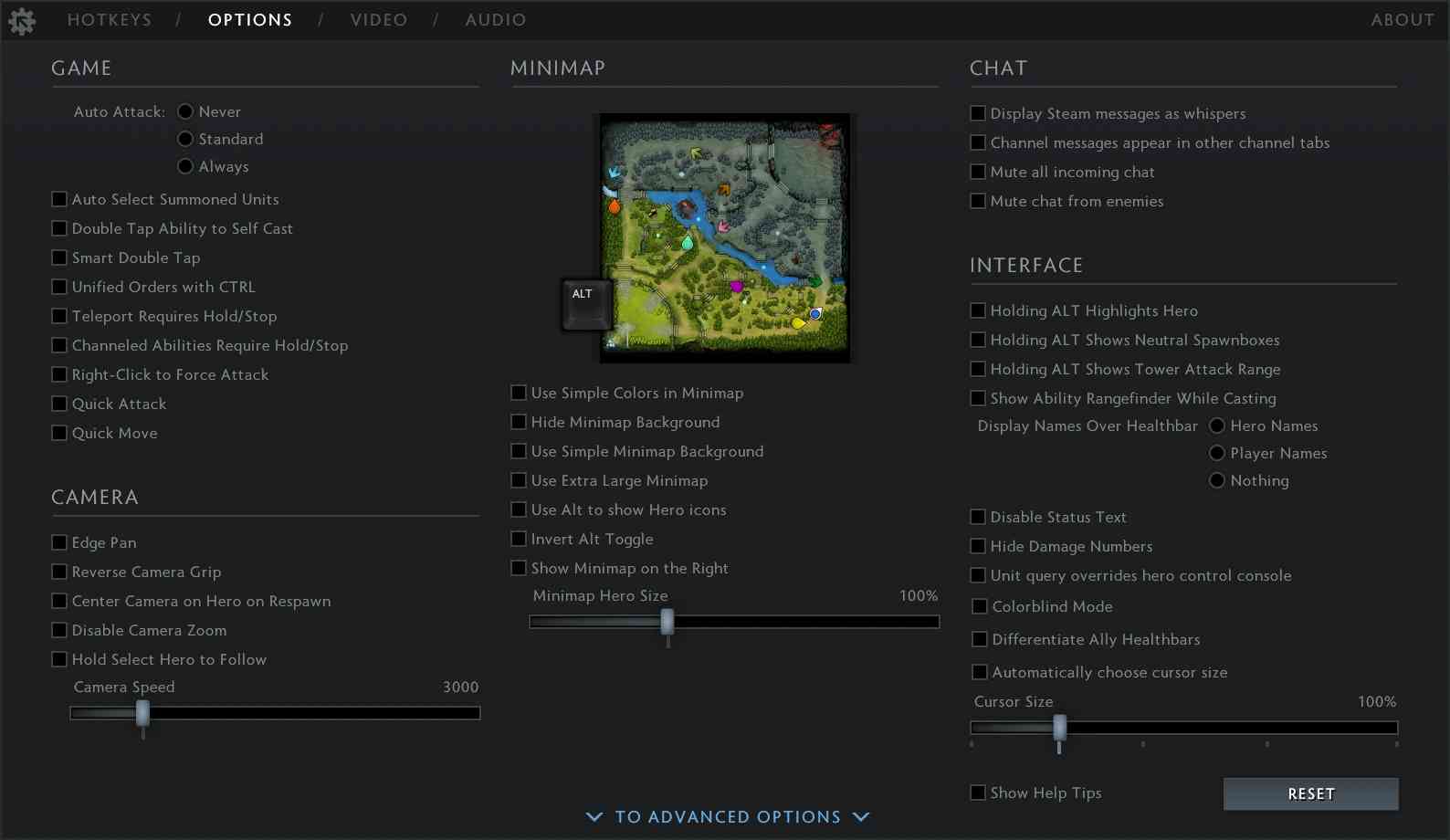
Keys
As for the keyboard, it is worth thinking about the default hotkeys. Of course, if the player comes from another similar game, and is used to other keys, then it is better to use what you are used to than to change the buttons. But otherwise, the default keys and quick cast will be a great solution! Targeted abilities will “release” to the cursor location when the corresponding key is pressed. It is a huge time saver! If the player has too thick fingers or periodically makes wrong clicks, it’s better not to touch the quick cast setting.
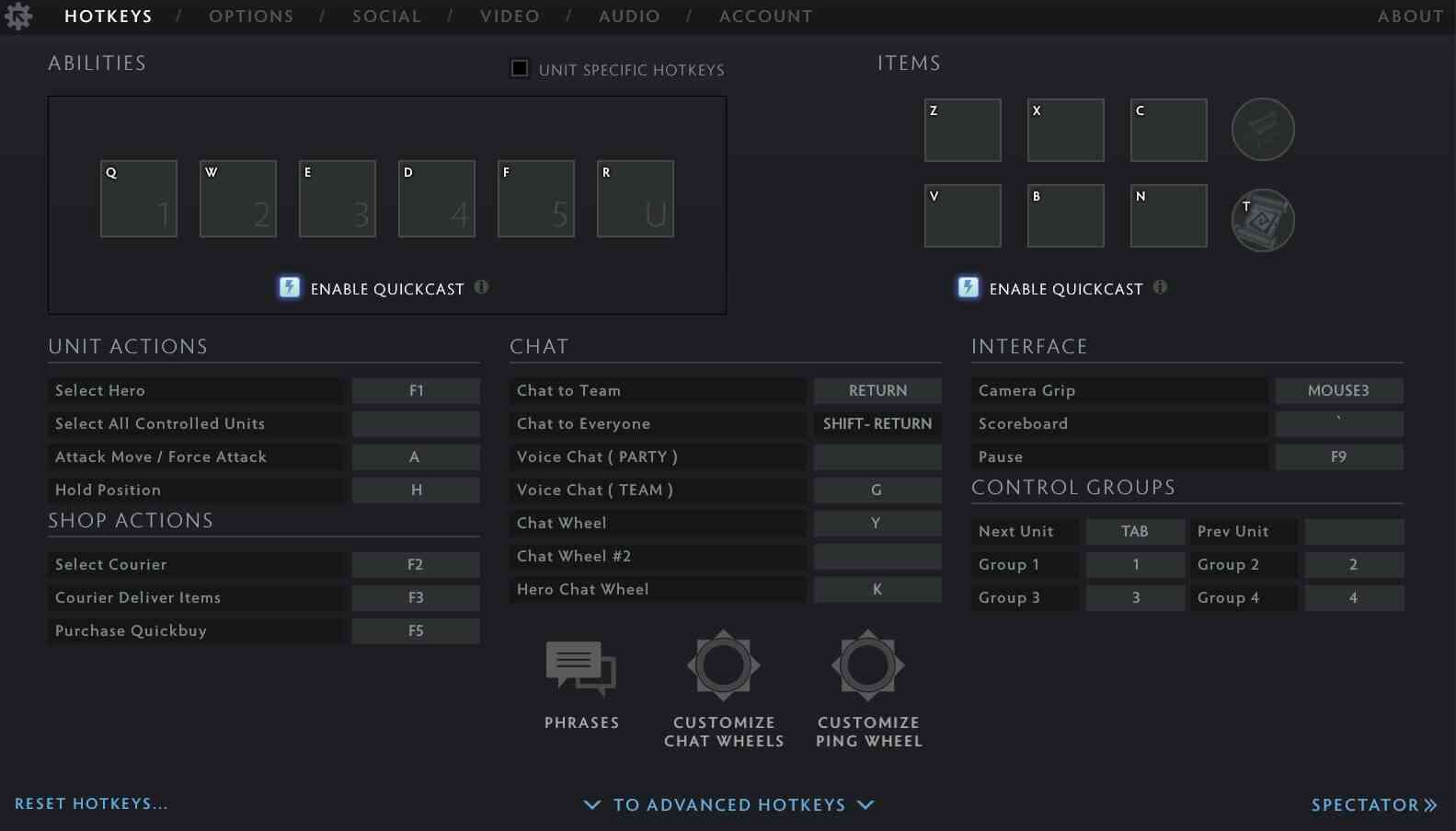
Resolution
Many players believe that in FPS games, the low resolution allows more focus, but this is not the case in Dota 2. The player here needs more information, not focus! Therefore, the recommended resolution is the original one. For example 1920×1080, lowering it will not give anything good. It’s better to play without changing anything.
The refresh rate is also irrelevant. If it is high, then the game certainly feels smoother visually. But still not so much that it matters.
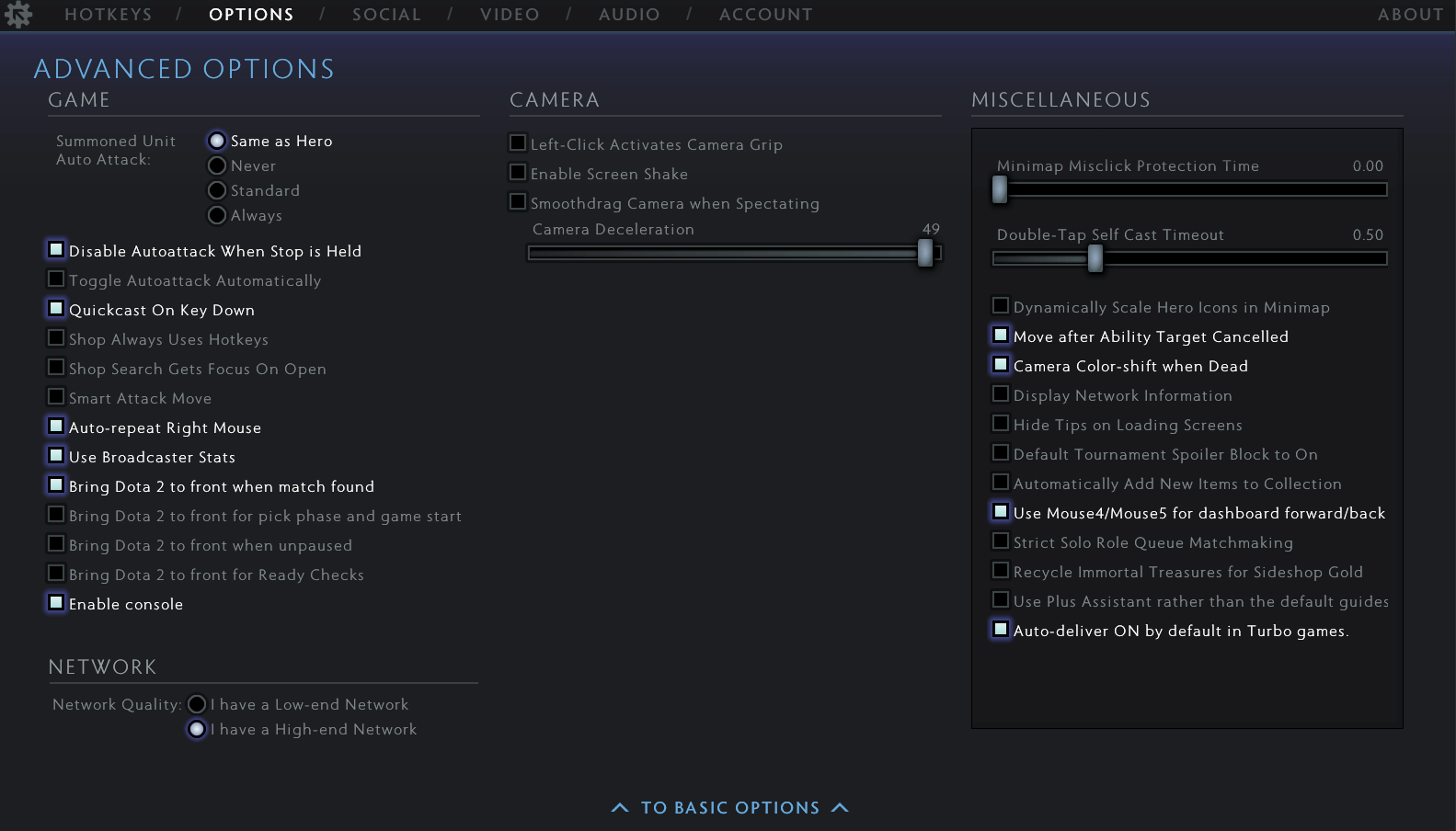
For example, it is worth paying attention to whether the map looks confusing to the player. It is possible to turn on a “simple mini-map background” if that makes it easier to play! But not everyone needs it, of course. The map’s position is also excellent for everyone. Still, the general recommendations are as follows: you need to enable the options for using a very large mini-map and using Alt to display hero icons on the map. Much easier than relying on colored arrows alone! You can also increase the size of the hero on the mini-map, but not everyone needs that.
Someone also uses the “Double Tap Ability” – it speeds things up. Or switch on “Single order with CTRL” so it’s easier to manage several units simultaneously. You can also enable “Fast Movement” and “Fast Attack.” But do not forget that many parameters are introduced into the game to make it look more spectacular and impressive, like in a movie! The same camera shake can only get in the way… Suppose a player is interested in a competitive game, which is more important than beautiful graphics. In this case, all purely graphical settings must be disabled.
Sound is also fundamental to the game, but the default settings are usually acceptable. It is better to turn off the music and turn down the voice volume. But otherwise – everything is fine! Of course, some players cannot play without music. If it’s not distracting, then don’t turn it off. It’s also a matter of personal preference.
Best Dota 2 Settings
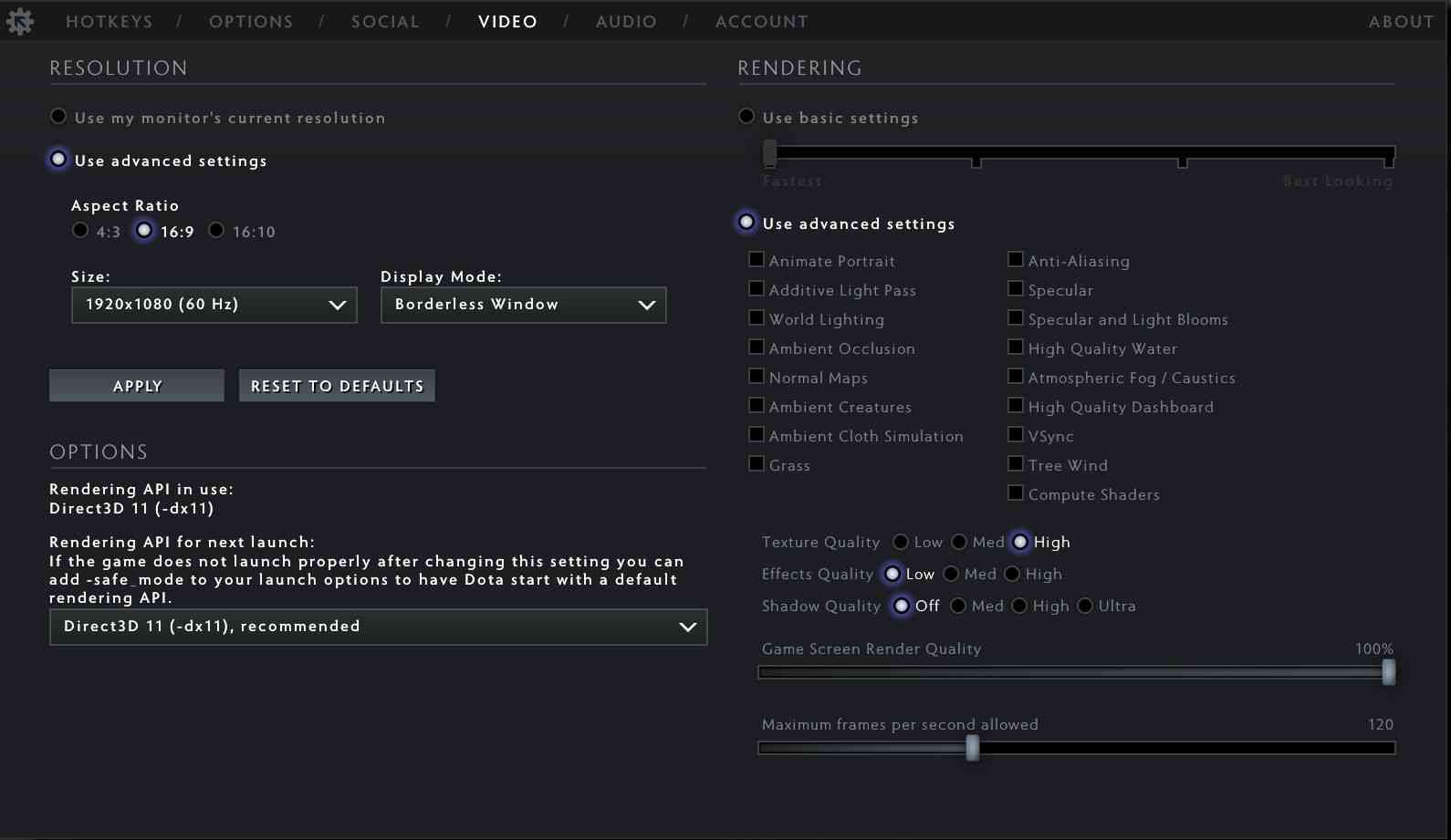
As for the video settings, Dota came out long enough to be easy to run on any more or less modern device. Graphic scenes are usually raised without significant performance losses. But since a stable game is still more important than a beautiful one, it is necessary to turn off non-critically essential parameters so that the game runs smoothly and looks modern, not vintage.
- The first tips are about the Rendering API: it is better to install DX11. But if something is wrong with it, switch to the good old DX9, but there are no other reasonable options. Another DX will slow down the game!
- Portrait animation can be turned off if your computer is of medium power. It can still be left on for a more powerful machine. It will not help in any way in the game, but it looks pretty.
- The Additive Light Pass is made to make the light more beautiful – in a real game, it is difficult to notice. In order not to reduce performance, it is better to turn it off.
- World Lighting allows objects to have their own light sources, but it doesn’t make much sense for gameplay.
- Ambient Occlusion parameter reduces performance but creates a feeling of more realistic lighting. Even when playing on a powerful PC, it would be better not to overload and disable this parameter.
- Normal maps add detail and depth to objects. Not bad, but with its shutdown, nothing becomes notably worse or less beautiful. However, this does not load the computer much. The player can leave it on for a powerful computer.
- Ambient Creatures significantly enliven the world by adding small animals to it – like fluttering birds. The setting is charming and doesn’t really interfere with the performance. Still, the same birds can also be distracting.
- Ambient Cloth Simulation makes the fabric more realistic. Banners and things like that. Again, it doesn’t do much.
- The grass becomes more realistic due to the inclusion of the same name parameter. It does not particularly affect performance, looks good, and does not interfere – leave it or remove it as you’d like.
- Anti-Aliasing makes the edges of objects smoother – and here, the question is convoluted. Turning this setting on really improves the quality of the picture. But the performance, unfortunately, goes down. So you can leave it only in the case of a powerful computer.
- Specular lighting is a setting that makes light pass through transparent objects much more realistically. It practically does not affect performance – those who want a more “lively” game can leave it.
- Bloom should always be turned off in competitive games, but in Dota you can leave it alone – it spends minimal performance.
- High-quality water makes the water look better, but it seems fine without this parameter.
- Atmospheric fog creates something like “clouds of fog” in the game world for more atmosphere, which does not pursue any goal in the gameplay. You don’t need to keep the toolbar’s high-quality option enabled, as you can’t see it while playing.
- And having VSync enabled results in input lag quickly.
- There is also a “Tree Wind” parameter – enabling this option makes it easier to see which tree Monkey King jumps.
- “Texture quality” in a medium or high-performance setting doesn’t interfere. Still, the game’s overall look makes it better, so you shouldn’t set it low.
- Effects quality. Thanks to the inclusion of high-quality effects, spells become much more alive and beautiful, with additional sparks and other excellent elements. But it consumes a lot of resources! If the player is primarily looking for a stable game, it is optimal to set the quality of the effects to low.
- And the shadow quality, if it is low, makes the game somewhat flat – and here it turns out that setting an acceptable shadow quality still costs performance. You need to know that it can be lowered if something happens. The rendering quality of the game screen is best left at maximum to make it easier to play.


