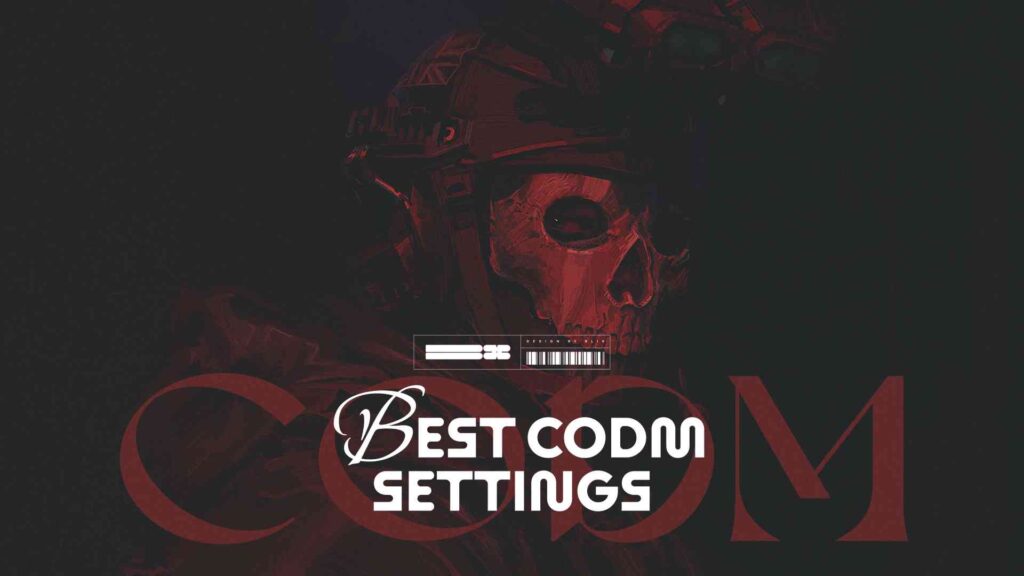Now, we come to the basics: how to fine-tune game settings for the best possible performance. The tips in this article will enhance your gameplay experience, allow you to react faster in battles, and ultimately climb the ranks more effectively. If you want to maximize your in-game potential, this guide is for you.
Contents
- 1 Quick Overview: Optimal CODM Settings at a Glance
- 2 Quick CODM Settings Checklist for 2025
- 3 Sensitivity
- 4 Graphics & Performance
- 5 Controls
- 6 Audio
- 7 Advanced Settings
- 8 Best Sensitivity Settings for COD Mobile (2025)
- 9 Sensitivity Settings – Explained Simply
- 10 Best Graphics Settings for Smooth FPS in CODM
- 11 Best HUD and Control Layouts for CODM Beginners and Pros
- 12 Control Layout Approaches
- 13 Famous Players’ Layouts
- 14 Best Audio Settings to Hear Footsteps and Gunfire
- 15 Advanced Settings to Boost Reaction Time and Accuracy
- 16 Aim Assist: On
- 17 Fast Throw Grenade: On
- 18 Auto Sprint: Off (Recommended)
- 19 Fixed R-Fire Button: On
- 20 Tap to ADS: On
- 21 Display Left Fire Button: On
- 22 Gyroscope: Optional
- 23 Field of View (FOV): 80–90 (Recommended)
- 24 Best CODM Settings for Ranked and Battle Royale (BR)
- 25 Recommended Settings for Ranked Multiplayer
- 26 Recommended Settings for Battle Royale (BR)
- 27 Best CODM Settings for Low-End Devices
- 28 Performance-Optimized Settings
- 29 Controls and Sensitivity
- 30 Additional Tips
- 31 CODM Settings Recap: Maximize Aim, FPS, and Awareness
Quick Overview: Optimal CODM Settings at a Glance
- Recommended sensitivity settings for every playstyle (ADS, Sniper, Gyro)
- Best graphics and frame rate settings for smooth FPS on all devices
- Top control layouts used by pro players (2-finger, 3-finger, 4-finger, iFerg’s claw)
- Audio tips to hear enemy footsteps and gunfire more clearly
- Must-use advanced options (Aim Assist, Fast Throw, Tap to ADS, Auto Sprint)
- Optimized settings for low-end, mid-range, and high-end phones
- Best CODM settings for ranked matches and BR mode in 2025
Quick CODM Settings Checklist for 2025
Boost your aim, speed, and overall gameplay with these proven settings:
Sensitivity
- Standard: 70–85
- ADS: 90–100
- Sniper Scope: 50–60
- Gyroscope: 140–160 (if enabled)
Graphics & Performance
- Graphics Quality: Medium (or Low for smoother gameplay)
- Frame Rate: Max
- Disable: Depth of Field, Bloom, Anti-Aliasing, Ragdoll effects
Controls
- Layout: 4-Finger Claw (recommended)
- Fixed R-Fire Button: On
- Tap to ADS: On
- Display Left Fire Button: On
Audio
- Master Volume: 100%
- SFX: 80–100%
- Music: 20–30%
Advanced Settings
- Aim Assist: On
- Fast Throw Grenade: On
- Auto Sprint: Off (for better control)
- Gyroscope: Optional (recommended for Battle Royale)
- FOV: 80–90
Best Sensitivity Settings for COD Mobile (2025)
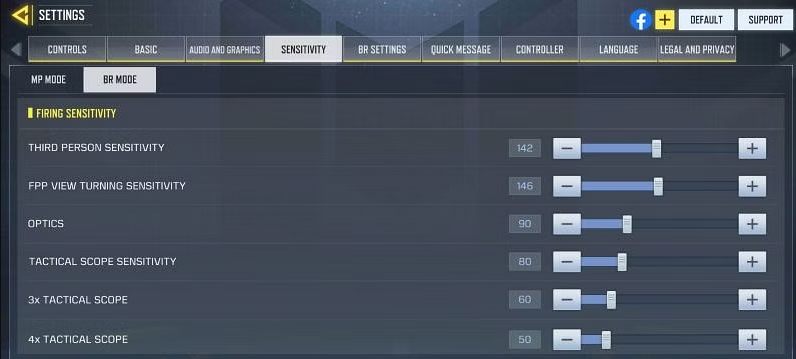
Sensitivity Settings – Explained Simply
Sensitivity in CODM controls how fast your screen or aim moves when you swipe or tilt your device. Each type affects different actions:
- Standard Sensitivity (65–85): How fast your view moves while running. Medium values balance speed and control.
- ADS Sensitivity (90–100): Affects aiming with sights (not snipers). Higher values help aim faster at enemies.
- Sniper Scope Sensitivity (50–60): Slower settings give better control when aiming at long range.
- Gyroscope Sensitivity (140–160): Controls aim using device tilt. Very responsive but needs steady hands.
Best Graphics Settings for Smooth FPS in CODM
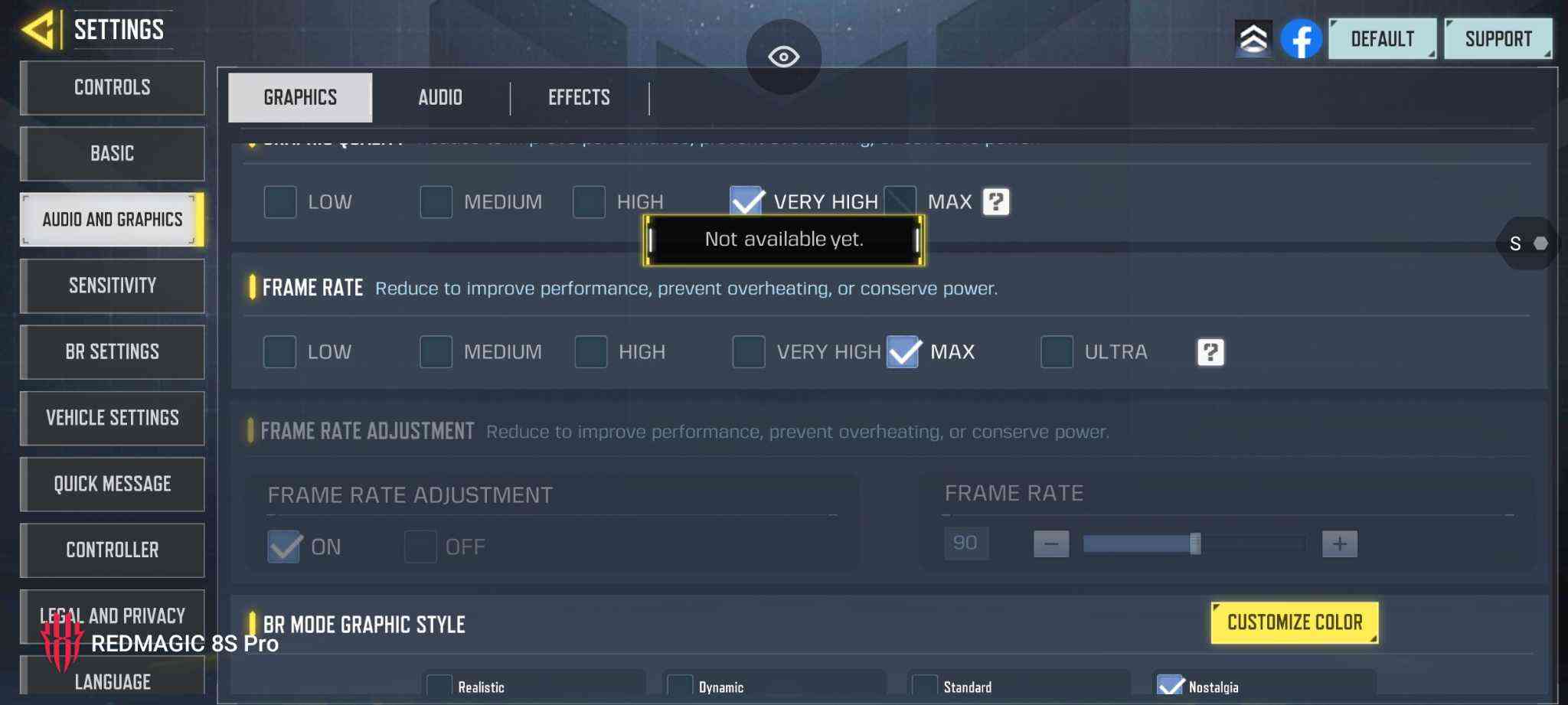
- Graphics Quality: Medium
- Frame Rate: Max
Graphics Quality controls how good the game looks — including textures, shadows, and effects.
High/Very High = great visuals but may slow down older phones.
Medium = the best balance for most players: clear image + stable performance.
Frame Rate affects how smooth the game feels.
Higher frame rates = faster reactions and smoother gameplay, especially in fights.
Always set it to Max, if your device allows it.
If your game lags, lower Graphics Quality to keep frame rate high.
Tip: For competitive play, smooth performance matters more than fancy graphics.
Best HUD and Control Layouts for CODM Beginners and Pros
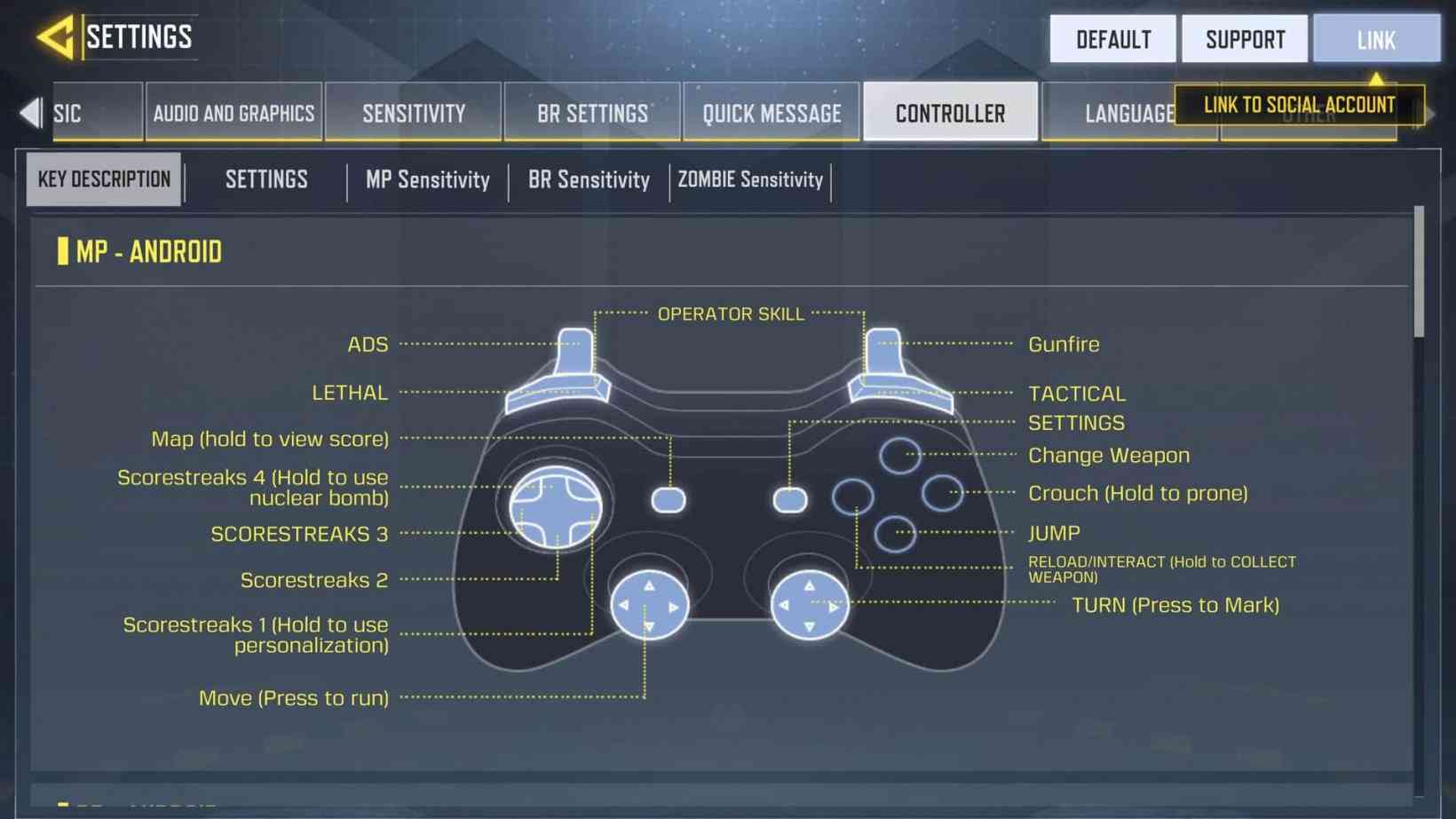
Control Layout Approaches
Two-Finger Layout
This is the simplest and most common setup, where your thumbs control all actions. It’s ideal for beginners, with the right thumb typically handling shooting, aiming, and camera movement while the left controls movement. This layout is easy to learn but limits multitasking abilities during intense firefights’.
Three-Finger Claw
This layout adds an extra finger, usually the right index finger, to control shooting, jumping, or crouching. It offers more flexibility and quicker reaction times than the two-finger setup. This layout is an excellent middle ground for players who want more control without the complexity of more advanced setups’.
Four-Finger Claw
Most pro players prefer this layout, which allows simultaneous movement, camera control, and action execution. It provides a significant advantage in high-stakes matches, albeit more complex to master.
Famous Players’ Layouts
iFerg, one of the top CODM players, uses a six-finger claw layout, especially on tablets. This advanced setup allows for precise and fast actions, with fingers assigned to crouching, shooting, and jumping tasks. His layoutis tailored for maximum efficiency in battle’.
HawksNest, another well-known CODM player, prefers a four-finger layout. He uses his thumbs for movement and camera control while his index fingers handle shooting and aiming. This setup is standard among top-tier players because it balances control and accessibility’.
Best Audio Settings to Hear Footsteps and Gunfire
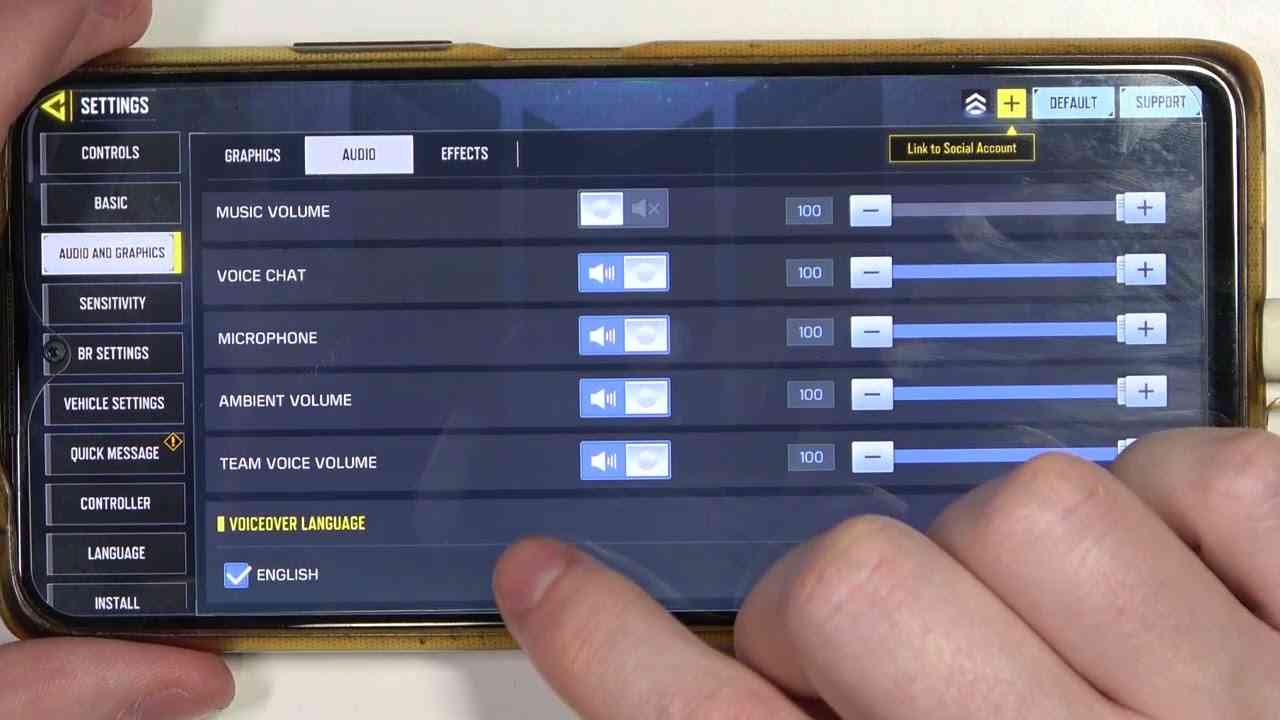
Audio Settings Screen
Master Volume: 100%
SFX Volume: 80-100%
Music Volume: 20-40%
Maximize the Master Volume to hear all in-game sounds. High SFX Volume helps detect footsteps and gunfire’lower Music Volume to avoid distractions during gameplay.
Advanced Settings to Boost Reaction Time and Accuracy
Vehicle Settings Screen
Aim Assist: OnFast Throw Grenade: OnAuto Sprint: OffAim Assist: On
Helps your crosshair stay on targets while aiming. Especially useful for beginners or small-screen players.
Recommended for all players — keeps shots more consistent during fast combat.
Fast Throw Grenade: On
Lets you throw grenades instantly, without holding to aim. Saves time and prevents unnecessary delay in fights.
Great for aggressive players and fast-paced game modes.
Auto Sprint: Off (Recommended)
Automatically makes your character sprint without double-tapping.
While it improves movement speed, many players keep it Off to maintain full control, especially during close-range fights.
Fixed R-Fire Button: On
Keeps the fire button in a fixed position, even when aiming down sights (ADS).
Helps build muscle memory and improves shot timing and accuracy.
Tap to ADS: On
Tapping to aim is faster and more efficient than holding.
Reduces finger fatigue and improves aiming speed — especially useful for ARs and SMGs.
Display Left Fire Button: On
Adds a fire button on the left side of the screen.
Allows dual-thumb firing — great for multitasking during intense fights..
Gyroscope: Optional
Lets you aim by tilting your device — excellent for fine-tuning your crosshair, especially in BR mode.
Can be hard to master. Enable only if you’re comfortable with motion-based control
Field of View (FOV): 80–90 (Recommended)
A higher FOV lets you see more of your surroundings, improving enemy visibility.
Too high FOV can shrink enemy models. Test settings to find the sweet spot between awareness and clarity.
Best CODM Settings for Ranked and Battle Royale (BR)
To stay competitive in Ranked Multiplayer and Battle Royale, your settings should prioritize reaction speed, aim precision, and situational awareness.
Recommended Settings for Ranked Multiplayer
- Frame Rate: Max – for smoother aiming and movement in close-quarter fights
- Graphics Quality: Medium or Low – prioritize frame rate over visuals
- ADS Sensitivity: 90–100 – enables quicker target acquisition
- Fixed R-Fire Button: On – helps build muscle memory for consistent shooting
- Tap to ADS: On – improves aiming speed and reduces fatigue
- FOV: 80–85 – a balanced field of view for awareness without shrinking enemy targets
- Layout: 4-finger claw or customized HUD with quick access to slide/jump
Recommended Settings for Battle Royale (BR)
- Gyroscope: On (optional) – great for long-range sniping and precise adjustments
- Graphics: Low or Medium – helps render large maps more smoothly
- Audio Settings: SFX Volume 100% – critical for footsteps and vehicle sounds
- Auto Sprint: On – improves mobility across large open areas
- FOV: 85–90 – expands peripheral vision in open environments
- BR HUD: Enable grenade slot, revive, armor use, and quick weapon switch buttons
Tip: BR demands awareness, while Ranked focuses on speed and reaction. Tweak HUD layout and FOV accordingly for each mode.
Best CODM Settings for Low-End Devices
If you’re playing COD Mobile on a budget or older smartphone, optimizing your settings is key to reducing lag and overheating while still staying competitive.
Performance-Optimized Settings
- Graphics Quality: Low – reduces textures, shadows, and effects
- Frame Rate: Max or Very High – smoother performance is more important than visuals
- Depth of Field: Off
- Anti-Aliasing: Off
- Bloom & Ragdoll Effects: Off
- Real-Time Shadows: Off
- Battery Saver Mode: On (optional) – extend session time without overheating
Controls and Sensitivity
- Standard Sensitivity: 75–80 – a balance between speed and control
- ADS Sensitivity: 90+ – makes aiming snappier even on lower frame rates
- Tap to ADS: On – improves reaction speed with less strain
- Auto Sprint: On – reduces screen tapping and helps conserve input lag
Additional Tips
- Close background apps before launching the game
- Lower screen brightness to reduce heat
- Use Wi-Fi instead of mobile data for more stable ping
Bottom Line: Lower graphics, higher frame rate, and simplified controls = better gameplay on low-spec devices.
CODM Settings Recap: Maximize Aim, FPS, and Awareness
To win matches in Call of Duty: Mobile (CODM), it’s essential to master features like map knowledge, weapon load-outs, and team communication. Knowing each map’s layout helps anticipate enemy movements and find suitable positions. Customizing guns with the right attachments is also crucial. Lastly, communicating with your team during battles is vital for coordinating strategies. These elements significantly boost your chances of victory when combined with optimized settings.