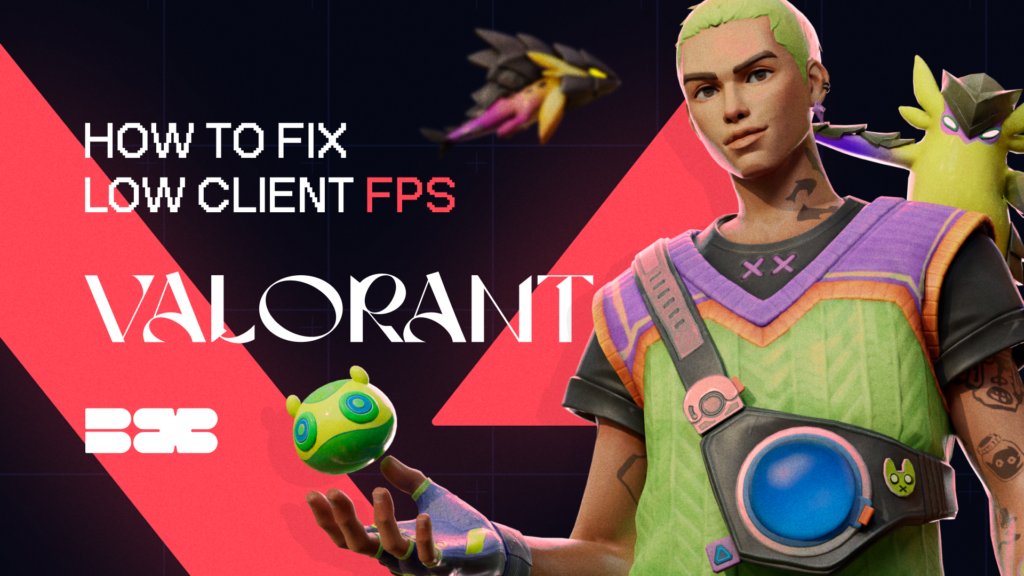High FPS guarantees that the game will run smoothly and quickly. But what to do if FPS is low? It makes players nervous because when the game starts to freeze, the opposing player gets a significant advantage over you. All of this will be detrimental to the player’s gameplay experience.
The blix.gg team has found a solution to this problem, and in this article, we will give instructions on how to increase the FPS in Valorant.
Contents
- 1 How To View FPS In Valorant?
- 2 Causes Why Valorant FPS Is So Low
- 3 How To Get Better FPS In Valorant
- 4 Update Drivers
- 5 Select High-Performance Mode
- 6 Disabling Full-Screen Optimization
- 7 Enable The VGC Service
- 8 Troubleshoot Internet
- 9 Close All Background Apps
- 10 Graphics Settings
- 11 Disable Overlay
- 12 Clean The System From Stale Files
- 13 Turn On The VPN
- 14 FAQ
How To View FPS In Valorant?
The FPS meter is located in the upper left or right corner of the screen in the game. If the player does not see it, then:
- Proceed to “Settings” from the main menu.
- Go to the Video tab.
- Under Stats, check for Client FPS.
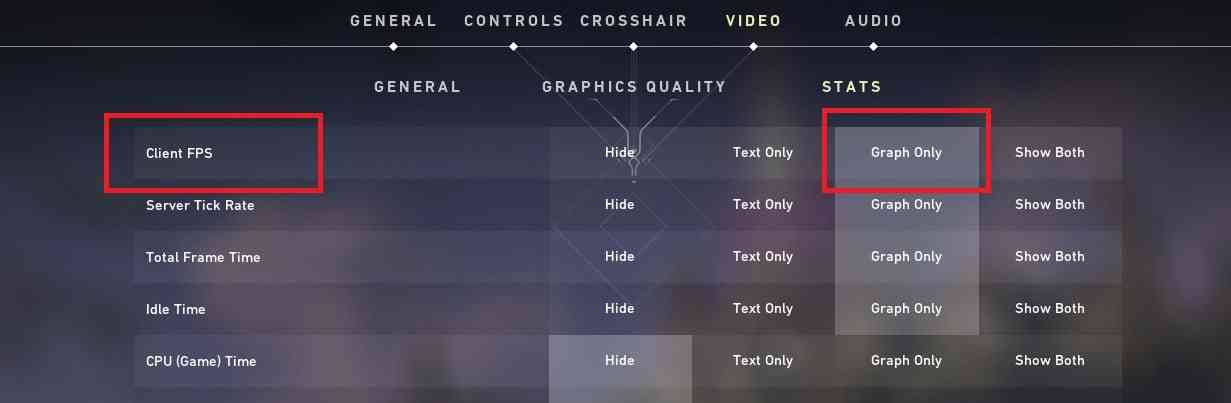
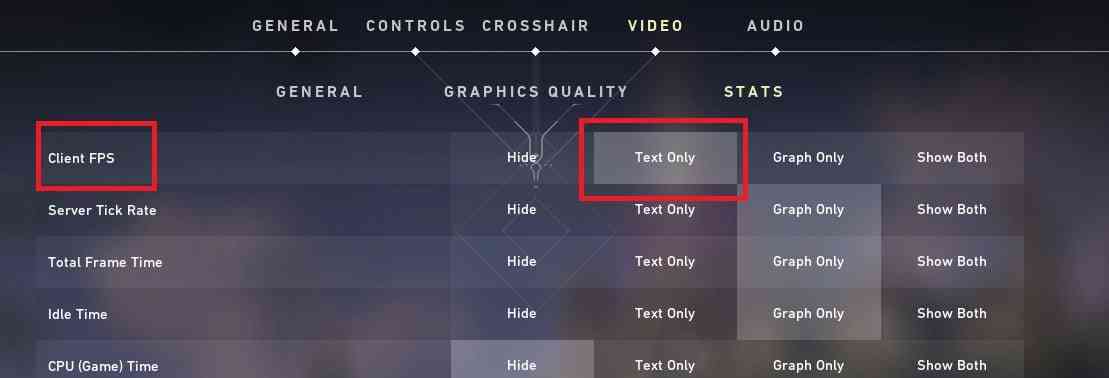
Select how you want the FPS to be displayed. There are three options – Text, Graph, Graph and Text.
Most players choose “Text only”, in which case the player will see the counter in the left corner of the screen. If “Graph only” section is selected, then it will be shown on the right side of the screen.
Causes Why Valorant FPS Is So Low
There can be many reasons why the FPS in Valorant is low. We’ve written a list of the main reasons how to increase the frame rate per second:
- The game’s graphics settings are set too high;
- Using skins with effects;
- Unstable network connection;
- Background applications hogging up the Internet bandwidth;
- Missing game updates;
- Missing Windows and Graphics driver updates;
- Corrupted game files;
- Slow internet connection.
Before proceeding with patches, double-check that your system can run Valorant. System Requirements for Valorant:
- Processor: Intel i3-370M or better;
- RAM: 4 GB or higher;
- OS: Windows 7/8/10 64-bit;
- Graphics Card: Intel HD 3000 or higher;
- Pixel Shader: 3.0;
- Vertex Shader: 3.0.
How To Get Better FPS In Valorant
Update Drivers
Update the game and the video drivers – this action will improve things considerably. The latest versions of video drivers often fix and improve game performance. If the problem is solved – great. If not, move on to the next point.
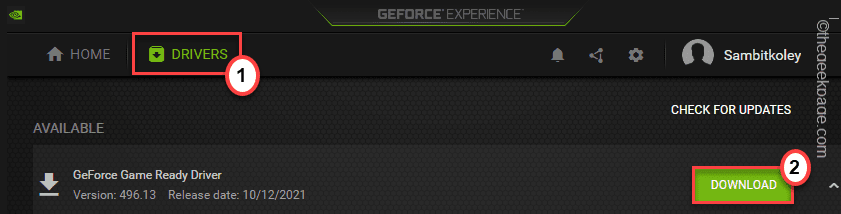
Select High-Performance Mode
1. Press the Windows key and the R key.
2. Type the command powercfg.cpl and click Run.
3. Click the drop-down list icon next to “Show advanced options”.
4. Select the “High performance” mode.
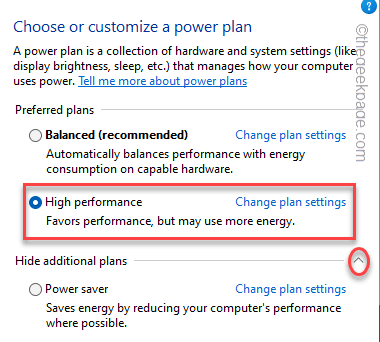
5. Reboot a computer.
Fixing FPS drops in Valorant is another way.
In the “Start” menu, find “Game Mode Settings” and turn it off, because it can affect the game performance, so if the player disables it, he might see some improvements.
Disabling Full-Screen Optimization
Navigate to the file directory.
Locate the directory in which Valorant is installed.
Find the file VALORANT-win64-shipping.exe.
Once the file is located, right-click and select Properties.
On the Compatibility tab, turn on the Disable Full Screen Optimization option.
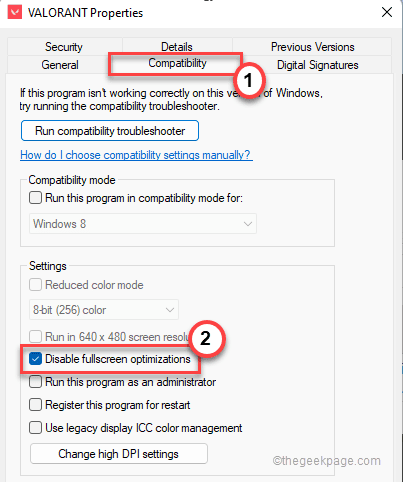
Enable The VGC Service
Open the Start menu and type msconfig.
Click System Configuration and go to Services.
Find the VGC service that is not produced by Riot Vanguard and make sure it is enabled.
Reboot a computer.
Troubleshoot Internet
If the Internet is not working, perform troubleshooting through the Windows Troubleshooter by following these steps:
Under search, type Troubleshooting and press Enter.
Go to Other Troubleshooting Tools.
Find Internet Connections and click Execute.
Allow Windows to complete troubleshooting and correct errors, if any.
Reboot a device.
Close All Background Apps
Applications running in the background take away performance. To increase FPS in Valorant do the following:
Press Ctrl + Shift + Esc, or just open Task Manager.
Right-click the application and select “End Task”.
Repeat this for all other applications.
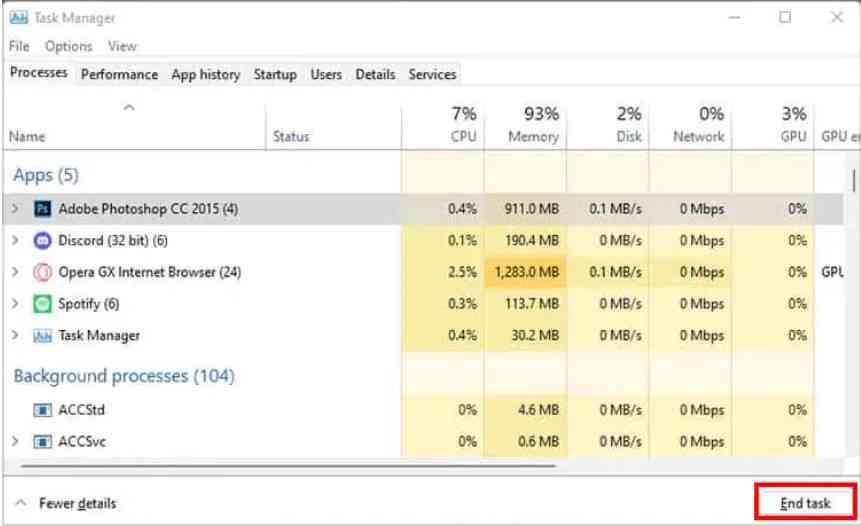
Graphics Settings
Graphics settings are not always lined up correctly, so they need to be adjusted to increase FPS. All settings primarily depend on the power of the video card, so it is necessary to take this into account.
To adjust the graphics, go to “Settings”, select “Video”, then “Graphics Quality”.
Recommended game settings:
Material Quality: Low
Texture Quality: Low
Detail Quality: Low
UI Quality: Low
Vignette: Off
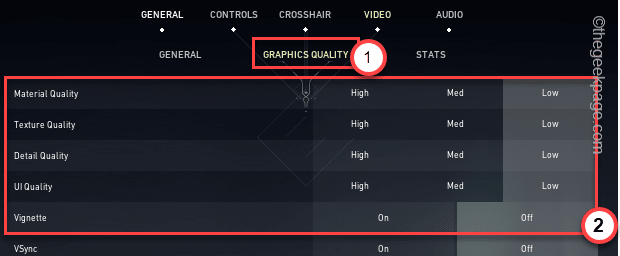
VSync: Off
Anti-Aliasing: None
Anisotropic Filtering: 1x
Improve Clarity: Off
Enhanced Gun Skin Visuals (First Person): Off
Distortion: Off
Shadows: Off
These are the minimum settings. If the problem is solved, then the player can try to adjust each parameter separately to find a balance between image quality and performance.
It is also possible to set the FPS Limit, by going to “Video” and then “General”. There are four options for limiting FPS here. Try disabling all of them to squeeze out the maximum amount of FPS.
Disable Overlay
In some cases, Valorant FPS is affected by overlays of different applications. If the player has overlays for applications such as Discord, GeForce Experience, etc., try disabling them and see if FPS becomes stable.
Clean The System From Stale Files
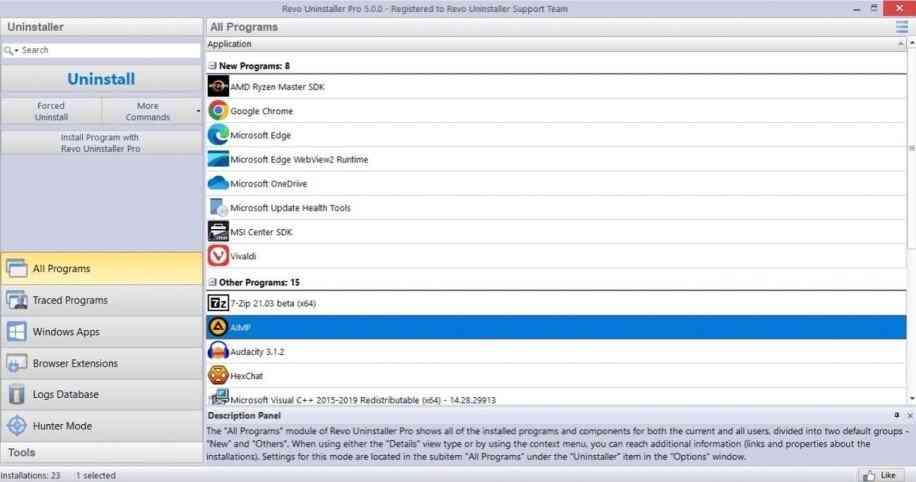
If a computer has started lagging recently, and FPS has dropped sharply even at suitable settings, the system is likely overflowing with “junk” files. Because of this, a significant portion of resources is spent on processing unnecessary information, which leads to an overall decrease in performance. To solve the problem, start a system diagnostic, find such files, and clean them by any available method. It can be done using built-in Windows services or special programs.
Turn On The VPN
If the problem of high ping is relevant to the player, this is also the cause of low FPS. Use commercially available VPN services to redirect the packets to a place close to the server playing the game.
FAQ
What are the reasons for low FPS in Valorant?
The main causes of low FPS are: too high graphics settings in the game, unstable network connection, missing updates.
What are the general recommendations on how to increase FPS in Valorant?
To increase FPS, fix Internet connection problems, update drivers, Windows and the game. In addition, edit the graphics settings in the game to lower, clear the cache, stop the background programs.