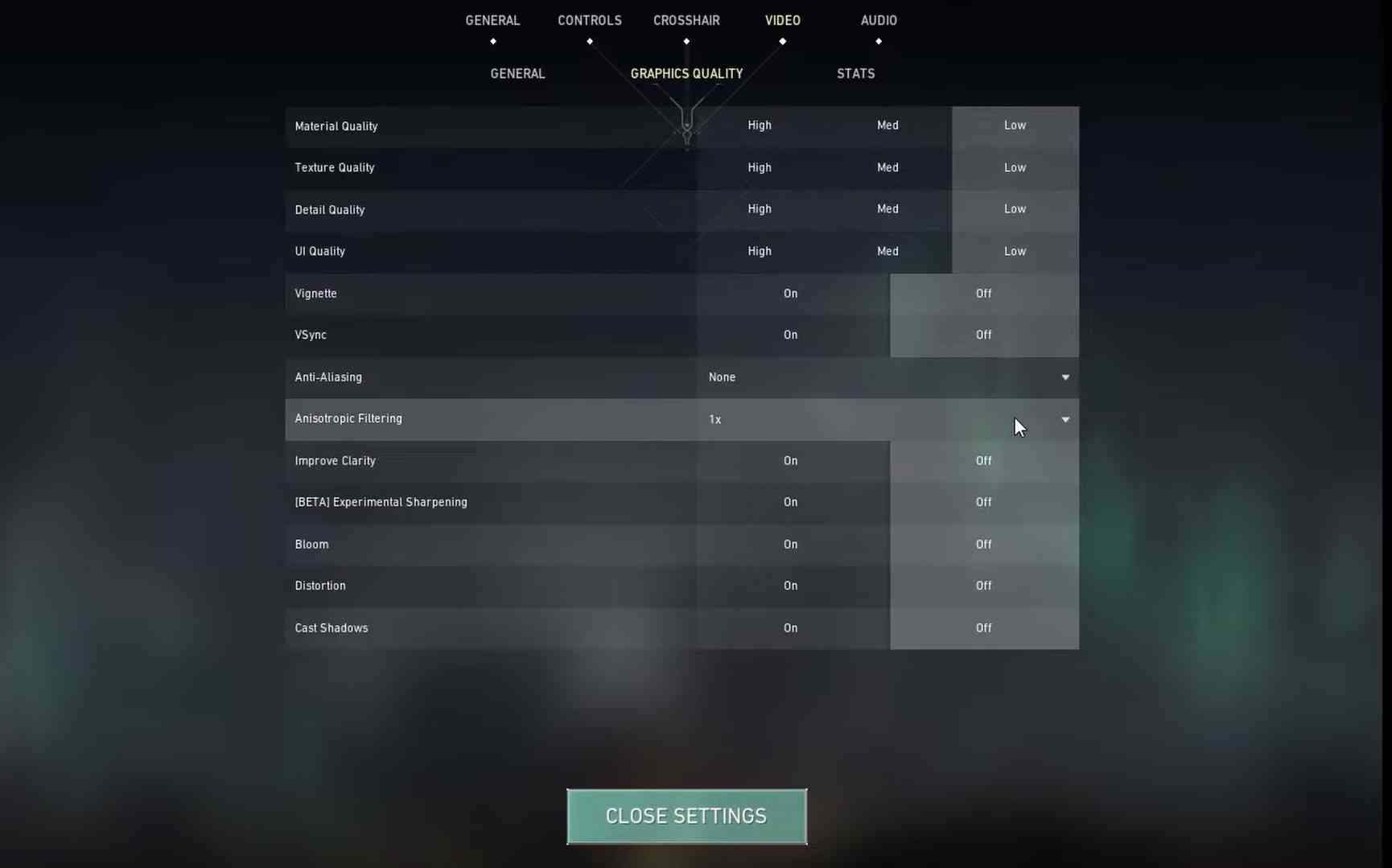Valorant is not officially supported on macOS, and Riot Games has no plans to release a Mac-compatible version. However, for determined players, it is possible to run Valorant on a Mac using Boot Camp to install Windows. While performance won’t match that of a gaming PC, Mac users can still enjoy Valorant with some effort. For a smoother online experience, especially in regions with restricted access or high latency, using a VPN for Valorant can help optimize your connection.
⚠️ Note: Running Valorant on Mac is only possible by installing Windows via Boot Camp. Virtualization apps like Parallels or Wine do not work, due to Riot’s Vanguard anti-cheat system.
Contents
Requirements for Playing Valorant on Mac
Before installing anything, check if your Mac supports Windows installation via Boot Camp.
Supported Mac Models:
- MacBook Pro/Air (2012 or later)
- iMac (2012 or later)
- iMac Pro (all models)
- Mac Mini (2012 or later)
- Mac Pro (2013 or later)
- MacBook (2015 or later)
Recommended OS: Windows 10 (Valorant may crash on Windows 11).
Minimum System Requirements:
Dedicated GPU (for better performance)
At least 150 GB of free disk space
8 GB RAM or more
Step-by-Step Installation:
Step 1. Download Windows 10 ISO:
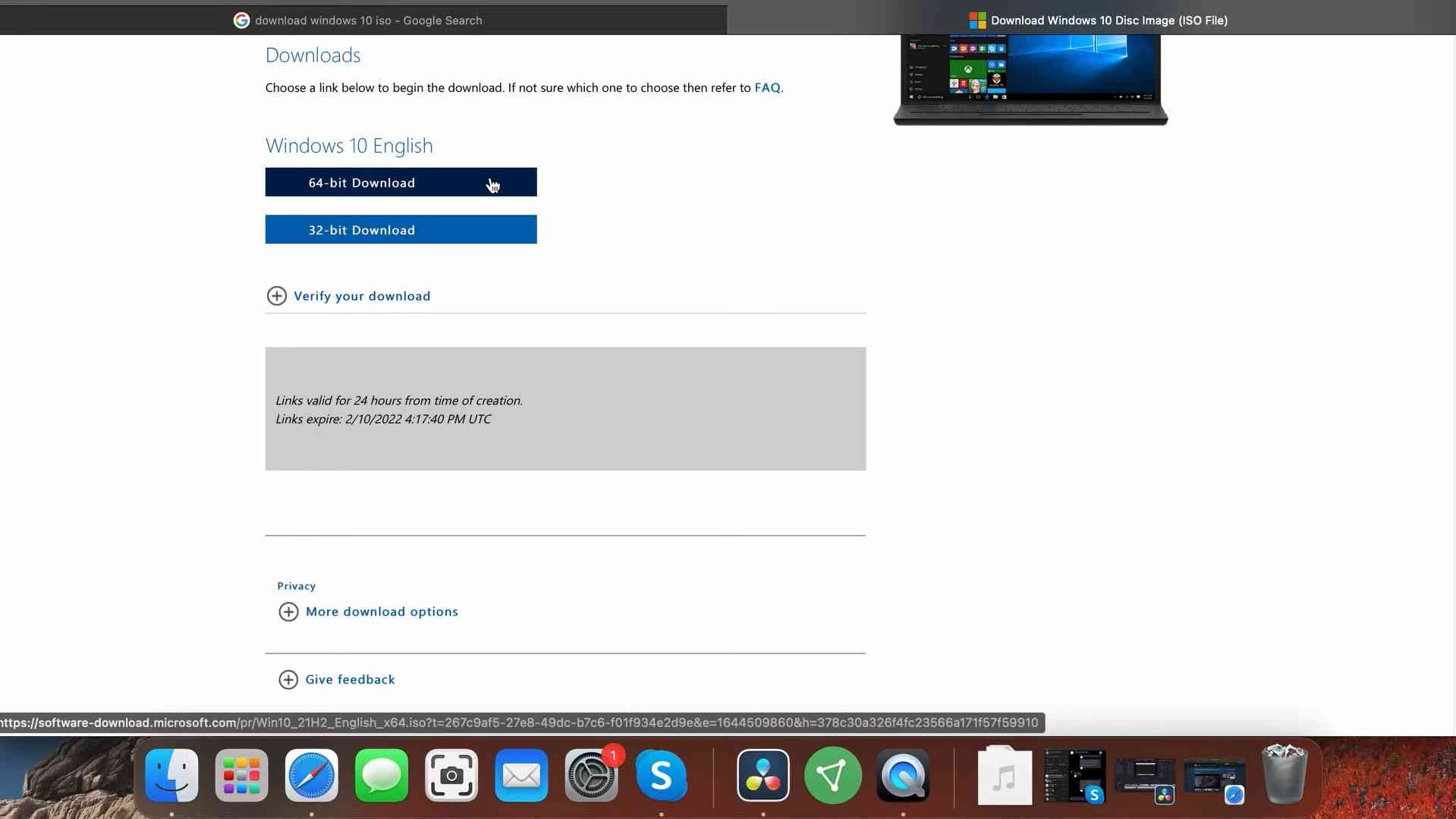
- Visit the official Microsoft Windows ISO download page.
- Click “Download Tool Now” and choose the ISO file.
Step 2. Launch Boot Camp Assistant:
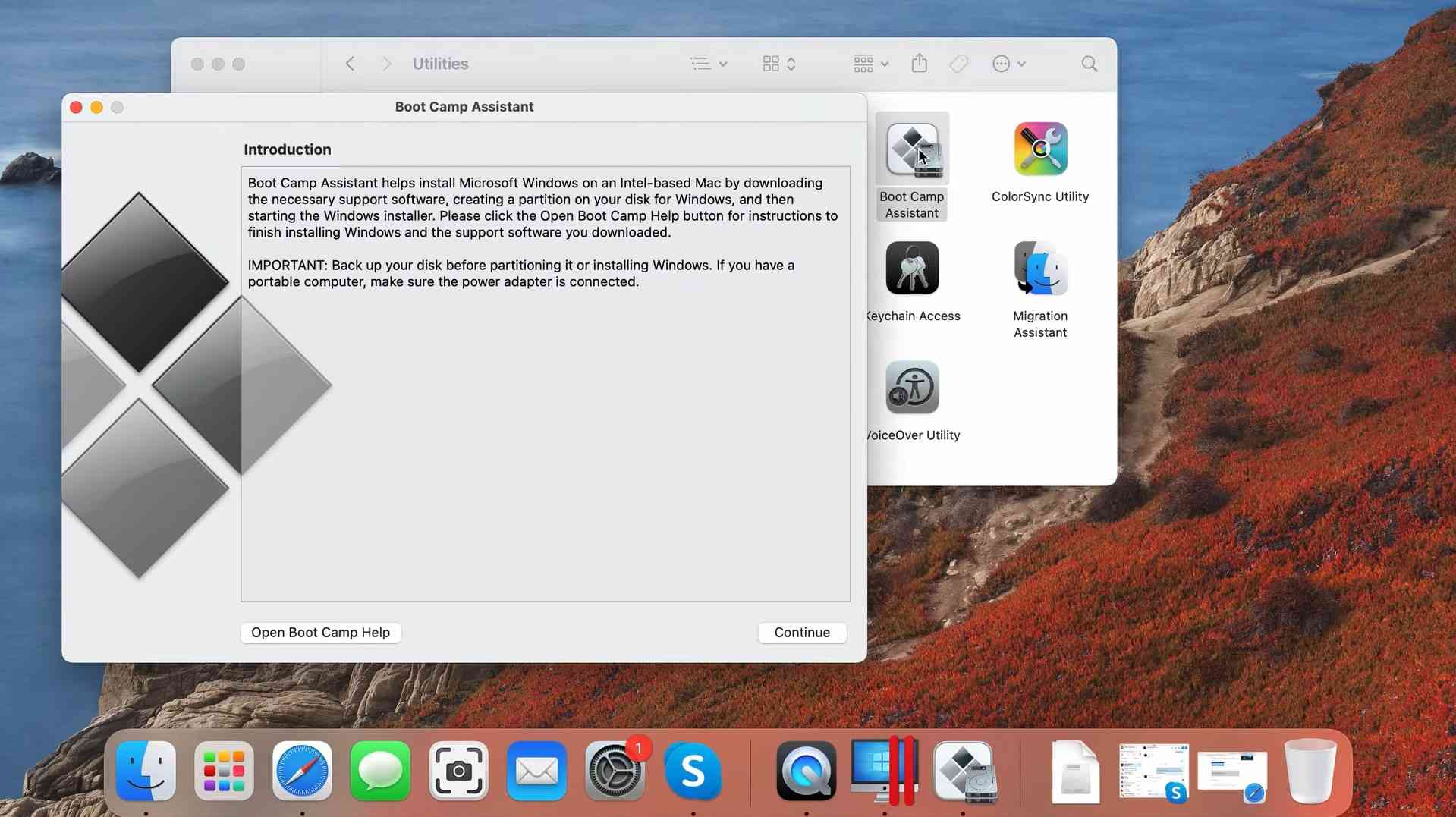
- Go to
Applications > Utilities > Boot Camp Assistant. - Select “Create a Windows 10 installation disk” and continue.
Step 3. Partition Your Disk:
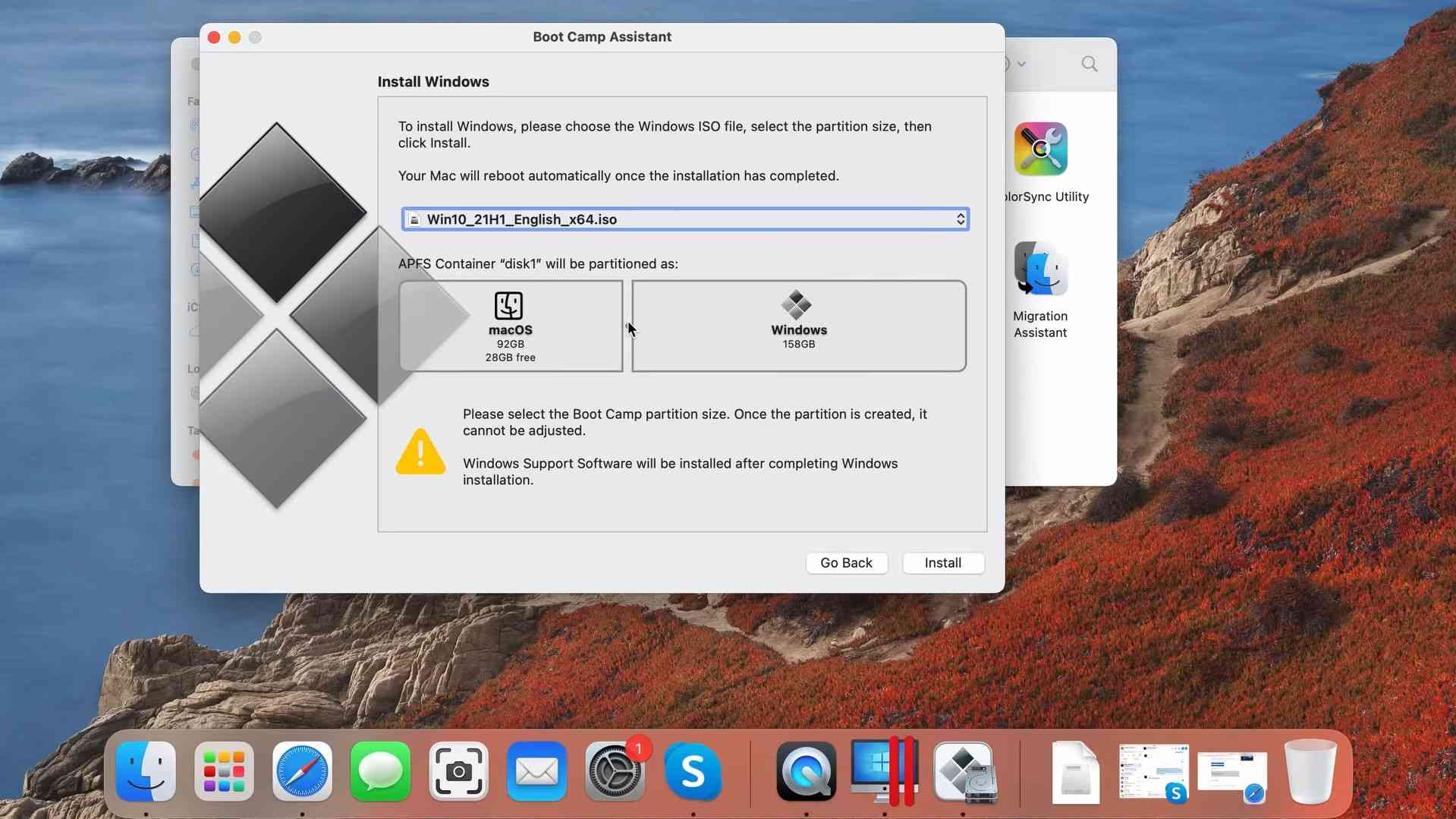
- Allocate at least 150 GB to the Windows partition.
- Click “Install” and enter your admin password when prompted.
Step 4. Install Windows:
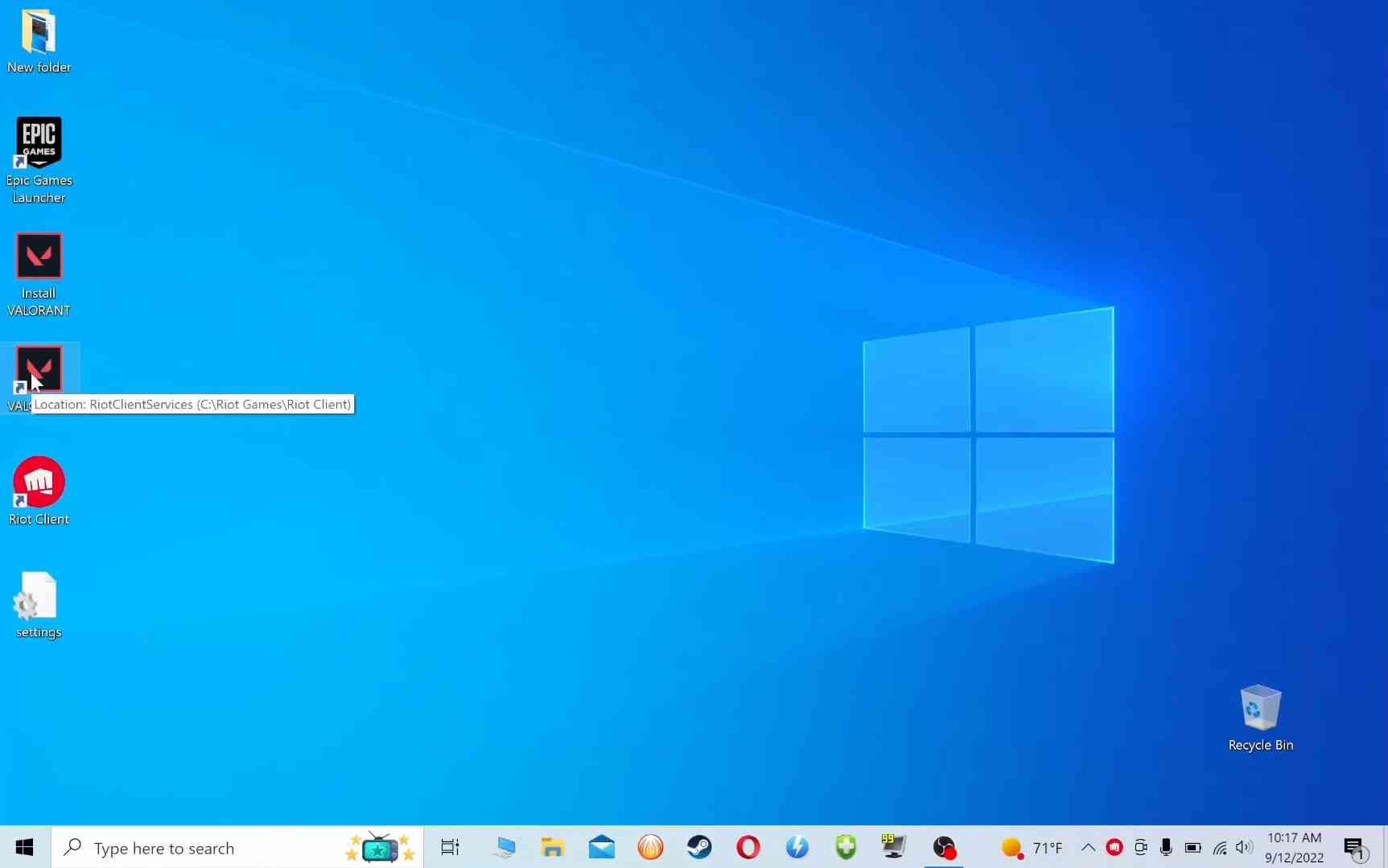
- Your Mac will reboot and begin the Windows installation.
- Follow the on-screen instructions to complete setup.
Installing Valorant
- Aftersuccessfully downloading Windows 10, go to the official Valorant website and click “Play Free”.
- Create an account, if you have one, log in, and then install Valorant.
- When the download is complete, run the installation file.
- Restart your computer when the process is complete.
- Launch Valorant.
Valorant Optimization for Mac
In any case, performance will not jump over 60 frames per second, but since LCDs do no darken between pixel changes, it should be about as smooth as 120 Hz on a CRT.
- Make sure full-screen mode is enabled.
- Check that Vsync is on, it will limit frames to 60 and also make frames more stable and reduce screen tearing.
- Reduce the resolution of the game to half-size.
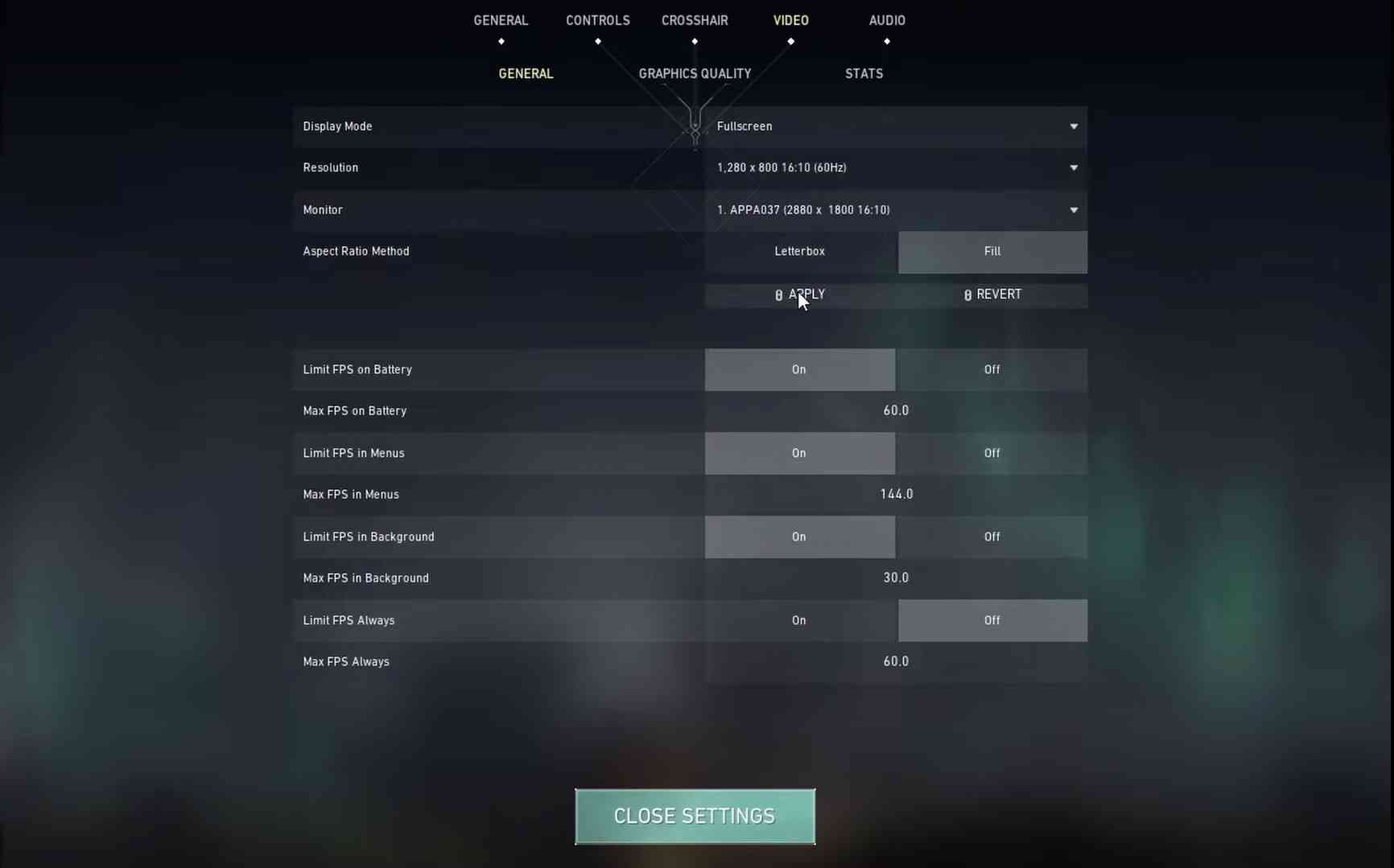
- Disable OS X Features (Notification Center & Dashboard).
- Stop The Apps From Starting Automatically.
- Close All Applications & Menu Bar Apps.
- Change all game parameters from High to Low.