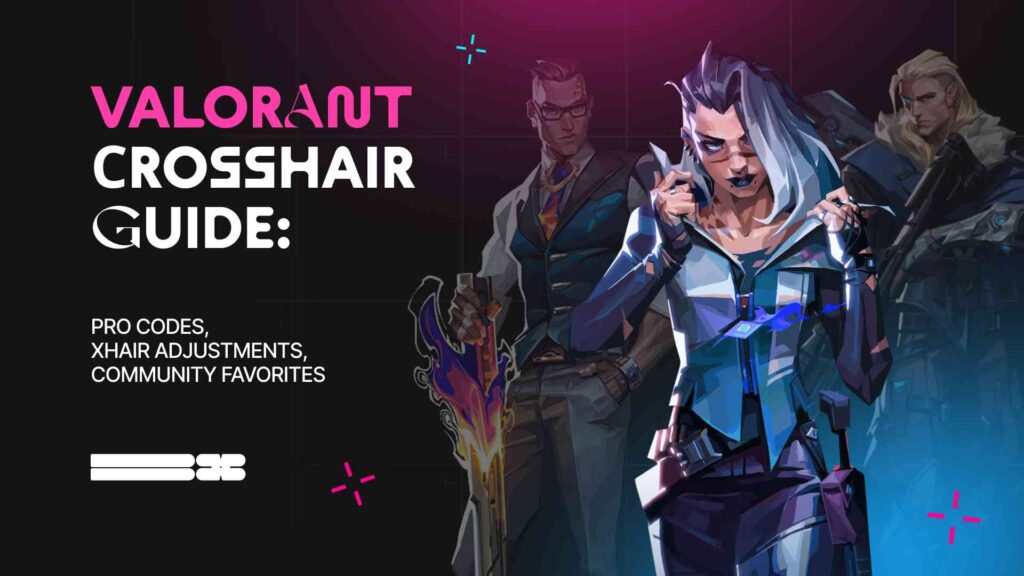Valorant, like any other FPS shooter, requires an excellent crosshair to perform at its best and frag. Therefore, players try to make the crosshair suit them and allow them to hit the target with every shot.
They copy the settings of professional players, hoping that it will fix their crosshairs and improve them. This article will discuss how much it helps and how to change crosshairs in Valorant.
Contents
- 1 Highlights
- 2 What Is A Crosshair
- 3 Crosshairs In Valorant
- 4 How To Change Crosshair In Valorant
- 5 Things To Look After When Making A Crosshair
- 6 Best Crosshair And Best Settings To Use
- 7 Crosshair Color
- 8 Outlines
- 9 Center Dot
- 10 Override Firing Error Offset With Crosshair Offset
- 11 Override All Primary Crosshairs with My Primary Crosshair
- 12 Inner & Outer Lines
- 13 How To Copy Crosshair In Valorant
- 14 How To Import Valorant Crosshair To Aimlabs
- 15 Types Of Crosshairs In Valorant
- 16 How To Get Dot Crosshair Valorant
- 17 How To Get A Circle Crosshair In Valorant
- 18 How To Get Black Crosshair Valorant
- 19 How To Change Shotgun Crosshair Valorant
- 20 Most Asked Questions About Crosshairs:
- 21 Q: What is a Firing Error in Valorant?
- 22 Q: What Is The Best Crosshair Color For Valorant?
- 23 Famous Community Crosshairs
- 24 Hashtag Crosshair:
- 25 Smiley Crosshair:
- 26 Instagram Crosshair:
- 27 Professional Players’ Crosshairs
- 28 Summary
Highlights
- Detailed explanations of what a crosshair is, what it is, and how to change it
- Professional crosshair settings in Valorant in 2024
- A detailed guide for each customization of different crosshairs in Valornath for practical shooting
What Is A Crosshair
A crosshair is a circular range most commonly associated with aiming and firing weapons. It is often used in shooter games like Valorant.
In other words, It lets the players know what and where they will shoot.
Crosshairs In Valorant
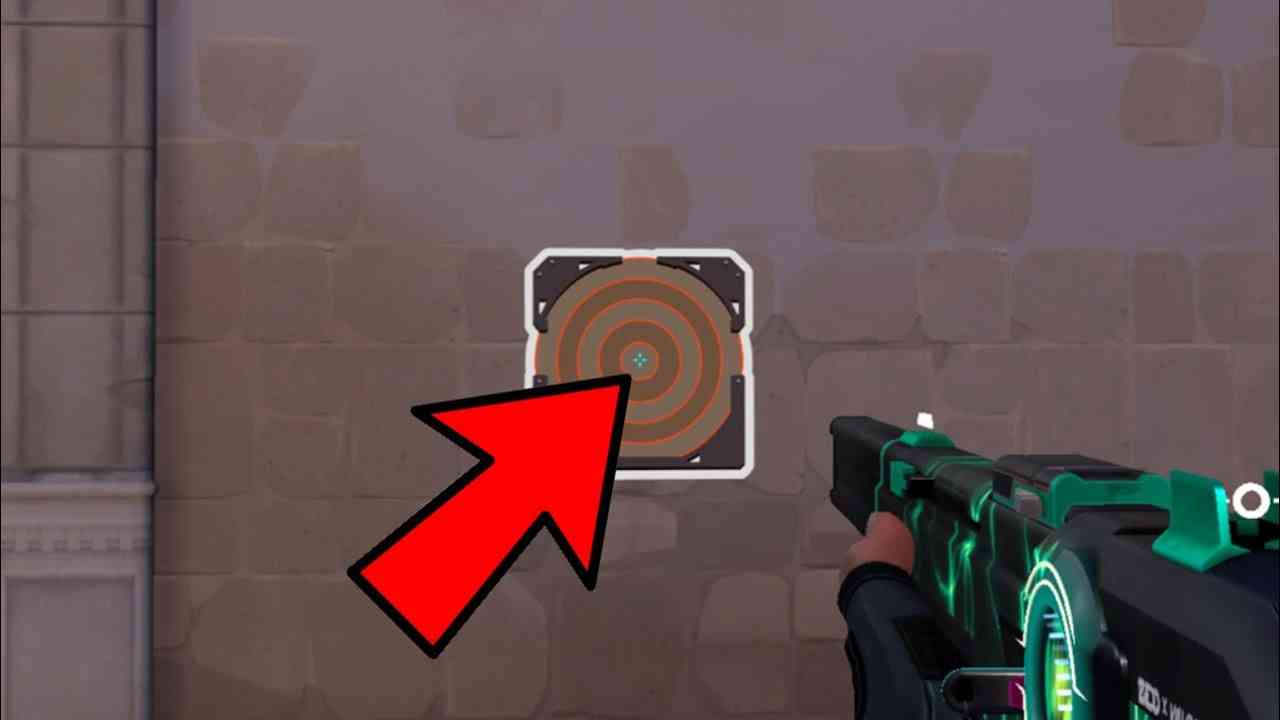
Crosshairs In Valorant
The crosshair in Valorant can be different from that in other FPS shooter games. You’ll notice a difference if you compare the crosshairs of most professional players in Valorant to those in previous games such as CSGO, Overwatch ‘¦ etc.
The main reason the crosshair changes with the game is because the hitboxes differ, too.
Although the hitbox in Valorant might seem minor, most professional players tend to use a crosshair of small to medium size.
Crosshair is a personal preference. Depending on a player’s settings, resolution, and screen aspect ratio, something other than what works for you may work for others.
Valorant allows you to save up to 15 crosshair settings for your convenience. Go to general crosshair settings and click on the crosshair profile name. You can generate, modify, and store numerous configurations.
How To Change Crosshair In Valorant
To access the Valorant Crosshair settings, click on the cogwheel at the top right of the home screen and hit settings. In the middle of the top bar, you will find the field “Crosshair.” Click on that one to start setting up.
The page would look like this:
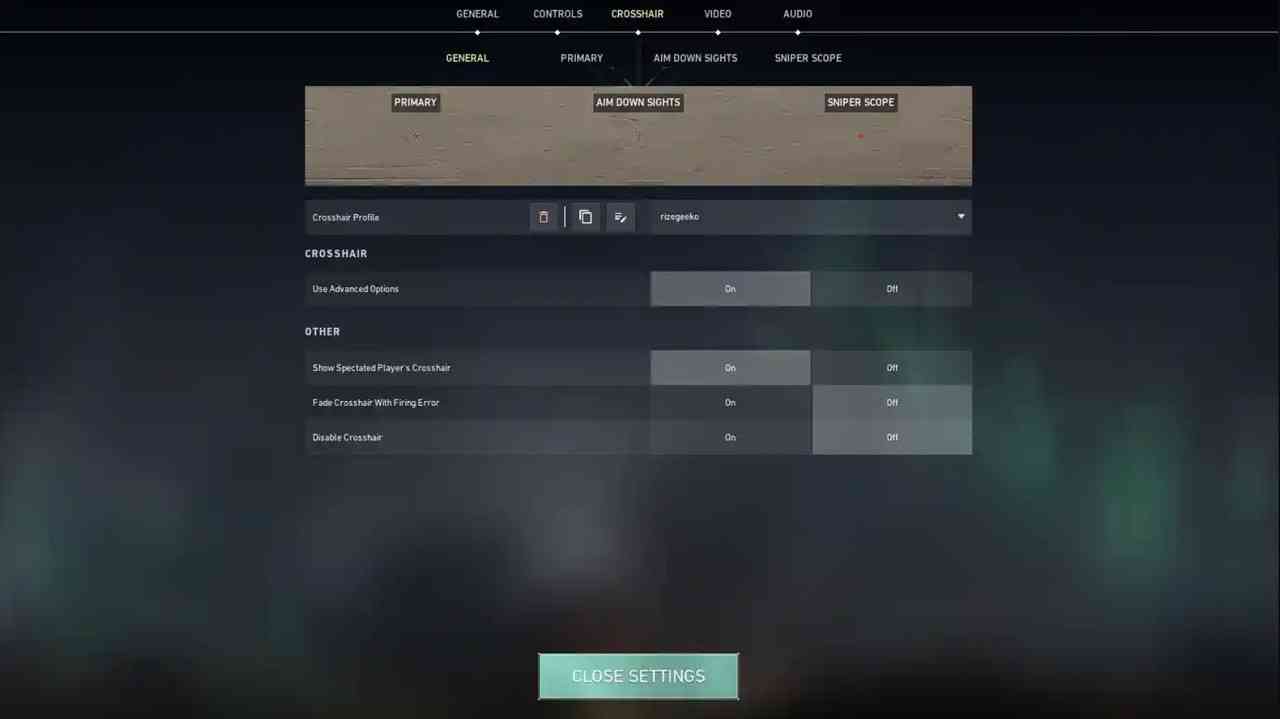
Things To Look After When Making A Crosshair
Ensure that the crosshairs are focused on you and that you look at them sparingly.
Ensure the color is visible on all surfaces and areas on the maps.
Make sure you are happy with the size of the crosshairs. A crosshair that is too big can cover the screen, and one that is too small can make it hard to see, so find the perfect fit.
Best Crosshair And Best Settings To Use
As mentioned previously, Crosshairs are a personal preference. However, there are a few tips for making the best Valorant crosshair.
These tips have been generated based on the selective standard settings shared among professional players. If someone makes a living out of it, he is most likely the best one to benefit from and learn from.
Click “Primary” for further customization, and detailed settings will appear.
Crosshair Color
The color plays a significant role in making the best crosshair. A light or too-dark color can significantly ruin the crosshair’s visibility in different areas and surfaces around the map. Therefore, the sweet spot and best color should be around green or cyan, as that’s what most pros go for, and it appears well on all the surfaces in the game.
To change the crosshair color in the “Crosshair” tab, click “Custom” and enter a hex color code of your choice. Then click “Apply”.
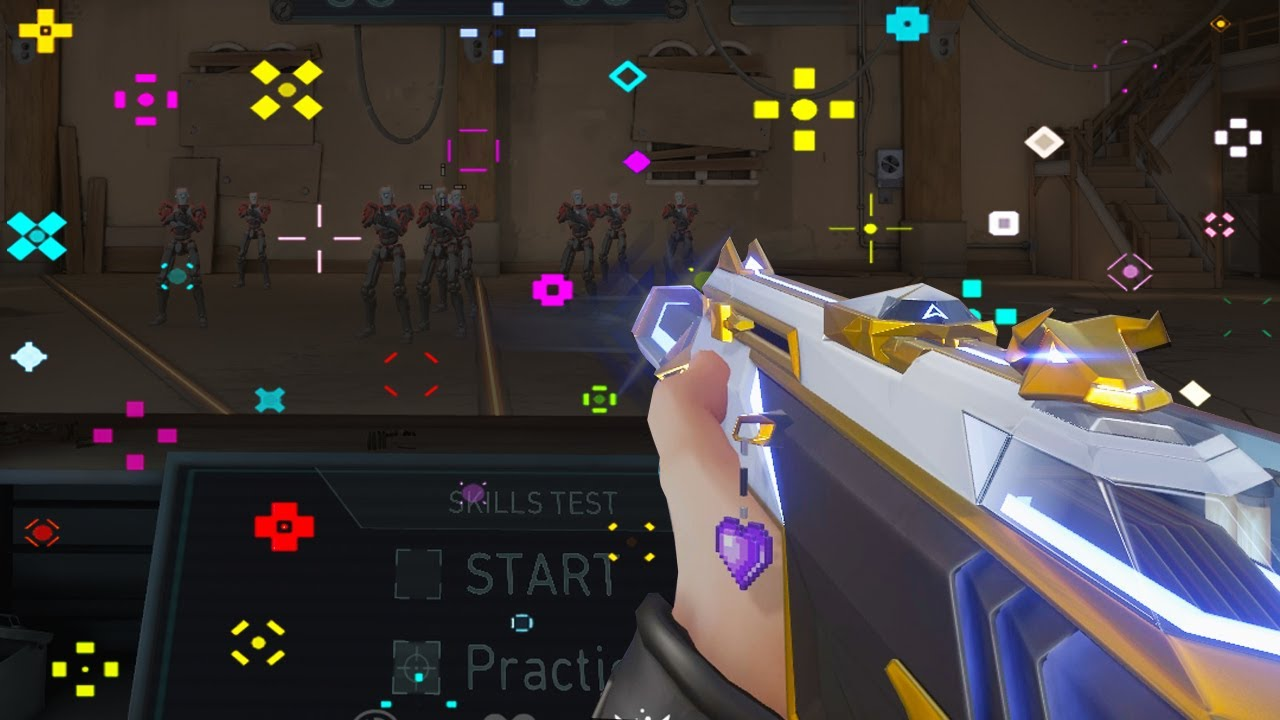
We believe that we have selected the most suitable shades of colors. Here are their hex codes:
- Red is easily visible on many backgrounds: #FF6347.
- Yellow stands out on dark backgrounds: #FFD700.
- Blue is pleasing to the eye and will not blend in on virtually any map: #1E90FF.
- Lime green is a standard color among professional and amateur players: #32CD32.
- Purple is a popular color shade: #9932CC
- They often use standard white: #FFFFFFFF or black: #000000 colors. And sometimes, they use gray: #808080.
Outlines
If you choose a light color for the shadow, it can help make your crosshair more visible. However, some players will find it unsuitable if it’s too thick. That’s why you can adjust its opacity and thickness.
Center Dot
Most players have it switched off, As the players who like a dot in their crosshairs prefer to play with a complete ‘dot crosshair’ over the four lines.
Override Firing Error Offset With Crosshair Offset
It’s best to set it off. However, if you’re a new player, it can help you as the top lines of the crosshair fade when the spray is off.
Override All Primary Crosshairs with My Primary Crosshair
This setting lets you see your teammates’ crosshairs during a match. If you like theirs better, you can tweak the settings. This option doesn’t affect your crosshair.
Inner & Outer Lines
This is the most crucial section of the options, as you’ll adjust the opacity, length, thickness, and distance to finally achieve your desired crosshair.
Once again, the other settings are down to personal preference. Both Movement Error and Firing Error are set off to have a static crosshair that doesn’t distract you from aiming.
Experimenting with various crosshairs and their settings at the beginning is perfectly fine. The ideal way to test a crosshair is to tweak all the necessary settings. Then, start a deathmatch game so you can get the feel of it. Check the visibility on different surfaces and, more importantly, whether you feel comfortable with it.
How To Copy Crosshair In Valorant
To access the crosshair settings, open the settings menu and select the third section. This is your canvas for creativity; countless settings are divided into four subsections.
But if you don’t feel like customizing the scope yourself, you can borrow it from a teammate during a match or from other players who will share their scope code with you.
To copy your teammate’s xhair, watch them during the match and type the /cc command in the chat. The crosshair will be imported and saved as a new profile in the settings.
Select “Settings,” click “Crosshair,” then select a new profile from the drop-down list.
Players can import or export custom scope profile codes in Valorant. To do this, you can simply copy a crosshair you like. Find the down arrow icon under the import name in the main section.
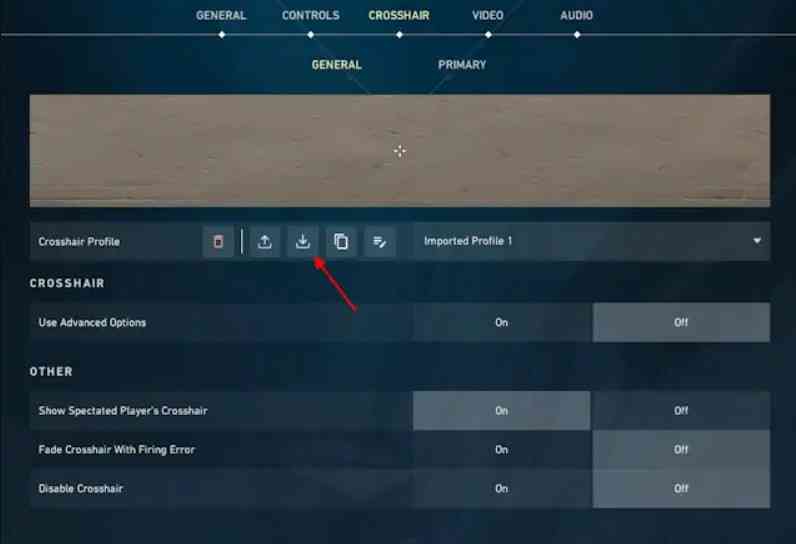
After clicking on it, you must enter the code of the desired crosshair and confirm your choice.
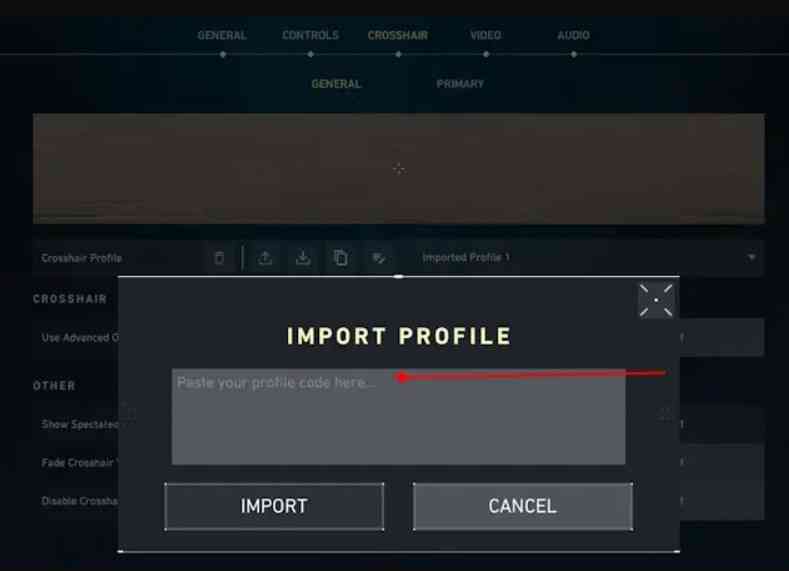
Various codes for crosshairs can be found below.
How To Import Valorant Crosshair To Aimlabs
You might wonder how to use the Valorant scope in Aimlabs, especially since it helps you aim best.
Aimlabs will help you practice specific aiming techniques and improve your weaknesses.
While you can’t just load a scope from other games into Aimlabs, there are still ways to get a Valorant scope.
When you launch Aimlabs, click on the “Options” button in the upper right corner of the main screen. Then click on the crosshairs. You’ll see a “Type” button, where you can choose between “Create” and “Upload.”

Then, take a screenshot of your crosshair in Valorant and remove the background with some program. Save the file in PNG format.
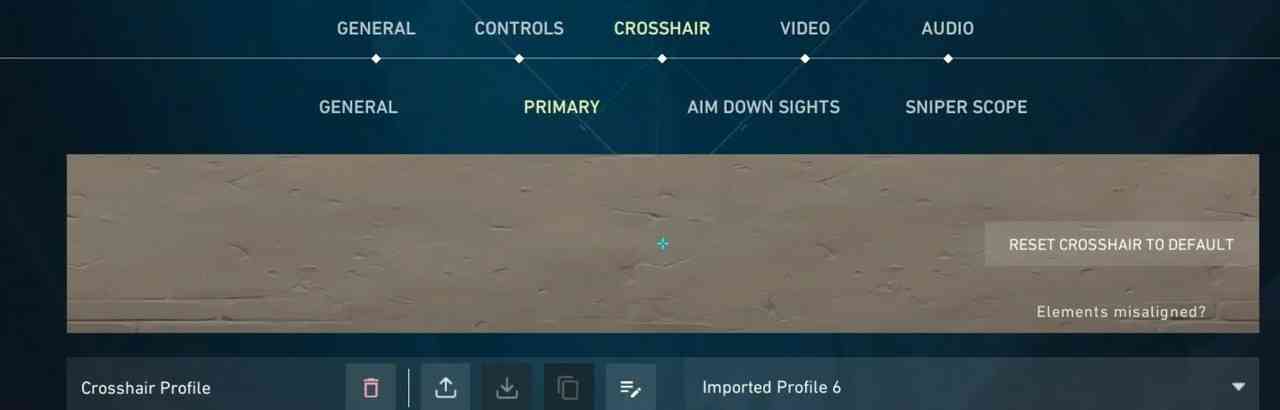
Now find the already known to us button “Upload” in Aimlabs, and upload the image. You are gorgeous!
Types Of Crosshairs In Valorant
Valorant offers several types of crosshairs, each with its unique characteristics. There are three basic types of crosshairs: dot crosshairs, static crosshairs, and dynamic crosshairs.
The dot crosshair is a small, simple dot in the center of the screen. It is the most famous crosshair among players as it provides accurate aiming.
A crosshair that remains constant without any shape or size variation is called a static crosshair. It remains consistent regardless of the weapon used.
A dynamic crosshair changes shape and size depending on the player’s movement and shooting. This crosshair is helpful for players who prefer more interactive aiming.
How To Get Dot Crosshair Valorant
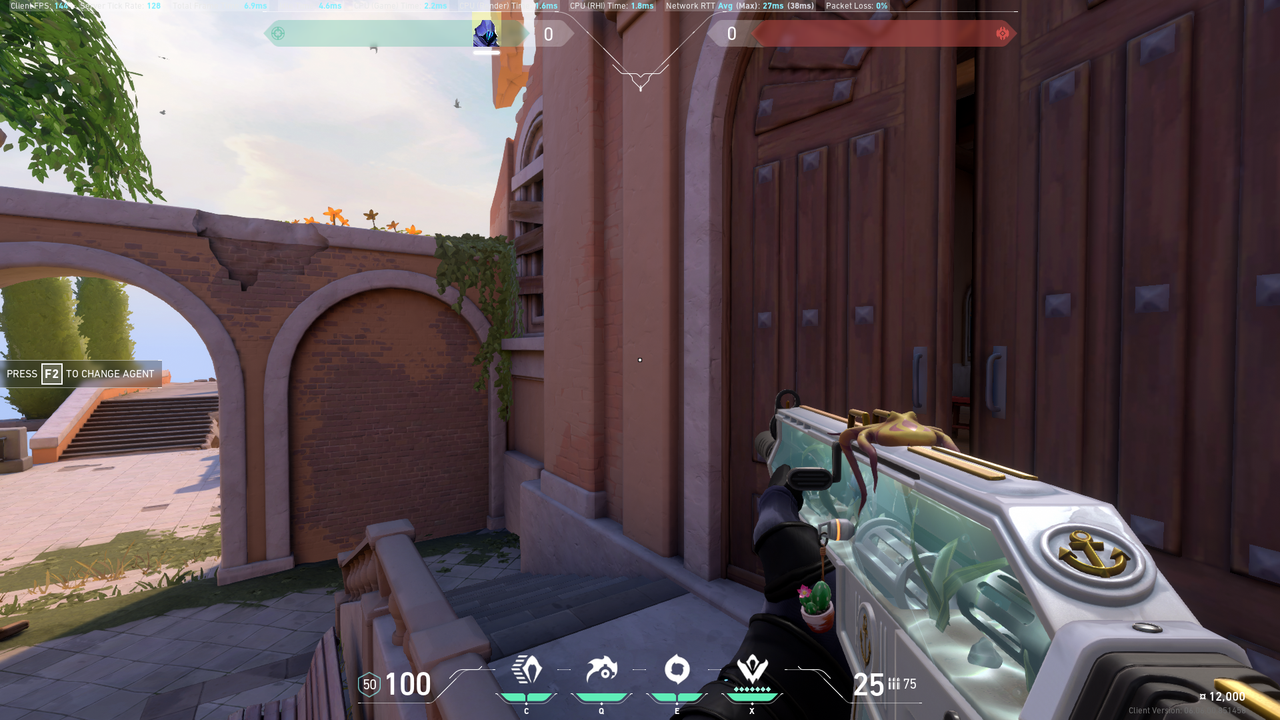
Dot Crosshair Valorant
Go to the scope settings and reset the scope to default under “Primary.” The reset button is in the top right corner of the screen. This will override all your settings.
Here are the settings to get a dot crosshair in Valorant:
- Crosshair Color: Blue/Red/Pink
- Contours: Off.
- Center Dot: On.
- Center Dot Opacity: 1
- Center Dot Thickness: 2
- Show Inner Lines: Off.
- Show Outer Lines: Off
If you want to avoid messing around with customization, we have prepared codes you can copy to get the desired crosshair.
- Red square dot: 0;s;1;P;c;7;u;FFFF00FF;o;1;d;1;z;3;0b;0;1b;0
- Green square dot: 0;s;1;P;c;1;u;FFFF00FF;o;1;d;1;z;3;0b;0;1b;0
- Cyan square dot: 0;s;1;P;c;5;u;FFFF00FF;o;1;d;1;z;3;0b;0;1b;0
- Red round dot: 0;s;1;P;c;7;h;0;d;1;z;3;f;0;0t;3;0l;1;0o;1;0a;1;0f;0;1t;0;1l;0;1o;0;1a;0;1f;0
- Green round dot 0;s;1;P;c;1;h;0;d;1;z;3;f;0;0t;3;0l;1;0o;1;0a;1;0f;0;1t;0;1l;0;1o;0;1a;0;1f;0
- Cyan round dot 0;s;1;P;c;5;h;0;d;1;z;3;f;0;0t;3;0l;1;0o;1;0a;1;0f;0;1t;0;1l;0;1o;0;1a;0;1f;0
How To Get A Circle Crosshair In Valorant
Choosing a scope is a personal preference, but one of the most popular and common scopes is the Circle scope. Circle crosshairs are among the most comfortable for beginners.
To set it up manually, click Crosshair and go to the Primary tab.
Set the following parameters:
- Outlines: Off
- Center Dot: Off
- Show Inner Lines: On
- Inner Line Opacity: 1
- Inner Line Length: 1
- The inner Line Thickness: 3
- Inner Line Offset: 3
- Show Outer Lines: Off
You will get a circular crosshair, which you can customize further.
But if you want an easier way, here are some codes.

Large ring white crosshair
Large ring white crosshair: 0;P;h;0;f;0;0t;10;0l;3;0o;4;0a;1;0f;0;1t;4;1o;6;1a;1;1m;0;1f;0

Large ring green crosshair
Large ring green crosshair: 0;P;c;1;h;0;f;0;0t;10;0l;3;0a;1;0f;0;1t;8;1l;1;1o;6;1a;1;1m;0;1f;0
Small squared ring black crosshair
Small squared ring black crosshair: 0;P;c;8;u;000000FF;h;0;b;1;f;0;0t;6;0l;2;0o;2;0a;1;0f;0;1b;0
Medium-sized circle yellow crosshair
Medium-sized circle yellow crosshair: 0;P;c;8;u;FFEF00FF;h;0;b;1;f;0;0t;5;0l;3;0o;1;0a;1;0f;0;1b;0

Small and thin black ring circle crosshair
Small and thin black ring circle crosshair: 0;P;c;8;u;000000FF;h;0;b;1;f;0;0t;4;0l;2;0o;2;0a;1;0f;0;1b;0
Outlined thick pink ring circle crosshair
Outlined thick pink ring circle crosshair: 0;P;c;6;u;FFEF00FF;o;0.445;f;0;0t;7;0l;3;0o;2;0a;1;0f;0;1b;0
How To Get Black Crosshair Valorant
The black crosshair in Valorant targets enemy agents and doesn’t distract your attention. You must customize the scope and its inner and outer lines.
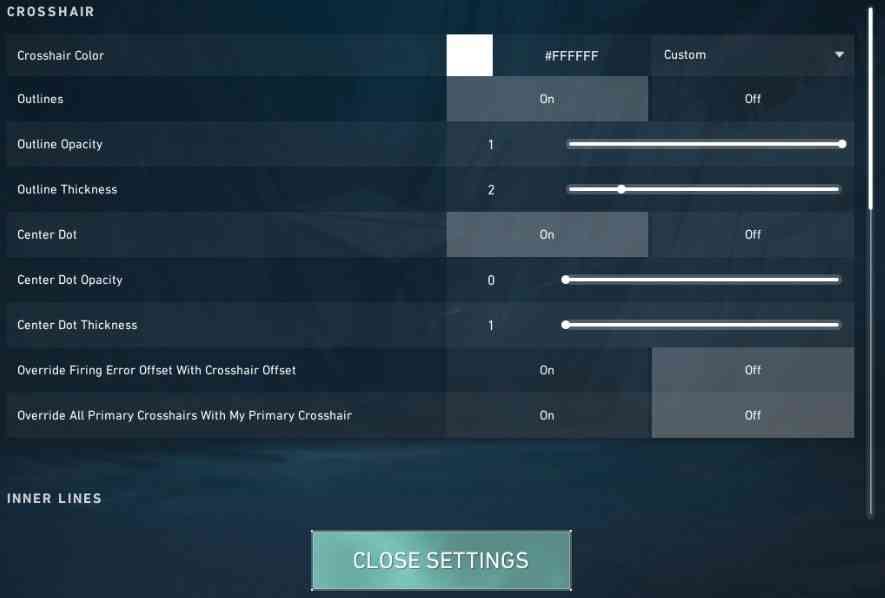
Crosshair Section Settings
Crosshair Section Settings:
- Outlines: Off
- Outline Opacity: 1
- Outline Thickness: 2
- Center Dot: Off
- Center Dot Opacity: 0
- Center Dot Thickness: 1
- Override Firing Error Offset With Crosshair Offset: Off
- Override All Primary Crosshairs With My Primary Crosshair: Off
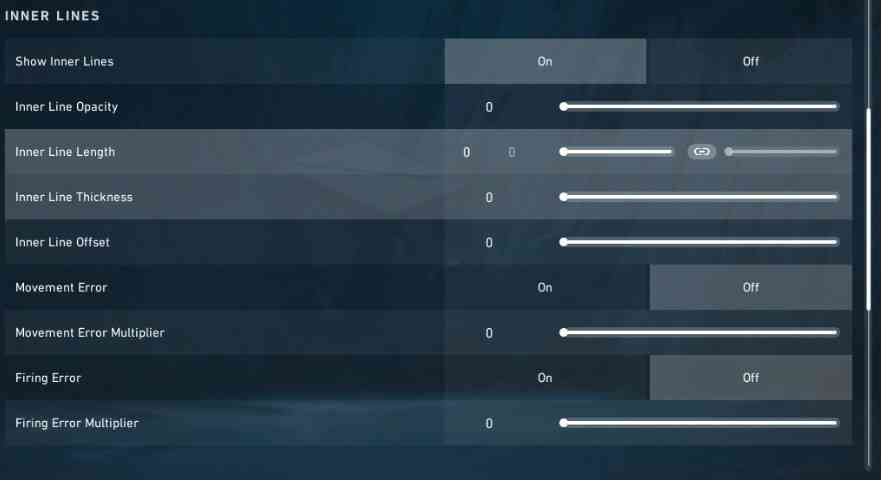
Inner Lines Section Settings
Inner Lines Section Settings:
- Show Inner Lines: On
- Inner Line opacity: 0
- Inner Line Length: 0
- Inner Line Thickness: 0
- Inner Line Offset: 0
- Movement Error: Off
- Movement Error Multiplier: Deactivated
- Firing Error: Off
- Firing Error Multiplier: Deactivated
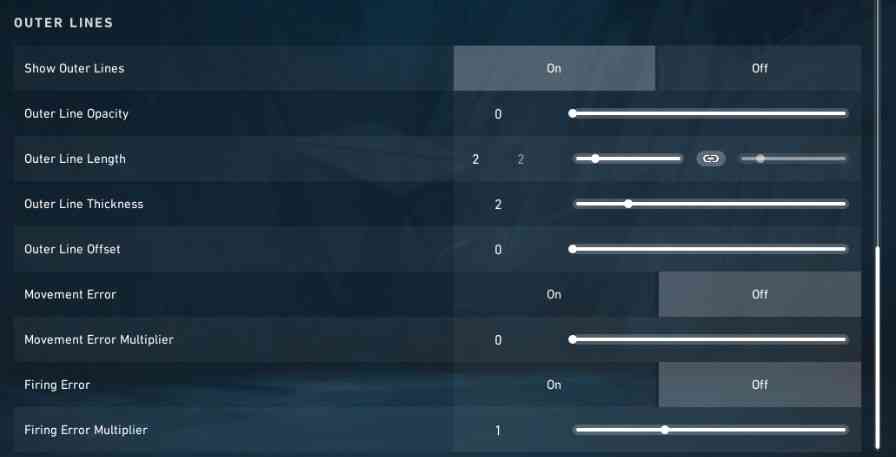
Outer Lines Section Settings
Outer Lines Section Settings:
- Show Outer Lines: On
- Outer Line opacity: 1
- Outer Line Length: 2
- Outer Line Thickness: 2
- Outer Line Offset: 0
- Movement Error: Off
- Movement Error Multiplier: Deactivated
- Firing Error: Off
- Firing Error Multiplier: Deactivated
You are gorgeous, and you have a black crosshair!
How To Change Shotgun Crosshair Valorant
The default shotgun crosshair is a circle with a dot in the center. This can be very annoying, mainly when you are used to the crosshairs you use for other guns in the game. Below, you will find instructions on how to fix this situation.
- Select the scope profile to which you want to make changes.
- Go to the “General” sub-tab and enable the “Use advanced options” settings.
- On the Primary tab, find the last option under “Crosshairs” – “Override All Primary Crosshairs With My Primary Crosshair” and turn it on.
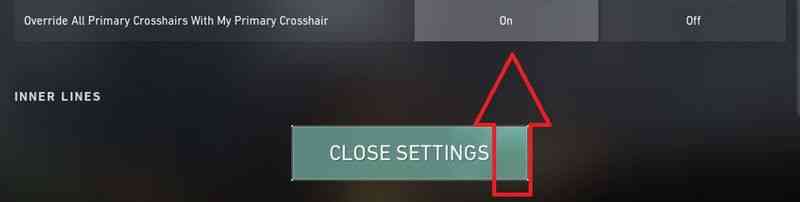
Override All Primary Crosshairs With My Primary Crosshair
You can also just turn off the scope on the primary tab. This will turn off all crosshairs.
Most Asked Questions About Crosshairs:
Q: What is a Firing Error in Valorant?
A: Firing Error is an option that increases the size of your crosshair when firing your weapon. This helps you see how much your aim has been affected and is an excellent visual clue of your weapon’s accuracy. Your aim is most accurate when the crosshair returns to its neutral position.
Q: What Is The Best Crosshair Color For Valorant?
A: For a beginner, the best color to try is blue, which is very hard to find on almost all maps in Valorant. This will make aiming much easier, as the crosshair will not blend in with surrounding objects.
Professional players in competitive gaming tend to choose lighter colors for their crosshairs, with cyan and green being the most popular choices. This trend is observed consistently across various games.
Famous Community Crosshairs
Hashtag Crosshair:
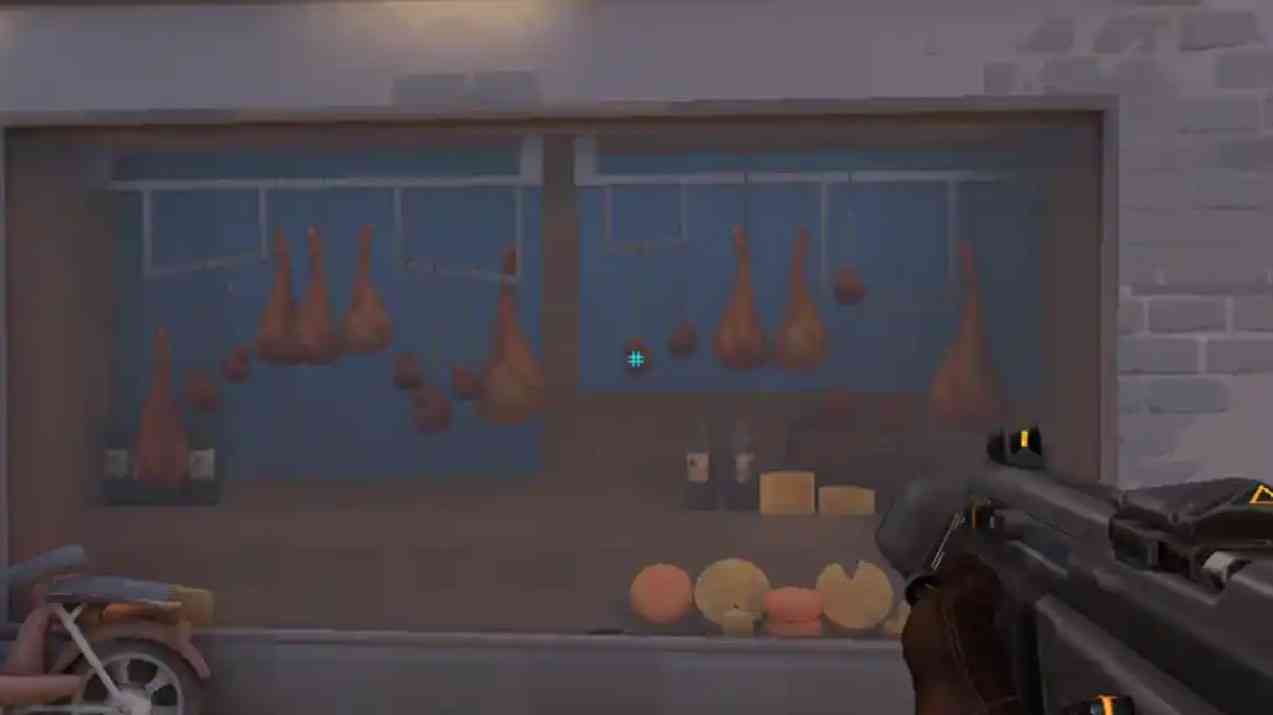
Hashtag Crosshair
General
- Color: Cyan
- Outlines: Off
- Outline Opacity: 0
- Outline Thickness: 1
- Center Dot: Off
- Dot Opacity: 1
- Center Dot Thickness: 3
- Fade Crosshair With Firing Error: Off
Inner Lines
- Show Inner Lines: Off
- Inner Lines: 0/0/0/0
- Movement Error: Off
- Firing Error: Off
Outer Lines
- Show Outer Lines: On
- Outer Lines: 1/1/10/1
- Movement Error: Off
Smiley Crosshair:
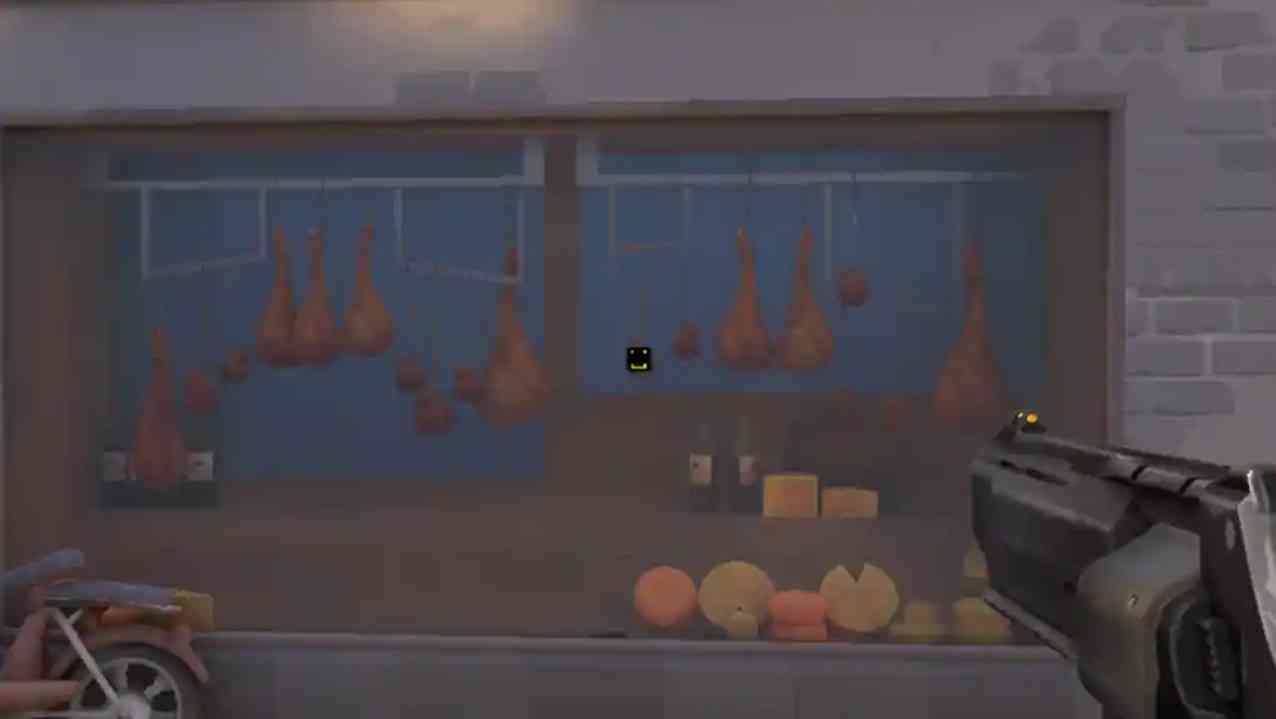
Smiley Crosshair
General
- Color: Yellow
- Outlines: On
- Outline Opacity: 1
- Outline Thickness: 2
- Center Dot: Off
- Dot Opacity: 0
- Center Dot Thickness: 1
- Fade Crosshair With Firing Error: Off
Inner Lines
- Show Inner Lines: On
- Inner Lines: 1/6/10/0
- Movement Error: Off
- Firing Error: Off
Outer Lines
- Show Outer Lines: On
- Outer Lines: 0/3/3/0
- Movement Error: Off
Instagram Crosshair:
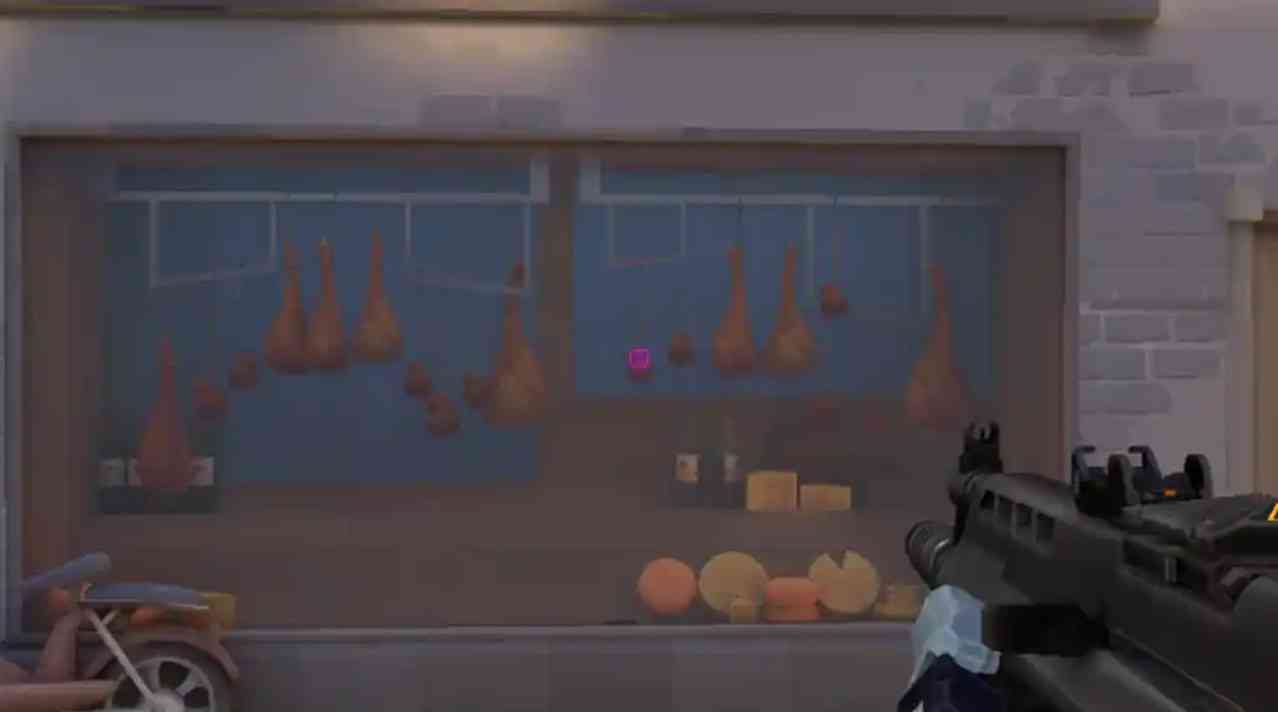
Instagram Crosshair
General
- Color: Pink
- Outlines: Off
- Outline Opacity: 0
- Outline Thickness: 1
- Center Dot: On
- Dot Opacity: 1
- Center Dot Thickness: 1
- Fade Crosshair With Firing Error: Off
Inner Lines
- Show Inner Lines: On
- Inner Lines: 1/1/4/2
- Movement Error: Off
- Firing Error: Off
Outer Lines
- Show Outer Lines: On
- Outer Lines: 1/1/10/5
- Movement Error: Off
Professional Players’ Crosshairs
Roping the crosshairs of professional players won’t help with better aiming but might add more convenience. Once again, most of these adjustments are personal preference, but what will help you aim better is more practice.
Below, we will leave the codes for the crosshairs of professional players. Perhaps some of them will work for you, too.

Crosshair of Tenz
Tenz: 0;s;1;P;c;5;h;0;m;1;0l;4;0o;2;0a;1;0f;0;1b;0;S;c;4;o;1

Crosshair of f0rsakeN
f0rsakeN: 0;P;o;1;f;0;0t;1;0l;1;0o;4;0a;1;0f;0;1t;1;1l;1;1o;3;1a;0;1m;0;1f;0

ScreaM Crosshair
ScreaM: 0;P;c;5;o;0.286;d;1;f;0;0t;0;0l;0;0o;0;0a;1;0f;0;1b;0

Aspas’ crosshai
Aspas: 0;P;c;5;o;1;d;1;z;3;f;0;0b;0;1b;0

Sacy’s crosshair
Sacy: 0;P;h;0;f;0;0t;1;0l;4;0o;1;0a;1;0f;0;1t;3;1o;2;1a;1;1m;0;1f;0

cNed’s crosshair
cNed: 0;P;h;0;f;0;0l;5;0o;0;0a;1;0f;0;1b;0

Sinatraa’s crosshair
Sinatraa: 0;P;c;5;o;1;f;0;0t;1;0l;3;0a;1;0f;0;1b;0

Cryo’s crosshair
Cryo: 0;P;c;5;h;0;f;0;0l;3;0o;2;0a;1;0f;0;1b;0

Tarik’s crosshair
Tarik: 0;P;o;1;d;1;0b;0;1b;0

Asuna’s crosshai
Asuna: 0;P;o;1;0t;1;0l;2;0a;1;0f;0;1b;0

Koldamenta’s crosshair
Koldamenta: 0;P;c;7;h;0;f;0;0l;0;0o;4;0a;1;0f;0;1t;4;1o;1;1a;1;1m;0;1f;0

Jamppi’ crosshair
Jamppi: 0;s;1;P;h;0;0t;1;0o;2;0a;1;0f;0;1t;0;1l;0;1o;0;1a;0;1m;0;1f;0;S;o;0.502

nAts’ crosshair
nAts: 0;P;c;1;o;1;f;0;0t;1;0l;2;0o;2;0a;1;0f;0;1b;0
Summary
If you heed the recommendations, this guide will surely lead you to success. We also recommend reading our article about the best mice for Valorant because your aim skills depend on them.