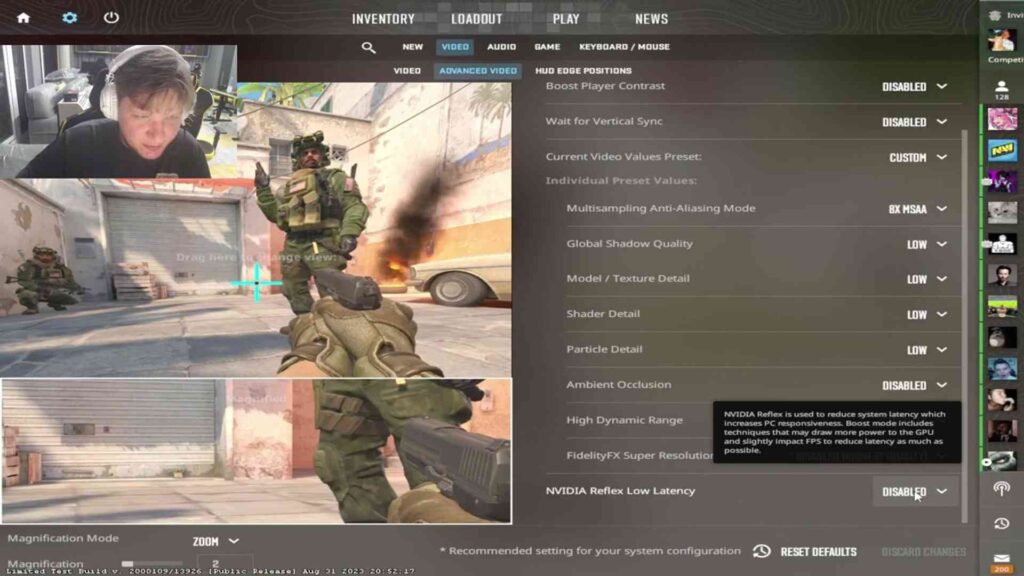It’s no secret CS2 was launched prematurely, resulting in many performance issues despite the significant improvements since the Limited Test Beta.
Though we enjoy burning the midnight oil and grinding our way in Counter-Strike 2, missing a shot or getting punished by an enemy because of an FPS drop can be frustrating, that’s why having the best optimal settings is crucial.
Considering professional players make their living playing the game, it’s reasonable to assume their settings would be reliable, especially with the esports scene also transitioning to CS2. So, which settings do the best players in the world use?
Contents
Most preferred CS2 Settings
While some players use the native 16:9 aspect ratio and 1920×1080 resolution with the upgraded graphics in CS2, the majority still prefers playing in 4:3.
Resolution is a personal preference, and with the current state of the game, it doesn’t affect performance on most PCs. What you should be paying attention to is the Advanced video settings tab.
Advanced video settings:
- Boost player contrast: Enabled
- Wait for Vertical Sync: Disabled
- Current video values preset: Custom
- Multisampling Anti-Aliasing Mode: 4X MSAA
- Global Shadow Quality: High
- Model / Texture Detail: Low
- Texture Filtering Mode: Bilinear
- Shader Detail: Low
- Particle Detail: Low
- Ambient Occlusion: Disabled
- High Dynamic Range: Quality
- FidelityFX Super Resolution: Disabled (Highest Quality)
- NVIDIA Reflex Low Latency: Disabled
ropz CS2 Settings:
- Aspect ratio: 16:9
- Resolution: 1920×1080
s1mple CS2 Settings
- Aspect ratio: 4:3
- Resolution: 1280×960
- Boost player contrast: Disabled
- Wait for Vertical Sync: Disabled
- Current video values preset: Custom
- Multisampling Anti-Aliasing Mode: 8X MSAA
- Global Shadow Quality: High
- Model / Texture Detail: Low
- Texture Filtering Mode: Bilinear
- Shader Detail: Low
- Particle Detail: Low
- Ambient Occlusion: Medium
- High Dynamic Range: Quality
- FidelityFX Super Resolution: Disabled (Highest Quality)
- NVIDIA Reflex Low Latency: Disabled
Ilya “m0NESY” Osipov and Oleksandr “s1mple” Kostyliev share the same video settings, except for Ambient Occlusion, in which the G2 player has it disabled.
frozen CS2 settings
- Boost player contrast: Enabled
- Wait for Vertical Sync: Disabled
- Current video values preset: Custom
- Multisampling Anti-Aliasing Mode: 4X MSAA
- Global Shadow Quality: High
- Model / Texture Detail: Medium
- Texture Filtering Mode: Anisotropic 4X
- Shader Detail: Low
- Particle Detail: Low
- Ambient Occlusion: Medium
- High Dynamic Range: Quality
- FidelityFX Super Resolution: Disabled (Highest Quality)
- NVIDIA Reflex Low Latency: Enabled
Twistzz CS2 settings
- Aspect ratio: 16:9
- Resolution: 1920×1080
- Boost player contrast: Enabled
- Wait for Vertical Sync: Disabled
- Current video values preset: Custom
- Multisampling Anti-Aliasing Mode: None
- Global Shadow Quality: High
- Model / Texture Detail: Low
- Shader Detail: High
- Particle Detail: Low
- Ambient Occlusion: Medium
- High Dynamic Range: Performance
- FidelityFX Super Resolution: Disabled (Highest Quality)
- NVIDIA Reflex Low Latency: Disabled
headtr1ck CS2 Settings
- Aspect ratio: 4:3
- Resolution: 1280×960
- Boost player contrast: Enabled
- Wait for Vertical Sync: Disabled
- Current video values preset: Custom
- Multisampling Anti-Aliasing Mode: 8X MSAA
- Global Shadow Quality: High
- Model / Texture Detail: Low
- Texture Filtering Mode: Bilinear
- Shader Detail: Low
- Particle Detail: Low
- Ambient Occlusion: Disabled
- High Dynamic Range: Quality
- FidelityFX Super Resolution: Disabled (Highest Quality)
- NVIDIA Reflex Low Latency: Enabled
Spinx CS2 Settings
- Boost player contrast: Enabled
- Wait for Vertical Sync: Disabled
- Current video values preset: Custom
- Multisampling Anti-Aliasing Mode: 4X MSAA
- Global Shadow Quality: High
- Model / Texture Detail: Low
- Texture Filtering Mode: Anisotropic 4X
- Shader Detail: Low
- Particle Detail: Low
- Ambient Occlusion: Medium
- High Dynamic Range: Quality
- FidelityFX Super Resolution: Disabled (Highest Quality)
- NVIDIA Reflex Low Latency: Enabled
Special thanks to X user @ThourCS for providing some of the professional players’ settings. Find more on his profile.