Crosshair guides usually fall into two camps: vague advice that sounds smart but helps no one, or a messy dump of pro player codes with no clue what the numbers even do. That’s why we at Blix built the thing below and built it differently.
We’ve already covered the fundamentals of Valorant aim training and general tips about how to get better in Valorant, but today, we’re diving into something far more personal: the tiny reticle at the center of your screen that decides whether you clutch the round or get deleted mid-peek.
Inside, players will find a full breakdown of how Valorant crosshairs actually work in 2025—what each setting controls, why the pros use specific setups, and how to edit crosshair codes to fit any playstyle. Want TenZ’s crosshair but with a brighter color? Want to tweak ScreaM’s setup to add a center dot? You’ll learn how. This isn’t just a copy-paste fest. It’s a precision tool for players who want to aim like the best—and understand what every tweak really means.
Contents
Highlights
- General thesis of what is crosshair and why should you know how to handle it
- Three pro-players crosshair codes explained
- Thorough description of what are those codes and how to tweak them
- Plain explanation of what and what for are each crosshair element
- Additional: FAQ about crosshair details you could have missed
Why Should You Care About Crosshairs
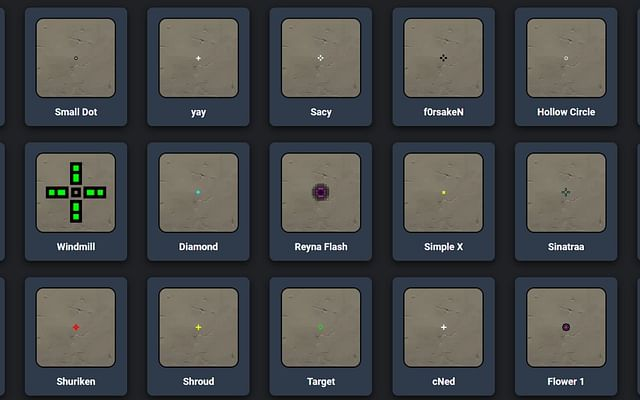
The evident fact that still needs to be spoken about is that a crosshair isn’t just about aesthetics. However beautiful it may be, it’s still all about precision. Line up shots with pinpoint accuracy, guiding where your bullets are going—that is what crosshairs are for. A simple yet powerful object: sits at the center of your screen, and it’s what you rely on when you’re tracking opponents or setting up shots.
But not all crosshairs are created equal. One size doesn’t fit all, especially when playing at the highest levels. You need something that works for you, and we’ll explain why different settings matter and how pros tailor their crosshairs to fit their gameplay styles.
Basically, there are two ways to deal with crosshairs: manually adjust settings from scratch (what you see is what you’ll get or take existing crosshair code (below are several best, but in the web there are plenty) and tweak the code itself. We’ll describe each method. Let’s go!
A Step-by-Step Guide
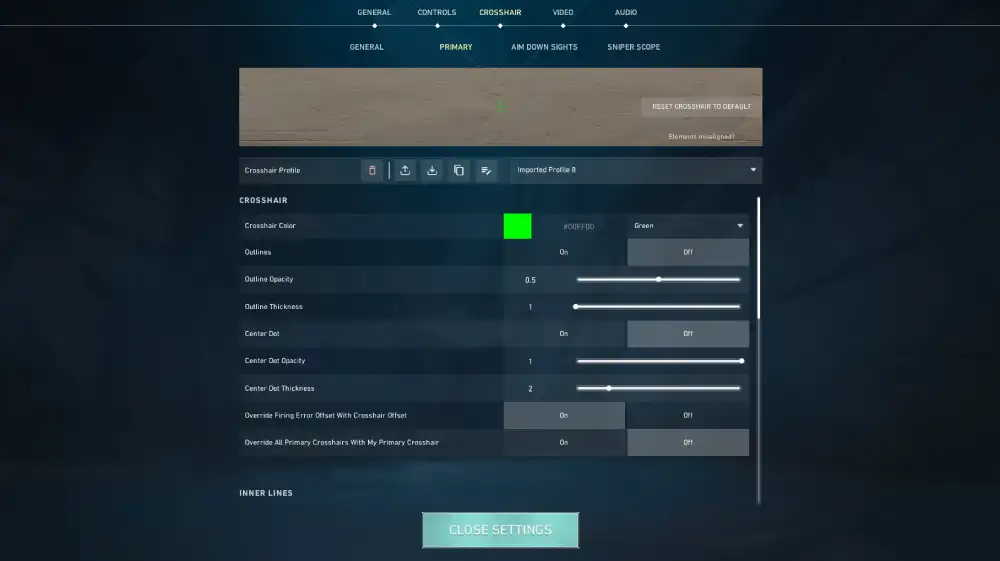
First – meat and potatoes for hand-work aficionados: how to adjust your crosshair for maximum practical use. Whether you’re a newbie or a seasoned player, these tips will help you optimize your crosshair for real combat.
Override Firing Error Offset With Crosshair Offset:
Hint
It’s best to set it off. However, if you’re a new player, it can help you as the top lines of the crosshair fade when the spray is off.
Color: What Works for You?
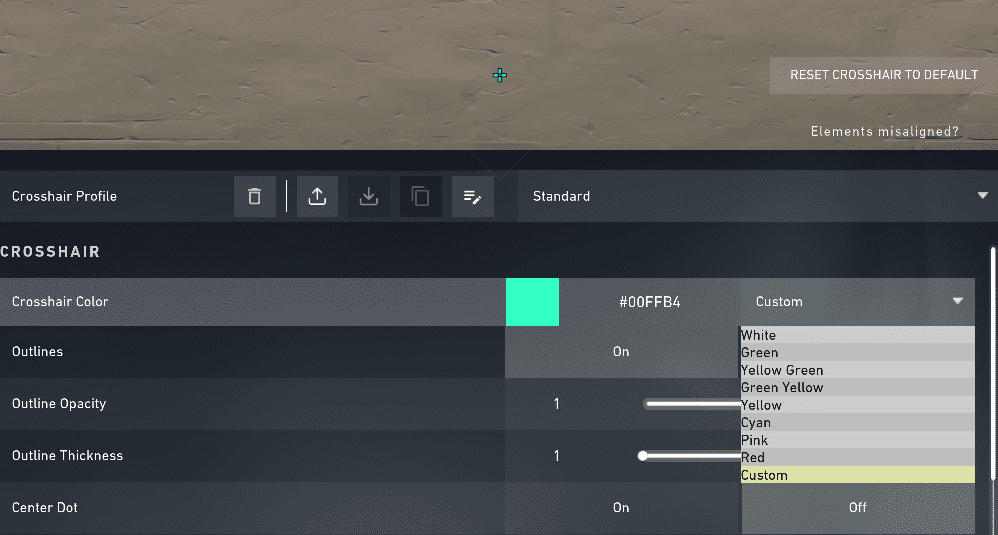
Pro players often go with high-contrast colors like cyan, green, or yellow. The color should be something that stands out against most maps and environments. Try a few options and see what feels best on your screen. Too bright? Too dull? Find that sweet spot where your crosshair doesn’t blend into the background but doesn’t distract you, either.
Size Matters: Inner Lines Length and Thickness
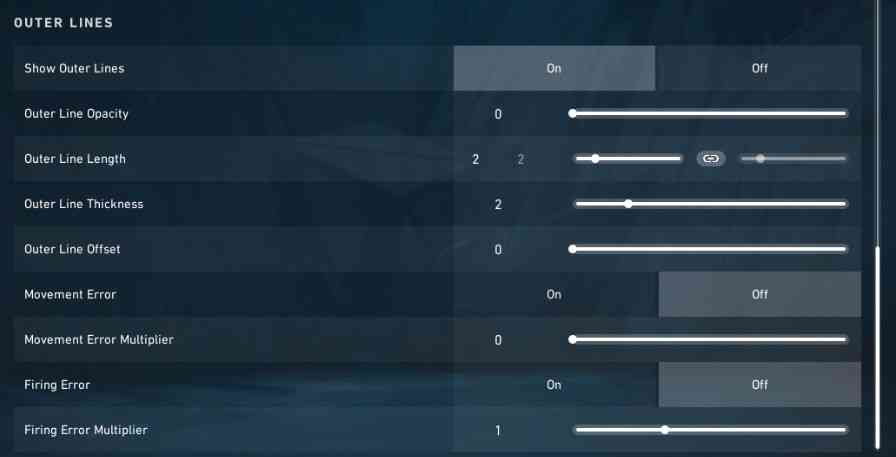
The size of your inner lines plays a significant role in how you aim. Too big, and it’ll block your view. Too small, and it’ll be hard to track moving enemies. A solid rule of thumb is to start with a line length of 2 to 3, with a thickness around 0.5 to 0.8. You want the lines to be prominent enough to guide your aim but not so thick that they obscure the enemy’s head.
The Power of the Center Dot
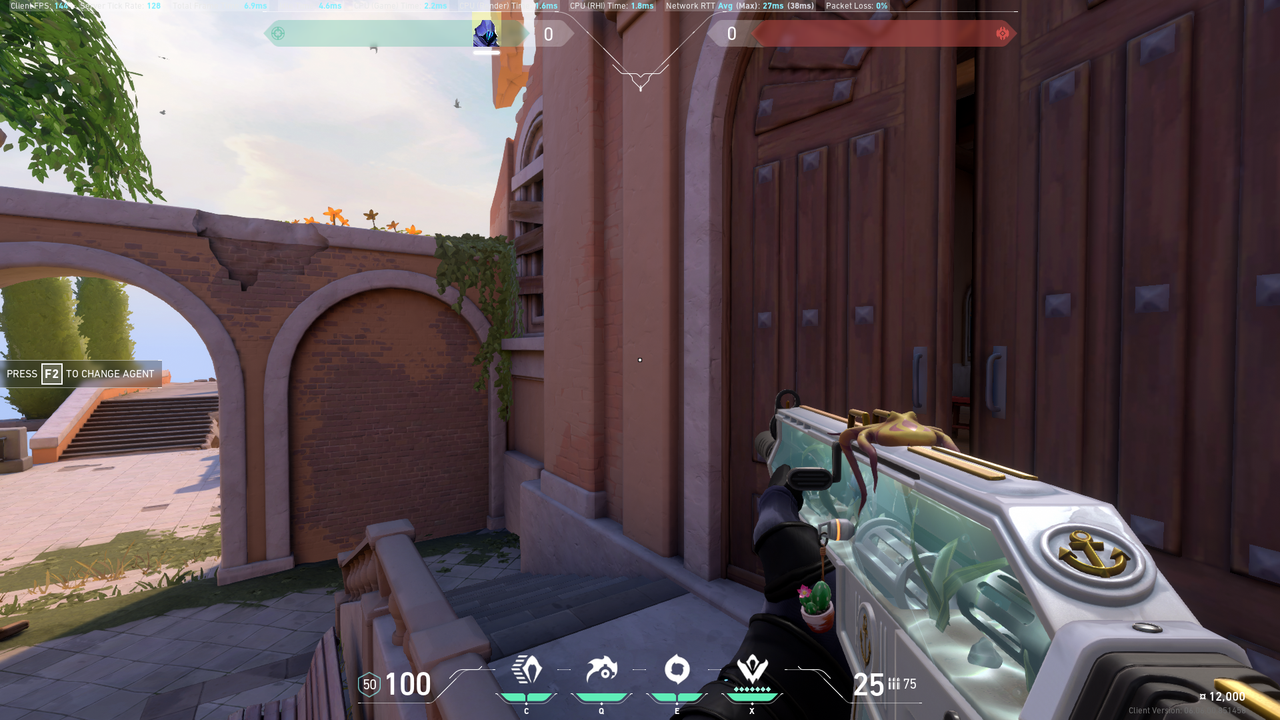
The center dot is a point of contention for many players. Some swear by it for accuracy, while others prefer no distraction at all. If you’re the type to flick rapidly, it’s best to disable the center dot so you can focus entirely on the lines. If you prefer precision shots (like ScreaM), then a dot may help.
Movement and Fire Error: To Show or Not to Show
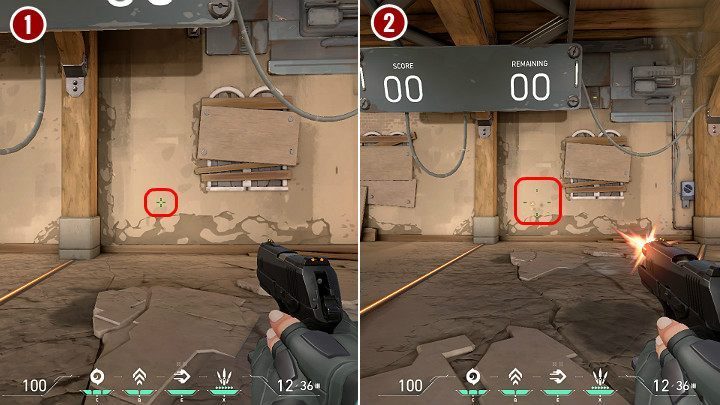
The movement error indicates when you’re moving too much to shoot accurately, while fire error shows you when you’re shooting while not entirely accurately. Some pros prefer to disable these errors for a cleaner look. However, if you need feedback to adjust your movement and aim, keep them enabled. Adjust according to your playstyle.
Outline: Thin or Thick?
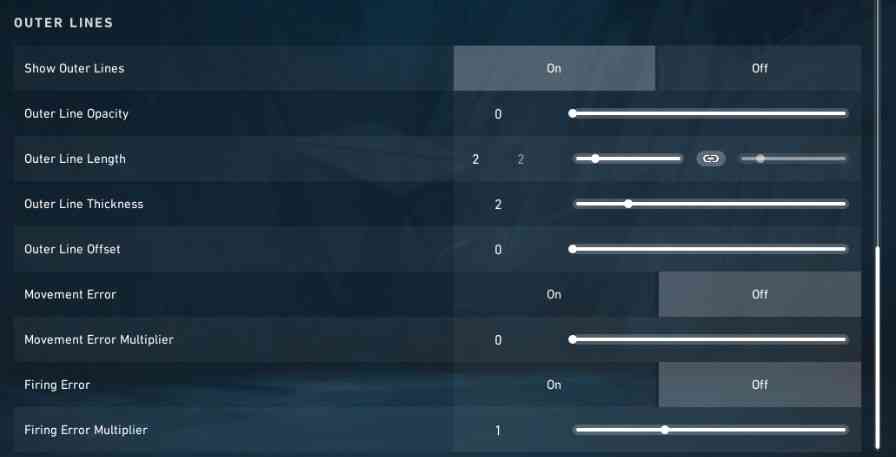
Outlines are a game-changer for visibility, especially when you’re playing in environments with lots of colors. Thin outlines can help refine your precision, while thicker outlines make your crosshair stand out more. For those who need clear contrast but don’t want to overdo it, an outline thickness of 0.4-0.5 should suffice.
Override All Primary Crosshairs with My Primary Crosshair
Hint
This setting lets you see your teammates’ crosshairs during a match. If you like theirs better, you can tweak the settings. This option doesn’t affect your crosshair.
Pro Crosshair Settings in 2025: What the Pros Are Using
Now, we’ll talk about what really matters: pro-level crosshair settings. Why should you care about what the pros use? They’ve spent countless hours fine-tuning their setups to perfection, always push the limits of what’s possible and all that. Those codes are a real cheat sheet for optimizing your aim, except it’s all out in the open for you to steal.
How To Copy Crosshair In Valorant
Select “Settings,” click “Crosshair,” then select a new profile from the drop-down list.
Here are some key crosshair setups used by top players and teams in 2025:
TenZ – The King of Precision
Jett main and Valorant superstar TenZ, is renowned for his crisp aim and insane flicks. His crosshair setup is deceptively simple but incredibly effective:
0;P;c;5;h;0;0;0;0;0;0;0;0;1;1;0;0;0;0;0;0;0;0;0;0;0
- Color: Cyan (easy to spot against most backgrounds)
- Inner Lines: Length 2, Thickness 0.6, Offset 1
- Outer Lines: Length 3, Thickness 0.4, Offset 2
- Center Dot: Enabled, size 3
- Opacity: 0.8 for a more visible but not overpowering look

TenZ opts for a minimal but effective crosshair, focusing on quick, accurate flicks while also allowing him to track opponents easily. The inner lines are slightly thicker, making it easier for him to line up shots on the fly.
Shroud – The Master of Smooth Aiming
Although Shroud isn’t a full-time Valorant player anymore, his crosshair settings are still widely used by players who want to emulate his smooth, steady aim. Shroud’s style is all about clarity and consistency:
0;P;c;5;h;0;0;0;0;0;0;0;0;1;1;0;0;0;0;0;0;0;0;0;0;0
- Color: Green
- Inner Lines: Length 4, Thickness 0.6, Offset 2
- Outer Lines: Length 2, Thickness 0.5, Offset 3
- Center Dot: Disabled
- Opacity: 1 (full opacity for clear precision)
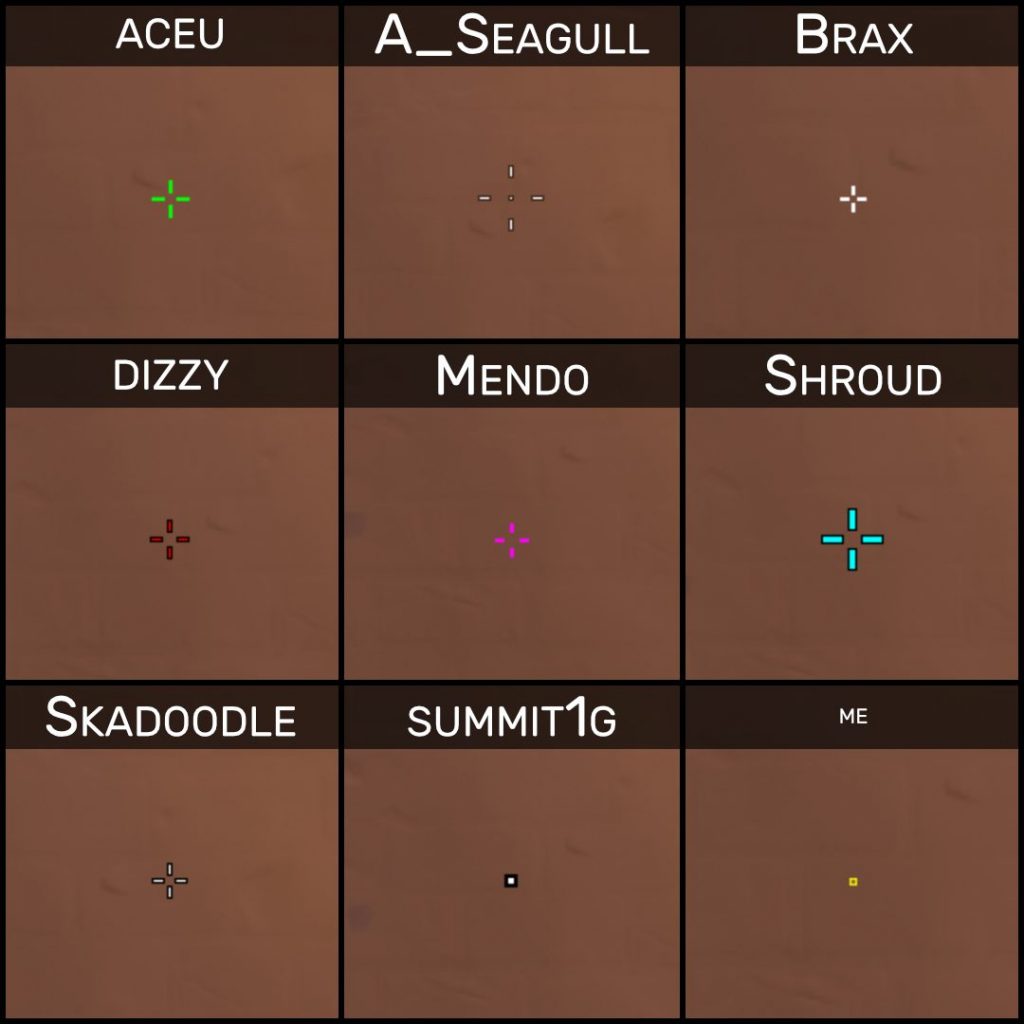
The key to Shroud’s setup is the absence of the center dot and the clear, steady lines that give him great feedback during stationary and moving shots. No distractions, just pure focus on the target.
ScreaM – The Headshot Machine
When it comes to headshots, ScreaM is in a league of his own. His crosshair setup is ultra-fine-tuned for pixel-perfect precision:
0;P;c;5;h;0;0;0;0;0;0;0;0;1;1;0;0;0;0;0;0;0;0;0;0;0
- Color: Green (because it’s eye-catching)
- Inner Lines: Length 2, Thickness 0.5, Offset 0
- Outer Lines: Length 1, Thickness 0.4, Offset 1
- Center Dot: Disabled
- Opacity: 0.7
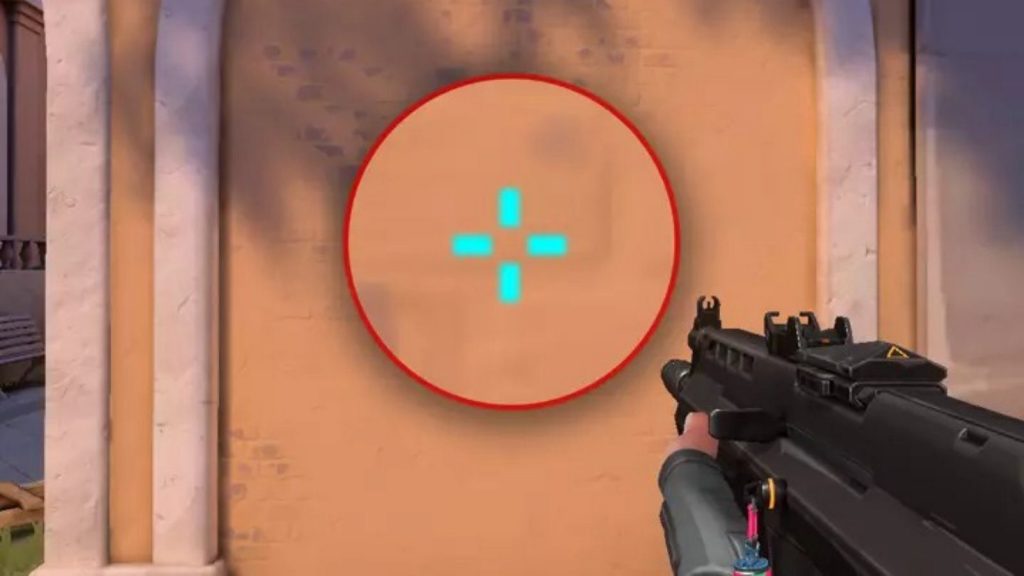
ScreaM’s setup is all about making those headshot lines pop. The center dot is turned off because ScreaM doesn’t need it; he relies on the precision of the inner lines to line up his shots.
What are those numbers:
| Element | Description | Where It Is in the Code | How to Change |
| 0 (Code Prefix) | Represents crosshair type and settings mode. Always starts with “0”. | Starts at position 1 in the code (first number). | This number stays constant, so no need to change it. |
| P (Pro Mode) | Indicates if the crosshair is in pro mode. | Position 2 of the code. | Don’t change unless you’re creating a non-pro setup (keep it as P for pro). |
| c (Crosshair Color) | Sets the color of the crosshair. | Position 3 in the code. | c can be followed by a number (5 = Cyan, 0 = Red, etc.). Change the number for different colors (e.g., change 5 to 2 for blue). |
| h (Outline Visibility) | Defines whether the outline of the crosshair is enabled or not. | Position 4 in the code. | If h = 0, it’s disabled. If h = 1, it’s enabled. Adjust to toggle outline visibility. |
| Inner Lines | Inner line settings (Length, Thickness, and Offset). | Positions 5-9 in the code. | Change the inner lines with the numbers that represent Length, Thickness, and Offset. For example, Length 2 → 2, Thickness 0.6 → 0.6. |
| Outer Lines | Outer line settings (Length, Thickness, and Offset). | Positions 10-14 in the code. | Adjust outer lines the same way you change inner lines. Example: Length 3 → 3, Thickness 0.4 → 0.4, Offset 2 → 2. |
| Center Dot | Enables or disables the center dot of the crosshair (dot in the middle). | Position 15 in the code. | Center dot enabled → 1, disabled → 0. You can toggle this part of the crosshair easily. |
| Opacity | Adjusts how transparent or visible the crosshair is. | Position 16 in the code. | Change the number here to adjust opacity (0 = transparent, 1 = fully visible). Try values between 0.5 and 1 for good visibility. |
How to Modify a Code
Let’s say you love TenZ’s crosshair, but want to change the color from cyan to say, blue or green.
Find the Color Part in the Code:
TenZ’s code is:
0;P;c;5;h;0;0;0;0;0;0;0;0;1;1;0;0;0;0;0;0;0;0;0;0;0
The color is represented by the 5 (Cyan).
Change the Color Number:
Say you want green instead of cyan. In the code, 5 corresponds to cyan, and 0 corresponds to green.
So, change 5 to 0.
New Code:
0;P;c;0;h;0;0;0;0;0;0;0;0;1;1;0;0;0;0;0;0;0;0;0;0;0
Reapply the New Code:
- Copy this new code.
- Go to your Crosshair Settings in Valorant.
- Click on Import, then paste the code.
- Now you’ve got TenZ’s crosshair, but with a different color.
- Want to change the thickness of the inner lines?
Find the inner line thickness (position 6) and change it. For example, if you want thicker lines, increase it from 0.6 to 0.8 or 1.0. - Want a bigger gap between the lines?
Adjust the offset value (positions 7-9). Increasing it will widen the space between the inner lines. - Don’t like the center dot?
Simply change the value for the center dot (position 15). Set it to 0 to disable it. - Want a thinner outer line?
Modify the outer line thickness (positions 10-12) by reducing the number from 0.4 to 0.2.
Let’s say you’re using TenZ’s code but want to increase the opacity for better visibility. You’d adjust the opacity (position 16).
Original Code:
0;P;c;5;h;0;0;0;0;0;0;0;0;1;1;0;0;0;0;0;0;0;0;0;0;0
Modify Opacity (e.g., set opacity to 0.9 for better visibility):
0;P;c;5;h;0;0;0;0;0;0;0;0;1;1;0;0;0;0;0;0;0;0;0;0;0
With these crosshair codes all can quickly adjust any part of the crosshair without having to manually tweak each setting. If TenZ’s crosshair is almost perfect but you need a slight tweak, just change the relevant part of the code. Nice, right – having a shortcut for customizing your crosshair with precision.
Red square dot: 0;s;1;P;c;7;u;FFFF00FF;o;1;d;1;z;3;0b;0;1b;0
Green square dot: 0;s;1;P;c;1;u;FFFF00FF;o;1;d;1;z;3;0b;0;1b;0
Cyan square dot: 0;s;1;P;c;5;u;FFFF00FF;o;1;d;1;z;3;0b;0;1b;0
Red round dot: 0;s;1;P;c;7;h;0;d;1;z;3;f;0;0t;3;0l;1;0o;1;0a;1;0f;0;1t;0;1l;0;1o;0;1a;0;1f;0
Green round dot 0;s;1;P;c;1;h;0;d;1;z;3;f;0;0t;3;0l;1;0o;1;0a;1;0f;0;1t;0;1l;0;1o;0;1a;0;1f;0
Cyan round dot 0;s;1;P;c;5;h;0;d;1;z;3;f;0;0t;3;0l;1;0o;1;0a;1;0f;0;1t;0;1l;0;1o;0;1a;0;1f;0
Large ring white crosshair: 0;P;h;0;f;0;0t;10;0l;3;0o;4;0a;1;0f;0;1t;4;1o;6;1a;1;1m;0;1f;0
Small squared ring black crosshair: 0;P;c;8;u;000000FF;h;0;b;1;f;0;0t;6;0l;2;0o;2;0a;1;0f;0;1b;0
Medium-sized circle yellow crosshair: 0;P;c;8;u;FFEF00FF;h;0;b;1;f;0;0t;5;0l;3;0o;1;0a;1;0f;0;1b;0
Small and thin black ring circle crosshair: 0;P;c;8;u;000000FF;h;0;b;1;f;0;0t;4;0l;2;0o;2;0a;1;0f;0;1b;0
Outlined thick pink ring circle crosshair: 0;P;c;6;u;FFEF00FF;o;0.445;f;0;0t;7;0l;3;0o;2;0a;1;0f;0;1b;0Crosshair FAQ – The Stuff You Didn’t Know You Needed
Can enemies see my crosshair?
Nope. Your crosshair is client-side only, meaning only you can see it. Enemies don’t see your flashy pink dot or your anime-inspired pixel grid—just your bullets if you’re fast enough.
Is there an advantage to using a dot-only crosshair?
Yes—and no. Dot-only crosshairs offer extreme precision, which is great for headshot specialists like ScreaM. However, they lack visual feedback for recoil control and movement. If a player relies heavily on tracking or spraying, adding inner lines or a small gap can offer better spatial guidance.
Do different guns benefit from different crosshairs?
Technically, yes—but in practice, switching crosshairs per gun is overkill. Most pros stick to one consistent setup to build muscle memory. However, some players might use a larger, more visible crosshair in pistol rounds or close-quarters fights to improve snap targeting.
What crosshair settings are best for low-resolution or stretched displays?
On lower resolutions or stretched aspect ratios, thin crosshairs can become blurry or hard to see. If a player uses 4:3 or 1280×960, for example, bumping up outline thickness and opacity can make the crosshair pop more. Also, bright colors like cyan or magenta tend to survive visual compression better.
Can crosshairs help with recoil control?
Indirectly—yes. By tweaking the inner line gap and keeping movement/firing error enabled, players can get visual cues about spray patterns and shooting accuracy. While it doesn’t replace recoil training, a smartly configured crosshair can nudge players to shoot more cleanly and stop moving before firing.


