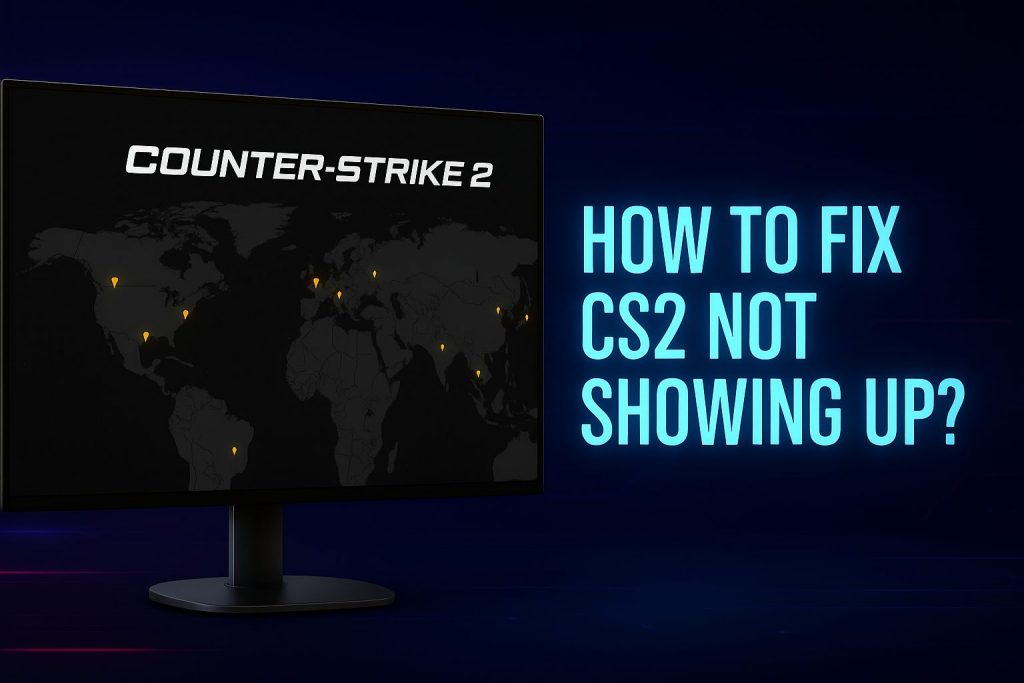We can all agree that the CS2 community servers not showing up issue is among the most annoying problems players face. Many struggle when the CS2 server list is missing or when they cannot connect to servers in CS2, making it hard to join community matches.
If you’re new to the game, you might also want to check our CS2 beginners’ setup guide for ZywOo’s full settings to optimize your crosshair, mouse, and video configuration before troubleshooting.
Contents
- 1 Why the CS2 Community Servers Are Not Showing Up (Server List Missing Explained)
- 2 How to Fix CS2 Community Servers Not Showing Up (Step-by-Step Guide)
- 3 Fix #1 – Check Firewall Settings Blocking CS2 Servers
- 4 Fix #2 – Reset Filters to Fix CS2 Server List Missing
- 5 Fix #3 – Remove Mods & Config Issues When CS2 Servers Not Loading
- 6 Fix #4 – Manually Connect to Community Servers in CS2 (Console Command)
- 7 Fix #5 – Advanced Solutions for CS2 Cannot Connect to Servers
- 8 Fix #6 – Raise the Master Server Ping Limit
- 9 What to Do If CS2 Server List Is Still Missing
- 10 Final Thoughts: Fixing CS2 Community Servers Not Showing Up
- 11 CS2 Server List Missing: FAQ & Troubleshooting Answers
- 12 Why can’t I see community servers in CS2?
- 13 How do I manually connect to a CS2 community server?
- 14 Do I need to open ports for CS2 community servers?
- 15 Can a firewall or antivirus block CS2 servers?
- 16 Are CS2 community servers down for everyone or just me?
Why the CS2 Community Servers Are Not Showing Up (Server List Missing Explained)
There are many reasons why CS2 players cannot find servers. We have provided some solutions in the paragraph below, but in terms of what’s causing the issues, it could be things like:
- Bugs following an update
- Servers are temporarily down
- Firewall block
- Region filter restriction
- Steam client or cache problems
How to Fix CS2 Community Servers Not Showing Up (Step-by-Step Guide)
We tried a lot of different things before fixing the CS2 customer server issues but only a few of them worked. Some of the methods you will see may seem basic but trust us, they can make a big difference.
Fix #1 – Check Firewall Settings Blocking CS2 Servers
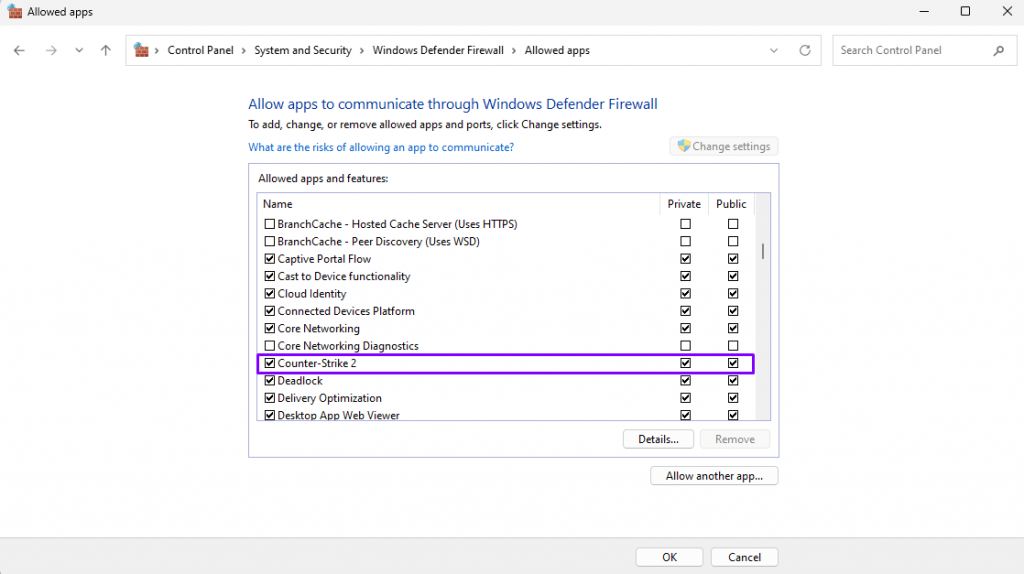
Aside from resetting filters in CS2 and checking for Steam client issues, you should also examine your firewall settings. There were several times when we could not access any servers because the firewall was blocking CS2, and here’s how we resolved it:
- The first step is to go to your firewall, which is possible by opening the Control Panel. From there, find the “System and Security“, followed by “Windows Defender Firewall“.
- Once ready, the next step is to find the “Allow an app or feature through Windows Defender Firewall“. This is the place where you have to find Counter-Strike 2.
- Check if CS2 is allowed for both the public and private networks.
Once done with everything, open CS2 again, and the community servers should be there waiting for you. If you still can’t see them, it means that the issue is somewhere else, which brings us to the second point.
Fix #2 – Reset Filters to Fix CS2 Server List Missing
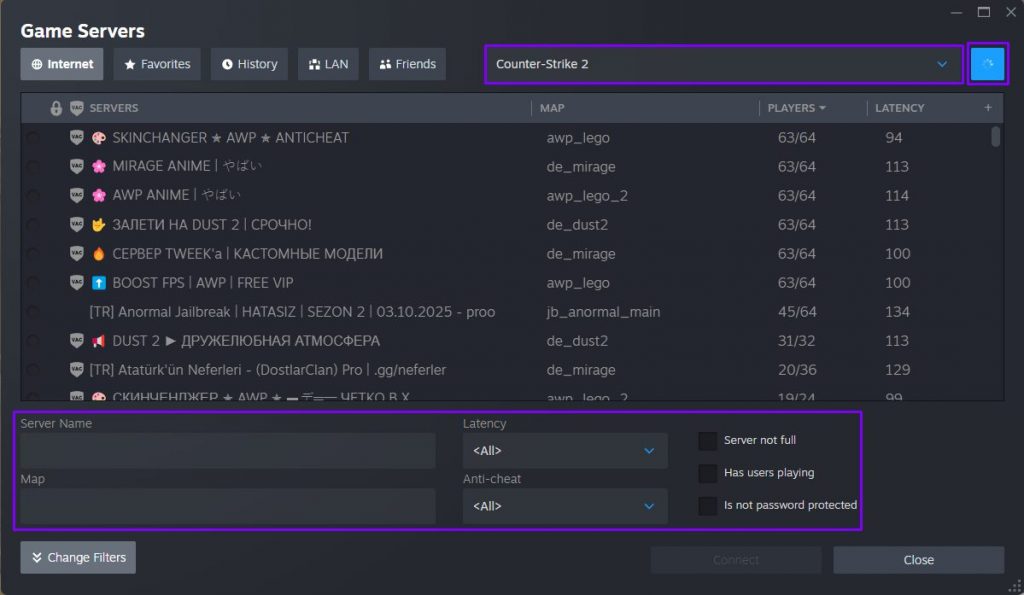
This may seem weird but some people forget to reset their filters in the CS2 community server browser. Some of them set different filters related to a given map, ping game mode or something else and this results in hiding servers. Try to remove all of them and your client should display a lot more options.
Another tricky part of the search is that you need to select Counter Strike 2 and press the light blue “search button” to show the community servers.
Fix #3 – Remove Mods & Config Issues When CS2 Servers Not Loading
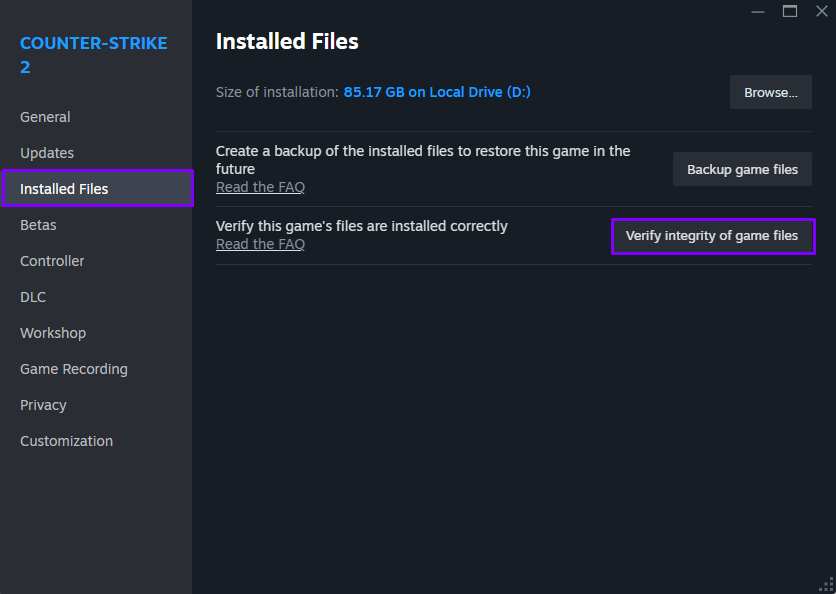
Among the reasons why the CS2 server list may be missing is because of different mods or configs. We’ve all had situations where those things messed something up and sometimes they can even affect servers.
- If you believe mods can cause issues, we recommend removing all of them. You can do that by going to the CS2 directory.
- Another thing you can try is verifying the CS2 game files. To do that, go to Steam, right-click on CS2, and then choose “Properties.” Next, tap the “Installed Files” option and choose “Verify integrity of game files.”
Once done, try to run CS2 as an administrator or reinstall the game.
Once your game files are fine, don’t forget you can also customize and inspect your items. Here’s our full guide on how to inspect CS2 skins in-game, which explains every step for collectors and traders.
Fix #4 – Manually Connect to Community Servers in CS2 (Console Command)
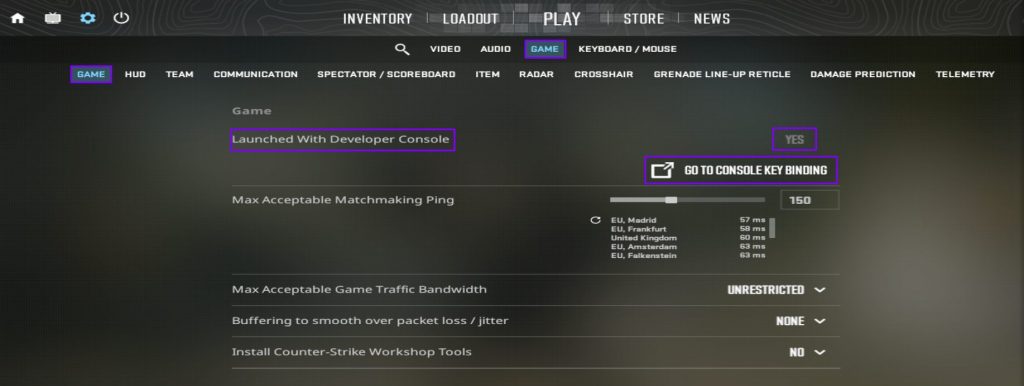
If the CS2 server list is missing but you happen to know the given server’s IP address, you can contact it using a CS2 console command. Before that, however, you have to enable it, which consists of these steps:
- Open CS2 and go to the Settings menu.
- Find Game and then choose Enable Developer Console (~).
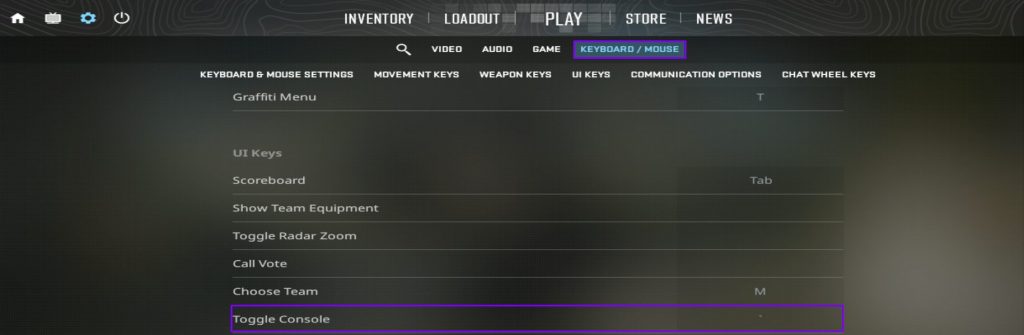
- From there, click on Go to Console Key Binding, find Toggle Console, and assign a key you want to use to open it.
- Once done, tap that key to open the CS2 console.
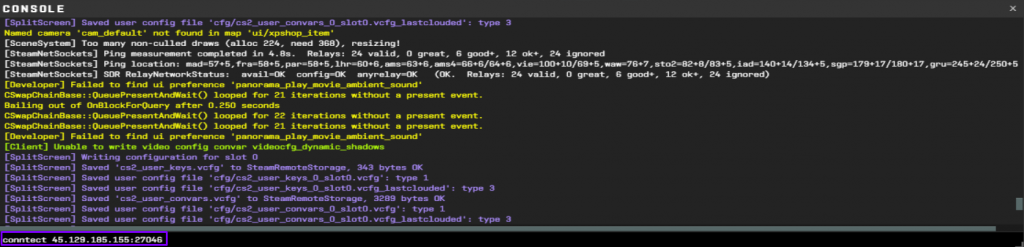
After your console is ready, type the command connect and paste the IP address. This should connect you to your preferred server.
Fix #5 – Advanced Solutions for CS2 Cannot Connect to Servers
If none of these fixes work, you may want to investigate different issues with the Steam client or PC that could affect it. We tried using a couple of things, but some methods have proven to be more reliable than others:
- Port forwarding — There are cases where your router may block the ports CS2 uses to communicate with the server. If that’s the case, you have to log into your router, find the Port Forwarding or NAT settings, and forward UDP ports 27015-27030 to your PC’s local IP address.
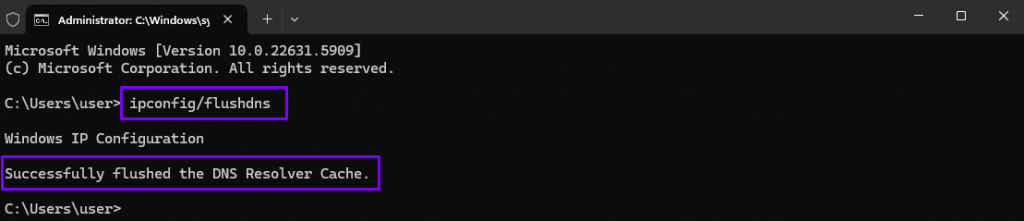
- Flush DNS — If your DNS cache is outdated, you can press the Win key + R and then type cmd. Once it shows up, type
ipconfig/flushdns, and you will see a message saying “Successfully flushed the DNS Resolver Cache”.
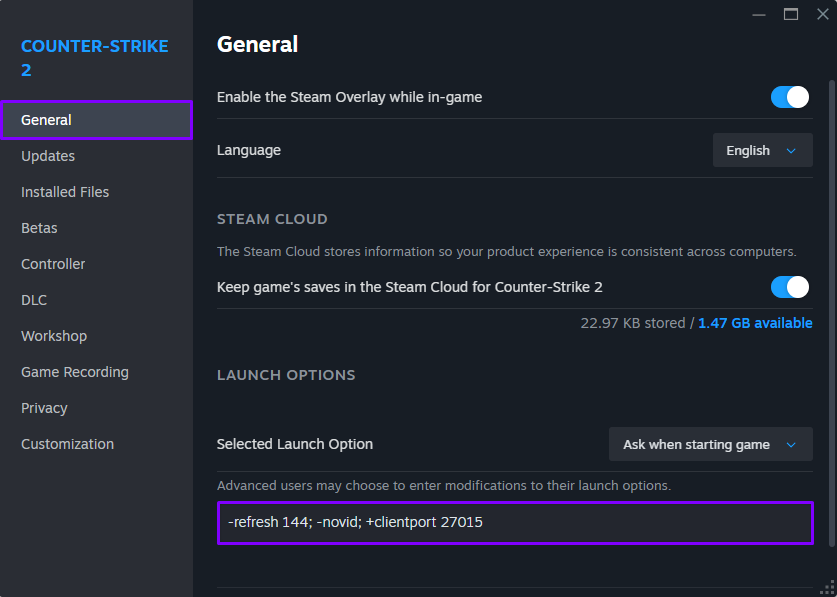
- Launch Options in CS2 — You can go to your Steam Library, then choose “Properties“, followed by “Launch Options“. Once there, add the following commands:
-refresh 144; -novid; +clientport 27015. Just restart your CS2 client, and you should be good to go.
Fix #6 – Raise the Master Server Ping Limit
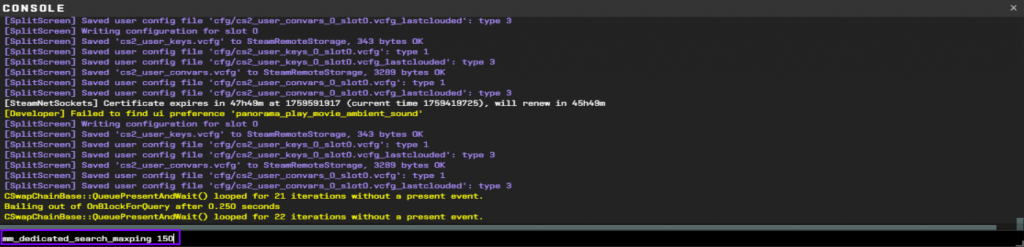
Aside from CS2 port forwarding, firewall blocking CS2, and everything else mentioned so far, you can also check the master server ping restriction. To do that, open your console and type mm_dedicated_search_maxping 150. You can actually tweak the value and set it to 200, 250, or even more, and it will display more servers.
What to Do If CS2 Server List Is Still Missing
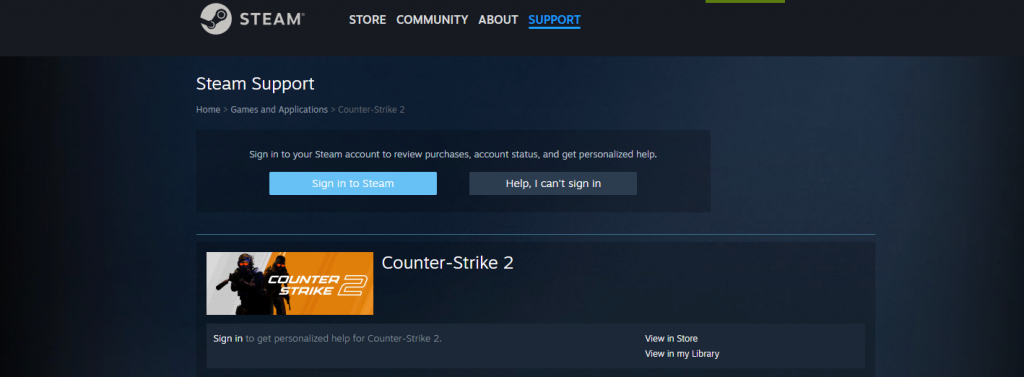
If the CS2 server list is still missing after all that, we think you should try contacting the Customer Support department. Don’t be surprised if they also recommend that you check your firewall and remove the mods, so you may want to tell them you’ve already done that.
Contacting Steam is easy because you only need to send a ticket. Go to Steam’s support page, choose CS2, and submit a ticket regarding your issue.
Final Thoughts: Fixing CS2 Community Servers Not Showing Up
We hope these steps help you fix the CS2 community servers not showing up. Whether it’s caused by firewall settings, filters, or Steam issues, this guide shows you how to find community servers in CS2 and reconnect quickly. If the CS2 server list is still missing, contacting Steam Support is the last step.
CS2 Server List Missing: FAQ & Troubleshooting Answers
Why can’t I see community servers in CS2?
You can’t see community servers in CS2 if your filters are too restrictive, the CS2 server list is missing due to a cache issue, or servers are temporarily offline. Resetting filters and verifying files usually helps fix the CS2 community servers not showing up.
How do I manually connect to a CS2 community server?
If the CS2 server list is missing, you can still join by opening the developer console and typing “connect [IP:Port].” This is the easiest way to find and connect to community servers in CS2 when they don’t appear in the browser.
Do I need to open ports for CS2 community servers?
Yes, sometimes port forwarding is required if you cannot connect to servers in CS2. Opening UDP 27015–27030 ensures your game communicates properly, which often fixes the CS2 servers not loading issue.
Can a firewall or antivirus block CS2 servers?
Absolutely. If your firewall blocks CS2 or Steam, the community servers won’t show up. Make sure both apps are whitelisted in public and private networks, as this often fixes the CS2 cannot connect to servers error.
Are CS2 community servers down for everyone or just me?
Sometimes the CS2 server list is missing because Valve’s servers are down globally. To check, visit Steam forums or Reddit. If others report the same issue, it’s not your PC but a wider outage affecting all CS2 community servers.