Skins in Counter-Strike 2 are essential for players to express themselves. Each skin varies not only in appearance and color but also in quality.
The Blix team has prepared an article about inspecting skins in CS2, making it easier for beginners to choose the right skin at an attractive price.
Even purchasing skins can be challenging for beginners, who may unknowingly buy a lower-quality skin that looks worn in the game due to a low float value.
Contents
- 1 Highlights
- 2 Understanding Skin Inspection in CS2
- 3 Why Inspecting Skins Matters for Your Collection
- 4 Key Features to Look for When Inspecting Skins
- 5 Step-by-Step Guide to Inspecting Skins In-Game in CS2
- 6 Accessing Your Inventory and Skins
- 7 Inspecting Skins: Buttons and Navigation
- 8 Maximizing Your Skin Review Process
- 9 Understanding Float Value and Wear Levels
- 10 Comparing Skin Styles and Patterns
- 11 Common Issues and Solutions with Inspecting Skins in CS2
- 12 Dealing with Display Problems or Missing Skins
- 13 Common CS2 Skin Inspection Issues:
- 14 How do I inspect skins in CS2?
- 15 Can I inspect skins in CS2 before buying them?
- 16 What’s the best way to compare skins in CS2?
- 17 Why are my CS2 skins not showing up?
Highlights
- All the information on how to inspect skins in CS2
- Step-by-step guide
- Explanation of Float Value and Rarity
- Common issues when inspecting skins and solutions
Understanding Skin Inspection in CS2

Counter-Strike 2 offers many game skins for operators, knives, gloves, and weapons. The game also has different stickers that you can apply to the desired weapon. This action changes the appearance of the weapon significantly because you can stick several of them at the same time. You can read more about this in our All About Stickers in CS2 (New Sticker System) article.
Players can get skins by playing CS2, opening containers, or buying them from other players in the marketplace. However, they can encounter problems, so the Blix team has prepared a step-by-step guide for our readers on how to inspect skins properly.
Why Inspecting Skins Matters for Your Collection
It’s crucial for every player to find a skin they like. Some players prefer stylish designs, while others prefer minimalist ones. Some players enjoy trolling, such as using a skin that produces loud sounds on the radio, making it difficult for other players to hear enemy movements.
Before investing in a skin, it is very important to understand its rarity and quality. StatTrack skins count the player’s kills from a specific weapon; their price is usually higher. You can also look at price charts to understand the skin’s price history.
Key Features to Look for When Inspecting Skins
As mentioned above, paying attention to Skin Quality and Rarity when inspecting or purchasing skin is essential.
- Skin Quality is divided into Factory New, Minimal Wear, Field Tested, Well Worn, and Battle Scarred. These values determine the amount of scratches on the weapon and its overall appearance. Depending on the quality, the price of the skin will increase or decrease.
- Rarity includes Consumer Grade, Industrial Grade, Mil-Spec, Restricted, Classified, Covert, and Contraband skins. Speaking of Contraband, there’s only one Contraband skin in the game. As with Skin Quality, the higher the Rarity, the higher the price.
Step-by-Step Guide to Inspecting Skins In-Game in CS2

In this article, we will discuss methods for inspecting skins in your inventory and skins that you do not own but would like to see in-game. There are several ways to inspect skins.
Accessing Your Inventory and Skins
First, let’s break down the default path to view the skins already in your inventory:
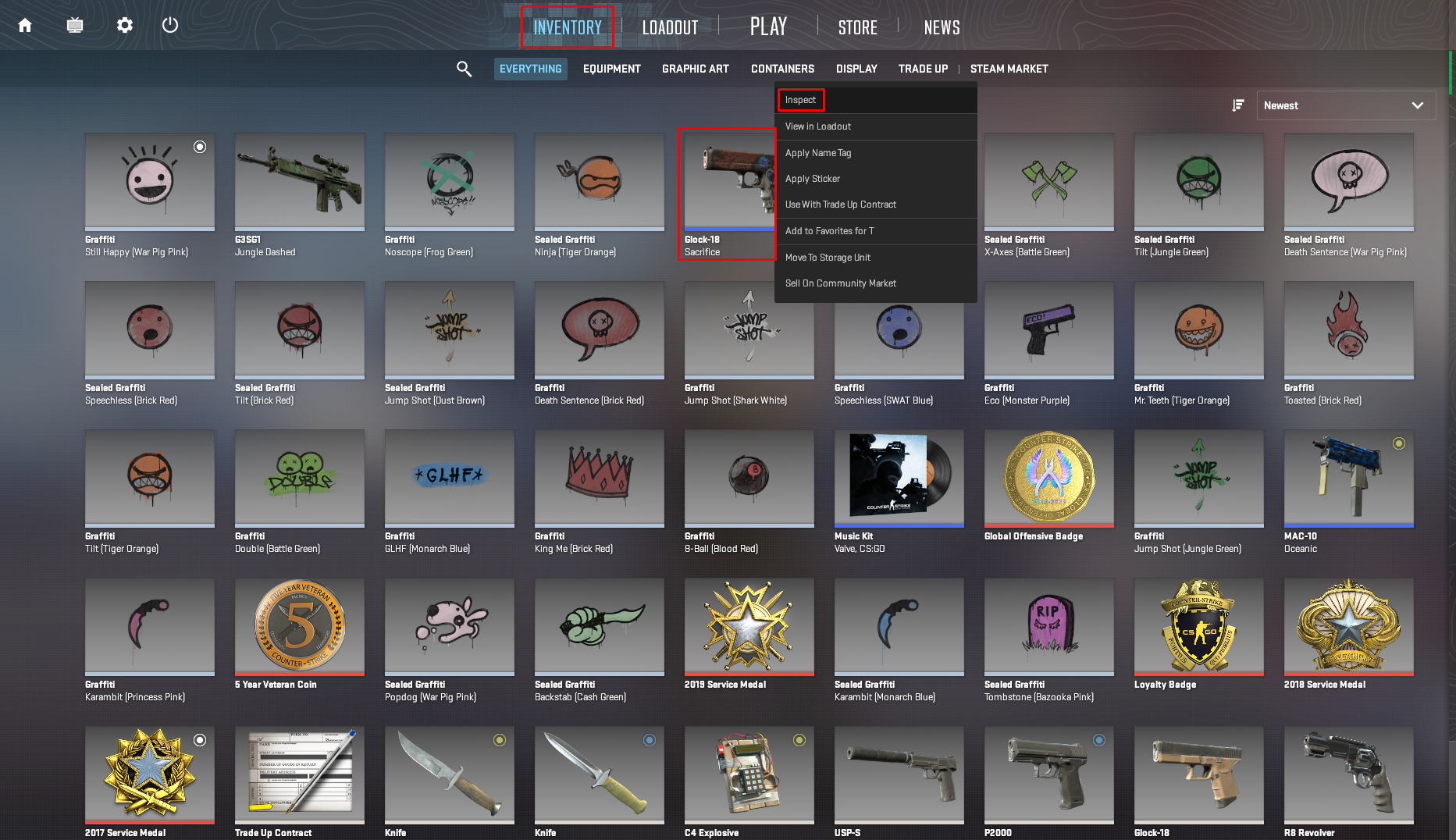
- Launch CS2
- Proceed to Inventory
- Choose the skin in the Everything section (you can use filters)
- Left-click on the selected skin, then Inspect
- Extra: first-person and player model inspect modes can be chosen at the bottom left of the screen.
Now let’s look at the second way to see what the skins that you don’t have in your inventory look like:
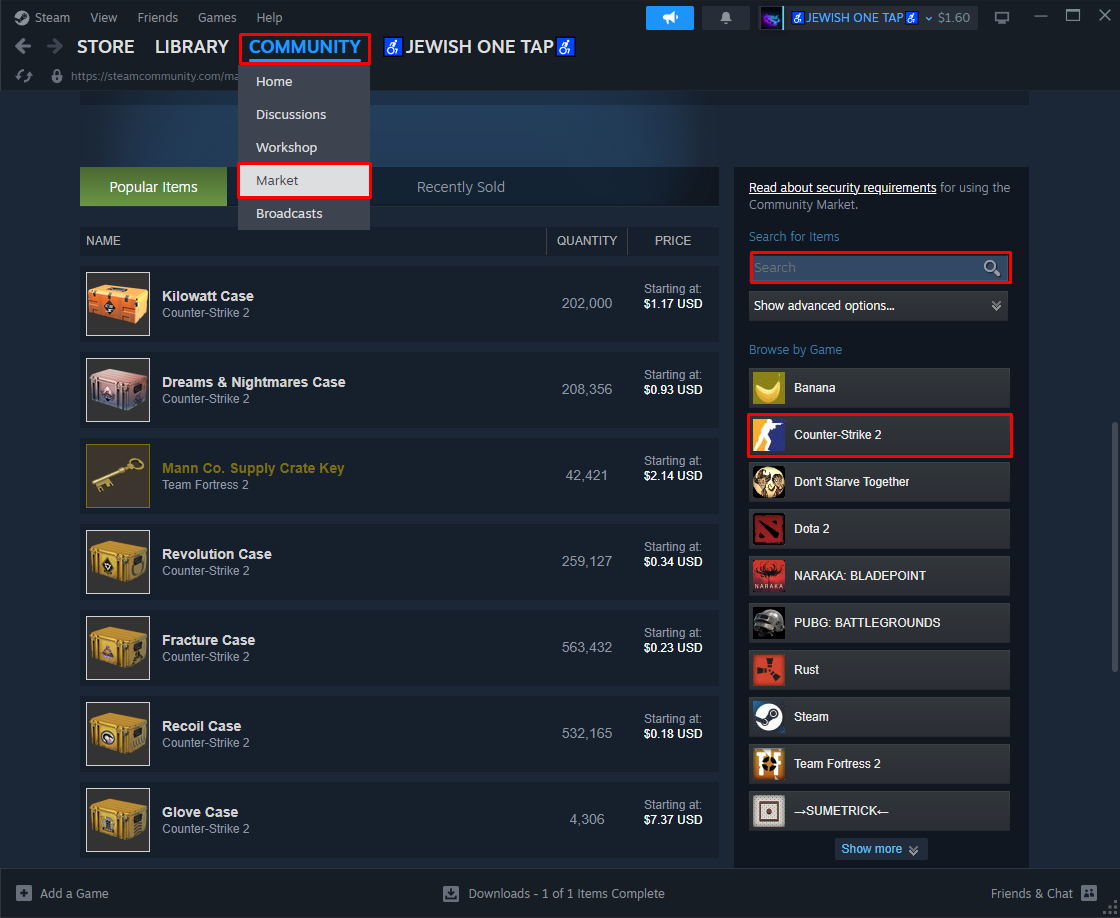
CS2 Skins Searching Method on Steam
1. Launch Steam
2. Go to Community > Market section
3. Scroll down and find the Search for items section
4. Enter the name of the desired skin, then Search
5. Select the skin
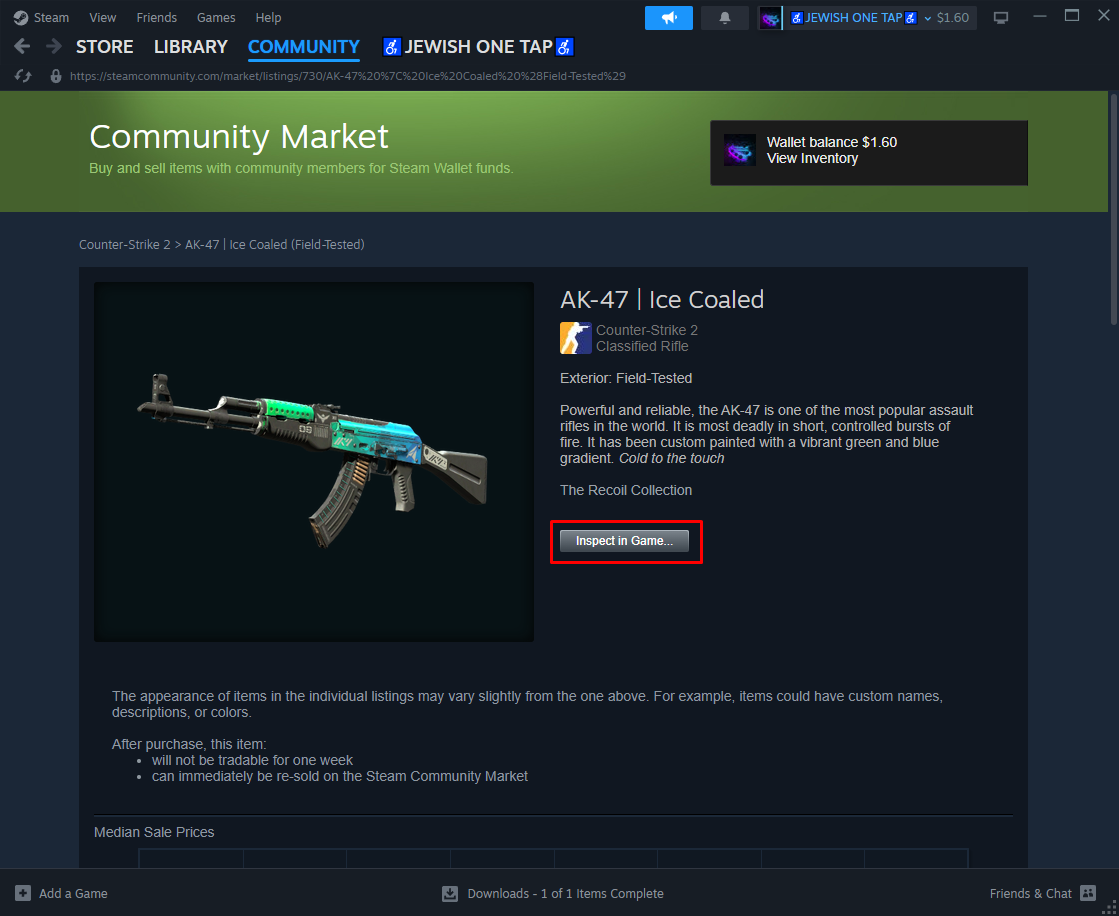
CS2 Skins Inspecting Process on Steam
6. Press Inspect in Game’¦ button

CS2 Skins In-game Inspection
7. CS2 will be launched to show the skin
Maximizing Your Skin Review Process
For a quick view of all the skins available for CS2 – you can use the platform csgostash.com. The site has many filters and contains all information about the skin, including its price, release date, rarity, quality, and so on.
Understanding Float Value and Wear Levels

The float, or wear rate/durability, is a unique parameter that shows how your CS2 skin looks worn out, scratched, or damaged. A higher wear value makes the wear effect more noticeable.
CS2 offers five distinct types of Floats/Wear:
- Factory New, FN: from 0.00 to 0.07
- Minimal Wear, MW: from 0.07 to 0.15
- Field Tested, FT: from 0.15 to 0.37
- Well-Worn, WW: from 0.37 to 0.45
- Battle-Scarred, BS: starting from 0.45
Every skin in CS2 is assigned a Float Value or Wear at the time of creation, whether it’s dropped or crafted.
Comparing Skin Styles and Patterns

Each skin differs in general appearance, contrast, and brightness. There are several skin styles in Counter-Strike 2:
- Custom Paint Job – you can see the absolute design freedom for such skins.
- Anodized – these finishes’ shine is much brighter than other skins.
- Solid Color – the weapon skins are divided into four predefined sections.
- Patina – is a thin layer that forms on metallic surfaces.
- Gunsmith – offers a stylish aging effect that combines Patina features with a Custom Paint Job.
- Hydrographic – such design incorporates a vibrant palette of four colors and an eye-catching pattern.
- Spray-Paint – it has four colors and a pattern, which are applied from three sides.
Common Issues and Solutions with Inspecting Skins in CS2

In CS2, inspecting weapons in the inventory menu is so hard on the GPU that it causes the game to crash. Lowering the FPS limit in the CS2 menu should help. There’s a discussion of such a problem on steamcommunity.
Some skins may look blurry in the match, but they are great in the Inspection menu. Here’s the link to Reddit where you can find helpful comments.
Dealing with Display Problems or Missing Skins
1. If you encounter the issue, try verifying the game files through Steam:
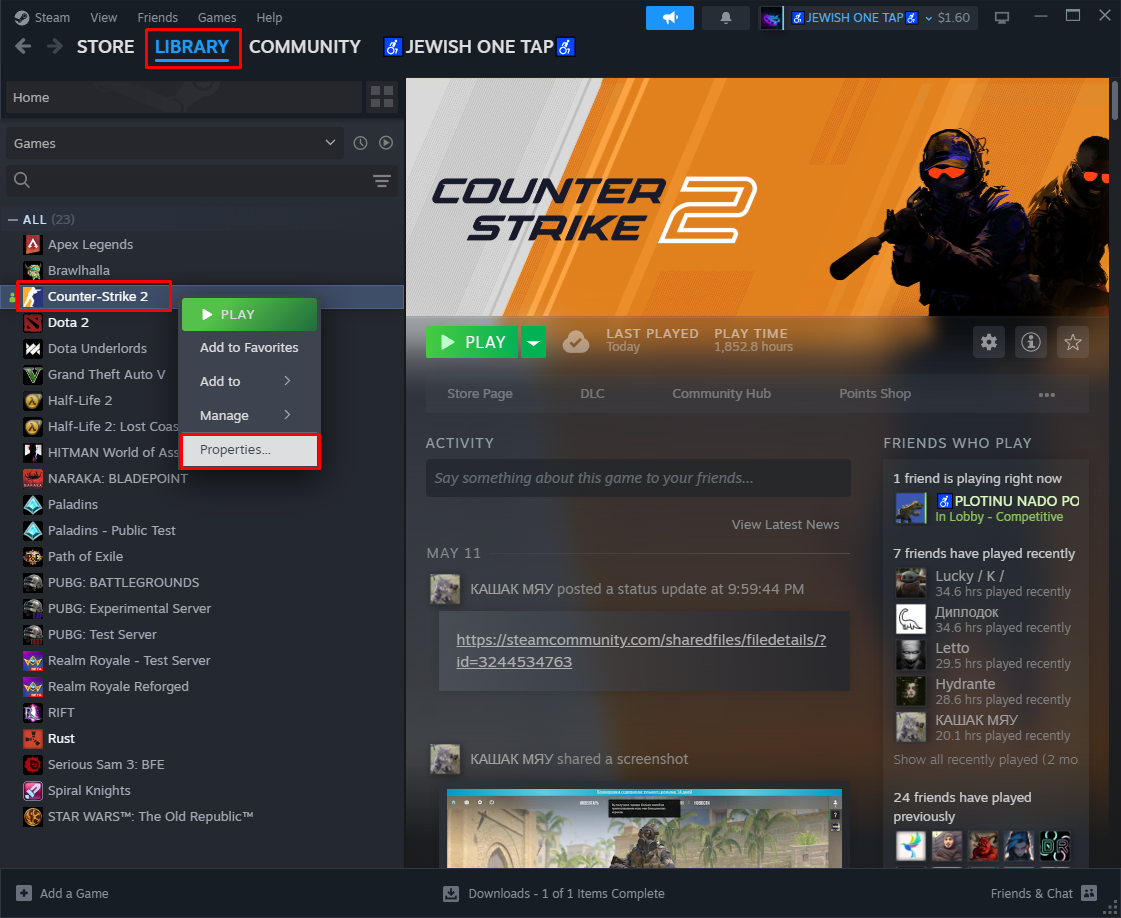
CS2 Properties Section on Steam
- Launch Steam
- Right-click on CS2, select Properties
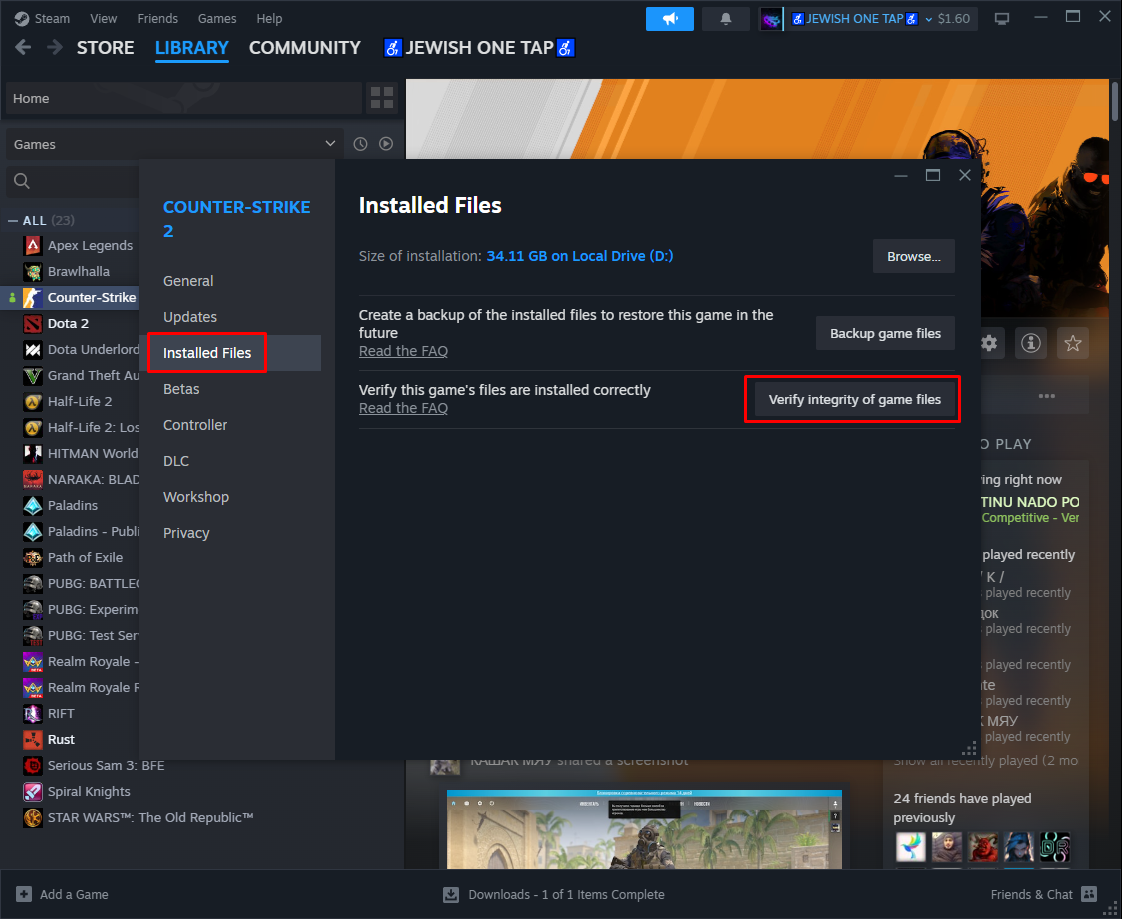
CS2 Verifying Integrity of Game Files
- Navigate to the Installed Files section
- Select Verify Integrity of Game Files
2. If the first step doesn’t help, update your Graphics Card Drivers. We have an article about this.
3. The last way is to Reinstall CS2 (if this step doesn’t help, then you should contact Steam Support regarding the situation):
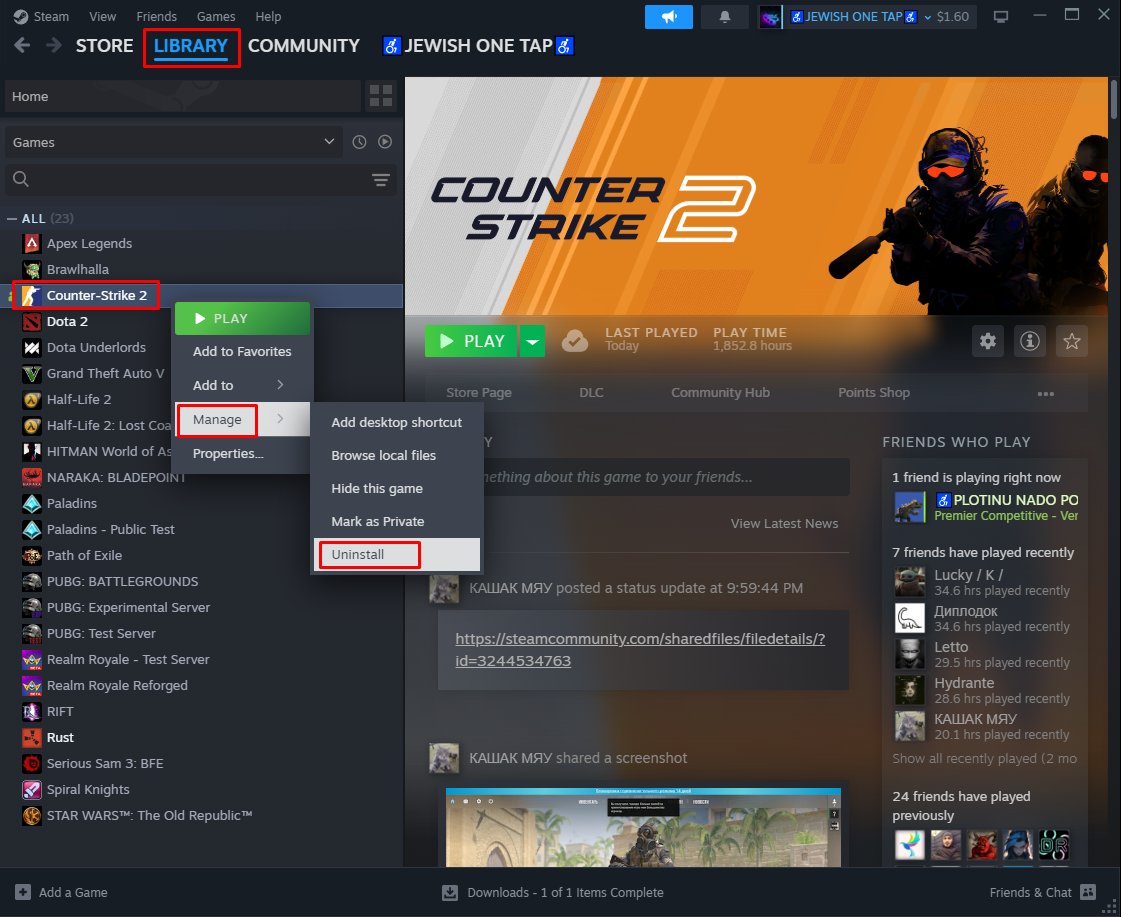
CS2 Uninstall Process
- Launch Steam
- Proceed to Library > CS2
- Right-click on CS2 > Manage > Uninstall
- Restart the computer
- Launch Steam > CS2
- Start downloading the game.
Common CS2 Skin Inspection Issues:
How do I inspect skins in CS2?
You can inspect skins in-game, on the Steam community market, and websites.
Can I inspect skins in CS2 before buying them?
The answer is yes, but it’s essential to consider the Rarity and Float Value before purchasing, as the weapon’s durability is crucial.
What’s the best way to compare skins in CS2?
It would help if you compared the skins by Price, Rarity, and Float Value. The higher the Rarity or Float Value, the higher the Price.
Why are my CS2 skins not showing up?
Local files may be damaged, or the graphics card drivers may need to be updated. Both need to be checked.


