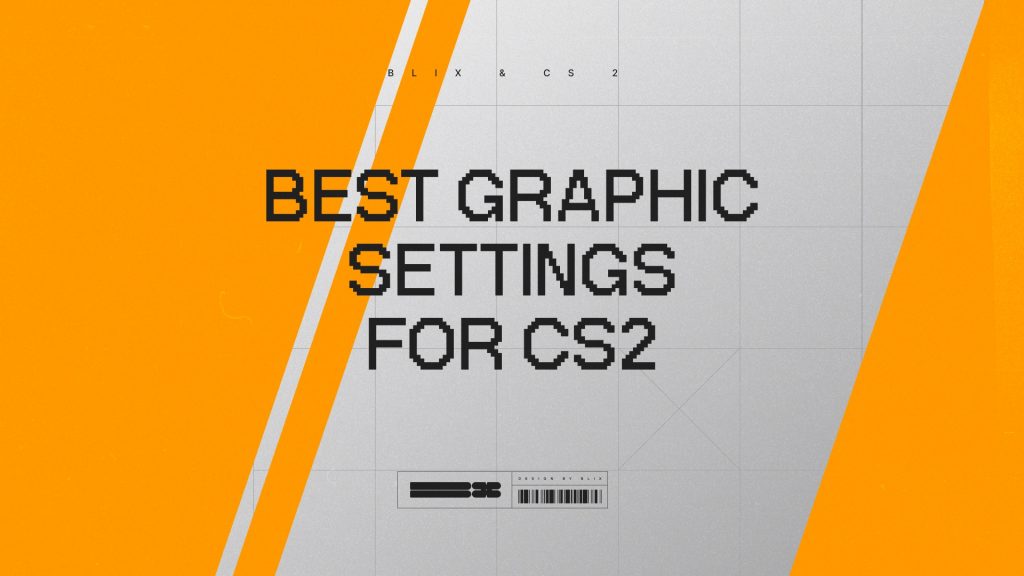Looking to boost FPS and eliminate lag in Counter-Strike 2? This 2025 guide covers the best CS2 graphics settings for every PC — from low-end laptops to high-end rigs. Learn how to tweak NVIDIA and AMD options, use pro player configs, and maximize performance for smoother gameplay.
Contents
- 1 In-Game CS2 Video Settings: The Foundation for High FPS
- 2 Best CS2 Graphics Settings for Low-End PCs (2025)
- 3 Optimal CS2 Graphics Settings for Mid-Range and High-End PCs
- 4 How to Optimize Your Graphics Card for CS2: NVIDIA & AMD Settings
- 5 Best NVIDIA Control Panel Settings for Maximum FPS in CS2
- 6 Best AMD Radeon Settings to Improve CS2 Performance
- 7 CS2 Console Commands to Boost FPS: Advanced Tuning Tips
- 8 Pro Player CS2 Graphics Settings: What the Pros Use in 2025
- 9 donk Settings
- 10 ZywOo Settings
- 11 m0NESY Settings
- 12 Wrapping Up: Master Your CS2 Graphics Settings for Peak Performance
In-Game CS2 Video Settings: The Foundation for High FPS
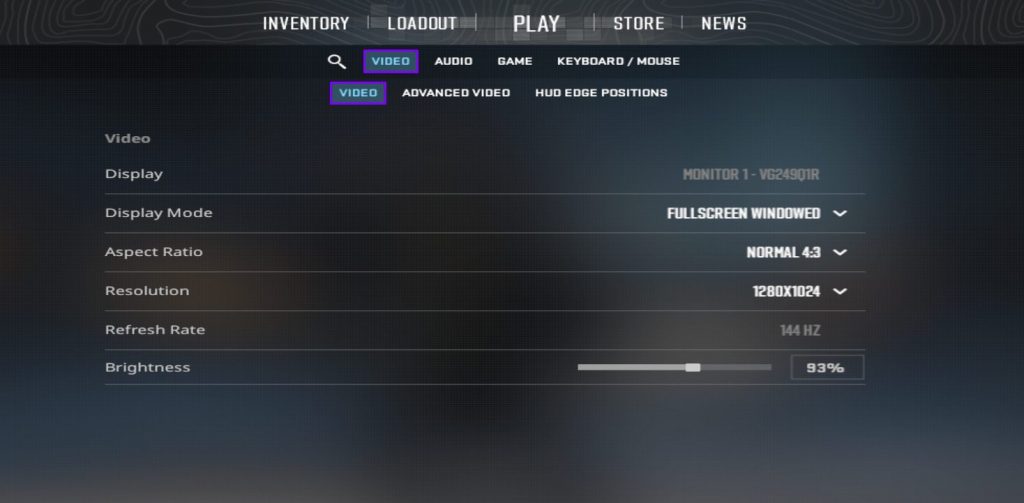
Before diving into advanced tweaks, start by adjusting CS2’s global video settings, which affect every system regardless of performance.
Your aspect ratio significantly impacts both visibility and FPS.
- 4:3 (stretched) – favored by most pros; it slightly boosts FPS and makes enemy models appear wider, helping with aim precision.
- 16:9 or 16:10 (widescreen) – offers about 20% more peripheral vision but can reduce performance slightly on weaker PCs.
For display mode, choose Fullscreen to minimize input lag and ensure the most stable frame rate. Windowed and borderless modes are more convenient but often cost a few FPS.
When setting resolution, 1920×1080 remains the sweet spot for image quality and performance. Competitive players sometimes use 1280×960 or 1280×1024 or 1600×900 for extra frames per second without a big clarity loss.
Always set your refresh rate to the highest your monitor supports (144 Hz, 240 Hz, or more) and make sure Power Saving Mode is disabled for smoother, consistent gameplay.
Once you’ve locked in these basics, open the Advanced Video tab to fine-tune settings based on your PC’s hardware.
We have an article Best Mouse For CS2: Market Review. It may help you decide on the best mouse for gaming.
Best CS2 Graphics Settings for Low-End PCs (2025)
Even on a low-end PC, you can still enjoy Counter-Strike 2 with solid performance. To boost FPS and reduce lag, start by lowering your graphics settings.
Below, you’ll find the optimal CS2 graphics configuration for low-end systems — a balanced setup that prioritizes smooth gameplay over visuals. If your PC handles it comfortably, you can gradually raise individual settings to improve image quality without sacrificing performance.
- Boost Player Contrast: Enabled
- Wait for Vertical Sync: Disabled
- Multisampling Anti-Aliasing Mode: 2X MSAA
- Global Shadow Quality: Low (or Medium)
- Model / Texture Detail: Low
- Texture Filtering Mode: Bilinear
- Shader Detail: Low
- Particle Detail: Low
- Ambient Occlusion: Disabled
- High Dynamic Range: Quality
- FidelityFX Super Resolution: Disabled
Shadows reveal enemy positions before visual contact—set Global Shadow Quality to Medium or High for tactical advantage.. Therefore, Global Shadow Quality should be set to Low or Medium if your computer allows it.
Multisampling Anti-Aliasing Mode is also necessary for a smooth picture. If you notice a severe FPS drop when you set it to 4X MSAA, switch this setting to 2X MSAA.
In some cases, you may also find our guide "How To Fix CS2 Stuttering?" helpful.
Optimal CS2 Graphics Settings for Mid-Range and High-End PCs
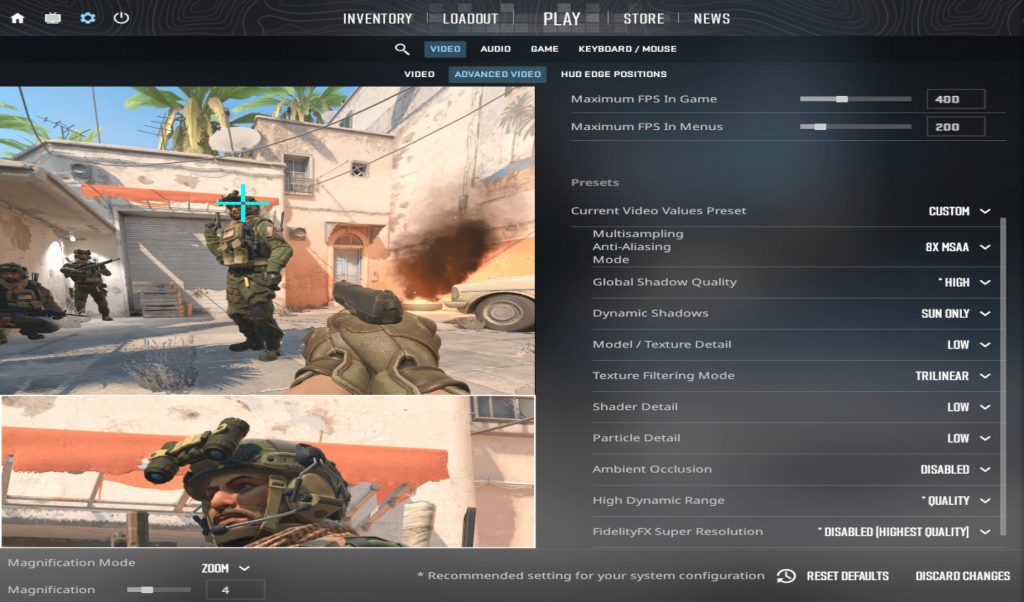
For mid-range gaming PCs, you can use the following advanced CS2 graphics settings to achieve the perfect balance between visual quality and smooth FPS performance:
- Boost Player Contrast: Enabled
- Wait for Vertical Sync: Disabled
- Multisampling Anti-Aliasing Mode: 4X MSAA (or 8X MSAA)
- Global Shadow Quality: High
- Model / Texture Detail: Low
- Texture Filtering Mode: Trilinear/Anisotropic 4x
- Shader Detail: Low
- Particle Detail: Low
- Ambient Occlusion: Disabled
- High Dynamic Range: Quality
- FidelityFX Super Resolution: Disabled
Want to understand how CS2’s subtick system affects your gameplay performance and server responsiveness? Check out our detailed breakdown: CS2 Tick Rate and Subtick Explained (64 Hz vs 128 Tick, FACEIT Update 2025).
How to Optimize Your Graphics Card for CS2: NVIDIA & AMD Settings
If the general and advanced graphics settings in CS2 are not enough to make the game run smoothly without freezes, you should customize your graphics card.
Best NVIDIA Control Panel Settings for Maximum FPS in CS2
If you’re using an NVIDIA graphics card, you can fine-tune your system through the NVIDIA Control Panel to achieve smoother gameplay and higher FPS in Counter-Strike 2. Follow these steps:
- Open the NVIDIA Control Panel.
Right-click anywhere on your desktop and select NVIDIA Control Panel from the context menu. - Access Program Settings.
In the left-hand menu, go to Manage 3D Settings → Program Settings. - Add Counter-Strike 2.
Click Add, then select cs2.exe from the list of installed programs. (If it doesn’t appear automatically, browse manually to your CS2 installation folder — typically underSteam\steamapps\common\Counter-Strike Global Offensive.)
Once the game profile is added, adjust the settings below to maximize FPS and reduce input lag:
- Global Settings: Switch back
- Image Sharpening: Off
- Ambient Occlusion: Off
- Anisotropic Filtering: Off
- Antialiasing – Gamma Correction: off
- Antialiasing – Mode: Off
- Antialiasing – Transparency: Off
- Background Application Max Frame Rate: Off
- CUDA – GPUs: All
- DSR – Factors: Off
- Low Latency Mode: On
- Max Frame Rate: Off
- Multi-Frame Sampled AA(MFAA): Off
- Open GL Rendering GPU: On
- Power management mode: Prefer maximum performance
- Preferred refresh rate: Highest Available
- Shader Cache Side: Driver Default
- Texture filtering – Anisotropic sample optimisation: On
- Texture filtering – Negative LOD bias: Allow
- Texture filtering – Quality: High Performance
- Texture filtering – Trilinear optimisation: On
- Threaded optimisation: On
- Triple buffering: Off
- Vertical sync: Off
If you’re adjusting your visuals, don’t forget your aim—learn how to personalize it with our step-by-step guide: How to Change Your Crosshair in CS2.
Best AMD Radeon Settings to Improve CS2 Performance
To optimize Counter-Strike 2 performance using an AMD Radeon GPU, you’ll need to adjust the game profile in the AMD Radeon Software. Follow these steps:
- Open AMD Software: Adrenalin Edition
Right-click on your desktop and select AMD Radeon Settings or AMD Software: Adrenalin Edition from the context menu. - Go to the “Gaming” tab.
This section lists all detected games. If CS2 isn’t shown automatically, click Add Game and browse to your cs2.exe file (usually located inSteam\steamapps\common\Counter-Strike Global Offensive). - Select the CS2 profile to customize its performance settings.
Once selected, you can modify both Graphics and Advanced options for that game specifically.
Now apply the following recommended AMD Radeon settings to maximize FPS and reduce input lag:
Graphics
- Radeon Super Resolution: Disabled
- AMD Fluid Motion Frames – Manual: Disabled
- Radeon Anti-Lag: Enabled
- Radeon Chill: Disabled
- Radeon Boost: Disabled
- Radeon Image Sharpening: Disabled
- Radeon Enhanced Sync: Disabled
- Wait for Vertical Refresh: Always Off
Advanced
- Anti-Aliasing: Use application settings
- Anti-Aliasing Method: Multisampling
- Morphological Anti-Aliasing: Disabled
- Anisotropic Filtering: Disabled
- Texture Filtering Quality: Performance
- Surface Format Optimization: Enabled
- Tessellation Mode: Optimized
- OpenGL Triple Buffering: Disabled
- 10-Bit Pixel Format: Disabled
CS2 Console Commands to Boost FPS: Advanced Tuning Tips
By activating the developer console by pressing the “~” key (by default), you can enter several performance-enhancing commands:
- fps_max 0 – disables FPS limits, allowing the game to maximize its capabilities;
- voice_modenable 1/0 – activate/deactivate voice chat;
- r_Show_build_info false – removes information about the game version from the screen;
- speaker_config 2 – improves sound quality.
Pro Player CS2 Graphics Settings: What the Pros Use in 2025
If you found nothing suitable in our customization picks, the CS2 pro scene player customizations will help you. Experimenting with your settings and feeling like a champion is not a bad option.
donk Settings
Team Spirit’s Danil “donk” Kryshkovets was named the Most Valuable Player at the Perfect World Shanghai Major 2024, marking his first Major MVP and the sixth MVP award of his career. His incredible performances throughout the year earned him the title of Best Player of 2024 by HLTV.
Read more about this pro player in our article Who is Donk? Player Career and His Settings in CS2.
| Video settings | |
| Resolution | 1280×960 |
| Aspect Ratio | 4:3 |
| Scaling Mode | Stretched |
| Color Mode | Computer Monitor |
| Brightness | 93% |
| Display Mode | Fullscreen |
| Advanced Video Settings | |
| Boost Player Contrast | Enabled |
| Wait for Vertical Sync | Disabled |
| Multisampling Anti-Aliasing Mode | 8x MSAA |
| Global Shadow Quality | High |
| Model / Texture Detail | Low |
| Dynamic Shadows | All |
| Texture Filtering Mode | Trilinear |
| Shader Detail | Low |
| Particle Detail | Low |
| Ambient Occlusion | Disabled |
| High Dynamic Range | Quality |
| FidelityFX Super Resolution | Disabled |
| NVIDIA Reflex Low Latency | Disabled |
ZywOo Settings
Mathieu “ZywOo” Herbaut holds the record for the most HLTV MVP awards, with 27 in total. His most recent MVP came at the BLAST.tv Austin Major 2025, where his outstanding performance reaffirmed his status as one of the greatest players in Counter-Strike history.
| Video settings | |
| Resolution | 1024×768 |
| Aspect Ratio | 4:3 |
| Scaling Mode | Stretched |
| Color Mode | Computer Monitor |
| Brightness | 93% |
| Display Mode | Fullscreen |
| Advanced Video Settings | |
| Boost Player Contrast | Enabled |
| Wait for Vertical Sync | Disabled |
| Multisampling Anti-Aliasing Mode | 4x MSAA |
| Global Shadow Quality | Low |
| Model / Texture Detail | Low |
| Dynamic Shadows | Sun Only |
| Texture Filtering Mode | Anisotropic 4x |
| Shader Detail | Low |
| Particle Detail | Low |
| Ambient Occlusion | Disabled |
| High Dynamic Range | Performance |
| FidelityFX Super Resolution | Disabled |
| NVIDIA Reflex Low Latency | Enabled |
m0NESY Settings
In June 2024, Ilya “m0NESY” Osipov won IEM Dallas with G2 Esports and earned the MVP medal. Later that year, he added more titles with G2 before joining Team Falcons. His fifth HLTV MVP medal came at the ESL Pro League Season 22, where he was named MVP despite Falcons losing the grand final to Team Vitality.
| Video settings | |
| Resolution | 1280×960 |
| Aspect Ratio | 4:3 |
| Scaling Mode | Stretched |
| Color Mode | Computer Monitor |
| Brightness | 93% |
| Display Mode | Fullscreen |
| Advanced Video Settings | |
| Boost Player Contrast | Disabled |
| Wait for Vertical Sync | Disabled |
| Multisampling Anti-Aliasing Mode | 8x MSAA |
| Global Shadow Quality | High |
| Model / Texture Detail | Low |
| Dynamic Shadows | All |
| Texture Filtering Mode | Bilinear |
| Shader Detail | Low |
| Particle Detail | Low |
| Ambient Occlusion | Disabled |
| High Dynamic Range | Performance |
| FidelityFX Super Resolution | Disabled |
| NVIDIA Reflex Low Latency | Disabled |
Wrapping Up: Master Your CS2 Graphics Settings for Peak Performance
These recommendations provide a balanced and optimized set of graphics settings for CS2, helping you boost FPS and reduce lag without sacrificing visual quality. If you use our tested configurations or copy the pro player settings from stars like m0NESY and donk, you’ll notice smoother gameplay and better consistency in every match.
Don’t forget to experiment with console commands as well — they can further fine-tune your performance and give you an extra edge in competitive play. Share your own setup or favorite tweaks with the community and help others find their perfect balance between clarity and performance.