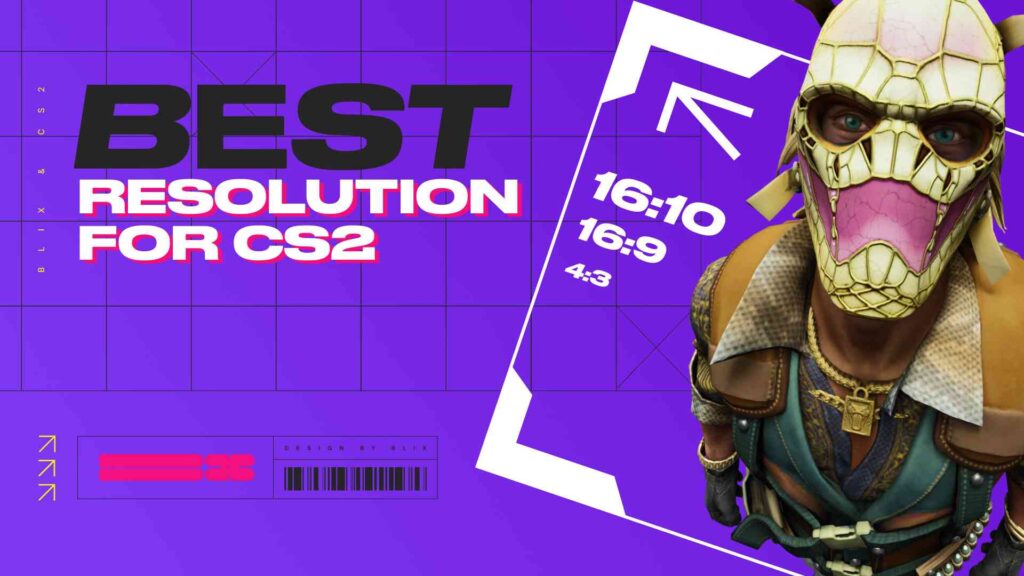As players on Reddit correctly point out, there is not one “best screen resolution option” for everyone. It all depends on screen size/hardware and personal preference.
Nevertheless, this question remains, and each player offers a different option.
The Blix Team will try to find the perfect solution. We recommend a resolution of 1920×1080 for medium’to high-performance PCs and 1280×960 for budget PCs.
Contents
- 1 Popular Resolutions and Aspect Ratios in CS2
- 2 1. 1920×1080 (16:9 – Native)
- 3 2. 1280×960 (4:3 – Stretched)
- 4 3. 1024×768 (4:3 – Black Bars)
- 5 4. 1600×1024 (16:10 – Stretched)
- 6 Professional Player Preferences
- 7 What is Screen Resolution?
- 8 How to Change Resolution in CS2
- 9 Aspect Ratio
- 10 Aspect Ratio 4:3
- 11 Aspect Ratio 16:9
- 12 Aspect Ratio 16:10
- 13 Comparison of 4:3 and 16:9 in CS2
- 14 Professional Player Settings
- 15 Finding the Perfect Solution
Popular Resolutions and Aspect Ratios in CS2
1. 1920×1080 (16:9 – Native)
- Pros:
- Widest Field of View (FOV), allowing better peripheral vision.
- Crisp and clear visuals, enhancing enemy visibility at a distance.
- Standard for most modern monitors.
- Cons:
- Smaller enemy models, potentially making aiming more challenging.
- Higher system demands, which may reduce FPS on less powerful PCs.
2. 1280×960 (4:3 – Stretched)
- Pros:
- Enlarged enemy models, making them easier to hit.
- Improved performance on lower-end systems due to reduced pixel count.
- Preferred by many professional players for its competitive advantages.
- Cons:
- Reduced FOV, limiting peripheral vision.
- Stretched visuals may appear distorted to some players.
3. 1024×768 (4:3 – Black Bars)
- Pros:
- Classic CS feel, favored by veteran players.
- Helps maintain focus by reducing distractions on screen edges.
- Less demanding on hardware, providing higher FPS.
- Cons:
- Limited FOV, making it harder to spot enemies on the edges of the screen.
- Lower image quality compared to higher resolutions.
4. 1600×1024 (16:10 – Stretched)
- Pros:
- Offers a balance between FOV and model size.
- Slightly larger enemy models than 16:9, aiding in aiming.
- More vertical screen space, useful for certain game elements.
- Cons:
- Not as commonly used, meaning fewer resources for optimization.
- Slightly lower FPS compared to 4:3 resolutions.
- Limited availability on modern gaming monitors.
Professional Player Preferences
According to recent data:
- Aspect Ratio Usage:
- 4:3 Stretched: 59%
- 4:3 Black Bars: 16%
- 16:9 Native: 12%
- 16:10 Stretched: 4%
- Popular Resolutions:
- 1280×960: 53%
- 1024×768: 15%
- 1920×1080: 13%
- 1280×1024: 6%
- 1152×864: 5%
Data Source: https://prosettings.net/blog/cs2-resolutions/
What is Screen Resolution?
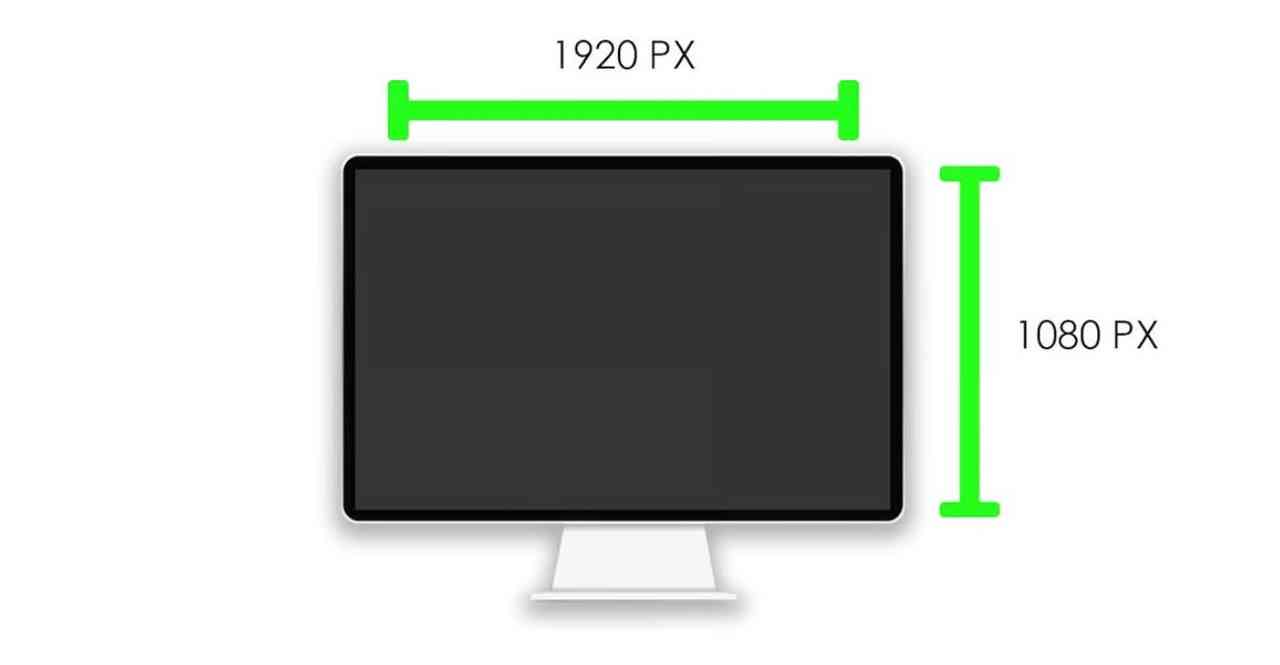
The monitor’s screen resolution is the total number of pixels displayed. For example, a resolution of 1920×1080 means that the screen displays 1920 pixels horizontally and 1080 pixels vertically.
In CS2, the game automatically adjusts to your monitor’s resolution. If your monitor is 1920×1080, it will run at that resolution, but you can choose from other resolution options.
How to Change Resolution in CS2
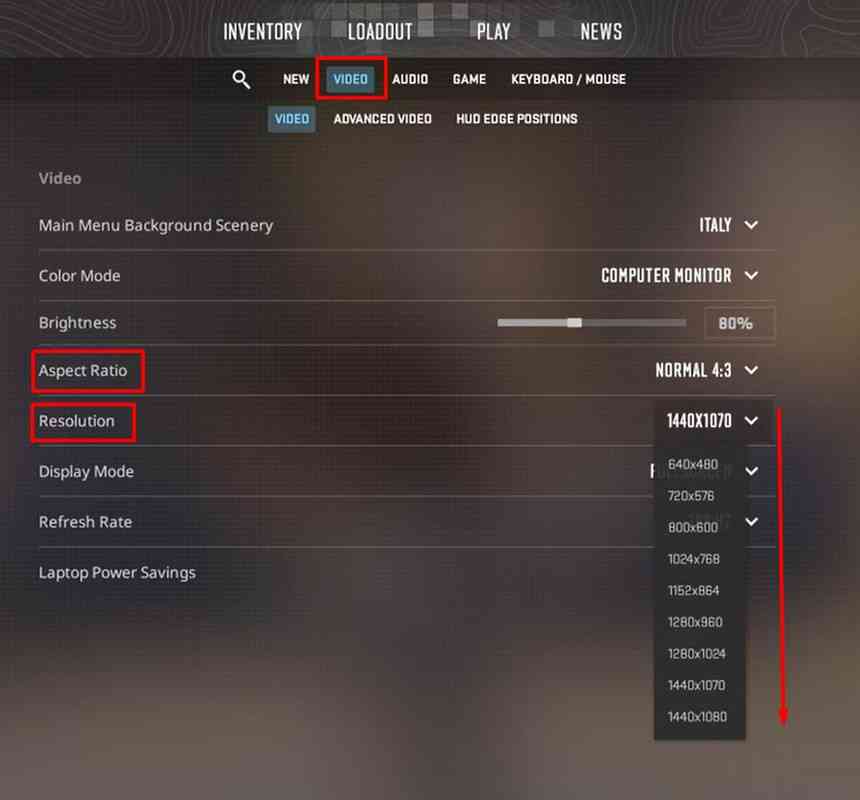
- Launch CS2 and click on the gear icon to access Settings.
- Navigate to the “Video” tab.
- Under “Resolution,” select your desired resolution from the dropdown menu.
- Choose the appropriate “Aspect Ratio” (4:3, 16:9, or 16:10).
- Click “Apply Changes” to save your settings.
To learn more about the game, check out our guides: How To Check CS2 Stats, How to Practice Smokes in CS2, and Best CS2 Practice Commands and Config for 2024.
Aspect Ratio
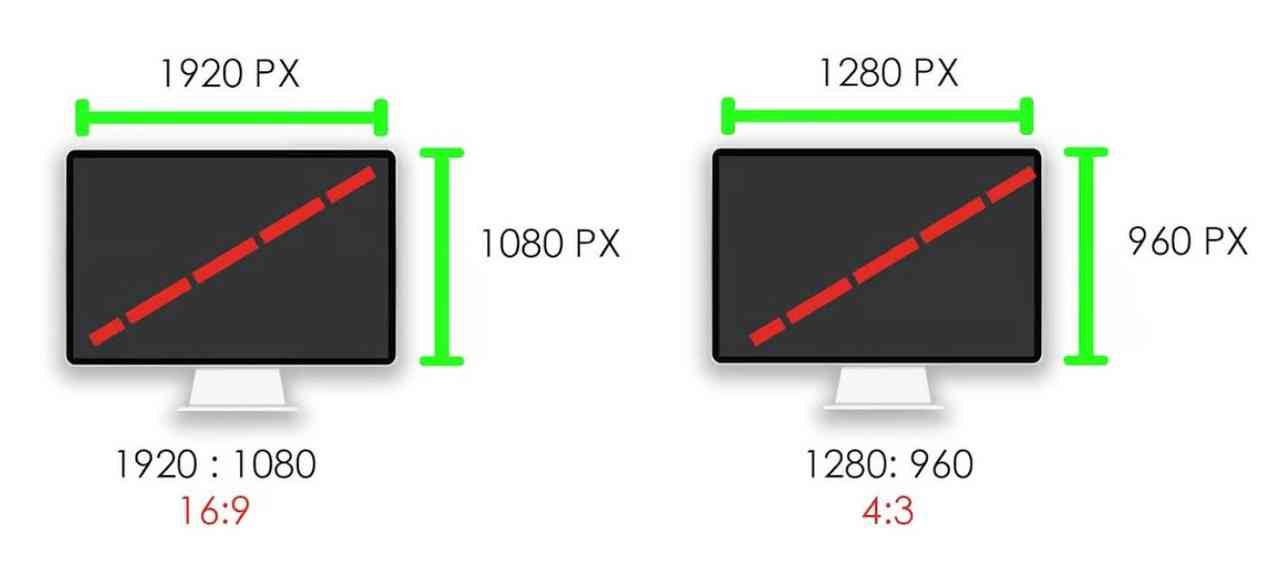
Aspect ratio is the ratio of pixels between the width and height of your resolution. Let’s take 1920 x 1080 as an example again. The ratio of pixels in the horizontal and vertical axes is 16:9 – this is the aspect ratio. You can take any resolution and apply the same idea to get the aspect ratio of that resolution. The most common aspect ratios are 16:9, 16:10, and 4:3.
If you open the prosettings.net stats page, you’ll find that 59% of professional players play with a stretched 4:3 aspect ratio, while 16% play with black bars.
However, before you change your 16:9 monitor for an unusual aspect ratio, let’s understand the issue in more detail.
Aspect Ratio 4:3

Despite being associated with the old square monitors, this aspect ratio is still popular among many players.
The reason for this is interesting. When the 4:3 aspect ratio is stretched to a widescreen monitor, it enlarges enemy models, making them an easier target.
But we remind you that everything is individual.
Aspect Ratio 16:9
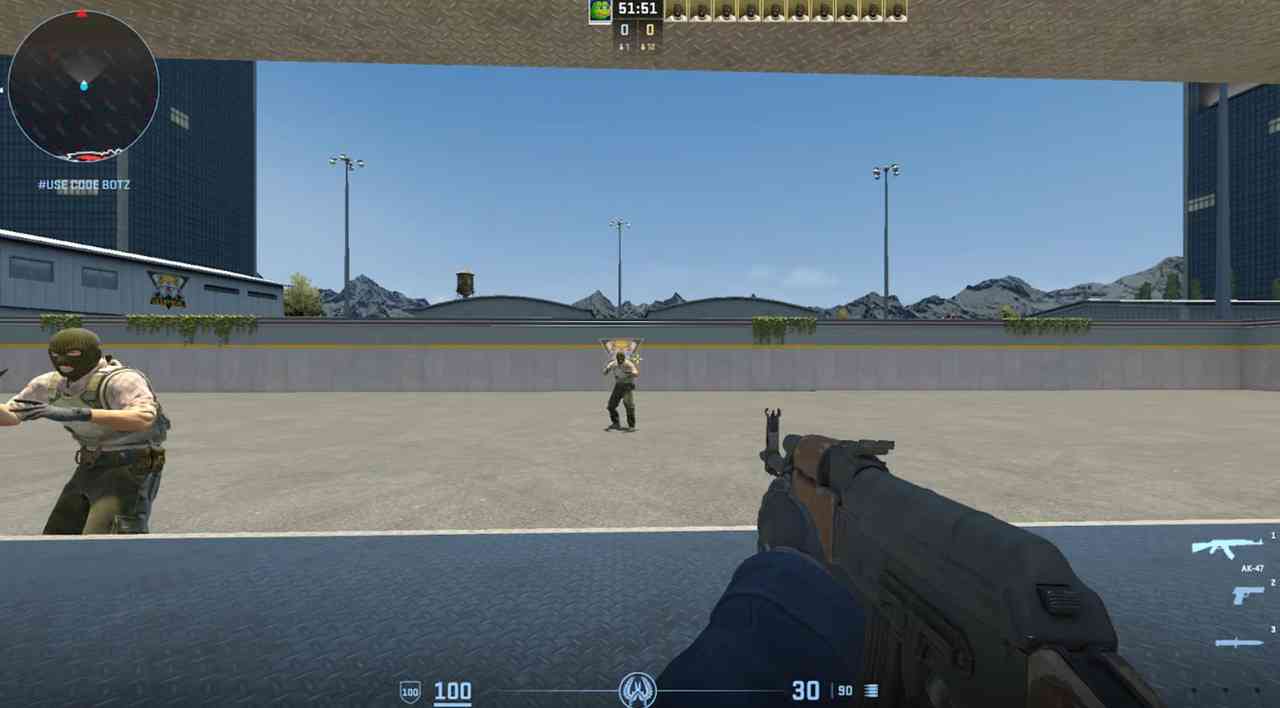
This ratio is well suited for widescreen displays and is often considered the best resolution for modern gaming due to the balance between visual quality and performance.
However, users utilizing this aspect ratio should know that opponents may appear as smaller targets than stretched resolutions, potentially affecting aiming accuracy and precision.
Aspect Ratio 16:10

This ratio has narrower sidebars than 4:3 and potentially higher frame rates than 16:9.
Thus, this ratio gives a wider field of view, improving peripheral vision and overall visibility.
However, with a slightly wider display compared to a 16:9 ratio, player models may appear smaller, increasing the difficulty of aiming.
Comparison of 4:3 and 16:9 in CS2
Players often argue between 4:3 and 16:9 aspect ratios. The stretched 4:3 ratio makes enemy models more significant, which aids in aiming accuracy. However, this comes at the expense of a reduced field of view compared to the 16:9 aspect ratio, which provides a broader perspective but smaller enemy models.
Professional Player Settings

Alexander “s1mple” Kostylev
CS2 legend Alexander “s1mple” Kostylev uses a 4:3 resolution at 1280×960. Other high-end snipers, such as Mathieu “ZywOo” Erbo and Dmitry “sh1ro” Sokolov, also prefer a 4:3 aspect ratio, albeit at different resolutions. Donk plays in 4:3 resolution at 1280×960.
Other professionals prefer a 16:9 or 16:10 aspect ratio. Abay “Hobbit” Hasenov plays in 1680×1050 (16:10) resolution, while Robin “ropz” Kool uses 1920×1080 (16:9) resolution.
By the way, new rules will come into effect for professional competitions:
Finding the Perfect Solution
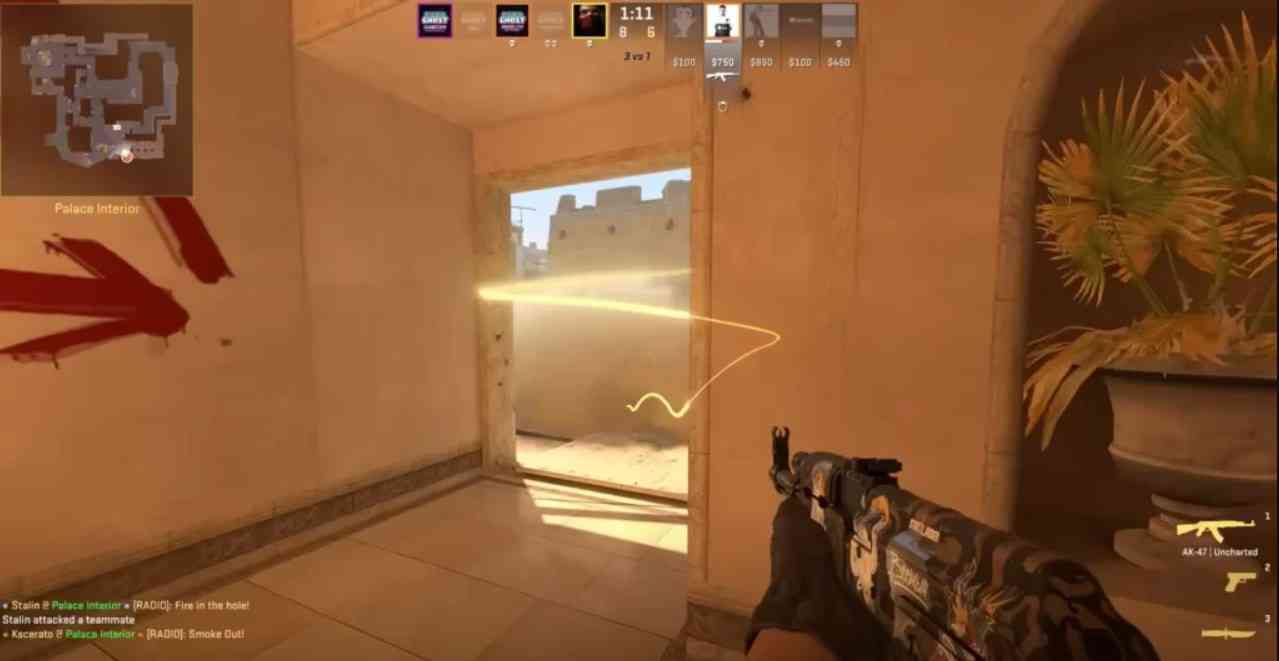
High-end gaming PCs have no problem handling 1920Ã1080 resolution for the best visual experience.
This resolution and the 16:9 aspect ratio provide superior graphics and an expanded field of view, which contributes to its popularity due to the high FPS achievable on modern gaming PCs.
The most popular one is 1280Ã960 with a 4:3 aspect ratio. It’s easier to aim with such resolution, as models become bigger.
If you have a mid-range PC, try the 16:10 aspect ratio. This provides improved visibility and a balanced perspective for gaming between stretched and standard views.
The recommended resolution for mid-range gaming PCs is 1920Ã1080.
If your PC is in the budget category, go for 1280Ã960 with a 4:3 aspect ratio.
This setting may reduce image clarity and detail, resulting in a blurry or pixelated look, but it can help increase FPS and player models, which can be beneficial.
We have a great article on Best CS 2 Settings: In-game, Graphics, and System.