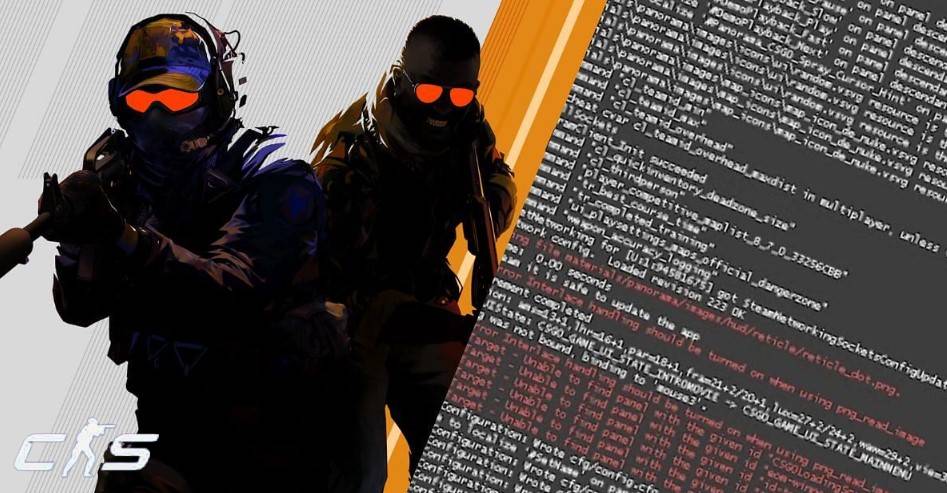If your CS2 console doesn’t open, we’ll help solve this. Many Counter-Strike 2 players run into this bug after updates, keybind changes, or corrupted settings. Luckily, the fix is usually quick. Here’s a step-by-step guide to get your developer console working in CS2 again.
Getting the console working is great — but using it smartly is even better. A few simple tweaks can make CS2 run smoother than ever. Check out our list of Performance-Boosting CS2 Console Commands and start playing with fewer stutters today.
Contents
- 1 Why the CS2 Console Won’t Open
- 2 How to Fix CS2 Console Not Opening – Step by Step
- 3 Fix #1: Enable the Developer Console in CS2
- 4 Fix #2: Rebind the Console Key to Fix CS2 Console Bug
- 5 Fix #3: Reset Console Position & Size (Invisible Console Fix)
- 6 Fix #4: Use Steam Launch Options to Enable Console
- 7 Fix #5: Verify CS2 Game Files (Fix Corrupted Config)
- 8 Fix #6: Update Drivers and Disable Overlays
- 9 FAQ – CS2 Console Fixes
- 10 Final Thoughts – Fixing CS2 Console Not Opening in 2025
Why the CS2 Console Won’t Open
Common reasons for the CS2 developer console not working include:
- Console not enabled in CS2 settings
- Wrong or unbound console key (~ / “`)
- Console opening off-screen or invisible
- Corrupted config files
- Non-US keyboard layout conflicts
- Outdated drivers or overlay software interference
How to Fix CS2 Console Not Opening – Step by Step
Follow these steps — most players solve it within the first few fixes.
Fix #1: Enable the Developer Console in CS2

- Launch CS2.
- Go to Settings → Game.
- Set Enable Developer Console (~) to Yes.
Fix #2: Rebind the Console Key to Fix CS2 Console Bug
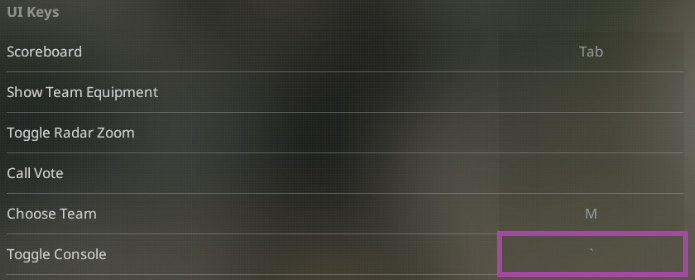
- Open Settings → Keyboard/Mouse.
- Scroll to UI Keys and find Toggle Console.
- Bind it to a key you can access easily (try F1 or another unused key).
On non-US keyboards, the ~ key often causes the CS2 console bug, so rebinding fixes it fast.
Fix #3: Reset Console Position & Size (Invisible Console Fix)

If the CS2 console is invisible:
- Close CS2.
- Navigate to:
Steam > userdata > [Steam ID] > 730 > local > cfg - Open cs2_machine_convars.vcfg in Notepad.
- Search for panorama_console_position_and_size.
- Replace the numbers with:
20.00|20.00|200.00|200.00 - Save and restart CS2.
This action restores the console window.
Fix #4: Use Steam Launch Options to Enable Console
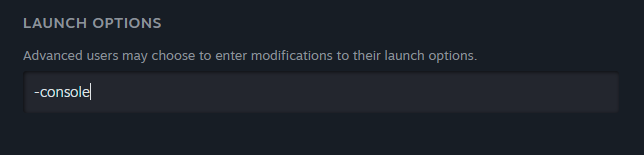
- Right-click Counter-Strike 2 on Steam.
- Select Properties → Launch Options.
- Enter:
-console
This forces the CS2 console to open on launch.
Fix #5: Verify CS2 Game Files (Fix Corrupted Config)
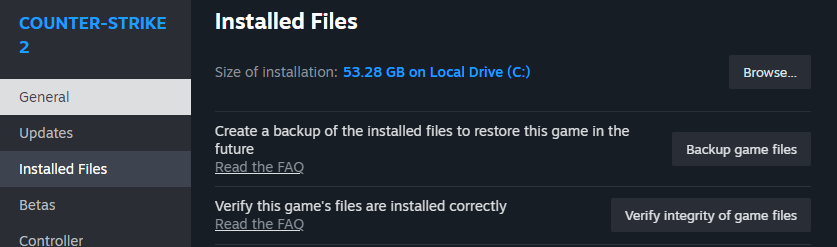
- In your Steam Library, right-click CS2.
- Go to Properties → Installed Files → Verify Integrity of Game Files.
This resolves corrupted configs that can stop the developer console from working.
Fix #6: Update Drivers and Disable Overlays
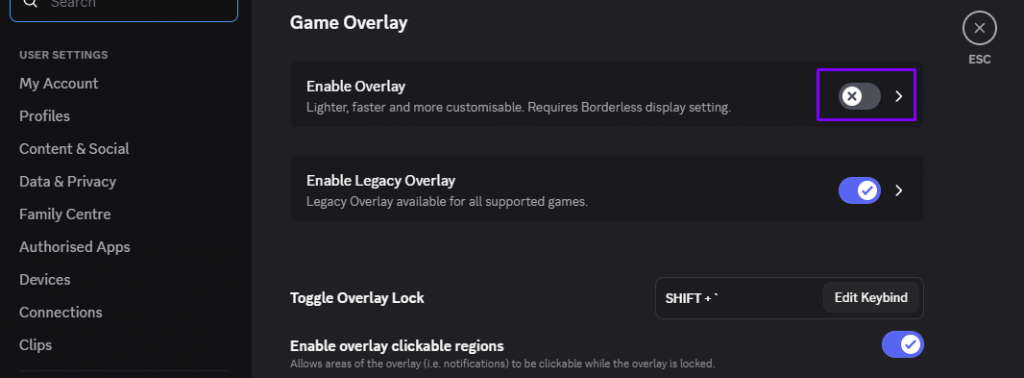
- Update NVIDIA/AMD GPU drivers.
- Disable overlays from Discord, Steam, and GeForce Experience that may block inputs.
Outdated GPU drivers or overlays (Discord, Steam, GeForce) often cause CS2 console not opening errors. Update drivers and disable overlays to fix the issue.
FAQ – CS2 Console Fixes
Q: How do I enable the console in CS2?
To enable the developer console in CS2, go to Settings > Game and set Enable Developer Console (~) to Yes. This is the first fix to try if you face the CS2 console not opening problem, since the console is disabled by default.
Q: My console is invisible — how do I fix it?
If your CS2 console won’t open but is actually invisible, you need to reset its position. Open cs2_machine_convars.vcfg in your Steam config folder and edit panorama_console_position_and_size. Resetting these values restores the console window so it becomes visible again.
Q: What if none of the fixes work?
If the CS2 console not opening issue still persists after enabling the console, rebinding keys, and repairing game files, the last option is to reinstall CS2. Some console errors come directly from Valve updates, so you may also need to submit a bug report.
Now that your console is working, you can start improving your game. Check out our CS2 Beginner’s Guide for essential tips, commands, and strategies.
Final Thoughts – Fixing CS2 Console Not Opening in 2025
The CS2 console not opening bug is frustrating, but it’s almost always easy to solve. Enabling the developer console, rebinding keys, resetting config files, or verifying game data will fix most cases.
Now that your developer console works, you can use it for FPS tweaks, crosshair commands, and performance boosts.