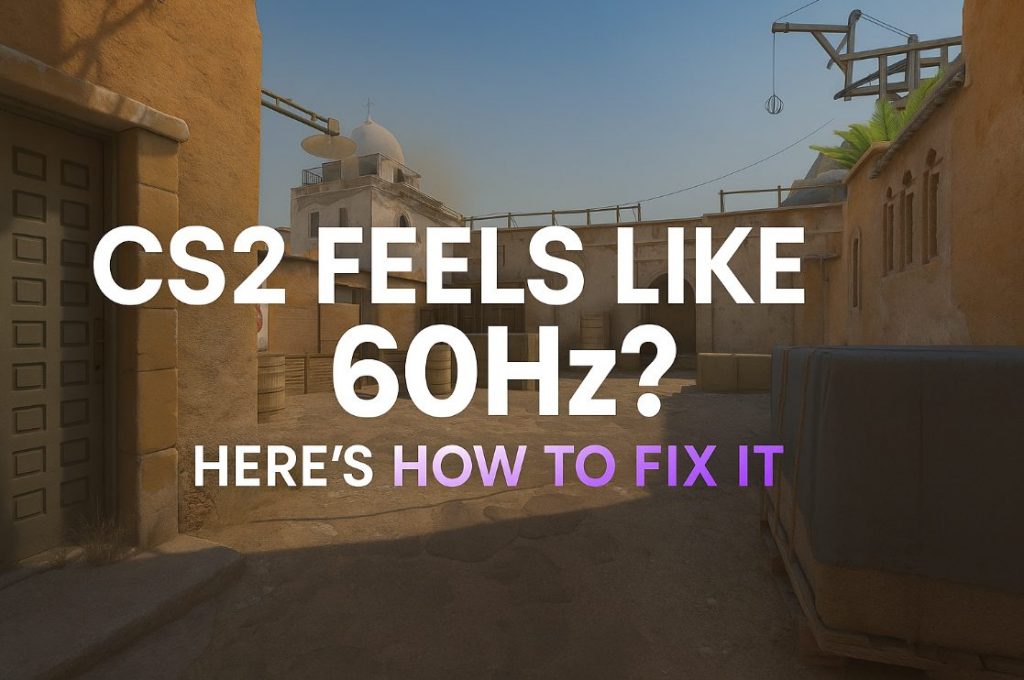Many players say it feels stuck at 60 Hz, with sluggish aim, delayed shots, and inconsistent recoil, even when the FPS counter says “300.” Counter-Strike 2 should feel buttery smooth, especially if you have a 144 Hz or 240 Hz monitor and enough FPS.
If that sounds familiar, you’re not imagining it. This guide explains exactly why CS2 can feel like 60 Hz and gives you the proven fixes to make your gameplay feel fluid again.
Want smoother gameplay and higher FPS in Counter-Strike 2?
We tested every setting to find the perfect balance between visuals and performance — so you can focus on winning, not stuttering. Check out our Best CS2 Graphics Settings Guide.
Contents
- 1 Why CS2 Feels Like 60 Hz
- 2 Display Mode & Refresh Mismatch
- 3 Driver or Windows Interference
- 4 Overlays & Background Apps
- 5 Frame Timing & Input Lag
- 6 How to Fix CS2 Feeling Like 60 Hz
- 7 Step 1: Check Your Refresh Rate
- 8 Step 2: Use Exclusive Fullscreen
- 9 Step 3: Optimize FPS Caps
- 10 Step 4: Disable Fullscreen Optimizations
- 11 Step 5: Disable Overlays
- 12 Step 6: Tune GPU Control Panel
- 13 Step 7: Adjust Windows Graphics Options
- 14 Step 8: Check Resolution & Scaling
- 15 Custom Resolution Guide For NVIDIA Users
- 16 Custom Resolution Guide For AMD Users
- 17 Step 9: Reinstall or Roll Back Drivers
- 18 Locking In the True High-Hz Feel
- 19 FAQ – CS2 60 Hz Feel Explained
- 20 Why does CS2 feel worse than CS:GO even at 300 FPS?
- 21 Does G-Sync or FreeSync cause the 60 Hz issue?
- 22 What’s the best FPS cap for a 240 Hz monitor?
- 23 Should I use NVIDIA Reflex in CS2?
- 24 Why does my FPS stay high but the game still feels slow?
Why CS2 Feels Like 60 Hz
The problem usually isn’t one bug — it’s a mix of display, driver, and system settings that desync your refresh rate from what your monitor can actually do.
Display Mode & Refresh Mismatch
When CS2 runs in Borderless Windowed mode, Windows controls the frame output, which often locks to 60 Hz.
Switching to 4:3 stretched resolutions can also revert your refresh rate if that mode isn’t supported natively.
Symptoms: Choppy motion and sluggish aim despite high FPS.
Driver or Windows Interference
Windows updates or new GPU drivers sometimes reset features like Fullscreen Optimizations or Hardware-Accelerated GPU Scheduling, breaking frame pacing.
Symptoms: Stable FPS, but gameplay is uneven, with sudden stutters or delayed input.
Overlays & Background Apps
Discord, Steam, NVIDIA, and Xbox overlays add extra latency and frame delay.
Symptoms: Heavy mouse input, inconsistent frame times, micro-stutters.
Frame Timing & Input Lag
Even if your FPS counter shows high numbers, inconsistent frame delivery — known as “jitter” — causes uneven motion that makes CS2 feel like it’s locked at 60 Hz.
How to Fix CS2 Feeling Like 60 Hz
Follow these steps in order — you’ll feel improvement with each fix.
Step 1: Check Your Refresh Rate
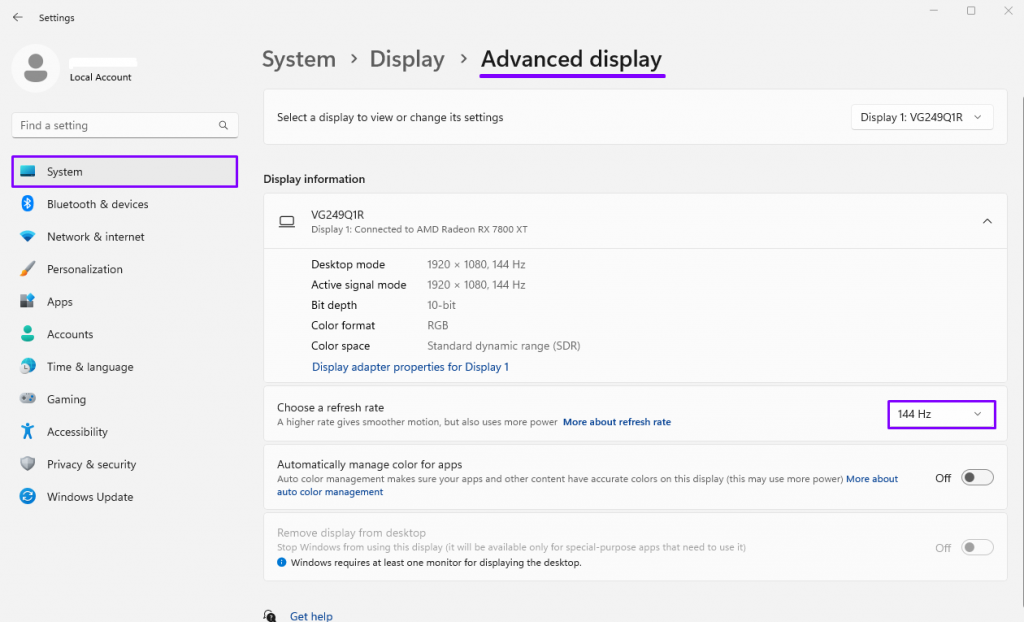
- Windows Settings → System → Display → Advanced Display
- Update the refresh rate = 144 Hz/165 Hz/240 Hz, not 60 Hz
- Check your refresh rate in your GPU Control Panel
Pro Tip: Windows updates sometimes reset this to 60 Hz without notice.
Step 2: Use Exclusive Fullscreen
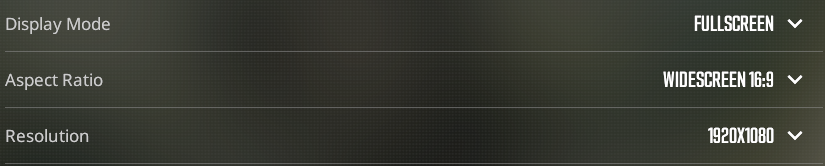
One of the most common reasons CS2 feels like it’s running at 60 Hz is when the game isn’t actually using your monitor’s full refresh rate. Running in Windowed or Borderless mode hands frame control to Windows, which can limit refresh output — often locking your gameplay to 60 Hz even if your monitor supports 144 Hz or 240 Hz.
To fix this:
- Launch Counter-Strike 2.
- Go to Settings → Video → Display Mode.
- Select Fullscreen.
Exclusive Fullscreen gives CS2 full access to your GPU and monitor, ensuring you get the true refresh rate and lowest possible input delay. It also improves frame pacing, reduces stutters, and makes your mouse input feel more direct and responsive.
Step 3: Optimize FPS Caps
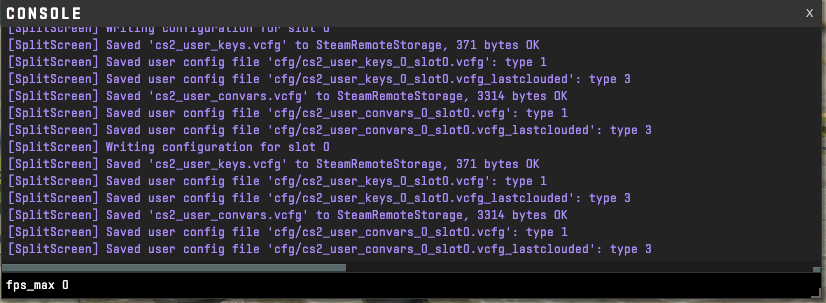
Open the CS2 console (~) and enter:
fps_max 0
fps_max_menu 144
cl_showfps 1
Or set your monitor’s rate manually:
fps_max 240
Use those commands to ensure the Source 2 engine isn’t silently capping your frame rate.
Even with the right graphics settings, your FPS can still drop during clutch moments. Don’t let that happen — optimize your PC the way pros do. Our detailed CS2 FPS Guide shows you how to boost FPS.
Step 4: Disable Fullscreen Optimizations
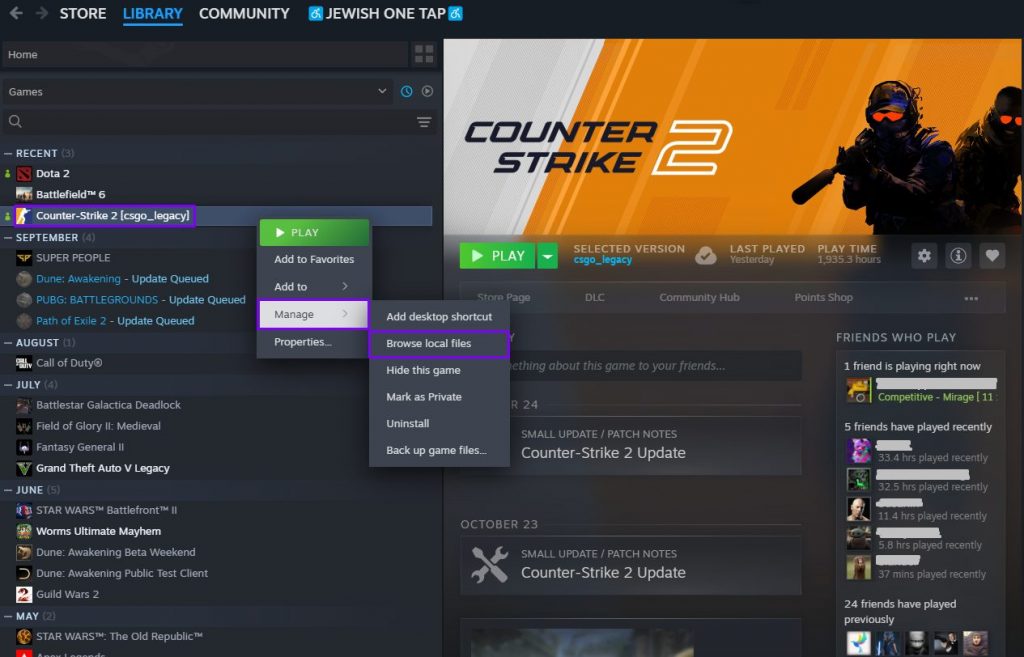
- Find csgo.exe (Steam Library→ Counter-Strike 2 (right-click) → Manage → Browse local files)
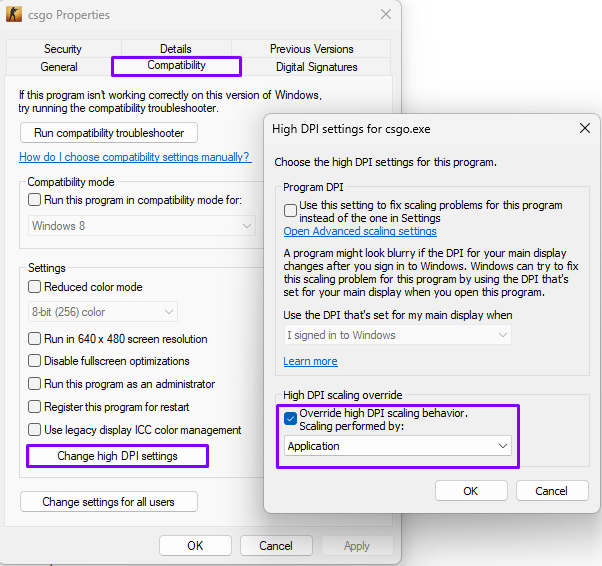
- Right-click on csgo.exe→ Properties → Compatibility
- Check Disable fullscreen optimizations
- Click Change high DPI settings → Override high DPI scaling behavior
Step 5: Disable Overlays

Turn off:
- Steam Overlay: Steam → Settings → In-Game → Uncheck overlay
- Discord Overlay: Discord → User Settings → Game Overlay → Off
- NVIDIA Overlay: GeForce Experience → Settings → Off
- Xbox Game Bar: Windows → Gaming → Xbox Game Bar → Off
Each option can add micro-latency and frame delay.
Step 6: Tune GPU Control Panel

NVIDIA Settings for FPS:
Right-click on your desktop and select NVIDIA Control Panel.
If you don’t see it, open the Start Menu and search for NVIDIA Control Panel. Once open, navigate to: Manage 3D Settings → Global Settings. From here, you can adjust:
- Power Management → Prefer maximum performance
- Low Latency Mode → Ultra
- V-Sync → Off
- Monitor Technology → Fixed Refresh (disable G-Sync to test)
- Preferred Refresh Rate → Highest available
After saving, restart your PC or the game to ensure the settings fully apply.
AMD Settings for FPS:
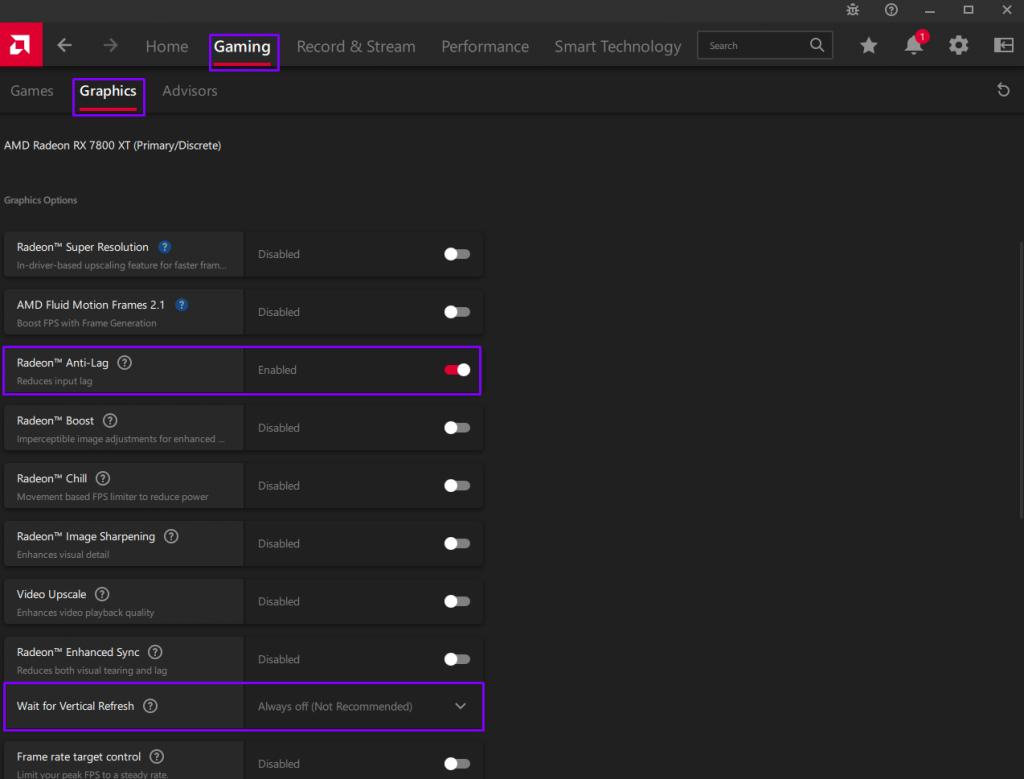
Right-click on your desktop and select AMD Software: Adrenalin Edition.
In the top bar, click Settings → Graphics. Adjust the following:
- Radeon Anti-Lag → Enabled
- Wait for Vertical Refresh → Always off
- Power Efficiency → Disabled
Apply the settings and restart the game.
Step 7: Adjust Windows Graphics Options
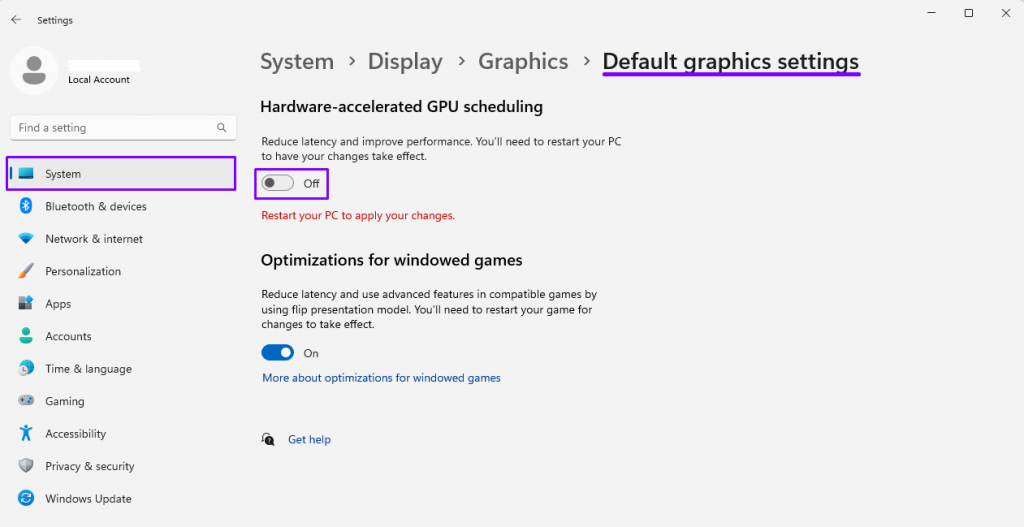
Follow the next path: Windows Settings → System → Display → Graphics → Default Graphics Settings
- Turn off Hardware-accelerated GPU scheduling. This can sometimes introduce latency or frame pacing issues in CS2.
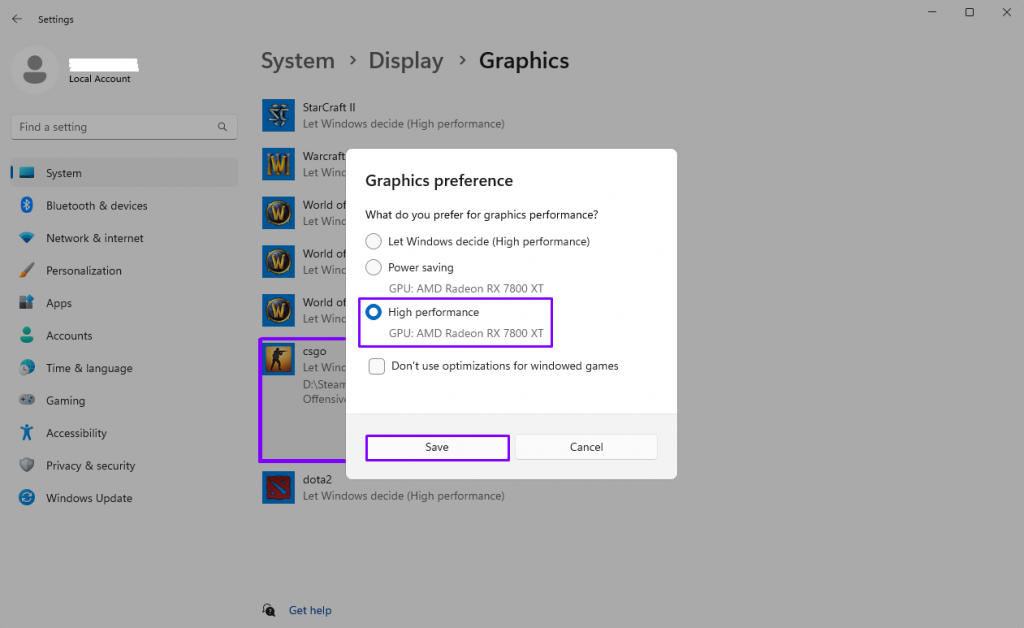
Set Graphics Performance Preference for CS2:
- In the same Graphics window, scroll down to Custom options for apps.
- Click Browse → find your csgo.exe (Steam → Right-click for Counter-Strike 2 → Manage → Browse local files → game → bin → win64).
- Add it to the list.
- Click Options → choose High Performance → Save.
This ensures Windows prioritizes your GPU for CS2.
Step 8: Check Resolution & Scaling
If you play CS2 in 4:3 stretched resolution:
- Create a custom 4:3 resolution in your GPU panel with your full refresh rate (e.g., 1280×960 @ 240 Hz)
- Use that exact resolution in-game
- This prevents Windows from defaulting to 60 Hz scaling.
Custom Resolution Guide For NVIDIA Users
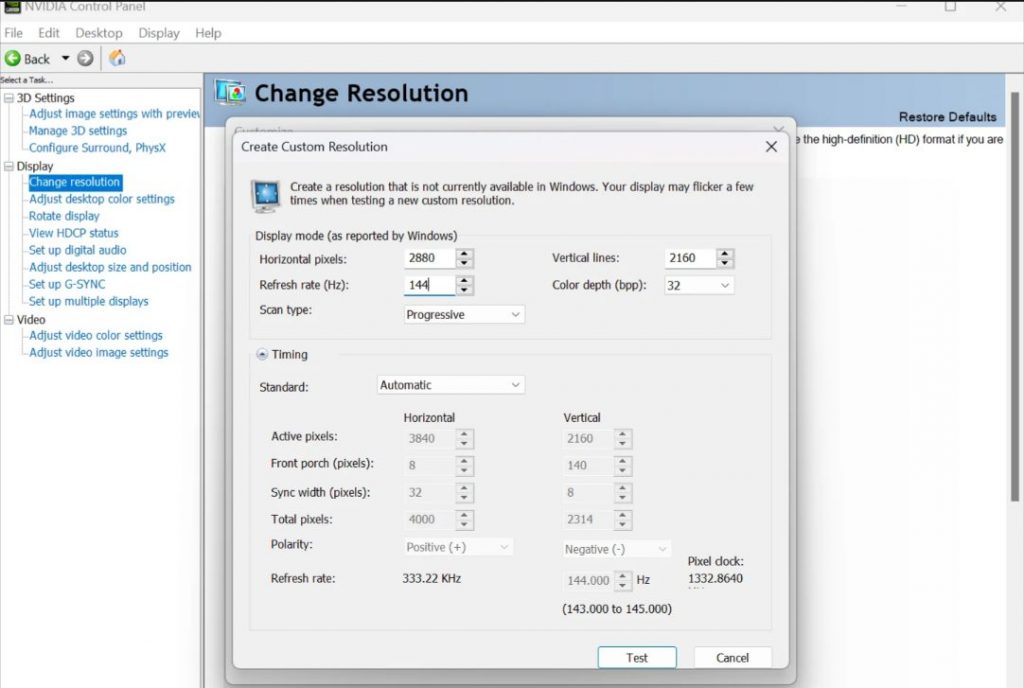
- Right-click your desktop → choose NVIDIA Control Panel.
- In the left menu, go to Display → Change Resolution.
- Click Customize… under the list of available resolutions.
- Enable “Enable resolutions not exposed by the display”.
- Click Create Custom Resolution and enter:
- Horizontal pixels: e.g. 1280
- Vertical lines: e.g. 960
- Refresh rate (Hz): your monitor’s max
- Click Test. Your screen will flicker briefly — if it displays correctly, click Yes to save.
- Now select that new resolution in the list and click Apply.
You can find the official NVIDIA Custom Resolution guide here.
Custom Resolution Guide For AMD Users
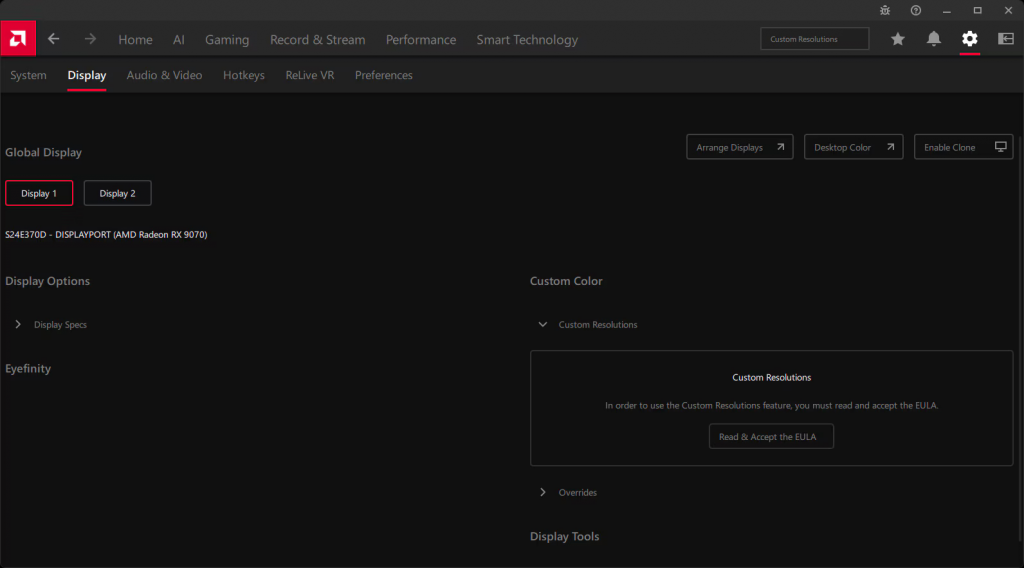
- Right-click your desktop → open AMD Software: Adrenalin Edition.
- Click the Settings icon → go to the Display tab.
- Under Custom Resolutions, click Create New.
- Enter your preferred values:
- Resolution: e.g. 1280 x 960
- Refresh rate: your monitor’s max refresh rate
- Click Create, then confirm when prompted.
- Apply this resolution in-game under CS2 Video Settings.
You can also check the official AMD Custom Resolution Guide.
Step 9: Reinstall or Roll Back Drivers

Display Driver Uninstaller is a free utility that completely removes your GPU drivers — including leftover files, registry entries, and profiles that standard uninstall tools might miss.
If issues appeared after a recent CS2 update:
- Use Display Driver Uninstaller for a clean uninstall
- Install a previous stable driver version
- Driver updates frequently affect CS2’s performance curve.
Locking In the True High-Hz Feel
When CS2 feels like 60 Hz, the problem isn’t your imagination — it’s your system’s frame delivery pipeline. Once you align your refresh rate, disable overlays, and optimize your GPU settings, the game regains the crisp responsiveness that Counter-Strike 2 is known for.
These tweaks don’t just fix visual smoothness — they directly improve aim consistency, spray control, and reaction time. After you’ve tuned your setup once, make it a habit to re-check settings after major driver or Windows updates.
FAQ – CS2 60 Hz Feel Explained
Why does CS2 feel worse than CS:GO even at 300 FPS?
CS2 uses the Source 2 engine, which relies heavily on frame pacing. Even small inconsistencies in refresh synchronization can make the game feel slower despite high FPS numbers.
Does G-Sync or FreeSync cause the 60 Hz issue?
Sometimes, yes. Variable refresh technologies can conflict with CS2’s frame output. Try temporarily disabling G-Sync/FreeSync to test whether gameplay feels smoother.
What’s the best FPS cap for a 240 Hz monitor?
Either fps_max 0 (uncapped) or fps_max 240. Pros prefer slightly above the monitor refresh (e.g., 300 FPS) for minimal input lag, but consistency matters more than peak FPS.
Should I use NVIDIA Reflex in CS2?
NVIDIA Reflex can help reduce input lag, but some users report stuttering when combined with G-Sync or Low Latency Mode. Test it both on and off — keep whichever feels smoother.
Why does my FPS stay high but the game still feels slow?
That’s frame time inconsistency — your system is producing frames unevenly. Focus on stable, consistent frame times instead of raw FPS.