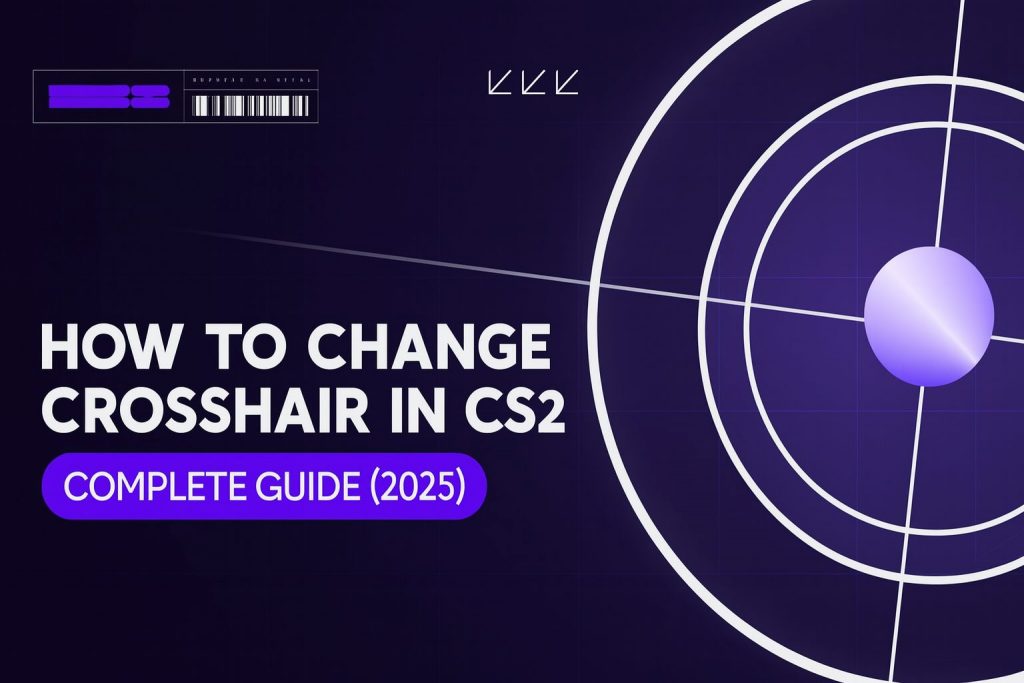Every small detail in Counter-Strike 2 can influence your performance, and the CS2 crosshair is one of them. It is among the most important yet often overlooked settings because it is your visual anchor for aiming.
Like previous Counter-Strike versions, CS2 offers different options to change your crosshair. If you want a minimal static one or a crosshair that reacts to your movement, you can have it all. We at Blix.gg know that not everyone is aware of how to change their crosshair in CS2, so this guide will include everything you need to know.
Contents
- 1 CS2 Crosshair In-Game Settings
- 2 CS2 Crosshair Console Commands
- 3 How to Enable Developer Console
- 4 Most Useful CS2 Crosshair Commands
- 5 CS2 Crosshair Tips: Choosing the Best Option for You
- 6 Pros & Cons of Each CS2 Crosshair Type
- 7 CS2 Crosshair Generator: Fast Customization Tool
- 8 Best CS2 Maps to Test Crosshairs
- 9 Why Customize Your CS2 Crosshair? (Benefits Explained)
- 10 Pro Players’ CS2 Crosshair Codes
- 11 ZywOo Crosshair Code & Commands
- 12 donk Crosshair Code & Commands
- 13 s1mple Crosshair Code & Commands
- 14 Common Crosshair Mistakes in CS2 (and How to Fix Them)
- 15 Closing Thoughts: Finding Your Best CS2 Crosshair Setup
- 16 CS2 Crosshair FAQ
- 17 How do I change my crosshair in CS2?
- 18 What are the best crosshair settings for CS2?
- 19 Can I import pro player crosshair codes in CS2?
- 20 What is the difference between static and dynamic crosshairs in CS2?
- 21 Does crosshair affect accuracy in CS2?
CS2 Crosshair In-Game Settings
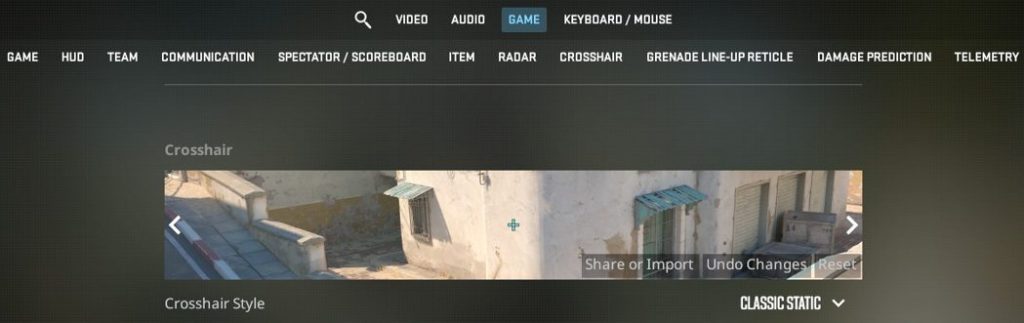
If you like what you have and want to add minor tweaks to the best CS2 crosshair for your situation, you can use the in-game settings. Here’s how it works:
- Go to “Settings” from the main menu.
- Locate the “Game” tab and then choose “Crosshair“.
- Once there, you can adjust the following – Style (classic static, dynamic, or hybrid); color; size & thickness; outline; center dot (you can add a dot in the middle for additional precision)
Some may find these adjustments basic, but they are ideal for new CS2 players. There are no best CS2 crosshair settings because what works for one person may not work for another.
CS2 Crosshair Console Commands

Moving on to the CS2 console commands, they offer more precise control and flexibility. Before accusing them, however, you have to enable the console. You can do that by following these steps:
How to Enable Developer Console
- Go to “Options“
- Choose “Game Settings“.
- Find the “Enable Developer Console (~) option and tap “Yes“.
- Once done, tap the tilde key (~) and you will open it.
Most Useful CS2 Crosshair Commands
In terms of crosshair codes for CS2, there are plenty of things that you can choose. Here are some of the most common options:
- cl_crosshairstyle – this changes the style of the crosshair
- cl_fixedcrosshairgap X – this moves the crosshair from the screen
- cl_crosshairthickness – it adjusts how bold the lines appear
- cl_crosshairsize – sets the length of the crosshair lines
- cl_crosshairdot – enables or disables the center dot
- cl_crosshaircolor – lets you choose a specific color for your crosshair
Most of the pro CS2 crosshairs have these commands in them, so we recommend experimenting to see what works best.
CS2 Crosshair Tips: Choosing the Best Option for You
Players can get confused with so many options to customize their crosshairs in CS2. That’s why we have prepared a few handy tips to assist them:
- Visibility is key – When choosing a crosshair color, always pick something visible. Choose a color that will stand out no matter the map you are playing or what is the server’s tick rate.
- Choose the right size for you – Ideally, your CS2 crosshair should be big enough to aim properly, but not over the top because it will obstruct your view.
- Static vs Dynamic – These are two separate styles, each with its pros and cons. You must decide what’s better for you.
- Always test everything – Use some of the maps we recommended ot test your settings when you are done with everything. This will show you if you’ve achieved your goal.
- Adjust it based on your role – This tip can be helpful to AWPers. It is common for these kinds of players to change their crosshair settings every couple of rounds.
Pros & Cons of Each CS2 Crosshair Type
In addition to providing you with general tips, we want to briefly explain the advantages and disadvantages of each CS2 crosshair type.
| Crosshair Type | Pros | Cons | Best Use Case |
| Classic Static | Stable, minimal visual noise, used by pros | No feedback on the spread.; harder to spray | One-Tapping & Precision; Holding Angles |
| Classic Dynamic | Real-time feedback on accuracy; good for new players | It can be a distraction, and the center feels less consistent | Learning; aggressive playstyles; sprayting |
| Default/Boxy/Wide | Highly visible; forgiving on alignment, works well even when there are messy backgrounds | Can obstruct targets; feels less precise for tiny shots | Close combat;’low-visibility situations |
| Minimal distraction; ultra-precise, clean, and simple | Minimal distraction; ultra precise, clean and simple | Hard to see in some instances; no spread/accuracy feedback | Long-range fights; one-tapping |
CS2 Crosshair Generator: Fast Customization Tool

While most people prefer the CS2 crosshair codes over generators, those things exist. The benefit of getting something like this is that it offers different presents. You have to copy and paste a code to get all the specific crosshair settings. Just be careful and only get codes from trustworthy sources.
We tried using several options and found this one among the best. It offers complex crosshair edit options like style, alpha, thickness, gap, outline, color, dot, and more. You can even create different binds related to your crosshair.
Best CS2 Maps to Test Crosshairs
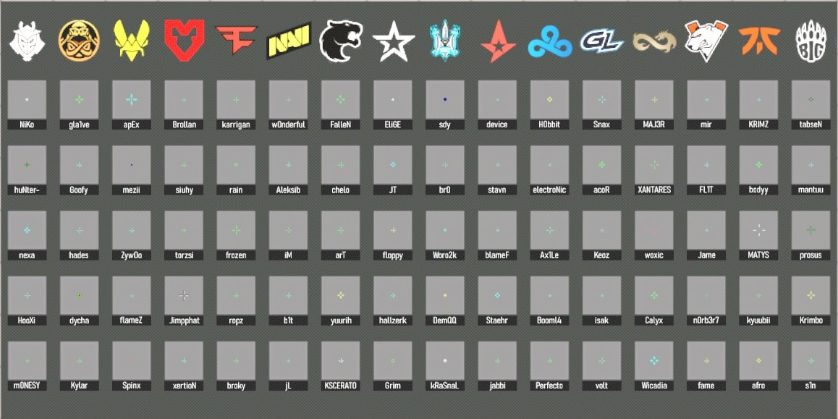
Once you are done playing with CS2 crosshair codes and you find something you like, it’s time to test it. One of the best ways to do this is by playing different maps. While some people will try the classics, here are a few examples that we believe are worth it:
- Crosshair Generator v4 – It allows you to choose from a wide range of options that many pro players use
- Config Generator ✮ CS2 GEN – This option lets you try and fine-tune various pre-made configs.
Why Customize Your CS2 Crosshair? (Benefits Explained)
If you check the pro crosshairs in CS2 or ask your friends, you’ll see that no two players are the same. Customizing your crosshair will help you improve because you will find your optimal settings.
Once you are comfortable with something, you will have improved accuracy and consistency. Aside from that, you can get better visibility in different environments, which will make you more comfortable when playing. Being more comfortable often leads to having a confidence boost as well, meaning you will feel better overall.
Of course, your crosshair is only part of the equation. To truly maximize your aim, you also need the right mouse DPI, sensitivity, and resolution settings. Check out the best CS2 sensitivity and DPI settings here.
Pro Players’ CS2 Crosshair Codes

Whether you’re a beginner or not, you can try to pick one of the best players in the game and copy their crosshair. Here are a few examples. To apply any crosshairs below, make a Crosshair Code Import or copy-paste a command list into your console.
ZywOo Crosshair Code & Commands
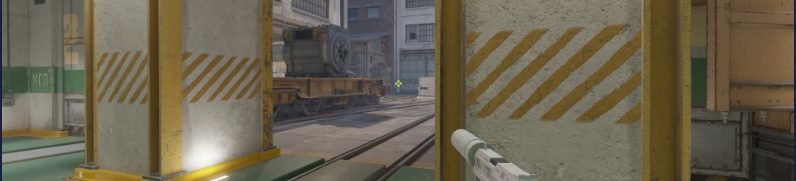
- ZywOo Crosshair Code: CSGO-oBiYV-Uj7vE-UQcpn-xxUN4-ZRivN
ZywOo Crosshair Console Command List:
cl_crosshaircolor 2; cl_crosshairalpha 200; cl_crosshairdot 0; cl_crosshairgap -4; cl_crosshairsize 1; cl_crosshairthickness 1; cl_crosshair_drawoutline 0; cl_crosshair_outlinethickness 1; cl_crosshairusealpha 1; cl_crosshair_t 0; cl_crosshair_recoil 0; cl_crosshairgap_useweaponvalue 0; cl_fixedcrosshairgap 3; cl_crosshairstyle 4; cl_crosshair_dynamic_splitdist 3; cl_crosshair_dynamic_splitalpha_innermod 0; cl_crosshair_dynamic_splitalpha_outermod 1; cl_crosshair_dynamic_maxdist_splitratio 1
donk Crosshair Code & Commands

- donk Crosshair Code: CSGO-ypiv7-xtrZa-P4N2s-CCwvy-4BPYE
donk Crosshair Console Command List:
cl_crosshaircolor 5; cl_crosshairalpha 255; cl_crosshairdot 0; cl_crosshairgap -5; cl_crosshairsize 1; cl_crosshairthickness 1; cl_crosshair_drawoutline 0; cl_crosshair_outlinethickness 0; cl_crosshairusealpha 1; cl_crosshair_t 0; cl_crosshair_recoil 0; cl_crosshairgap_useweaponvalue 0; cl_fixedcrosshairgap 3; cl_crosshairstyle 4; cl_crosshair_dynamic_splitdist 7; cl_crosshair_dynamic_splitalpha_innermod 1; cl_crosshair_dynamic_splitalpha_outermod 0.5; cl_crosshair_dynamic_maxdist_splitratio 0.5
If you’re looking for inspiration from one of the most explosive rising stars in Counter-Strike 2, you can take things a step further by checking out Donk’s full CS2 setup. From his crosshair and sensitivity to his complete config, these settings give you a glimpse into how he dominates the server. See Donk’s CS2 settings here.
s1mple Crosshair Code & Commands

- s1mple Crosshair Code: CSGO-m58cB-AyBDC-AV6tp-Gwq2K-QGKeB
s1mple Crosshair Console Command List:
cl_crosshaircolor 4; cl_crosshaircolor_r 50; cl_crosshaircolor_g 255; cl_crosshaircolor_b 200; cl_crosshairalpha 255; cl_crosshairdot 1; cl_crosshairgap -2; cl_crosshairsize 1; cl_crosshairthickness 0; cl_crosshair_drawoutline 0; cl_crosshair_outlinethickness 0; cl_crosshairusealpha 1; cl_crosshair_t 0; cl_crosshair_recoil 0; cl_crosshairgap_useweaponvalue 0; cl_fixedcrosshairgap 3; cl_crosshairstyle 5; cl_crosshair_dynamic_splitdist 3; cl_crosshair_dynamic_splitalpha_innermod 0; cl_crosshair_dynamic_splitalpha_outermod 1; cl_crosshair_dynamic_maxdist_splitratio 1
Common Crosshair Mistakes in CS2 (and How to Fix Them)
- Picking invisible colors – The default green crosshair on maps with grass or the yellow on Dust 2 makes aiming harder. Test your crosshair against different maps.
- Making the crosshair too big – A large crosshair might block your vision in crucial moments and distract you. Try to balance visibility with precision.
- Sticking to default settings – The default crosshair is wide and might be distracting. Making your own crosshair is a good way to get a performance boost.
- Changing the crosshair too often – Switching crosshairs distracts muscle memory. Stick with one to make it consistent.
- Overusing dynamic crosshairs – While great for beginners, dynamic crosshairs can distract from competitive play. Most pros prefer static.
Closing Thoughts: Finding Your Best CS2 Crosshair Setup
We can safely say that changing your CS2 crosshair settings is a simple but powerful way to improve your gameplay. We have shown you a couple of ways that you can do that, and each one has pros and cons. There’s no single “best” setup because it all depends on what’s right for you. Don’t be afraid to experiment until you find the optional settings.
CS2 Crosshair FAQ
How do I change my crosshair in CS2?
You can change your CS2 crosshair by going to settings, followed by “Game” and then into the Crosshair tab. You can also use different commands, such as cl_crosshairsize, cl_crosshairgap, or cl_crosshairstyle.
What are the best crosshair settings for CS2?
There are no best crosshair settings for CS2 because it all depends on your style. For example, the static is popular among pro players, whereas the dot crosshair is great for one-tapping and long-range accuracy.
Can I import pro player crosshair codes in CS2?
Yes! CS2 allows you to do that by going to “Settings”, followed by “Game” and then “Share or Import”. This is where you have to paste a pro player’s crosshair code.
What is the difference between static and dynamic crosshairs in CS2?
The difference between dynamic and static crosshair settings in CS2 is that the dynamic expands to show recoil and movement accuracy. In contrast, the static stays fixed and does not expand while moving or shooting.
Does crosshair affect accuracy in CS2?
No, changing your crosshair won’t directly improve your aim in CS2. However, it can make aiming easier and more consistent.