At BLIX, we know that precision is everything in competitive FPS games. We’ve made “Master Your Aim: Valorant Console Guide” and “Best CS AIM Training Map” articles – we know the trade from both sides. So, now whether you’re clutching a round in Valorant or lining up a perfect headshot in CS2, your sensitivity settings can make or break your performance. But switching between these two games isn’t always smooth—different mechanics, field of view (FOV), and aiming styles can throw off your muscle memory.
Basically, there are three methods to calculate the sensitivity value. You can go with a quick formula, an automated online tool, or a detailed eDPI comparison, and in all those cases, we’ve got you covered. But first, we’ll walk you through the fastest ways to tweak your settings using CS2’s in-game menu and console commands.
And because we know the small details matter, we’re also tackling zoom sensitivity adjustments, pro player settings, and common FAQs to ensure your aim feels just right. So whether you’re grinding ranked or just warming up, let’s make sure your CS2 sensitivity is dialed in for maximum accuracy.
Let’s get started!
Contents
- 1 Highlights
- 2 Type “mouse” in the search bar => “Mouse Settings” option.
- 3 Press “Additional mouse options”
- 4 Uncheck the “Enhance pointer precision”
- 5 Open CS2 and go to Settings (gear icon).
- 6 Navigate to the Keyboard/Mouse tab.
- 7 Enter your desired sensitivity value.
- 8 Sensitivity Adjustment Methods
- 9 Method 1: Changing Sensitivity via Console Commands
- 10 Addition: Adjusting Zoom Sensitivity (for Snipers)
- 11 Method 2: Online Sensitivity Converter (Most Accurate & Easy to Use)
- 12 Recommended Websites:
- 13 How to Use an Online Sensitivity Converter?
- 14 Pros & Cons
- 15 Method 3: eDPI Comparison (Best for Matching True Feel)
- 16 Formula for eDPI:
- 17 Pros & Cons
- 18 FAQ: Valorant to CS2 Sensitivity Conversion Guide
- 19 Why is the conversion multiplier 3.18?
- 20 My aim feels weird after converting. What should I do?
- 21 Should I lower my CS2 sensitivity compared to Valorant?
- 22 What’s the best way to test my new CS2 sensitivity?
- 23 Does crosshair placement affect sensitivity preference?
- 24 What’s the best Sensitivity for CS2?
- 25 What if my mouse movement feels different in CS2?
- 26 What are Pro players sensitivity?
- 27 Any final tips for transitioning from Valorant to CS2?
Highlights
- Simple How-To for quick change
- A thorough guide on converting sensitivity settings from Valorant to CS2
- Hints and tools for better aim
- Additional: FAQ with less evident moments
Quick Guide: How to Change Your Sensitivity in CS2
1. Changing ensitivity via Settings Menu
Type “mouse” in the search bar => “Mouse Settings” option.
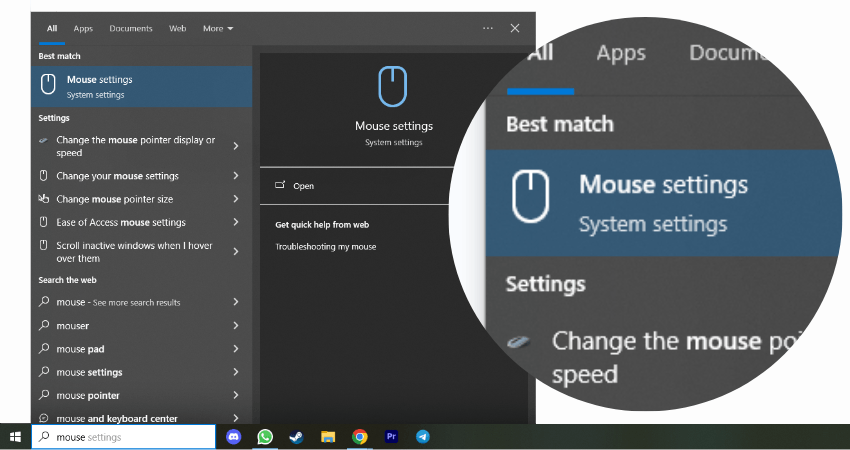
Press “Additional mouse options”
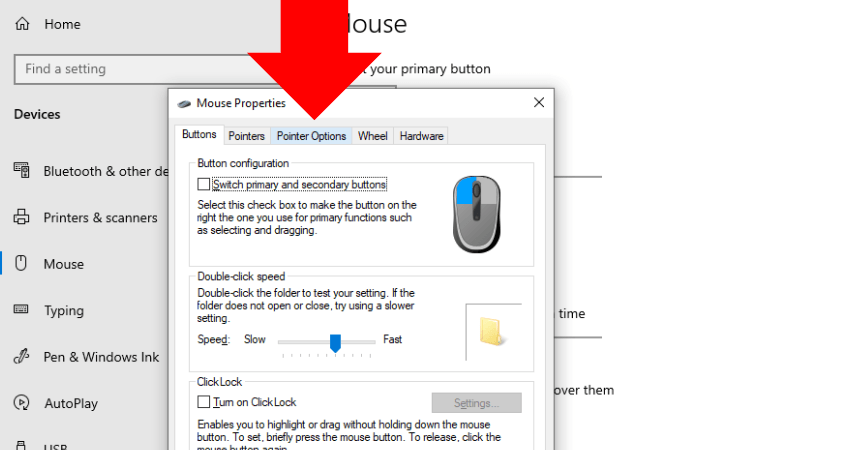
Uncheck the “Enhance pointer precision”
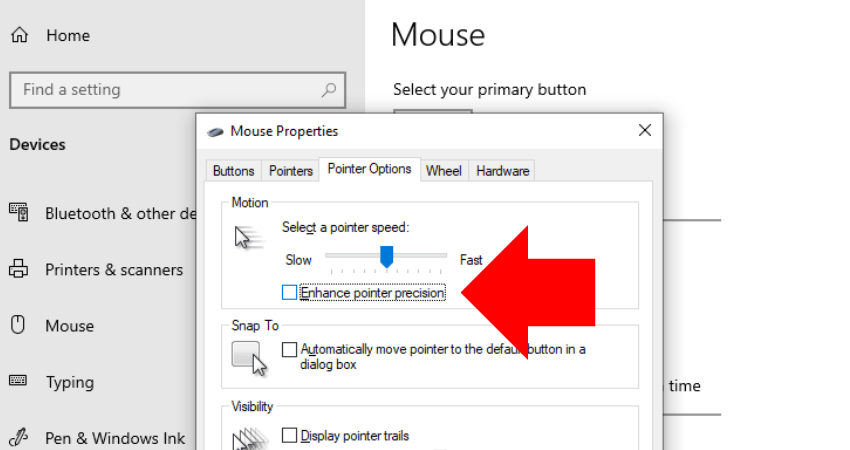
Open CS2 and go to Settings (gear icon).
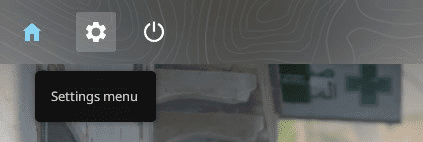
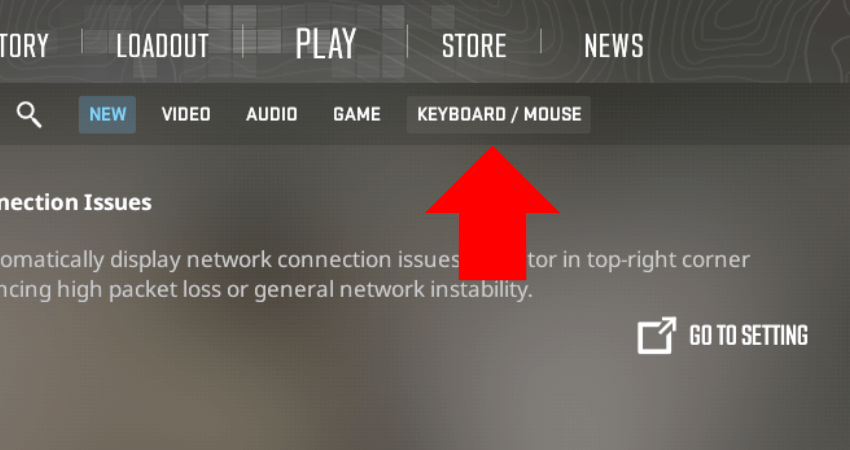
Find Mouse Sensitivity under the Mouse section.
Enter your desired sensitivity value.
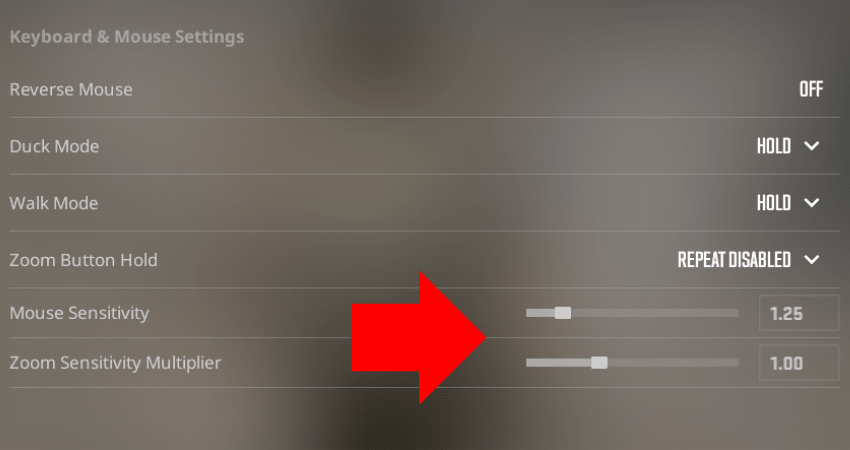
Sensitivity Adjustment Methods
| Method | Speed | Accuracy | Ease of Use | Best For |
|---|---|---|---|---|
| Formula (x3.18) | ⭐⭐⭐⭐⭐ | ⭐⭐⭐ | ⭐⭐⭐⭐ | Quick & simple conversions |
| Online Converter | ⭐⭐⭐⭐ | ⭐⭐⭐⭐⭐ | ⭐⭐⭐⭐⭐ | Most accurate & easy to use |
| eDPI Matching | ⭐⭐⭐ | ⭐⭐⭐⭐ | ⭐⭐⭐ | True consistency across games |
Useful Tips
- Always test your new sensitivity in a practice mode or Aim Trainer before playing ranked.
- Fine-tune your settings based on how they feel in-game—no conversion is perfect!
- If your aim feels too fast or slow, adjust in small increments (e.g., 0.05 changes in CS2)
Method 1: Changing Sensitivity via Console Commands
- Use this formula to match your Valorant Sensitivity:
Valorant Sensitivity × 3.18 = CS2 Sensitivity
Example: If your Valorant sensitivity is 0.5, then:
0.5 × 3.18 = 1.59 in CS2 - Press ~ (tilde key) to open the Console and type:
sensitivity [your value]Addition: Adjusting Zoom Sensitivity (for Snipers)
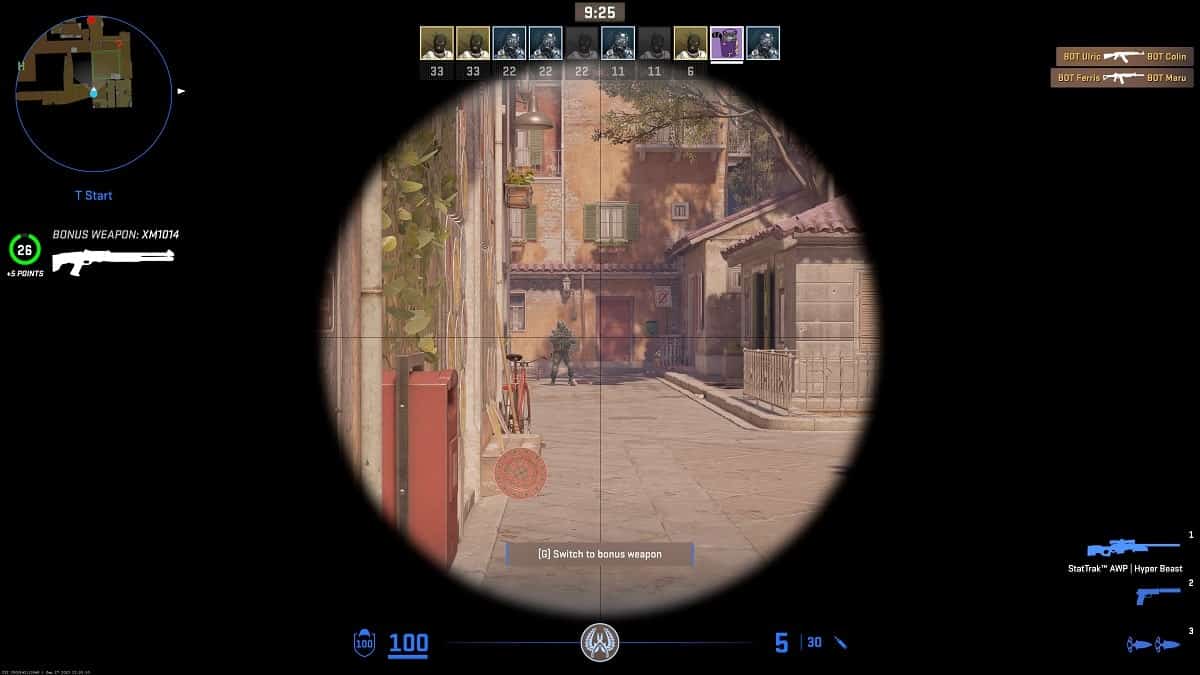
Open Settings → Keyboard/Mouse.
Find Zoom Sensitivity and tweak it to your preference
Alternatively, use this console command:
zoom_sensitivity_ratio_mouse [value]Example: zoom_sensitivity_ratio_mouse 1.2Pro Tip: Test your new settings in Aim Training maps or Deathmatch before jumping into ranked!
Pros & Cons
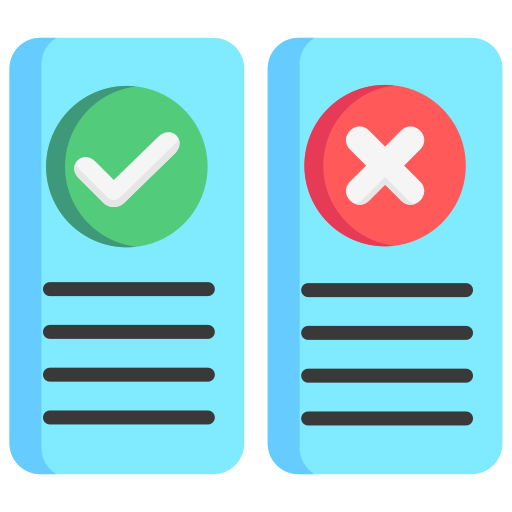
Pros:
- Fast & Simple – No need for extra tools or calculations.
- Works for Most Players – A good starting point for transitioning to CS2.
- Doesn’t Require Internet – Can be done instantly without online converters.
Cons:
- Zoom Sensitivity Not Included – Scoped sensitivity needs separate tweaking in CS2.
- Not Always Perfect – Small differences in FOV and aiming mechanics between Valorant and CS2 may make it feel slightly off.
- No DPI Adjustments – If your DPI settings change between games, this method won’t account for it.
Use This Method if you want a quick and easy conversion but don’t mind fine-tuning later.
Method 2: Online Sensitivity Converter (Most Accurate & Easy to Use)
If you want an automated and precise method, use an online sensitivity converter. These tools handle everything for you, including DPI adjustments and zoom sensitivity.
Recommended Websites:
How to Use an Online Sensitivity Converter?
- Visit a trusted sensitivity converter website.
- Select Valorant as your Current Game.
- Enter your Valorant Sensitivity and DPI.
- Select CS2 as the Target Game.
- Click Convert to get your CS2 sensitivity value.
Pros & Cons
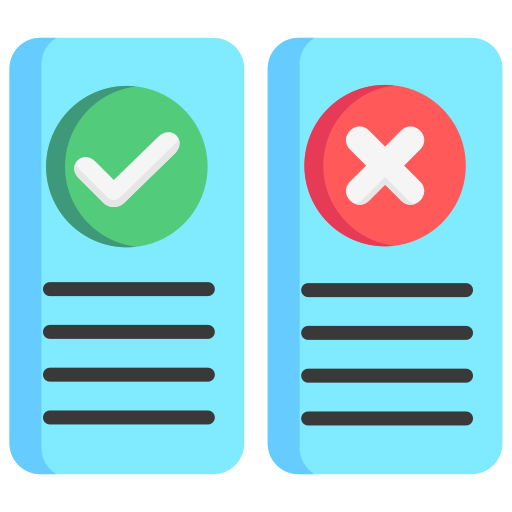
Pros:
- Provides the most accurate sensitivity conversion.
- Some tools adjust for DPI differences and zoom sensitivity.
- Extremely user-friendly—no math needed.
Cons:
- You still might need fine-tuning based on personal preference.
- Requires internet access.
- Some websites may not be 100% accurate, so use a trusted one.
Use This Method If you want a fast, automated, and precise conversion without manual calculations.
Method 3: eDPI Comparison (Best for Matching True Feel)
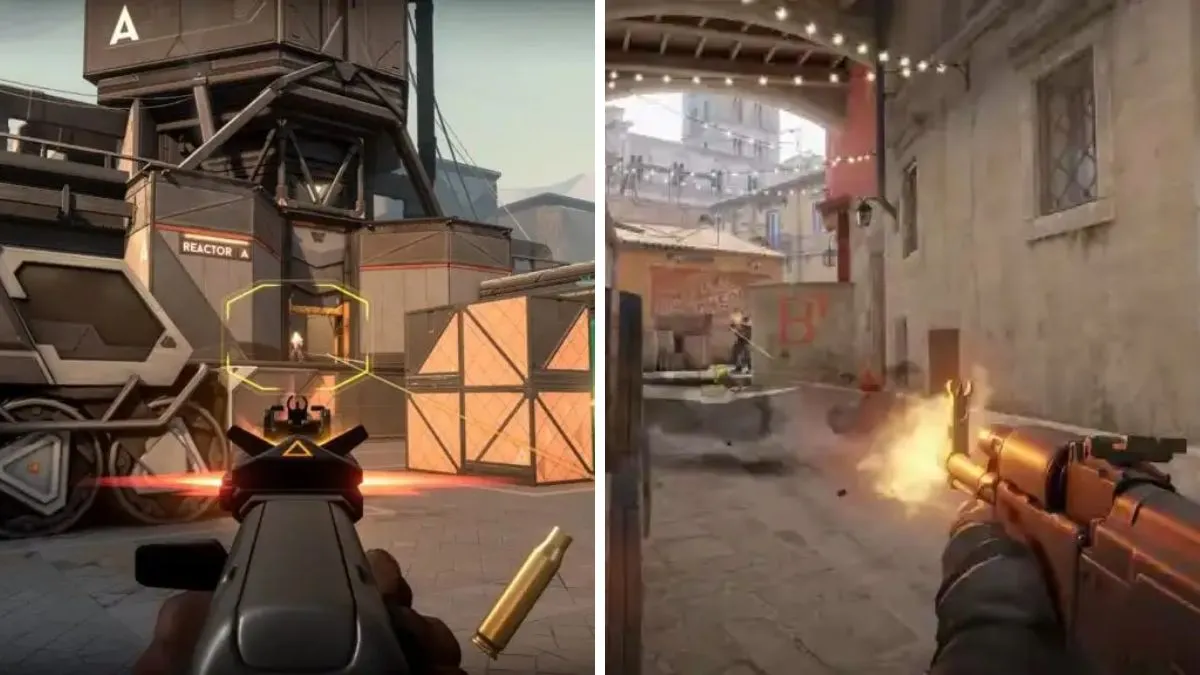
This method compares eDPI (Effective DPI) instead of raw sensitivity values. Since different games use different sensitivity scales, eDPI gives a more consistent result across multiple FPS games.
Formula for eDPI:
eDPI = Mouse DPI × In-Game Sensitivity- Find your eDPI in Valorant
If you play with 800 DPI and 0.4 sensitivity in Valorant:
800 × 0.4 = 320 eDPI
- Use the same eDPI in CS2
To maintain 320 eDPI in CS2, divide by your CS2 DPI:
CS2 Sensitivity = 320 eDPI ÷ CS2 DPI
If you use 400 DPI in CS2:
320 ÷ 400 = 0.8 CS2 SensitivityIf you use 1600 DPI in CS2:
320 ÷ 1600 = 0.2 CS2 SensitivityPros & Cons
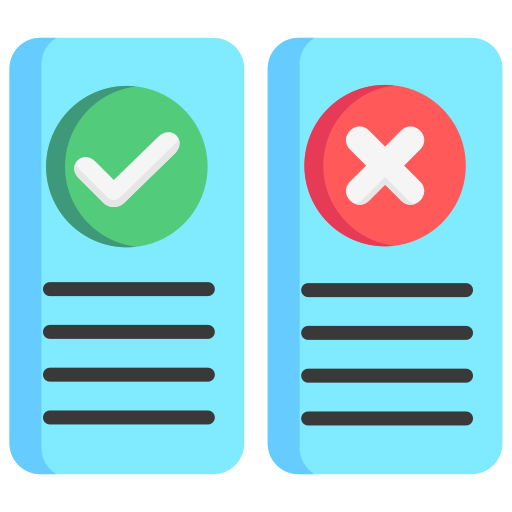
Pros:
- Ensures a consistent aiming feel across different games.
- More accurate than just multiplying sensitivity.
- Works for any game, not just Valorant and CS2.
Cons:
- May need fine-tuning due to FOV differences between games.
- Requires manual calculations.
Use This Method If you want absolute consistency in aim across different games.
FAQ: Valorant to CS2 Sensitivity Conversion Guide
Why is the conversion multiplier 3.18?
CS2 and Valorant handle Sensitivity differently due to differences in Field of View (FOV) and aiming mechanics. The 3.18 multiplier ensures the same 360-degree turn distance between both games.
My aim feels weird after converting. What should I do?
If your aim feels off after switching to CS2:
✔ Give it time – Your muscle memory needs to adjust.
✔ Fine-tune – Slightly increase or decrease Sensitivity based on how it feels.
✔ Practice – Use aim trainers, bot matches, or Deathmatch to get comfortable.
Should I lower my CS2 sensitivity compared to Valorant?
Some players feel CS2 requires slightly lower Sensitivity due to its movement mechanics and shooting style. If your aim feels too fast, try lowering it by 5-10% from the converted value.
What’s the best way to test my new CS2 sensitivity?
Aim Training Maps – Use community aim maps like Aim Botz to warm up.
Deathmatch Servers – Play FFA Deathmatch for real combat situations.
Practice Mode – Load a bot match and tweak settings until it feels right.
Does crosshair placement affect sensitivity preference?
Yes! In CS2, good crosshair placement reduces the need for large mouse movements. If you’re struggling to adjust, practice keeping your crosshair at head level and minimizing unnecessary flicks.
What’s the best Sensitivity for CS2?
There is no “perfect” sensitivity—it depends on personal preference. However, most high-level players use low to medium Sensitivity for better accuracy.
✔ Low Sensitivity (Better accuracy, more control): 1.0 – 2.5
✔ Medium Sensitivity (Balanced feel): 2.5 – 4.0
✔ High Sensitivity (Faster reactions, less precise): 4.0+
What if my mouse movement feels different in CS2?
CS2’s movement and aim feel slightly different from Valorant’s. If your aim feels awkward:
Check your mouse acceleration settings (disable it in Windows & CS2).
Ensure Raw Input is ON in CS2 settings.
Test different sensitivity values until you find the best fit.
What are Pro players sensitivity?
To get an idea of what top players use, here are some pro CS2 sensitivity settings:
s1mple: 400 DPI, 3.09 sensitivity (eDPI = 1236)
NiKo: 400 DPI, 1.51 sensitivity (eDPI = 604)
ZywOo: 400 DPI, 2.00 sensitivity (eDPI = 800)
(Remember: What works for pros might not work for everyone. Experiment with different settings to find what suits your playstyle!)
Any final tips for transitioning from Valorant to CS2?
✔ Stick with one Sensitivity for at least a week before making big changes.
✔ Play Deathmatch to adjust quicker.
✔ Lower zoom sensitivity if you use snipers often.
✔ Disable mouse acceleration for consistent aim.✔ Don’t stress—your muscle memory will adapt!


