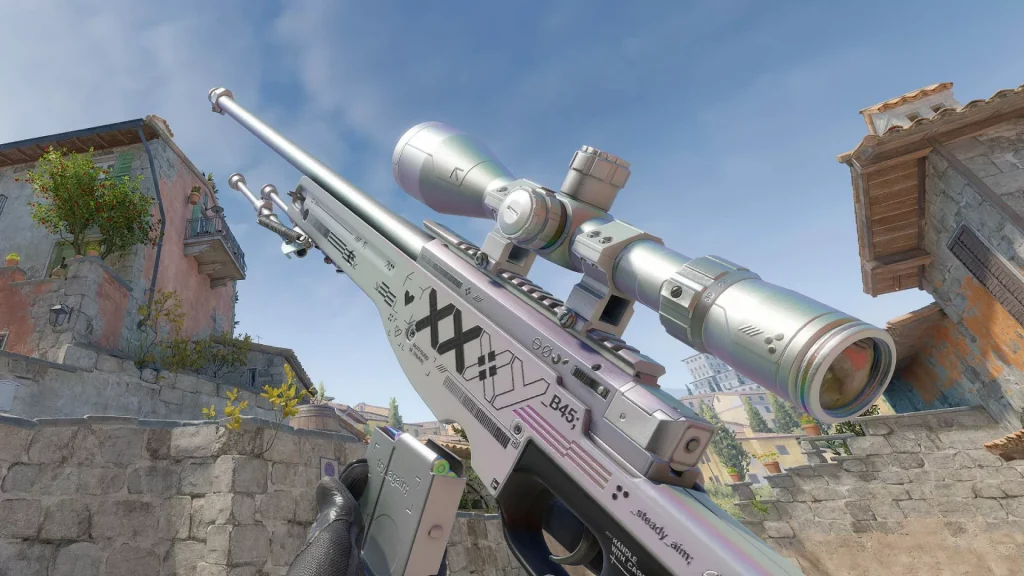Game console commands are usually associated with cheaters, and cheating in competitive games like Counter-Strike 2 is generally frowned upon. However, a huge number of console commands are allowed in CS2, and some of them can help you out.
The Blix team has selected the best console teams to help you in training and real competitive matches.
Highlights
- Top 10 most useful commands in CS2
If you want to learn more about console commands, there’s an article for you: Best CS2 Practice Commands and Config for 2025.
A recent update on the game:
How to Open the Console in CS2?
Before using the commands, you must ensure the developer console is enabled in CS2.
- Go to the in-game settings and the “Game” tab.
- Find the “Enable Developer Console (~)” setting in the list and select “Yes”.
You can then open the console anytime by pressing the ~ or ` key (usually on the top left of your keyboard).
Most Useful CS2 Commands
fps_max 0
This command limits the maximum number of frames per second. Setting fps_max 0 removes the FPS limitation in CS2. Use it with caution and knowledge, as it will not magically add extra frames per second, but it may affect your computer’s stability.
We also have a helpful article to help you increase FPS in CS2: Tired of Lag in CS2? Here Are the Best Graphics Settings for a Smoother Game. We have another cool article: How to Improve FPS in CS2?
cl_showfps
Simply turning on settings for better FPS is not enough. You must clearly understand your PC’s current performance in the game. The console command cl_showfps helps you do this. Type it and add a value of 2, 3, or 4; you will see detailed information on the screen. Enter cl_showfps 0 to remove the FPS display from the screen.
cl_hide_avatar_images 1
This command hides all player profile pictures in your CS2 match. Many players have been using Steam-animated avatars lately, which can be terribly distracting. So use this command and enjoy peace of mind.
viewmodel_fov X
Replace X with a number between 54 and 68 to increase or decrease the range of vision. We recommend a maximum value of 68.
You can also use the commands viewmodel_offset_z, viewmodel_offset_y, and viewmodel_offset_x. These commands set the camera offset along the corresponding axes. viewmodel_offset_1 will lock your camera in the desired position. Your ViewModel will still move when you look around, but your camera will remain stationary.
If you’re not familiar with all the nuances of resolutions, read the article: Best Resolution for CS2.
voice_modenable X
Set to 1 or 0 to turn voice chat on or off in the game. You’re lucky if you have an incredible team with good communication skills, but sometimes things go wrong. So, set the value to zero if you don’t want to hear the team.
cl_disable_ragdolls 1
This instruction will turn off the ragdoll physics for player bodies, which can help reduce CPU usage if you’re using an older CPU-bound system.
cl_autohelp 0
This console command turns off the automatic contextual prompts that show up during gameplay, such as “you have the bomb, take it to the bombsite,” among others. These prompts can be distracting and unnecessary once you’re familiar with the game, and turning them off may provide a slight performance boost for lower-end systems.
cl_crosshair_friendly_warning 0
If you’re aiming to make CS2 as efficient as you can for your struggling PC, you can utilize this command to eliminate the friendly fire warning that displays on your crosshair when targeting a teammate. Just ensure that you can distinguish between allies and enemies without its assistance!
vprof_off
VProf is a visual profiling application that operates in the background while CS2 is active, gathering data to enhance the game’s performance over time. However, if your system is heavily reliant on the CPU, simply having this tool running might lead to decreased performance. Therefore, it is advisable to disable VProf and check if you observe any enhancement.
iv_off
Similar to VProf, IV is a profiler (specifically an “interpolation variable profiler”) that operates in the background while CS2 is active. The resources it consumes during operation may appear insignificant to many, but for those using less powerful machines, turning off this profiler could enhance performance.
Conclusion
Many console commands in CS2 help in training or competitive matches. For example, you can use sv_grenade_trajectory 1 to successfully see grenade trajectories and train.
And you can also use bot_add_ct / bot_add_t to add bots to the training map. Or even r_drawparticles 0 to improve the visual graphics the game provides.