If you’re searching for the complete ZywOo CS2 settings 2025, you’re in the right place. Mathieu “ZywOo” Herbaut remains one of the best players in the world, and his configuration is highly studied by fans. This guide breaks down his full CS2 config — including crosshair, sensitivity, video, viewmodel, HUD, and launch options — so you can replicate his setup or adapt it to your own playstyle.
ZywOo’s setup is a great inspiration, but having a strong foundation is even more important. Our CS2 Beginner’s Guide walks you through the essentials — movement, shooting mechanics, economy, and settings — so you can get the most out of pro configurations like this one.
Contents
- 1 Who Is ZywOo? – Background of the CS2 Superstar
- 2 ZywOo CS2 Mouse Settings & Sensitivity (2025)
- 3 ZywOo CS2 Crosshair Settings & Code (2025)
- 4 Importing ZywOo’s Crosshair in CS2
- 5 ZywOo CS2 Viewmodel & HUD Config
- 6 HUD & Radar Preferences
- 7 ZywOo CS2 Video & Graphics Settings (2025)
- 8 In-Game Video Settings for Performance & Clarity
- 9 Monitor Settings: ZywOo’s Display & Color Tweaks
- 10 ZywOo CS2 Launch Options & Config Tips (2025)
- 11 Common Launch Commands He Uses
- 12 Extra Config / Console Commands
- 13 GPU & Driver Tweaks for Competitive Play
- 14 How to Adapt ZywOo CS2 Settings for Your Playstyle
- 15 Final Thoughts: Adapting ZywOo’s Settings to Your Playstyle
- 16 FAQ – ZywOo CS2 Settings 2025
- 17 What sensitivity does ZywOo use in CS2 (2025)?
- 18 What is ZywOo’s crosshair code in CS2 (2025)?
- 19 What resolution does ZywOo use in CS2?
- 20 Should I copy ZywOo’s CS2 settings?
Who Is ZywOo? – Background of the CS2 Superstar
ZywOo (real name Mathieu Herbaut) is a French professional Counter-Strike 2 player for Team Vitality, known for exceptional mechanics, game sense, and versatility (especially as an AWPer).
He has multiple HLTV Player of the Year awards and continues to stay at the top of the scene in CS2.
Because he blends both rifle and AWP play, his settings aim for a balance: enough sensitivity for flicks, but enough stability to control sprays.
ZywOo CS2 Mouse Settings & Sensitivity (2025)

Here is ZywOo’s commonly reported mouse configuration in 2025:
| Settings | Value |
|---|---|
| DPI | 400 |
| In-Game Sensitivity | 2.0 |
| eDPI | 800 |
| Zoom Sensitivity | 1.0 |
| Polling Rate (Hz) | 4000 Hz |
| Windows Sensitivity | 6 |
Mouse hardware: ZywOo has used variants like the Pulsar Xlite V3 ES / “The Chosen” model in various listings.
Use Raw Input (On) in CS2 settings to bypass Windows mouse scaling, ensuring consistent sensitivity. (Though it’s not always explicitly mentioned in public configs, it’s standard for pro setups.)
Want to dial in your aim and visuals first? Before applying pro configs like ZywOo’s, get your core mouse DPI, sensitivity, and resolution settings locked in. Our CS2 DPI & Sensitivity Guide explains how to find what works for you.
ZywOo CS2 Crosshair Settings & Code (2025)
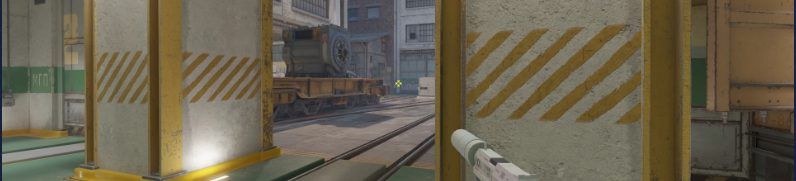
ZywOo’s crosshair is clean, static, and designed for maximum visibility with minimal clutter. Here’s how he sets it up:
| Settings | Value |
|---|---|
| Style | Classic Static |
| Follow Recoil | No |
| Dot | No |
| Length | 2 |
| Thickness | 0.6 or 1 |
| Gap | -3 |
| Outline | Off (0) |
| Alpha (Transparency) | ~200 |
| Color | RGB 0,255,0 |
| Sniper Width | 0 |
Importing ZywOo’s Crosshair in CS2
You can import his current crosshair directly via code:
CSGO-oBiYV-Uj7vE-UQcpn-xxUN4-ZRivN This is a circulating pro crosshair entry for ZywOo. In short, it is a small gap, thin lines, no dot, bright color, and no outline.
Want to fine-tune your crosshair settings? Head over to our How to Change Crosshair in CS2 guide — you’ll get step-by-step instructions, console commands, and tips for crosshair styles that match your playstyle.
ZywOo CS2 Viewmodel & HUD Config

Here are ZywOo’s typical viewmodel / HUD values in CS2:
| Parameter | Value |
|---|---|
| Viewmodel FOV | 68 |
| Offset X | 2.5 |
| Offset Y | 0 |
| Offset Z | -1.5 |
| Preset Position | 2 |
He tends to stick to a fairly centered, slightly lowered weapon position so it does not obstruct the center screen.
HUD & Radar Preferences

While there is less consistency in publicly reported HUD or radar setups, common practices in his general config include:
- Radar zoom (map zoom) ~0.7
- HUD scale/size default or slightly minimized (for clean view)
- Teammate colored outlines enabled
- Standard keybinds for utility, buy binds, etc.
Many sources mention that his HUD and radar are relatively standard, relying more on clarity than over-customization.
ZywOo CS2 Video & Graphics Settings (2025)
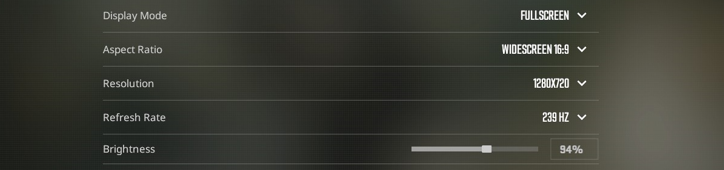
To maintain high FPS and clarity, ZywOo uses a combination of competitive video settings and enhancements.
In-Game Video Settings for Performance & Clarity
| Settings | Value |
|---|---|
| Resolution | 1280×960 |
| Aspect Ratio | 4:3 (stretched) |
| Scaling Mode | Stretched |
| Display Mode | Fullscreen |
| Brightness | ~93% or high value |
| Boost Player Contrast | Enabled |
| Model / Texture Detail | High |
| Shader Detail | High |
| Particle Detail | Low |
| Texture Filtering Anisotropic | 4x |
| Anti-Aliasing | 4x MSAA |
| Shadow Quality / Global Shadows | High / Medium |
| Ambient Occlusion | Medium |
| V-Sync / G-Sync | Off / Disabled |
| NVIDIA Reflex / Low Latency | Enabled |
| High Dynamic Range | Quality |
| FidelityFX Super Resolution | Disabled (Highest Quality) |
Monitor Settings: ZywOo’s Display & Color Tweaks

- Monitor: ZOWIE XL2546K (240 Hz) is frequently cited as his display of choice.
- Black eQualizer: ~12
- Color Vibrance: ~20
- Low Blue Light: off / default
- Picture Mode: “FPS / Game” mode with brightness/contrast adjusted (e.g. brightness ~75, contrast ~51)
These settings aim to balance visual fidelity and performance, while enhancing enemy visibility (via contrast & color settings).
ZywOo CS2 Launch Options & Config Tips (2025)
Here are the known launch parameters or general config things used by ZywOo:
Common Launch Commands He Uses
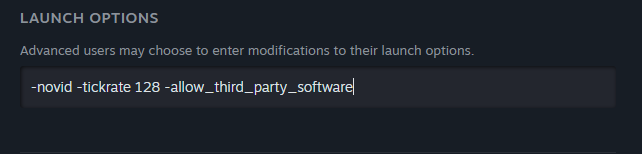
- –novid –tickrate 128 –allow_third_party_software
- –novid (skips the intro video)
- –tickrate 128 (ensures 128-tick servers in practice)
- –allow_third_party_software (allows external UI overlays/tools)
Extra Config / Console Commands
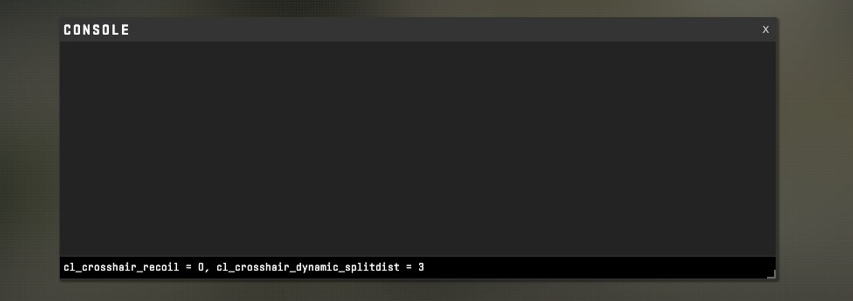
- He includes full crosshair console commands (as shown in the crosshair section) in his config.
- Some configs also set cl_crosshair_recoil = 0, cl_crosshair_dynamic_splitdist = 3, etc.
- Other movement or gameplay binds (e.g. utility, buy binds) tend to stick to defaults or standard pro binds.GPU / Driver Tweaks
Having trouble opening the console in CS2? Our guide walks you through every step — enabling it, fixing errors, and getting console commands working properly. Check out the full walkthrough here: CS2 Console Not Opening Guide.
GPU & Driver Tweaks for Competitive Play

- Use performance mode, disable V-Sync and motion smoothing, enable low latency / reduce buffering in the GPU driver
- Keep GPU drivers up-to-date, and disable background tasks that might introduce input lag.
How to Adapt ZywOo CS2 Settings for Your Playstyle
Copying a pro’s settings is smart, but here are tips to make them work for your preferences and hardware:
- Start with sensitivity (DPI + in-game): ZywOo’s eDPI is 800. If that feels too fast or too slow, scale proportionally (e.g. use 400 DPI + 2.67 sens).
- Maintain consistent aspect ratio and resolution: If your screen is 16:9 and you prefer it, stick with it — only switch if you’re confident. The lower the resolution, the bigger the models, and the easier it is to shoot.
- Gradual change: Don’t change everything at once. Try crosshair first, then video, then sensitivity tweaks over days.
- Balance performance and visibility: If your PC can’t handle “High” models & shaders smoothly, drop some quality settings while keeping contrast/visibility tweaks.
- Practice with it: It often takes days or weeks to feel “natural” with new settings. Play deathmatch, aim trainers, or warmups.
- Monitor your results: If your accuracy / aiming becomes worse, revert or adjust rather than forcing yourself to play the pro setup.
Final Thoughts: Adapting ZywOo’s Settings to Your Playstyle
ZywOo’s configuration is one of the most optimized pro setups in Counter-Strike 2. His balance of precision, clarity, and performance is what makes him stand out. Following this guide to the ZywOo CS2 settings 2025, you can copy his config as a starting point and then adjust it for your comfort and hardware. No matter if you’re an aspiring AWPer or hybrid rifler, adapting ZywOo’s CS2 config is one of the best ways to improve your gameplay in 2025.
Looking to master long-range duels next? Check out our “How to Dominate with the AWP in CS2: Tips & Tricks” — full of pro strategies for positioning, flicks, scoping, and mental approach.
FAQ – ZywOo CS2 Settings 2025
What sensitivity does ZywOo use in CS2 (2025)?
ZywOo plays with 400 DPI and 2.0 in-game sensitivity, which equals 800 eDPI. This balance helps him stay precise with rifles while still being quick enough for AWP flicks. Many consider it one of the best CS2 pro settings 2025, since it’s consistent across different weapons and easy to adapt.
What is ZywOo’s crosshair code in CS2 (2025)?
You can import ZywOo’s crosshair with this code: CSGO-oBiYV-Uj7vE-UQcpn-xxUN4-ZRivN. His crosshair is a clean green static style with no dot, thin lines, and no outline. This setup, often called the ZywOo crosshair 2025, is designed for visibility and precision, especially in high-pressure duels.
What resolution does ZywOo use in CS2?
ZywOo uses 1280×960 resolution with a 4:3 stretched aspect ratio. This makes enemy models appear wider, improving visibility in close and mid-range duels. Many players download his config or adapt it to their own systems, searching for a ZywOo CS2 config download to copy his resolution and video settings.
Should I copy ZywOo’s CS2 settings?
Yes and no. ZywOo’s config is a fantastic starting point, but it should be adjusted based on your comfort and hardware. His setup works because it’s balanced between rifles and the AWP. Try it for a week — if needed, tweak sensitivity and crosshair until it feels natural. Many guides list this as the best way to adapt ZywOo sensitivity CS2 to your playstyle.


