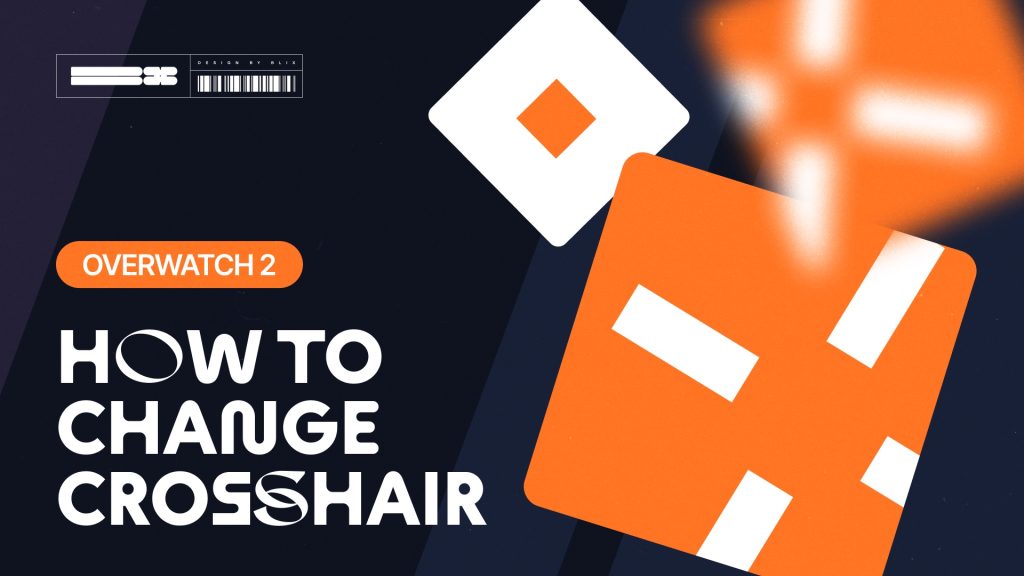Customizing the player’s crosshair configuration is very important in Overwatch 2, as in any first-person shooter, because it allows players to shoot their target more accurately.
If you’ve experimented with the different heroes in Overwatch 2, you’ll have noticed they each have crosshairs you can use. The Blix team has prepared some material to help you understand where to find the crosshair settings in Overwatch 2 and which are best.
Contents
- 1 Highlights
- 2 Why Customize Your Crosshair in Overwatch 2
- 3 The Role of Crosshairs in Gameplay
- 4 Common Crosshair Preferences
- 5 Step-by-Step Guide to Changing Crosshair in Overwatch 2
- 6 Accessing the Crosshair Settings
- 7 Customization Options Available
- 8 Change Your Crosshair For Each Hero
- 9 Tips for Choosing the Best Crosshair in Overwatch 2
- 10 Match Crosshair to Hero Type
- 11 FAQ
- 12 Can you change crosshairs for specific heroes?
- 13 What is the best crosshair color for visibility?
- 14 Does crosshair customization impact performance?
Highlights
- Step-by-step instructions on how to change the crosshair in Overwatch 2
- Explanation of all settings and choosing the best ones for the crosshair
By the way, major events and integration with Facit were recently announced on the official X page
We have a helpful article to help you master the confusing ranking system in the game: Overwatch 2 Ranks: Ranked Rewards and Tiers.
Why Customize Your Crosshair in Overwatch 2
The Role of Crosshairs in Gameplay
It would help to have a crosshair that perfectly fits your playing style to get the most out of your hero in this game.
In Overwatch 2, each hero needs a crosshair because the characters have different abilities and weapons. Optimal crosshair settings help you hit targets more accurately, see projectiles and the area around them, track targets better, and perform other actions.
For example, a long-range weapon requires an accurate crosshair, so a circular crosshair is a good choice. You will need a broad and oval designator if the projectiles are very spread out.
It is also essential to consider the color and visibility of the crosshair. The world of Overwatch is quite bright, and you can quickly lose sight of the marker. Therefore, you need to choose a color that makes it easy to see where the fire is going.
Common Crosshair Preferences
Most professional Overwatch 2 players agree that the best crosshair customization is a small aiming reticle with high contrast against the in-game environment. However, how to customize the crosshair in Overwatch 2 depends mainly on your preferences.
The best crosshair settings can also vary from hero to hero. However, we can advise you on a few things. Based on what crosshairs professional players choose in Overwatch 2, we have picked three useful crosshairs for regular players.
Plus
- Type: Crosshairs
- Show Accuracy: Off
- Color: Green
- Thickness: 1
- Crosshair Length: 6
- Center Gap: 0
- Opacity: 100%
- Outline Opacity: 0%
- Dot Size: 2
- Dot Opacity: 0%
Classic
- Type: Crosshairs
- Show Accuracy: Off
- Color: Green
- Thickness: 1
- Crosshair Length: 6
- Center Gap: 9
- Opacity: 100%
- Outline Opacity: 100%
- Dot Size: 2
- Dot Opacity: 0%
Circle
- Type: Circle
- Show Accuracy: Off
- Color: Green
- Thickness: 1
- Crosshair Length: 0
- Center Gap: 14
- Opacity: 100%
- Outline Opacity: 0%
- Dot Size: 2
- Dot Opacity: 0%
Step-by-Step Guide to Changing Crosshair in Overwatch 2
Accessing the Crosshair Settings
To change the crosshair, you don’t have to do a lot of actions. It’s straightforward:
- Press the Escape key to open the Overwatch 2 menu, then go to Options.
- Under “General“, navigate to “Reticle“.
- Under the “Type” drop-down, you can select Default, Circle, Crosshairs, Circle, and Crosshairs, or Dot.
- Select “+” beside “Advanced” to customize your Reticle.
Advanced Reticle Settings will give you access to all Overwatch crosshair customization options. Below, you will find precisely what you can customize. We recommend that you experiment until you get the results you want.
Customization Options Available
Show Accuracy
The accuracy setting makes the crosshair dynamic. When it is properly aimed at an enemy, it will change size to warn you of your accuracy. This is optional for everyone, but if you are a beginner, you should try it.
Color
Crosshair color is extremely important in Overwatch 2. The game is filled with different kinds of colors and cosmetic items, so try to find the color that will stand out best against this background.
A crosshair that contrasts heavily with your target environment or characters will make it easier to practice aiming. Neon green, pink (magenta), or blue are excellent crosshair color options in Overwatch 2.
Thickness
It’s a matter of personal preference how thick your crosshair should be. It’s better to try different settings in the game.
Crosshair Length
The length of the crosshairs also depends on individual preference. First, set a value between 5 and 15, although any number will do, depending on the player’s choice.
Center Gap
This setting determines the gap between the crosshair reticles. This setting is essential because most players have different center gaps for Overwatch heroes. For most DPS heroes like Tracer, Soldier, and Cassidy, the center gap is usually much smaller.
But for some other heroes or tanks (Zarya, Reaper, Reinhardt ), the crosshair gap is usually much broader, as accuracy isn’t essential for these heroes.
Opacity And Outline Opacity
Both of these parameters determine the degree of transparency of your crosshair. It’s to each his own, but it’s better if your crosshairs stand out brightly than be translucent. However, you may have different tastes.
Dot Size And Dot opacity
Some players prefer the dot to be in the center of the crosshair, where it serves as a focal point for their target.
Scale With Resolution
We recommend not turning off this feature. It will allow the game’s settings to scale according to the resolution of your monitor.
Change Your Crosshair For Each Hero
Overwatch has a roster of heroes with different weapons. This means that what may work well for a long-range shooter may not work as well with a hero with an aptitude scan, and what may not work with a shotgun user at close range may not work with a shotgun user.
For this reason, Overwatch 2 can customize the crosshair for each hero. Here’s how to edit the crosshair for an individual hero in Overwatch 2:
- Click on the menu
- Select Options
- Go to Controls
- Select “Change Hero” on the right side of the screen under the “All Heroes” portrait field
- Select the hero you want to create a customized crosshair for
- Customize the hero’s crosshair in the Reticle menu by selecting the “+” next to “Advanced.”
For characters, we have a separate article, Best Overwatch 2 Characters, which will help you choose the hero you will play best with.
Tips for Choosing the Best Crosshair in Overwatch 2
Match Crosshair to Hero Type
It is worth picking up your own crosshairs for each type of hero and each individual character you play with.
For example, the pink circle suits Ashe, Wrecking Ball, or Moira. The green classic crosshair is suitable for Kiriko, Juno, Baptiste, and Widowmaker, and it has a dot in the middle for Ana. The yellow crosshair will be ideal for Mauga and Orisa.
This crosshair (in the picture above) is made for heroes who have spread fire, such as Roadhog, Reaper, Bastion, etc. Since their line of fire isn’t just going in one straight line, the “Spread Crosshair” gives the player a general idea of where their ammo is going.
The “Non-Aiming Crosshair” was designed for heroes with little to no aim. For instance, heroes like Pharah and Junkrat don’t rely on aiming. Instead, they just start shooting in the general direction of the enemy. Or Winston, who doesn’t need to aim altogether, making having a big crosshair in the middle of your screen pointless.
But also, many characters in Overwatch 2 use non-standard Box crosshairs or very unusual crosshairs in the form of several dots or dots with branches. It is everyone’s choice, and only after trying to work with the settings will you know which crosshair suits you best.
As you can see above, the crosshair is one of the most challenging crosshairs in the game. This crosshair forces the player to aim ideally at the enemy team’s heads. However, once you master this, you will become an enemy that no one in their right mind would fight. This crosshair is perfect for Widowmaker, Ana, Hanzo, and Ashe.
You can also check out the crosshair settings tips in this discussion on Reddit.
FAQ
Can you change crosshairs for specific heroes?
Yes, in Overwatch 2, you can customize the crosshair for a specific hero. This is done in Menu – Options – Controls – Change Hero.
What is the best crosshair color for visibility?
Bright colors like neon green, blue, or pink often stand out on all maps.
Does crosshair customization impact performance?
While it doesn’t affect damage output, a well-customized crosshair improves focus and precision.