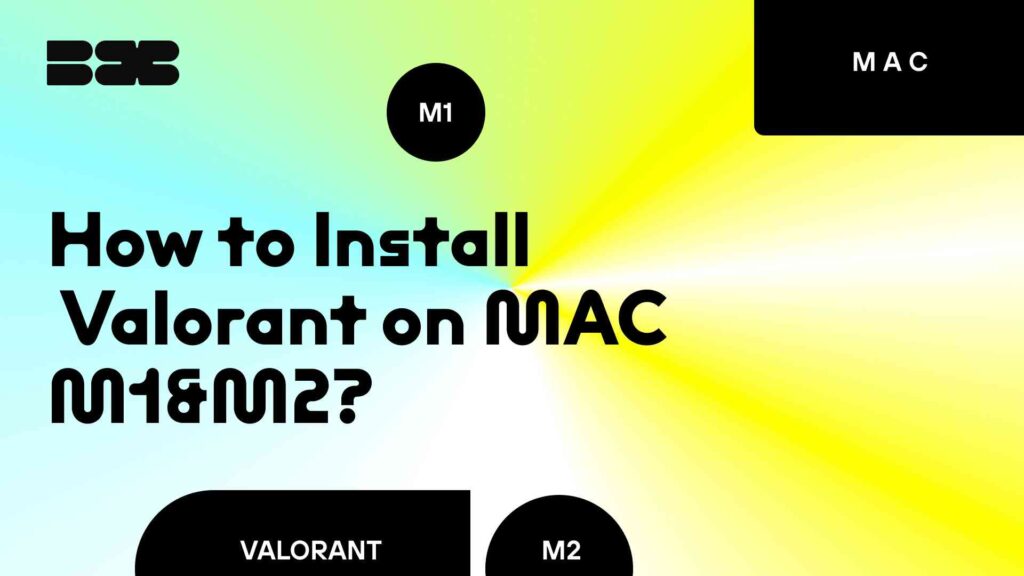Playing Windows games on a Mac has been challenging due to operating system differences. Macs are not the preferred choice for gamers as game developers prioritize Windows. Methods like Boot Camp, virtualization software, or compatibility layers have been used to solve this problem. However, this approach is not feasible for Macs with Apple’s M1 or M2 chips. Hence, as we’ve described how to play Overwatch on Mac, you’ll find thorough instructions for playing Valorant with Parallels. Sure, the games and methods differ – check our material about LoL on Mac, for example. But here is the way for Valorant!
Contents
Highlights
- Detailed instructions on installing Valorant on M1, M2, and M3 chips.
- Guide on tweaking and adjusting game settings
- Description of setting Mac the right way for running a PC game
Installing and Running Parallels
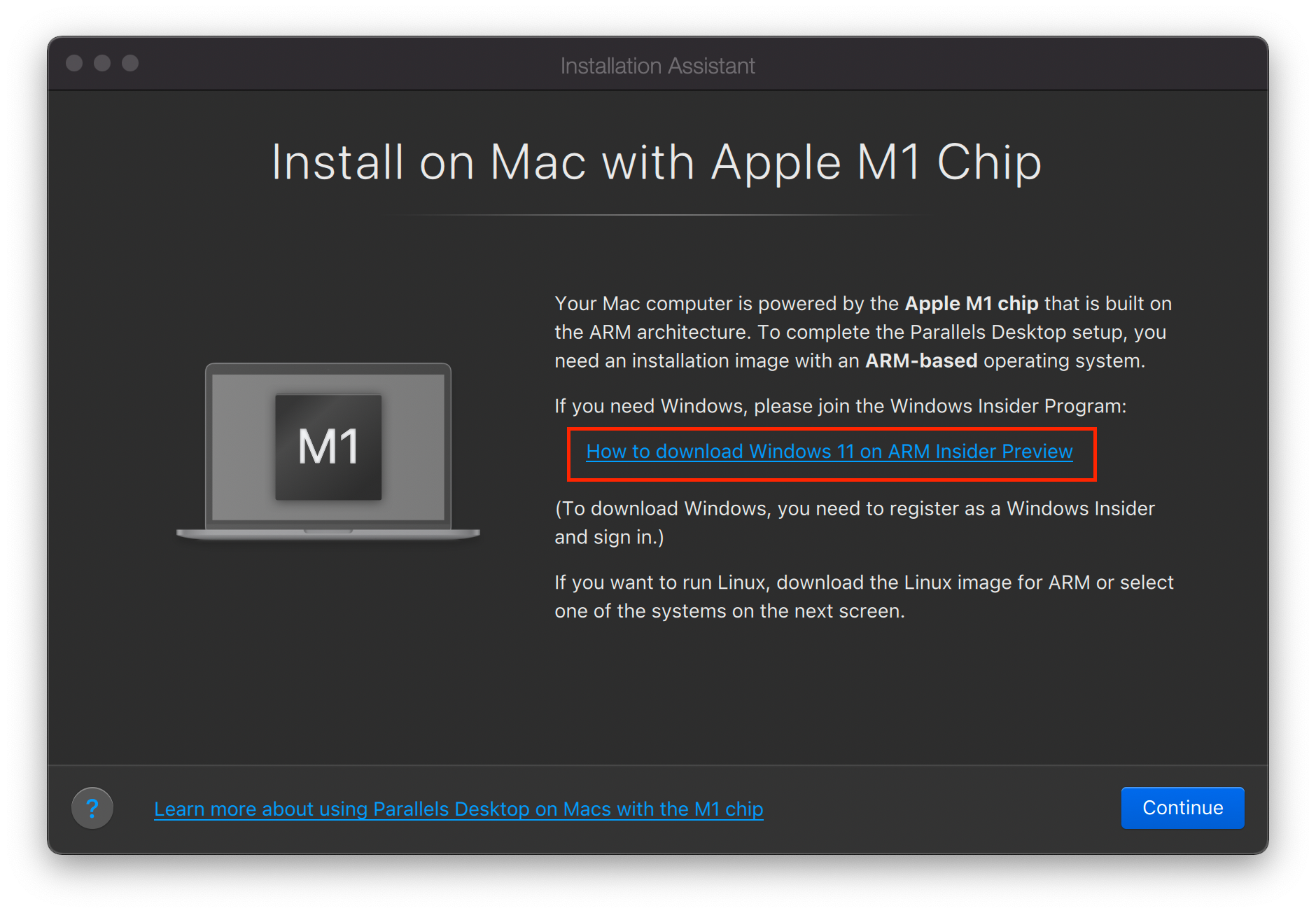
Parallels install
Players with a newer Mac with M1, M2, or M3 chips who want to install Valorant can use Parallels or similar software to run a compatible version of Windows. To begin, follow these steps.
Install Parallels Desktop for Mac
Download and install Parallels Desktop. Before purchasing, players can try it for free to determine how well it meets their needs.
Install Windows 11 ARM on Parallels
After setting it up, proceed to install Windows 11 ARM. This version of Windows is specifically designed to work with the ARM architecture of Apple’s M1, M2, and M3 chips.
Download and Install Valorant
To install Valorant on Windows 11, visit the official website, create an account (if needed), and follow the installation instructions.
Installing and Running Valorant
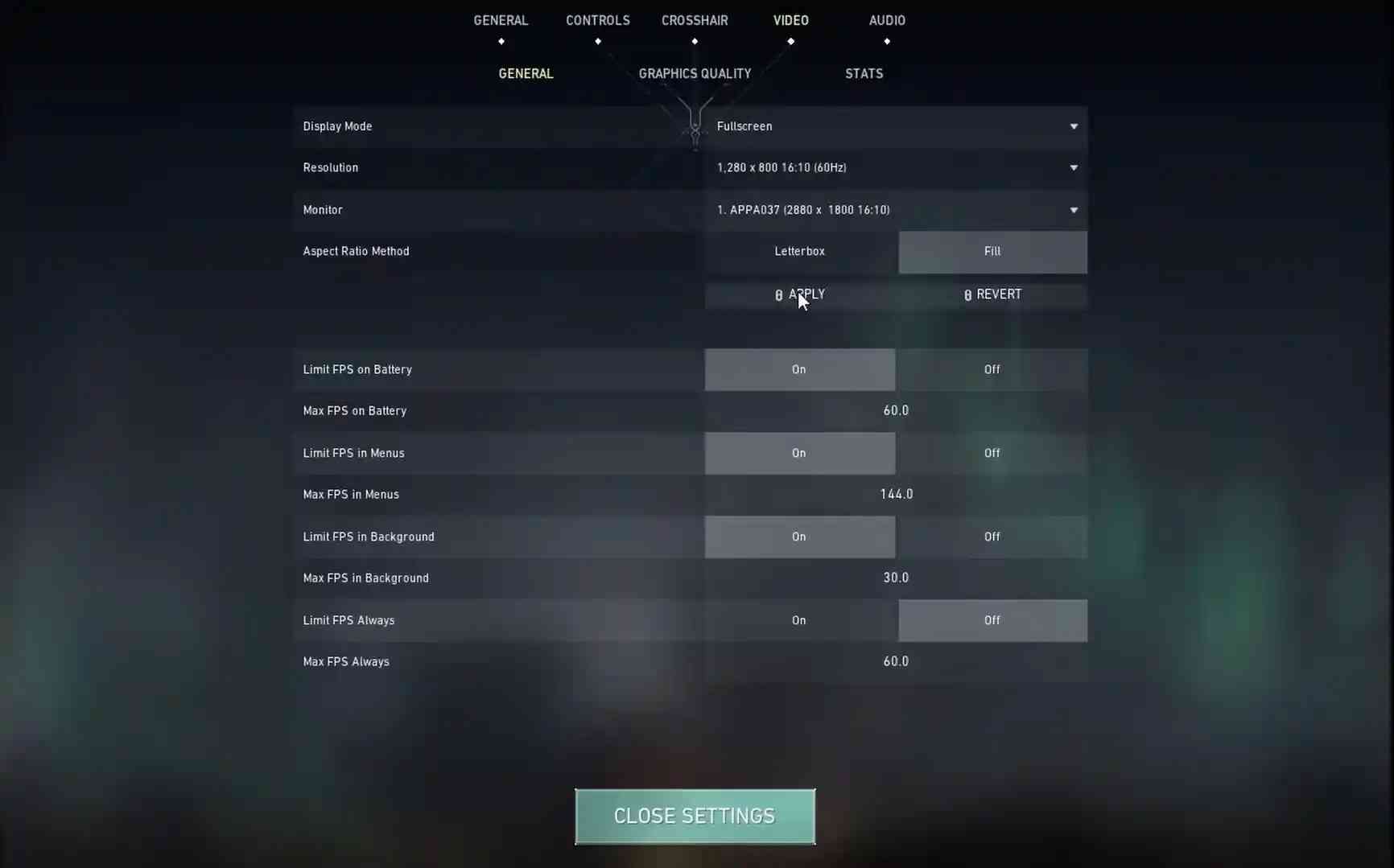
Valorant general settings screen
How to download Valorant:
- Navigate to the official Valorant website.
- Create an account if necessary.
- Download and install Valorant.
- Follow the installation prompts to install Valorant on Windows 11 ARM running through Parallels.
Adjusting Valorant Settings
Graphics Quality
Resolution
Lower the resolution to reduce the load on your virtualized graphics hardware. For example, switch from 1920×1080 to 1600×900 or lower.
Texture Quality
Set to low or medium to free up RAM and GPU resources.
Detail Quality
Reduce details like shadows, player models, and visual effects to increase frame rates.
Advanced Graphics Settings
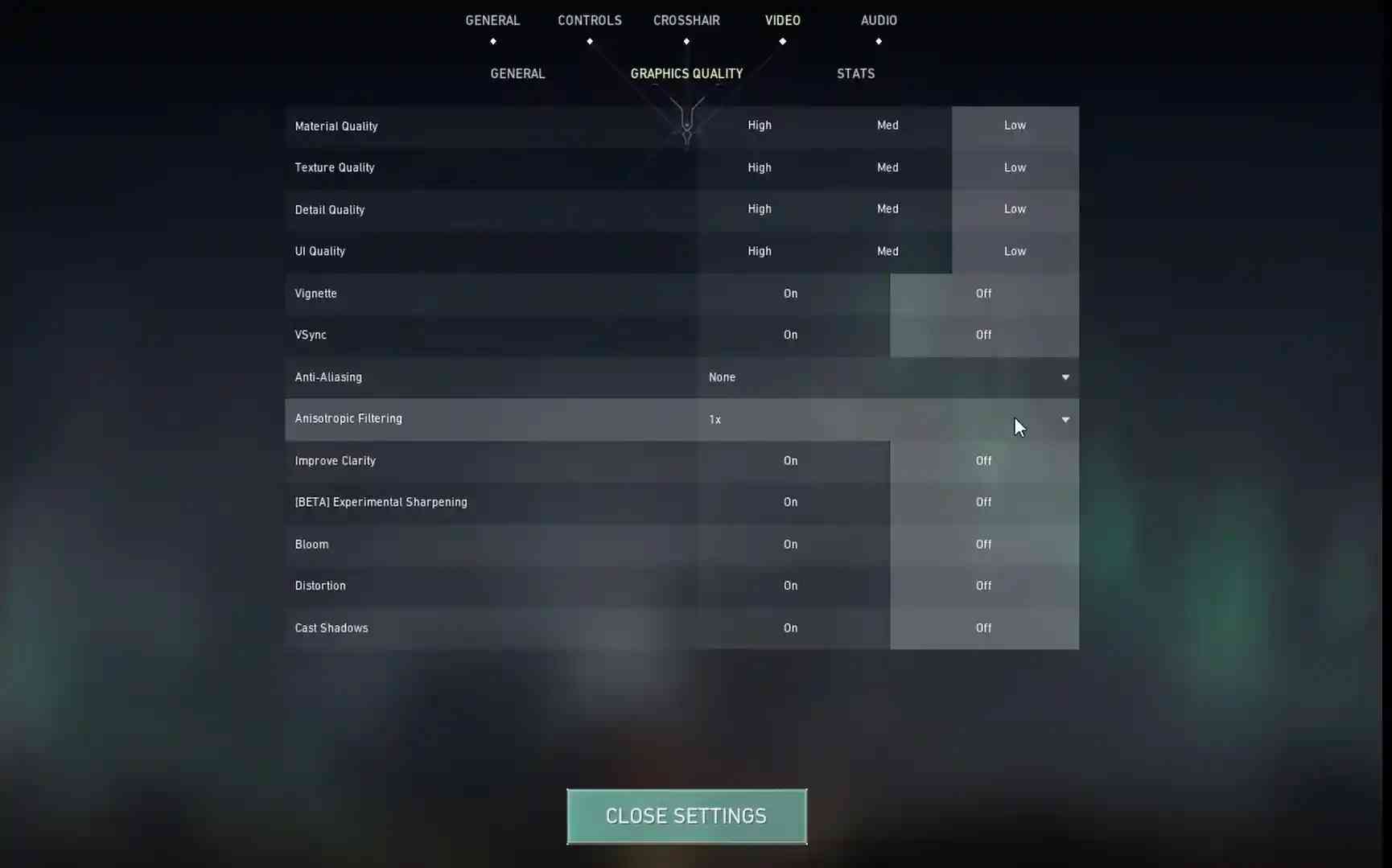
Valorant graphics settings screen
VSync
Enable VSync to prevent screen tearing, although it might slightly increase input lag.
Anti-Aliasing
Turn off anti-aliasing to boost FPS. This setting smooths out jagged edges but can be resource-intensive.
Anisotropic Filtering
Set this to 1X or turn it off for better performance.
Gameplay Settings
Limit FPS
To stabilize frame rates, consider setting a cap on your FPS. You can also set custom limits for different scenarios, such as the Menu, Background, and In-game.
Bloom
Disable blooms to reduce unnecessary glare and improve clarity.
Enhancing System Efficiency
Allocate More Resources
If Valorant is running slow, try increasing the amount of RAM and CPU cores allocated to your Windows virtual machine in Parallels.
Full-Screen Mode
Running the game in full-screen mode can sometimes increase performance by focusing all system resources on the game.
Close Background Applications
Shut down unnecessary applications running in the background to free up system resources.
Disable Mac Features
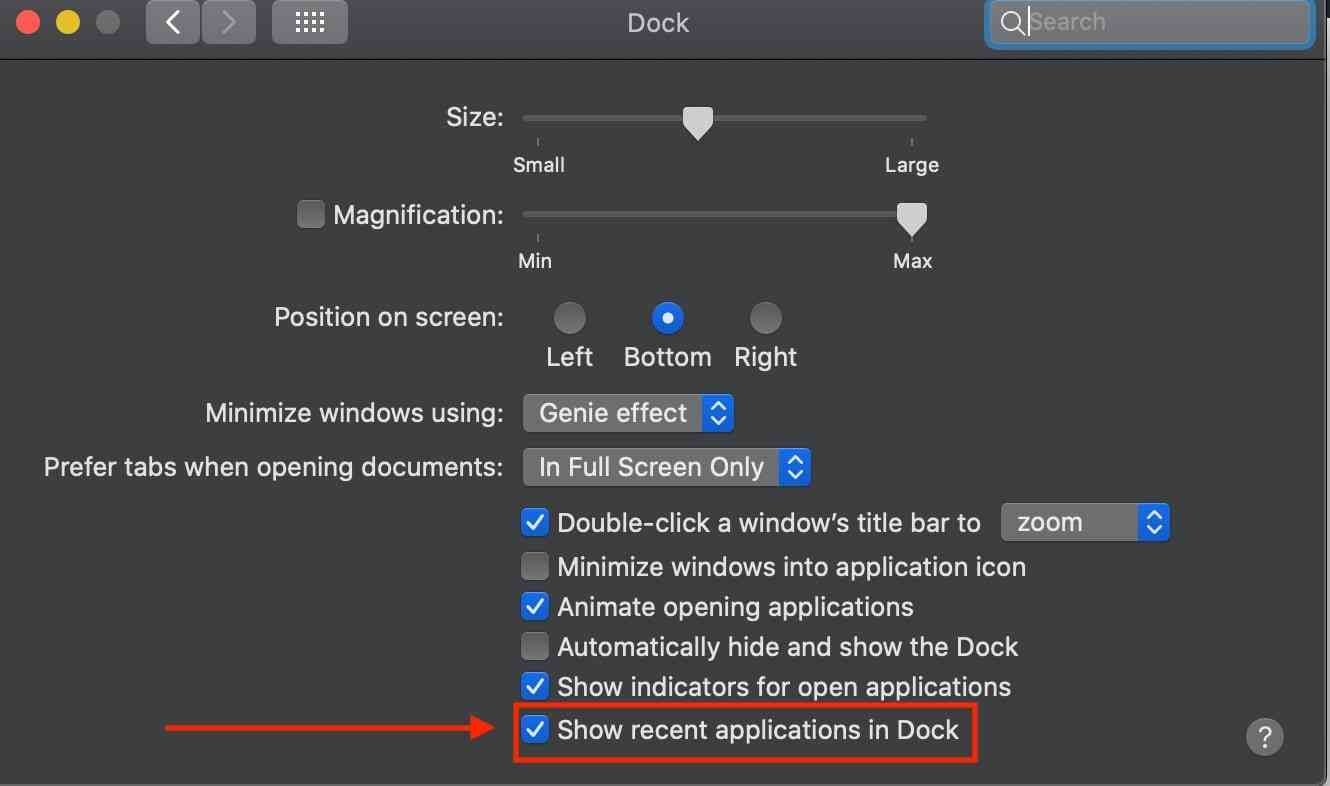
MacOS Dock settings screen
Turn off resource-heavy macOS features like Notification Center & Dashboard while gaming.
Manage Virtual Machine Settings
Regularly check and configure virtual machine settings to ensure they are optimized for performance, such as by adjusting the sharing settings between macOS and Windows in Parallels.
Update Drivers
Ensure all drivers within the Windows environment are up to date to optimize performance and compatibility.
Current Alternatives and Future Outlook
As of 2024, no reliable methods exist to run Valorant on M1 and M2 Macs. However, the landscape of software and gaming is ever-evolving. Users should keep an eye on announcements from Riot Games regarding potential macOS support or updates from third-party virtualization software that might find a workaround for the anti-cheat limitations.
While Intel-based Mac users can enjoy Valorant through a Windows partition via Boot Camp, those with M1 and M2 chips must wait for further developments. The situation highlights the ongoing challenges in bridging the gap between Mac hardware and the broader PC gaming ecosystem.
Summary
Popular PC games like PUBG and Overwatch require additional steps to run on Mac. Mac users can use Boot Camp or virtualization software like Parallels Desktop for installation. They can also use compatibility layers like Wine or CrossOver, but these may only work with some games. These methods require setup and optimization to access a broader range of gaming titles.