Since Overwatch 1 wasn’t available on macOS, Overwatch 2 can’t be played directly on macOS either. However, we have found ways to play the game in the Apple ecosystem. The blix.gg team looked at a few ways to get around the restriction and play Overwatch if you’re using macOS.
We’ve also previously covered ways to play Valorant and LoL on macOS. You can also check out those instructions.
Highlights
- Here are a few ways to play Overwatch 2 on macOS
- Step-by-step instructions for each method, as well as links to the necessary programs
Parallels Desktop Method
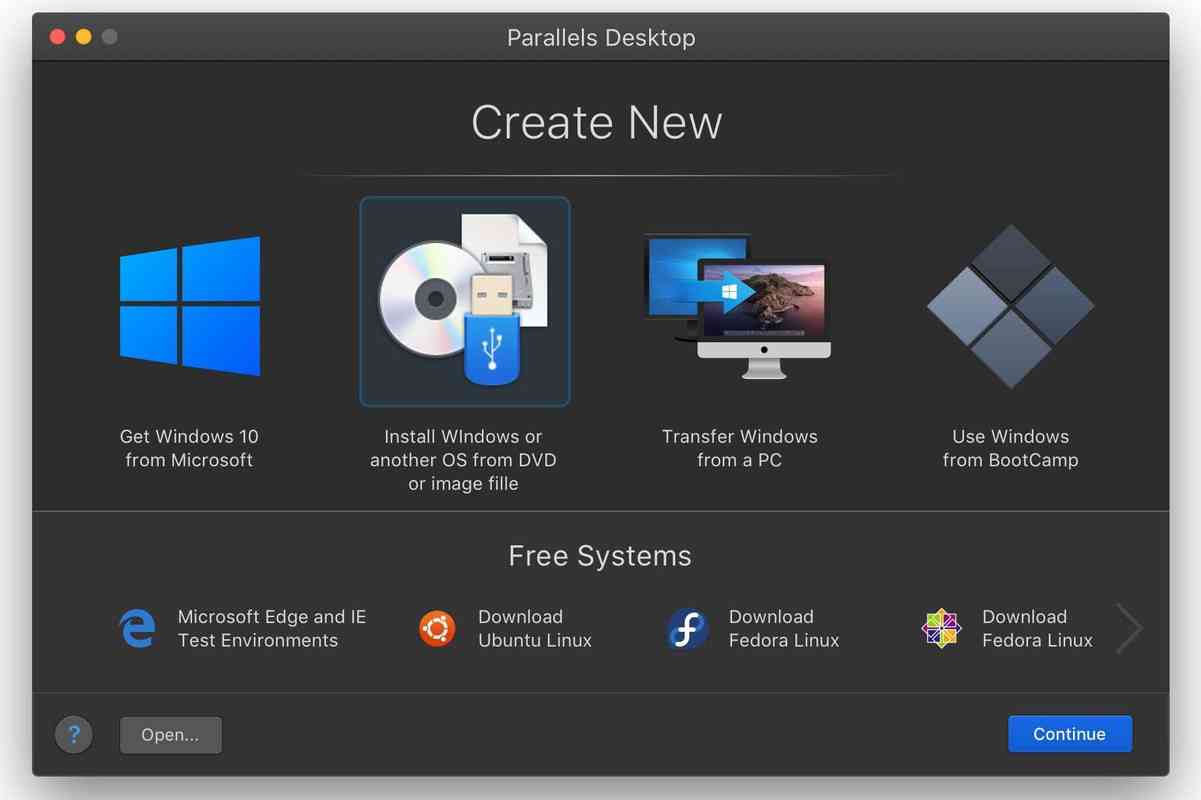
Parallels Desktop
This method is available to those with a Mac computer and an Intel processor.
The best way around Overwatch 2’s inaccessibility on macOS is to install Windows on macOS. Using Parallels Desktop, you can install Windows on your macOS and then play the game.
Parallels Desktop allows you to run Windows and macOS in parallel. You can play on Windows and switch back to macOS when necessary.
Go to the website and select the option you want: “Buy Now” or “Download Free Trial”. If you’re working with Parallels for the first time ä¸ we recommend choosing the second option. Download the application, then open it.
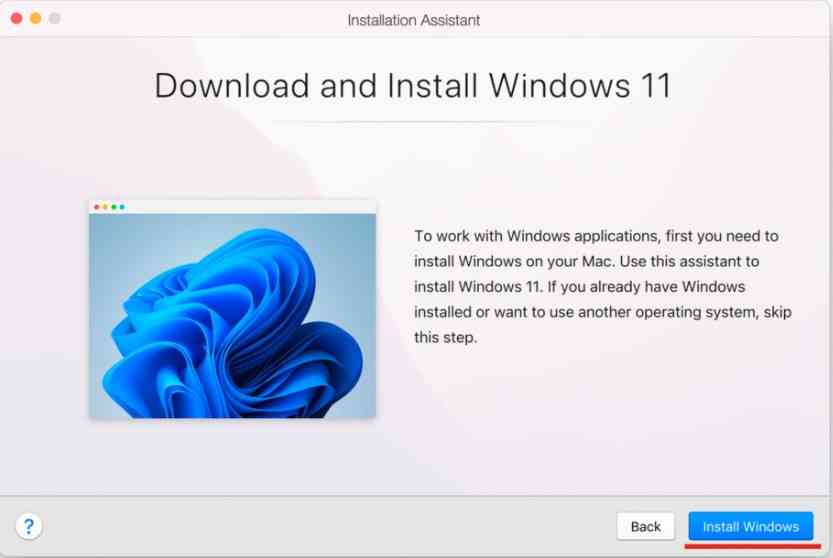
Install Windows
A window will open, prompting you to download and install Windows 10. Select “Install Windows.” Wait for the software to download and click “Continue.” Then, choose your language and OS version, log in to your account, and follow the instructions.
After installing Parallels Desktop, you can download Battle.net or Steam. Then install Overwatch 2 and continue playing the game.
Boot Camp
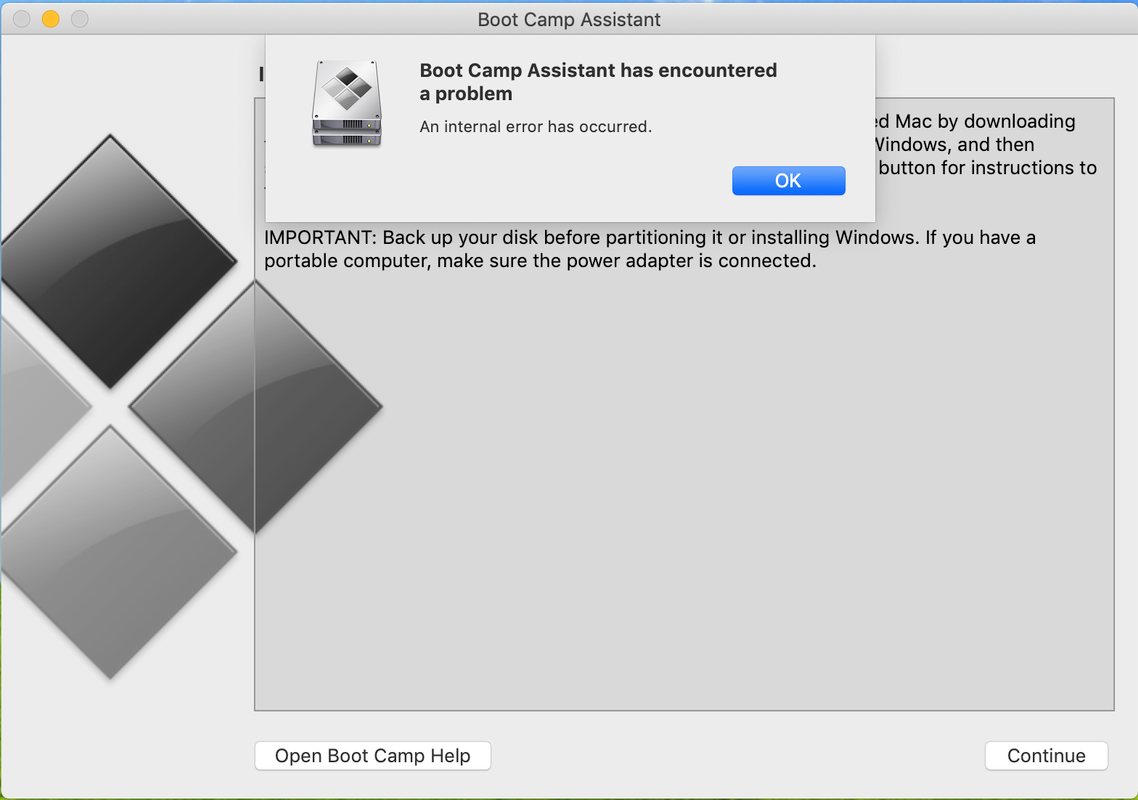
Installing Boot Camp
The Boot Camp method is free and works by installing Windows into a separate partition on your hard disk. This method is also somewhat similar to the Parallels method, but there are a few strict differences.
Using Boot Camp, you can choose whether your system will start on Windows or macOS when you turn on your MacBook. However, you can’t switch between the two operating systems. It would help if you completely rebooted your MacBook to switch.
New Macs with M1 and M2 chips (and their advanced variations) do not support Boot Camp.
Visit the official Windows download page.
Click “Download Now” to download the Windows 10 ISO image.
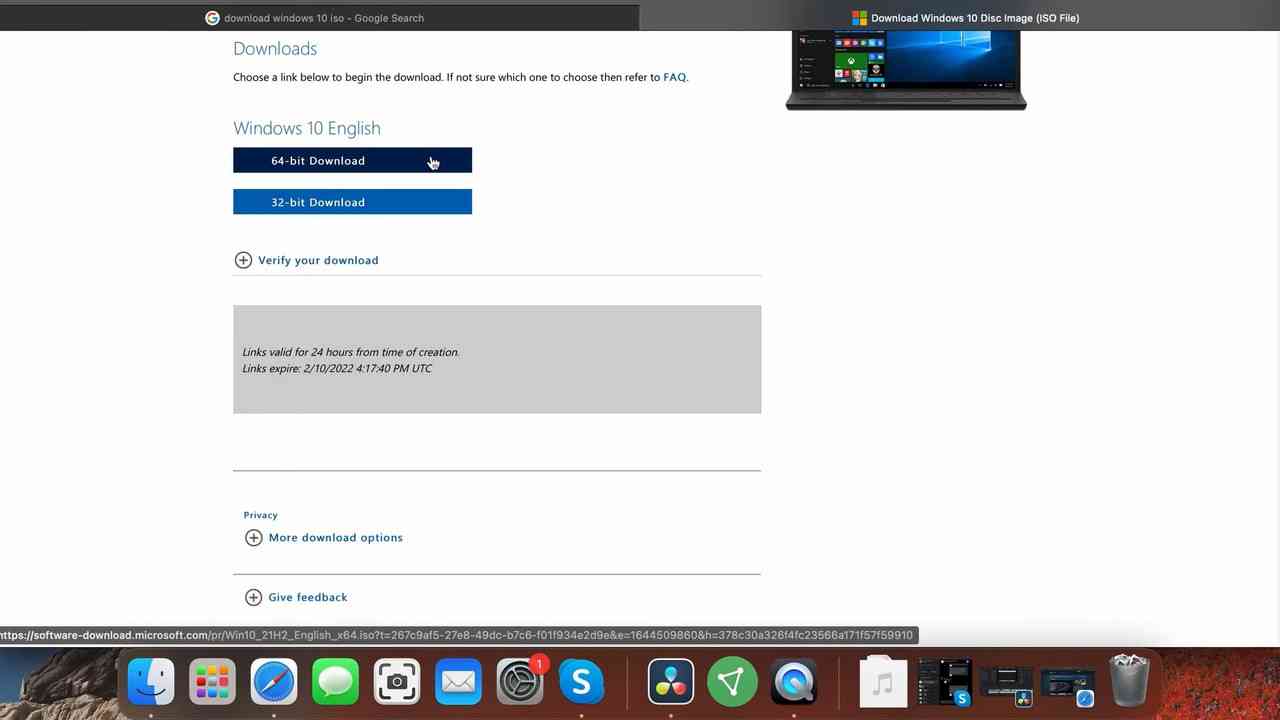
Installing Boot Camp
To install and run Windows 10 correctly, you need at least 30 GB of free storage on a computer.
Once Boot Camp starts, check the “Create Windows 10 Installation Disk” checkbox and click “Continue”.
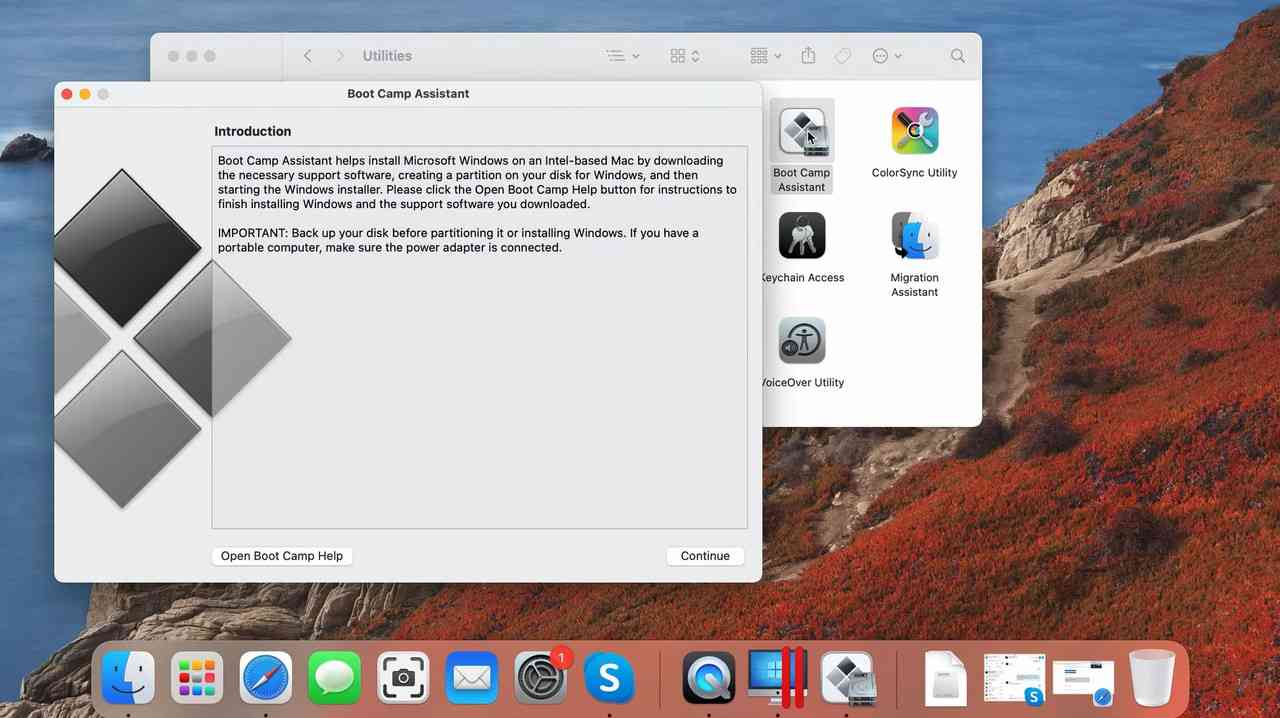
Installing Boot Camp
After allocating the Windows storage space, click the “Install” button.
Then, partition the hard drive and allocate the necessary storage for the Windows partition (about 150 GB).
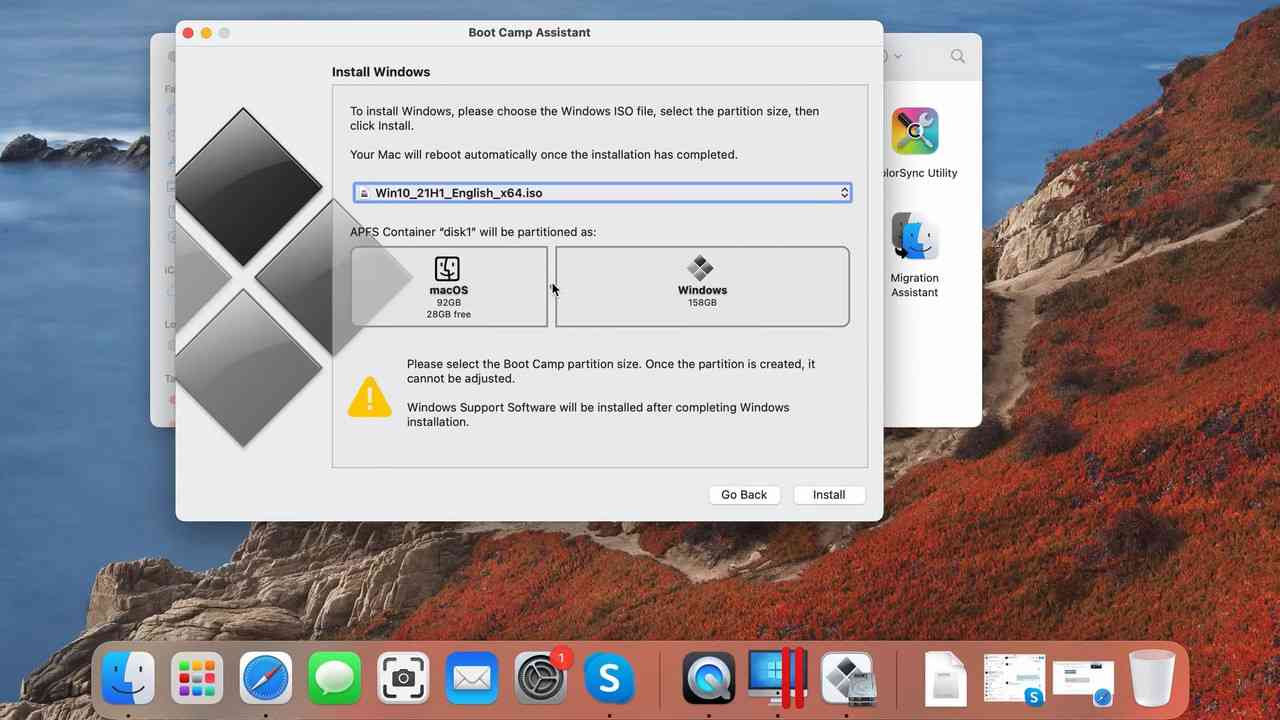
Installing Boot Camp
When prompted, enter the device password and click “OK”.
The Mac will reboot and begin to install Windows. Then, you can follow the instructions.
CrossOver
CrossOver is a macOS application that allows you to run Windows applications by “translating” Windows commands into Mac commands.
It can also run the Windows version of Battle.net, so you can choose whether to play via Steam or Battle.net.
Crossover runs on Macs with Intel and Apple Silicon processors, so it’s also the best way to play Overwatch 2 on Macs with M1, M2, and MZ chips.
Before Crossover 23.5, Crossover required the CXPatcher mod to run Overwatch 2, but the latest version is based on Apple’s Game Porting Toolkit, which means this is no longer necessary.
You can try Crossover for free for 14 days, but after that, you’ll need a subscription starting at $74.
Download and install the CrossOver app.
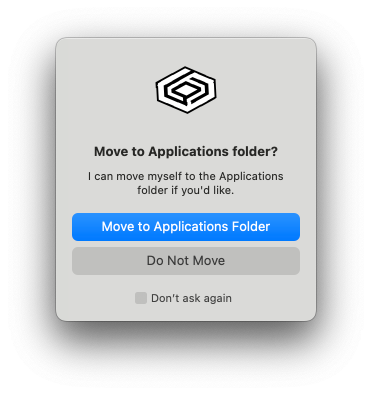
CrossOver installation
Launch CrossOver (Finder > apps).
Click + Install at the bottom of the left sidebar. Then, find and install the Battle.net desktop app.
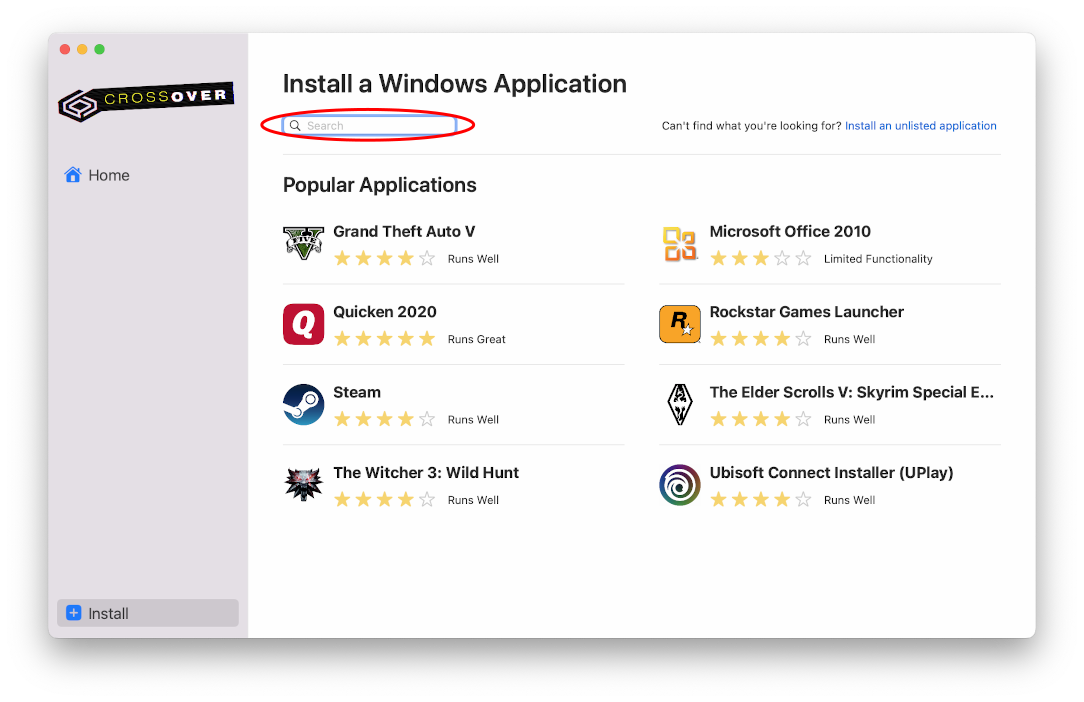
CrossOver installation
CrossOver will begin the installation. It may prompt you to install other components required for Battle.net to run (such as Microsoft Visual C++). Confirm all of them.
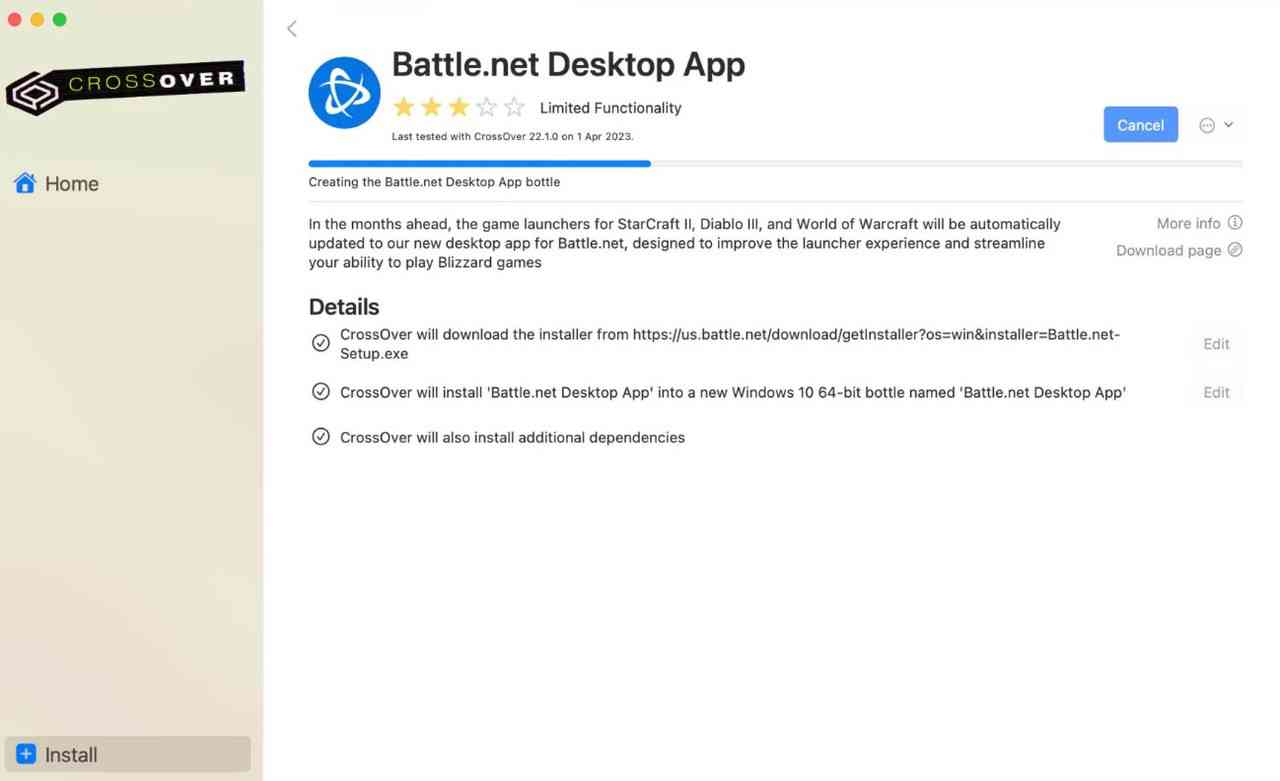
CrossOver installation
You will receive a prompt to confirm the installation location for the Battle.net application during the installation process. Please ensure that you confirm this location to complete the installation successfully. Click “Edit” to select the destination, uncheck the box next to launch Battle.net on computer startup, and click “Continue.”
After that, download Overwatch 2 and enjoy the game!
To connect Steam to CrossOver, find it in the app and tap on it.
Afterwards, you must enable DXVK and Esync for Overwatch 2 to play seamlessly in CrossOver. To enable DXVK and Esync in CrossOver, select “Steam” under “Bottles” on the left side of CrossOver.
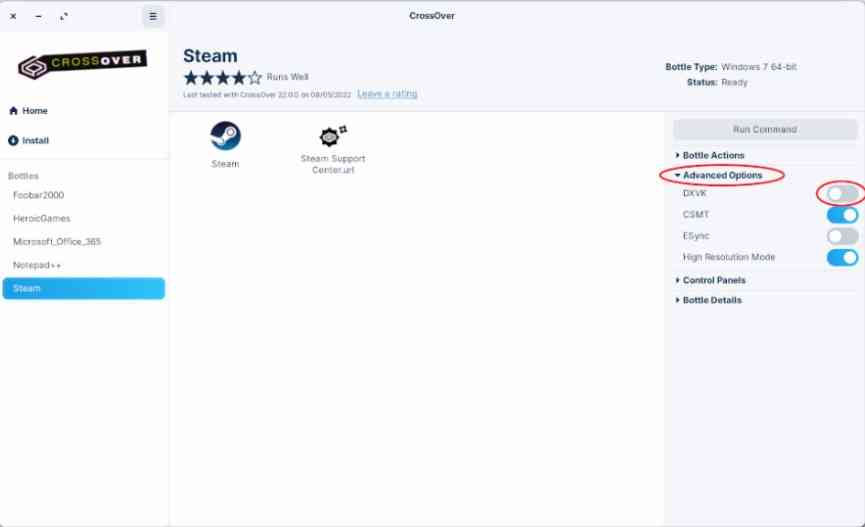
CrossOver installation
Boosteroid
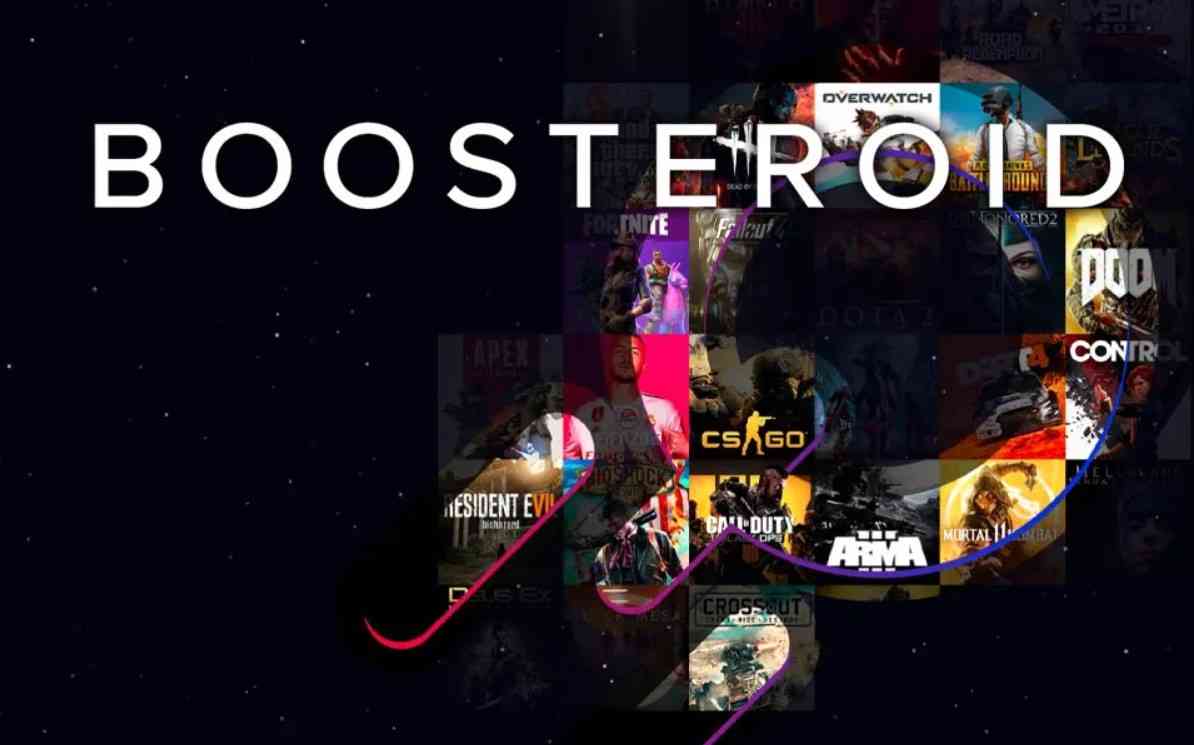
Boosteroid
Boosteroid is software exclusively designed for gaming purposes and is highly affordable. The app costs â¬9.89 per month or â¬89.89 per year. You can stream games at resolutions up to 1080p.
Boosteroid currently provides servers in nine European locations (France, Italy, Romania, Serbia, Slovakia, Spain, Sweden, Ukraine, and the UK) and six in the US (Florida, Illinois, North Carolina, Pennsylvania, Texas, and Washington, DC).
Summary
One way to play Overwatch 2 on Mac is Whisky, a free, open-source tool based on the same technology as Crossover but without a subscription.
Whisky is based on Apple’s Game Porting Toolkit. It’s not as stable as Crossover and doesn’t support as many games, but it’s free to use and easy to set up. However, it does not run Battle.net on it. You can try playing through Steam, however.



