Diving into the vibrant world of League of Legends on a Mac brings adventures and challenges. This famous Multiplayer Online Battle Arena (MOBA) game, celebrated for its strategic depth, captivating lore, and dynamic community, has long been a PC staple. Still, Mac users, too, can join the fray. We have a “How to play Valorant on MAC?” article. Now know that playing LoL on macOS requires a blend of preparation and optimization, whether wielding the power of the latest M1 and M2 chipsets or navigating the intricacies of older Intel-based systems.
Contents
Highlights
- Detailed system requirements description
- Guide to download and install LoL on Mac
- Directions for optimizing Mac performance
In this article, we’ll guide you through the essentials’from ensuring your Mac meets the necessary system requirements to downloading the official client and tweaking settings for optimal performance. For Mac gamers eager to explore the realms of Runeterra, achieving a seamless League of Legends experience is well within reach.
Official Mac Support

Riot Games Support
Riot Games has developed an official macOS client, ensuring that League of Legends runs on Mac without needing unofficial methods or emulation software. This development reflects their commitment to making LoL accessible across various platforms, including macOS.
Game Experience on Mac
The macOS client offers a gameplay experience that is on par with the Windows version. This means Mac users can enjoy all the game features and updates and participate in events like Windows users.
System Requirements Detailed
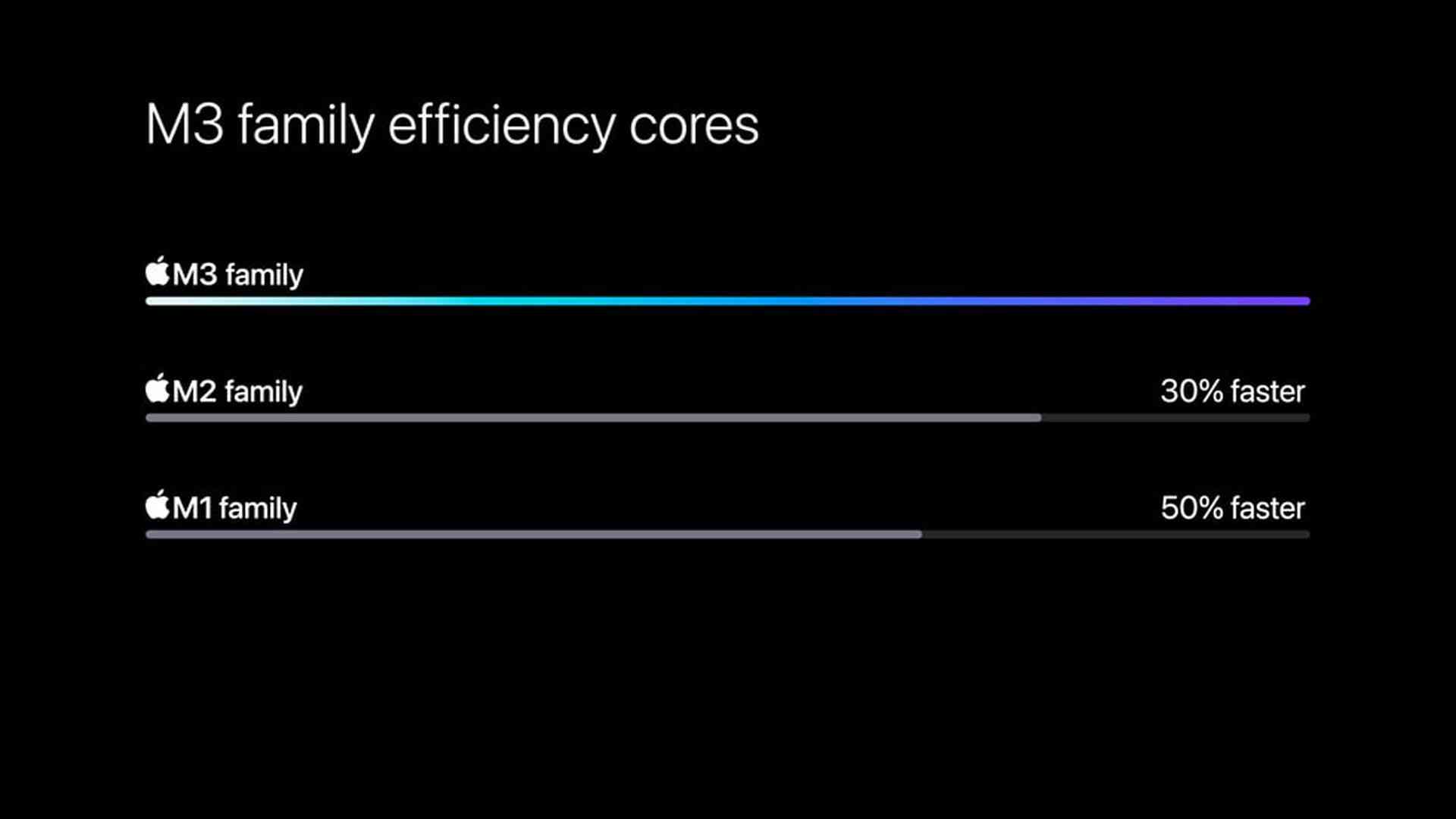
To ensure the game runs smoothly on your Mac, it’s crucial to meet or exceed the following system requirements:
Minimum
CPU: Intel Core i5-750
GPU: AMD HD 6570 / Intel HD 4600 Integrated Graphics
RAM: 2GB
Storage: 12GB HDD
OS: MacOS 10.13.6
Recommended
CPU: Intel Core i5-3300
GPU: AMD Radeon HD 6950 / Intel UHD 630 Integrated Graphics
RAM: 4GB
Storage: 16GB SSD
OS: MacOS 11
Note that MacOS 12 and 13 are currently not supported. For the best experience, ensure that your Mac meets at least the recommended specifications in Riot Games Support or League of Legends official sites’.
Adjusting settings to these specifications should help you achieve a smooth gameplay experience in LoL. Remember, while meeting the minimum requirements will allow you to play the game, opting for the recommended settings will provide a more enjoyable and fluid experience, especially for competitive play.
Downloading and Installing the Game
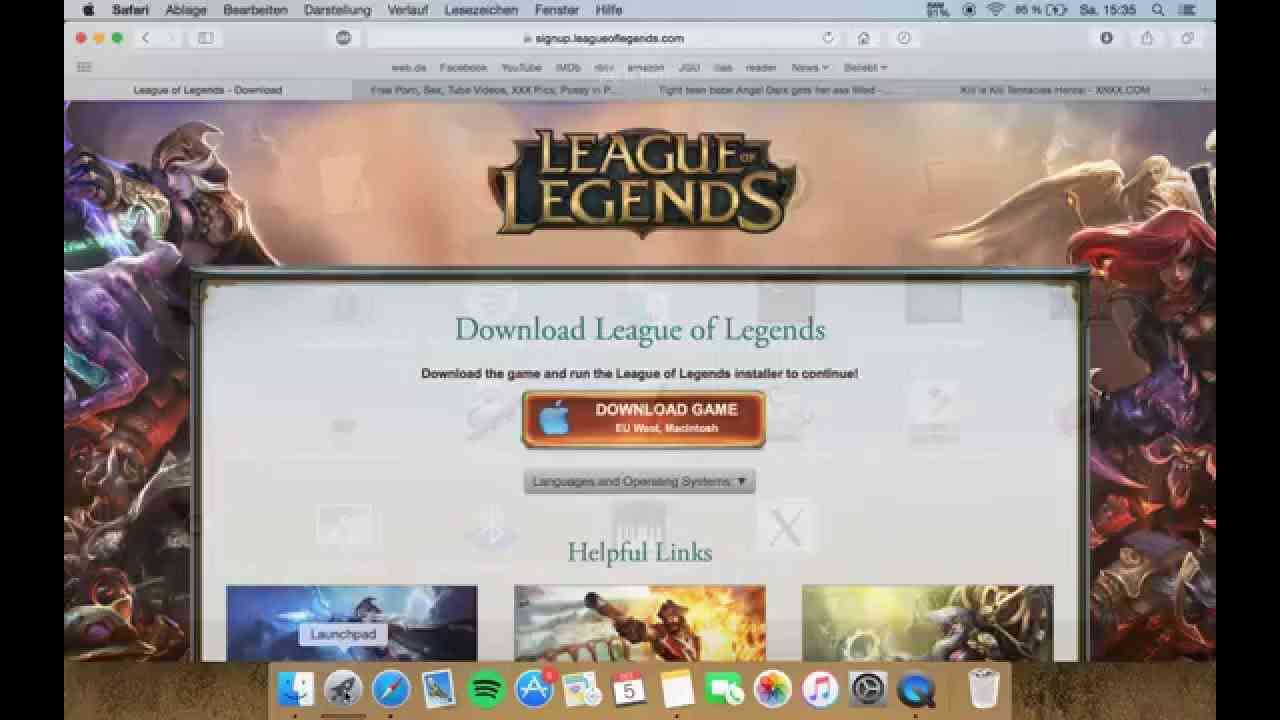
To download and install League of Legends on your Mac:
Visit Official Site
Navigate to the League of Legends website to access the official Mac client.
Account Creation
You’ll need to create a Riot account if you don’t already have one. This account is your gateway to not just League of Legends but other Riot Games titles.
Installation Process
Download the client and follow the guided installation process. The setup is straightforward, guiding you through installing the game on your macOS system.
Game Updates
After installation, the client might require an initial update. This process ensures you’re starting with the most current version of the game, including all the latest features and security patches.
Enhancing Performance with Metal API
For users with Apple Silicon (M1, M2, etc.) or even some newer Intel Macs, enabling Metal API can significantly improve performance:
Metal API Overview
Metal is a graphics technology from Apple that optimizes performance for games and applications, offering a more efficient way for the system to handle graphics rendering.
Enabling Metal API
You can enable Metal API manually by editing the game’s configuration file or using a script. This tweak instructs the game to utilize Metal for graphics rendering, which can lead to improved frame rates and a smoother gaming experience.
Optimizing Mac Performance for Gaming

MacOS Updates
Keeping your MacOS updated ensures that you benefit from Apple’s latest security and performance improvements, which can indirectly affect gaming performance.
Background Applications
Closing unnecessary applications frees up system resources like CPU and RAM, potentially improving game performance.
In-Game Settings
Adjusting the graphics settings within League of Legends can significantly affect performance. Lowering specific settings can increase frame rates, especially on older Mac models.
Internet Connection
A stable and fast internet connection is crucial for online gaming. Wired connections are generally more reliable than Wi-Fi for reducing lag and ensuring a smooth multiplayer experience.
Playing League of Legends on a Mac requires understanding the game’s system requirements, downloading the official Mac client, and potentially making a few tweaks to ensure optimal performance. By following this detailed guide, Mac users can enjoy a seamless and enjoyable gaming experience, joining millions of players worldwide in one of the most popular MOBA games. Refer to the official League of Legends website and Mac support forums for the latest information and tips on running the game on macOS.
Summary
Mac gaming has come a long way, with many popular games now available for macOS users. Among these, Dota 2 is a prime example of a game that runs smoothly on Mac and takes full advantage of the platform’s capabilities. Valve has done a commendable job optimizing Dota 2 for macOS, including support for Intel and Apple Silicon (M1, M2, etc.) Macs.
The game utilizes Vulkan and MoltenVK APIs for enhanced performance, ensuring it runs efficiently on various Mac hardware. Whether on a MacBook Air or a more powerful Mac Mini, Dota 2 is accessible and provides a fantastic gaming experience. It’s free-to-play and available exclusively on Steam, making it easy for Mac users to download and dive into the action.
For those interested in other popular games, the availability varies.
While Dota 2 showcases the potential for high-quality gaming on macOS, not all games have the same level of support. Titles like CS2 are known to run on Mac, thanks to native support via Steam. However, games with higher system requirements or those not optimized for macOS might require alternative solutions like Boot Camp or cloud gaming platforms to run on Mac.
These include games not traditionally supported on macOS, such as Warzone and Rainbow Six Siege, which might require more complex setups or third-party services.
In summary, Mac gamers have much to look forward to, with games like Dota 2 offering a glimpse into the potential for high-quality gaming experiences on macOS. While not all popular titles are directly supported, the community continues to find innovative ways to bring a broader range of games to the platform.


