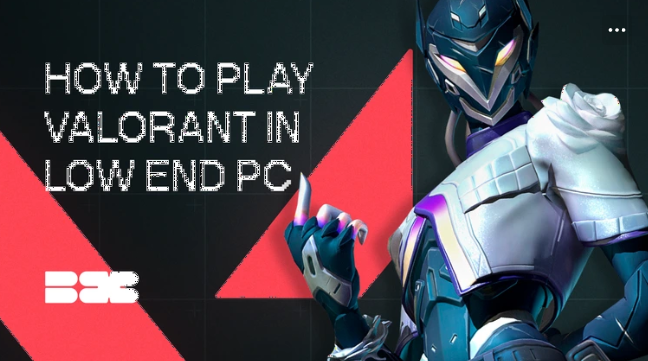At the Blix team we are not only observing specific in-game shticks but care for different aspects of your gameplay and more. We’ for example, wrote a Valorant betting guide – or, for those who are not into that kind of games, we have an article about top Valorant settings. This one is especially tied to the current theme. Only today we are coming from the opposite side of the queue.
Let’s face it: if your PC is struggling to keep up with Valorant, it’s probably not going to magically transform into a high-performance machine overnight. But the good news? With the right tweaks, you can still squeeze out some solid performance gains, even in 2024. Here’s an updated guide with minor adjustments to get your frames-per-second (FPS) up and running smoothly.
Contents
- 1 Highlights
- 2 What’s the Difference?
- 3 Short Summary
- 4 System Settings: Boost Overall Performance
- 5 In-Game Settings: Maximize FPS
- 6 Graphics Settings:
- 7 Extra Steps: Optimize Further
- 8 Thorough guide
- 9 System Settings – Small Tweaks, Big Gains
- 10 In-Game Settings – Real FPS Boosters
- 11 Graphics Settings:
- 12 Advanced Visual Settings:
- 13 Update DriversAnd don’t forget the obvious!
- 14 Bonus Round – Software to the Rescue
- 15 Clean Your PC – Inside and Out
- 16 What to Tweak Beyond In-Game Settings?
Highlights
- Tips for enhancing PC performance to achieve seamless gameplay and optimal FPS
- Optimal Valorant settings for low-performance PCs
- Additional hints for beyond-the-game tweakery
What’s the Difference?
The gap between optimized and non-optimized Valorant gameplay is stark, especially on low-end PCs. When the game is optimized with the proper settings and system tweaks, your FPS can jump significantly, leading to smoother gameplay with fewer stutters or lag spikes.
How can I make Valorant run on my low spec laptop? – Reddit
Optimized systems deliver quicker response times, smoother aiming, and snappier reflexes—essential in a fast-paced shooter like Valorant. On the flip side, non-optimized systems are riddled with frame drops, sluggish input response, and constant visual tearing, making it feel like trying to aim with a blindfold on. The difference? Consistently landing headshots or just barely keeping up.
Short Summary
System Settings: Boost Overall Performance
- Power Plan: Set to High Performance for more system resources.
- Update Drivers & OS: Always keep graphics drivers and Windows updated for performance gains.
- Windows Game Mode: Turn it on to funnel resources into Valorant.
In-Game Settings: Maximize FPS
- Display Mode: Fullscreen for better focus on the game.
- Resolution: Lower to 1280×720 for smoother gameplay.
- FPS Limit: Disable FPS caps to push more frames.
Graphics Settings:
- Set Material, Texture, Detail, and UI Quality to Low.
- Anti-Aliasing: Off.
- Anisotropic Filtering: 1x.
- VSync, Vignette, Improve Clarity: Off.
- Experimental Sharpening, Distortion, Shadows, Bloom: Off to boost performance.
Extra Steps: Optimize Further
- Background Apps: Close unused apps and turn off auto-start programs.
- Performance Software: Use tools like Razer Cortex or Iolo System Mechanic.
- Hardware Maintenance: Clean your PC’s fans regularly to prevent overheating.
Thorough guide
System Settings – Small Tweaks, Big Gains
- Power Plan: Ensure your PC runs in High-Performance mode, rerouting more power to gaming components.
- Update Drivers and OS: Keeping these updated is non-negotiable. Regular updates mean performance boosts you don’t want to miss.
- Turn on Windows Game Mode: Funnel as many system resources as possible into Valorant to ensure smooth performance, especially on lower-end setups.
How to make Valorant run better on my laptop – Reddit
In-Game Settings – Real FPS Boosters
Lowering your in-game settings is the most effective (and free!) way to improve performance. Yes, your game might lose some visual flair, but it’ll run lean and fast.
- Display Mode: Fullscreen keeps your PC focused on Valorant without distractions.
- Resolution: Lower it to 1280×720 for more FPS. It’s a trade-off, but you need that extra performance.
- FPS Limit: Turn off any FPS caps to let your machine pump out as many frames as possible.
Graphics Settings:
- Material, Texture, Detail, and UI Quality: All set to Low. Non-negotiable on weaker PCs.
- Anti-Aliasing: Off. It’s a notorious FPS drain.
- Anisotropic Filtering: Keep it at 1x for minimal impact.
- VSync, Vignette, Improve Clarity: Off, Off, Off. These settings add little but eat up resources.
Advanced Visual Settings:
- Experimental Sharpening: Off. Though performance-friendly, it’s better left off for maximum FPS on weaker PCs.
- Distortion, Shadows, and Bloom: Turn them all off. Your game won’t look worse, and you’ll thank yourself for the performance boost.
Update DriversAnd don’t forget the obvious!
And to the obvious: update the game and video drivers—this will improve things considerably. The latest versions of video drivers often fix bugs and improve game performance. Suppose the problem is solved—great. If not, move on to the next point.
Bonus Round – Software to the Rescue
Still struggling after all these settings tweaks? Don’t panic—try performance-boosting software like Razer Cortex or Iolo System Mechanic. These programs will help clear out background processes, optimize your memory usage, and give you that little extra performance boost.
Clean Your PC – Inside and Out
Don’t forget to clean out your PC’s fans! Dust is the silent killer of performance, clogging your fans and slowing down your machine. Clean out your fans regularly to keep your system cool and running smoothly.
What to Tweak Beyond In-Game Settings?
If you’re ready to dive deeper into performance tweaks, there are more advanced options beyond just in-game settings. Overclocking your CPU or GPU can give a noticeable boost, but be cautious—without proper cooling, this can lead to overheating. Upgrading to an SSD (solid-state drive) can also drastically reduce load times and improve overall responsiveness.
Additionally, adjusting settings in the BIOS, like enabling “XMP” for faster RAM, can push your system’s limits even further. But these more technical tweaks come with risks, so proceed with caution if you’re not experienced.