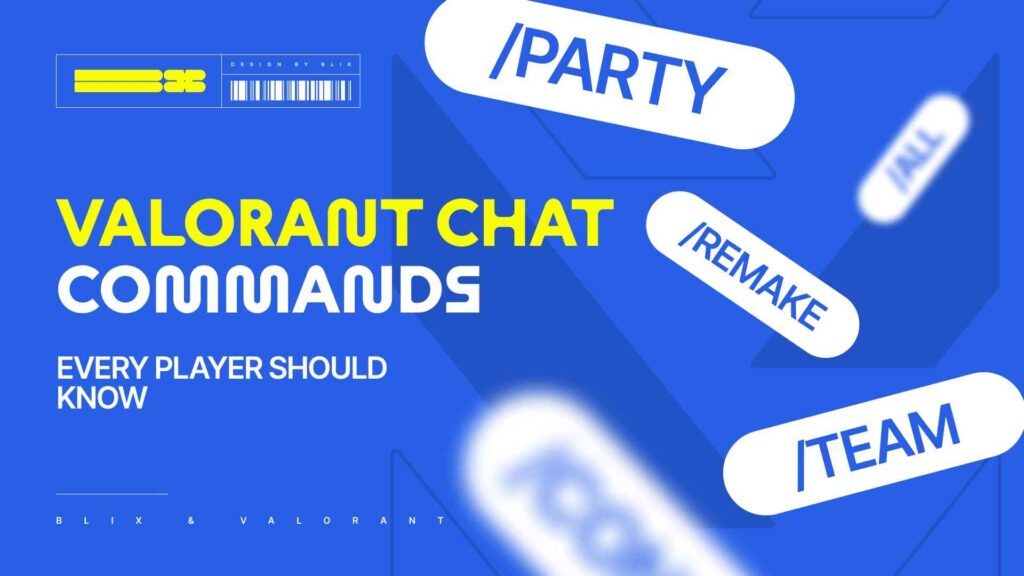Teammate communication is essential for winning, especially in a game like Valorant. Riot Games has integrated several in-game chat commands to help players communicate efficiently with their team, the enemy, or specific individuals. Knowing these commands will help you so much in your ranked games. Here’s a comprehensive guide to using Valorant’s chat commands effectively.
Contents
Team Chat
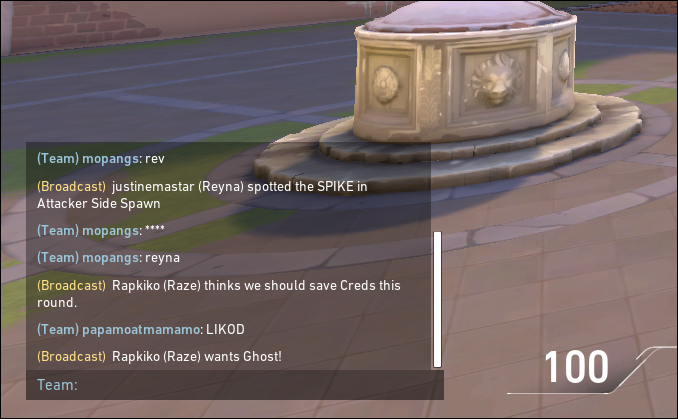
Team chat command
The default chat setting in Valorant is team chat, which ensures that messages are visible only to teammates. This is ideal for coordinating strategies, giving enemy positions, or updating enemy health.
- Command: Press Enter to open the chat or type /team.
Use: Send a message to your team only.
Team chat is handy during clutch rounds where your teammate faces a 1V1 or 1V2 round situation.
All Chat (Match Chat)
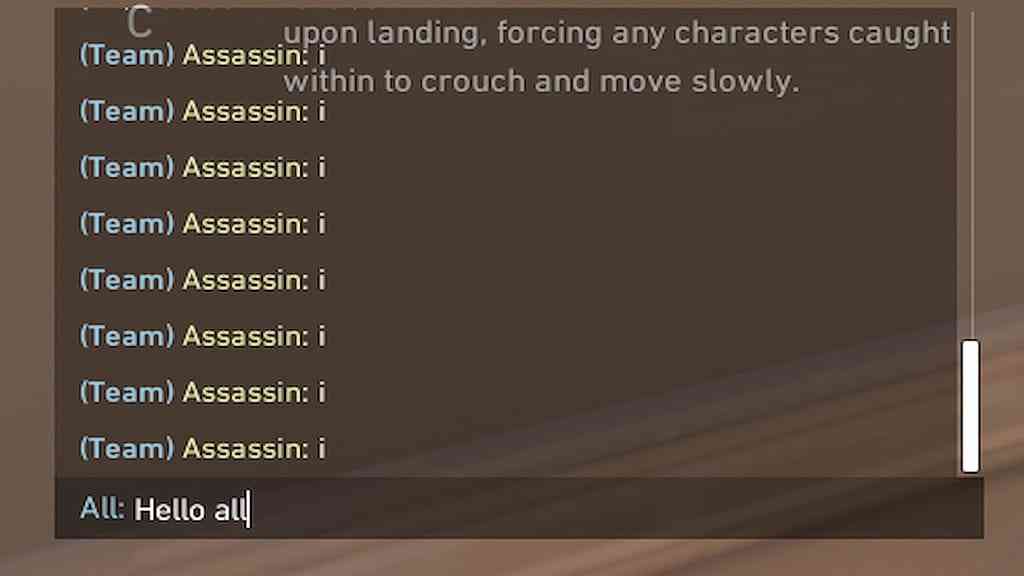
All chat command
All chat messages are visible to both your team and the enemy team. These types of messages are proper for reporting a toxic squad on the other team, typing GG to the other team at the end of the match
- Command: Press Shift + Enter or type /all.
Use: Send a message that is visible to your team and the enemy team.
Remember that all chats are public, so any toxic behavior or disrespectful comments could result in penalties.
Party Chat
If you’re playing with a group of friends, party chat is the go-to method for communicating privately with your party members. This allows you to discuss plans or strategies outside the game’s broader team context.
- Command: Type /party.
Use: Sends a message visible only to players in your premade party.
This is particularly useful if you’re queuing with friends and must discuss things unrelated to the current match or plans.
Whisper to a Specific Player
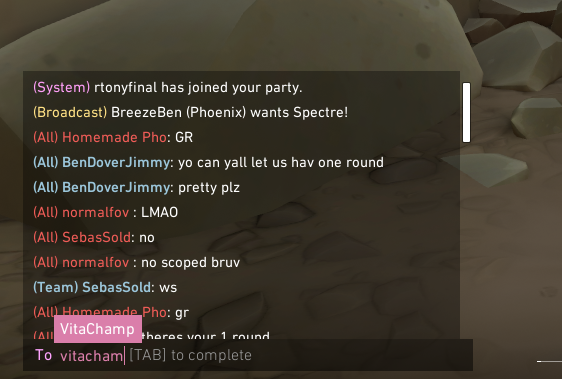
Whisper command
The whisper command allows you to send private messages to a specific player without everyone else seeing it.
- Command: Type /whisper [player name] or /w [player name].
Use: Sends a private message to a specific player by their in-game name.
This feature can also be helpful when you want to quickly contact a friend in the game without disrupting team communication.
Mute Commands
Valorant can be challenging when dealing with toxic players, but these options are perfect for those people. The game offers multiple mute options to help you focus on the game without unwanted distractions.
- Mute a Specific Player:
Command: Type /mute [player name]
Use: Mutes both voice and text chat from a specific player.
- Unmute a Player:
Command: Type /unmute [player name]
Use: Unmutes a previously muted player.
- Mute All Players:
Command: Type /mute all
Use Mutes for all players in the current match.
Surrender Command
Sometimes, a match might seem unwinnable. Valorant allows teams to initiate a surrender vote twice in a match, allowing players to end the game early if they agree. However, this command is best used sparingly, as Valorant matches can turn around anytime.
- Command: Type /ff or /surrender.
Use: Initiate a surrender vote for your team.
Copy Crosshair

Copy crosshair command
If you are spectating your teammate and you like their crosshair, instead of doing it manually, Valorant offers a pretty good command that allows all players to copy other’s crosshair within seconds
- Command: Type /CC
Use: Copy the crosshair ofthe player while spectating.
Lastly, effective communication is the key to victory in Valorant, and these chat commands provide the foundation to do just that. Whether you’re chatting with teammates, issuing a surrender, or coping with your teammate’s crosshair, these commands give you the control needed to manage each game efficiently.