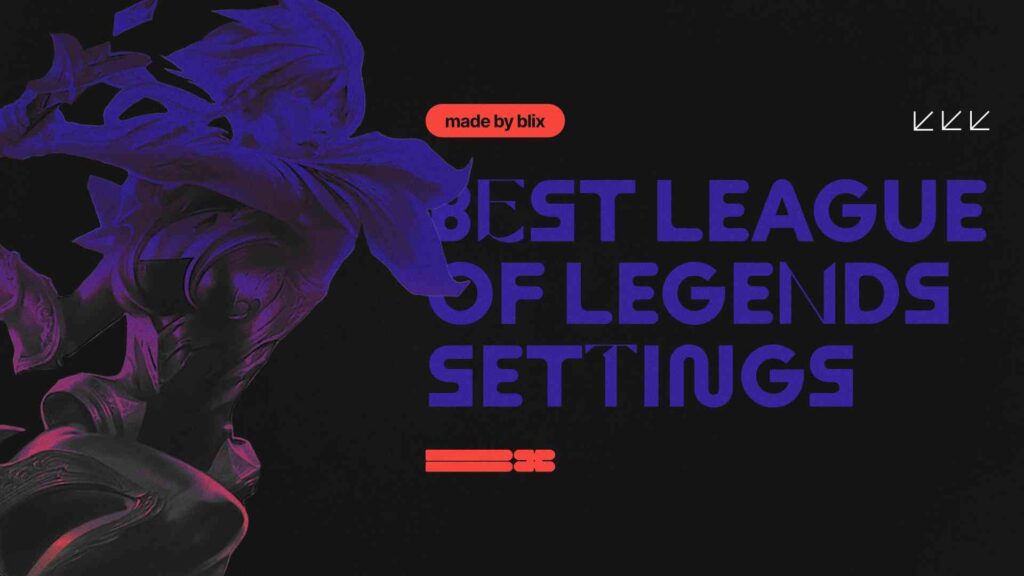League of Legends is a game where skill, strategy, and quick decision-making come together. The Blix team knows it perfectly well. After all, we described the Rank System (SoloQ) in League of Legends for you or made the What Do We Know About Faker Skin Bundle in the LoL article.
However, even the best players can only perform if their game settings are optimized. Adjusting your settings can significantly improve performance and gameplay experience.
This guide will walk you through the best settings for different aspects of the game. We’ll explore video, sound, interface, and control settings, helping you tailor them to your playstyle and hardware.
Contents
- 1 Highlights
- 2 Best LoL Settings Overview
- 3 Video Settings
- 4 Sound Settings
- 5 Interface Settings
- 6 Control Settings
- 7 Video Settings
- 8 Best Settings Explanation
- 9 Who Should Prefer These Settings
- 10 Sound Settings
- 11 Best Settings Explanation
- 12 Who Should Prefer These Settings
- 13 Interface Settings
- 14 Best Settings Explanation
- 15 Who Should Prefer These Settings
- 16 Control Settings
- 17 Key Bindings Tips
- 18 Best Settings Explanation
- 19 Who Should Prefer These Settings
- 20 Summary
Highlights
- Short overview of the best League of Legends settings
- Thorough explanation of every setting’s purpose
- Suggestions on who should prefer which values
- Best key bindings advice
Best LoL Settings Overview

Settings
Video Settings
Resolution: 1920×1080 (or native resolution)
Character Quality: Medium
Environment Quality: Low
Effects Quality: Low to Medium
Shadow Quality: Off
Anti-Aliasing: Off
Frame Rate Cap: Uncapped (or 60/144)
V-Sync: Off
Sound Settings
Master Volume: 70-80%
Music Volume: 20-30%
Sound Effects Volume: 70-80%
Voice Volume: 70-80%
Ambiance Volume: 20-30%
Interface Settings
HUD Scale: 50-70%
Cursor Scale: 50-70%
Minimap Scale: 100% (or slightly lower)
Minimap Vision: Show Both Teams
Show Health Bars: On
Show Timestamps: On
Show Summoner Names: On
Control Settings
Mouse Sensitivity: 20-30
Camera Move Speed: 50-70
Use Movement Prediction: Off
Attack Move on Cursor: On
Target Champions Only: Toggle
Show Attack Range: On
Quick Cast: On (With Indicator)
Video Settings
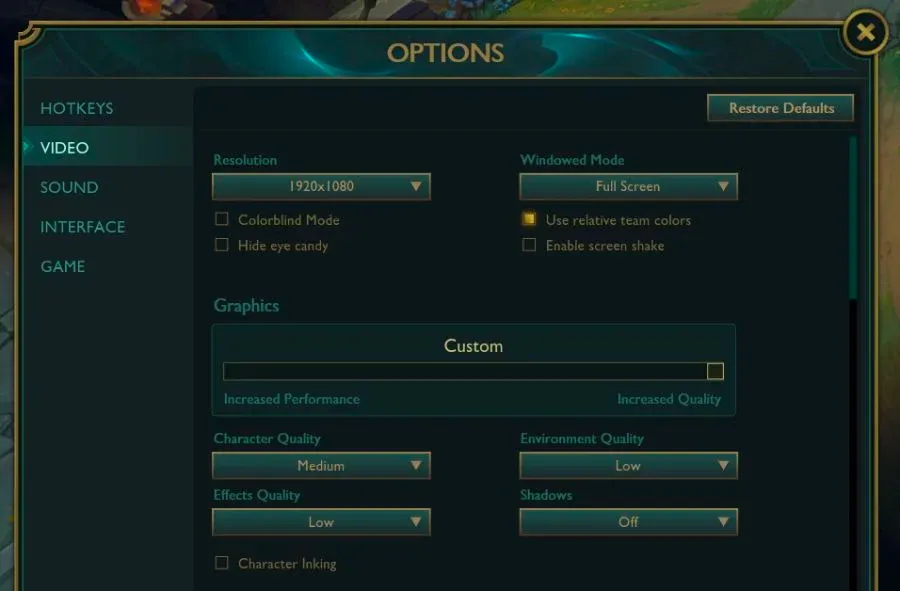
Video Settings Screen
Video settings determine the game’s visual quality and performance. Smooth gameplay is essential for quick reactions, especially during intense moments.
Best Settings Explanation
Resolution: 1920×1080 (or native resolution)
This is standard for most monitors. It provides clear visuals without overloading your system. Lower resolutions can help on older systems but may blur the game.
Character Quality: Medium
Balances visual clarity and performance. High settings can cause frame drops, while medium keeps everything clear without sacrificing too much performance.
Environment Quality: Low
Reduces visual clutter, focusing on essential terrain details without unnecessary distractions.
Effects Quality: Low to Medium
Keeping this low or medium ensures spell animations don’t slow your game during critical moments.
Shadow Quality: Off
Turning off shadows can boost FPS without affecting gameplay.
Anti-Aliasing: Off
Disabling this improves performance without significantly affecting visuals.
Frame Rate Cap: Uncapped (or 60/144)
Uncapping allows your system to perform at its best. Capping it can reduce screen tearing based on your monitor’s refresh rate.
V-Sync:Off
V-Sync can introduce input lag, so it’s better turned off for a smoother experience.
Who Should Prefer These Settings
These settings prioritize performance, reducing input lag and increasing FPS, which is crucial for competitive play and older systems. Of course, the FPS question worries everyone!
Sound Settings
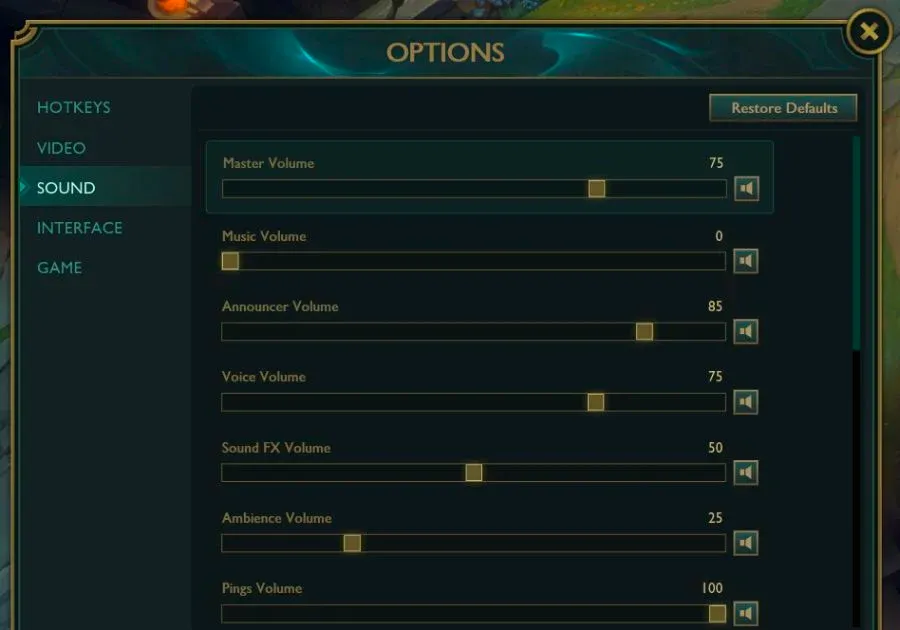
Sound Settings
Sound settings control in-game audio, which is crucial for understanding in-game events.
Best Settings Explanation
Master Volume: 70-80%
A balanced level where you can hear everything.
Music Volume: 20-30%
Background music should be low to prevent distraction during crucial moments.
Sound Effects Volume: 70-80%
Keeps important sounds like skill usage and minion deaths clear and noticeable.
Voice Volume: 70-80%
Champion voice lines are essential for in-game alerts.
Ambiance Volume: 20-30%
Lower this to avoid unnecessary distractions.
Who Should Prefer These Settings
These settings ensure you get all necessary audio cues without being overwhelmed, which benefits everyone. And don’t forget to check Reddit discussions on the topic!
Interface Settings
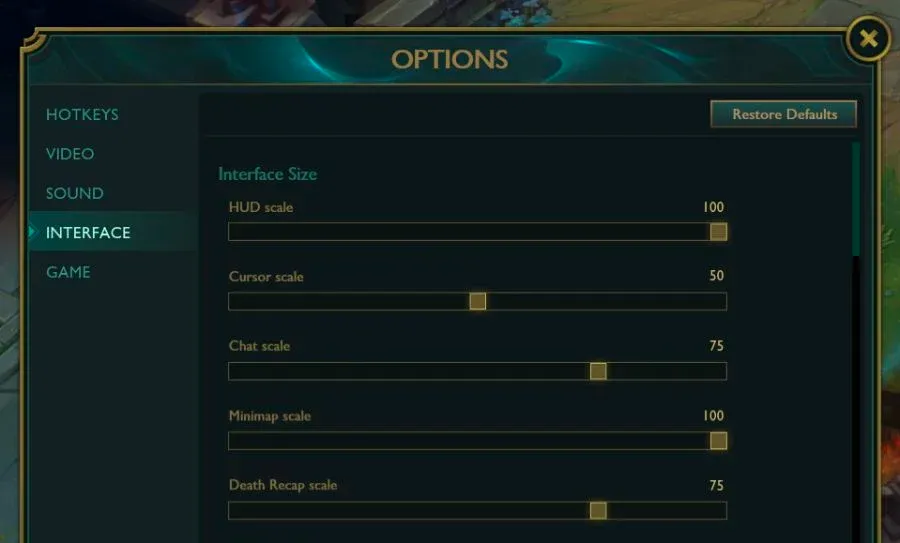
Interface Settings Screen
Interface settings control what information is displayed and how it’s shown, aiding in better decision-making during gameplay.
Best Settings Explanation
HUD Scale:50-70%
A medium HUD scale balances visibility and screen space.
Cursor Scale:50-70%
Medium-sized cursors are more accessible to track during fights.
Minimap Scale:100% (or slightly lower)
A full-sized minimap ensures you get all crucial information.
Minimap Vision: Show Both Teams
This setting is vital for vision control.
Show Health Bars: On
It is essential for tracking both ally and enemy health during fights.
Show Timestamps: On
It helps track enemy summoner spell cooldowns.
Show Summoner Names: On
Helps quickly identify players in team fights.
Who Should Prefer These Settings
A clear and informative UI benefits everyone, especially in competitive settings where information is critical. Also as Reddit discussion reveals, Interface Setting holds some secrets‘¦
Control Settings
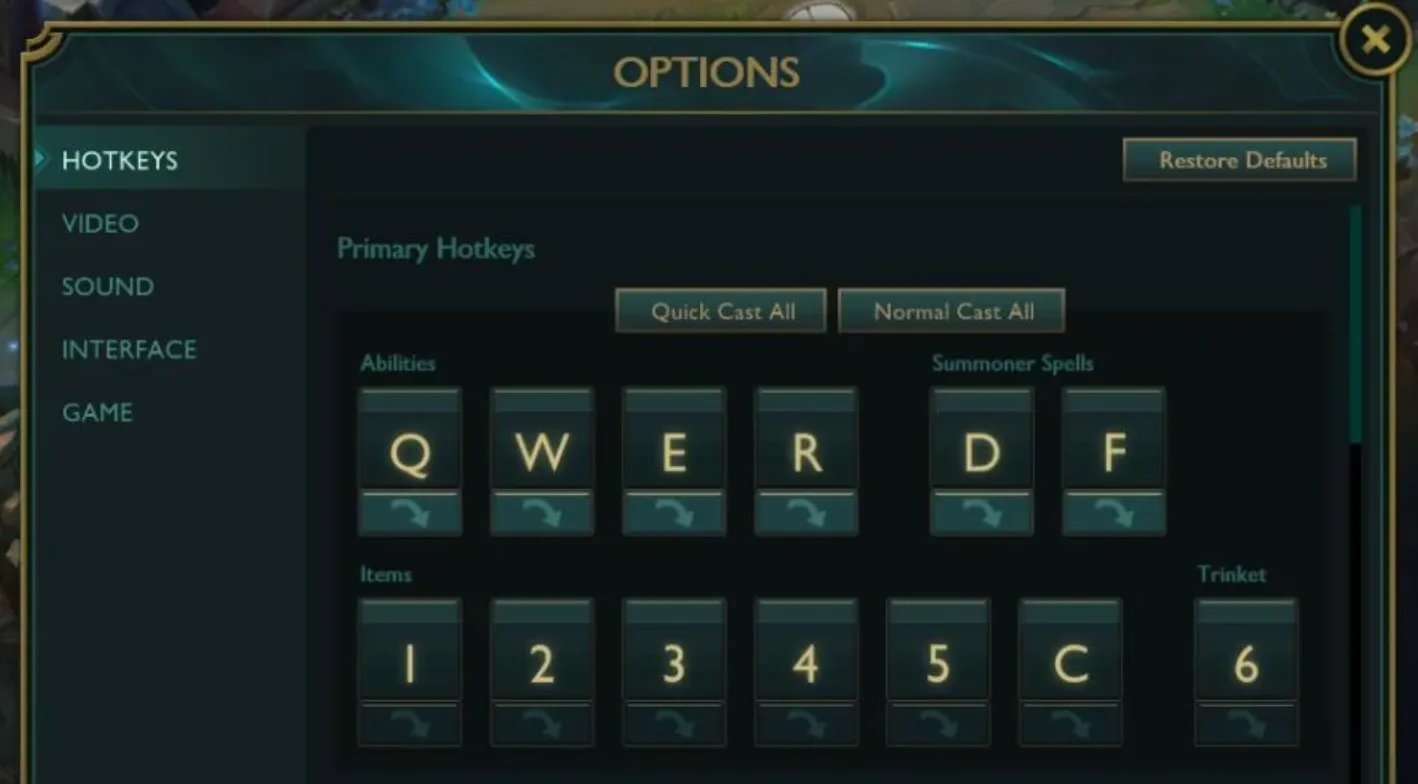
Key Bindings Screen
Control settings determine how you interact with the game. Responsive controls are crucial for compelling gameplay.
Key Bindings Tips
Optimizing key bindings in League of Legends can greatly enhance your gameplay efficiency and comfort. Quick Cast is highly recommended for abilities (Q, W, E, R) because it allows for faster ability usage without needing to click twice.
Attack Move bound to a key like “A” or “X” helps with precise kiting, as it prioritizes the closest enemy near your cursor. Self-Cast on abilities, typically bound to Alt + Q/W/E/R, ensures you can quickly target yourself for healing or shielding without aiming.
Item slots should be bound to keys easily accessible from your movement keys (like 1-3), allowing for swift item usage during fights. Lastly, binding Target Champions Only to a convenient key, like ~, helps you avoid misclicks on minions or structures during team fights. These bindings are designed to minimize hand movement, reduce response time, and improve your overall control during gameplay.
Best Settings Explanation
Mouse Sensitivity: 20-30
Lower sensitivity offers more precise control, especially for skill shots and positioning.
Camera Move Speed: 50-70
A medium speed helps you track the action without overshooting your view.
Use Movement Prediction: Off
Turning this off ensures more reliable and predictable actions.
Attack Move on Cursor: On
It helps you kite effectively, which is crucial for ADCs.
Target Champions Only: Toggle
This setting allows you to focus on champions during fights.
Show Attack Range: On
It is essential for positioning, especially for ranged champions.
Quick Cast: On (With Indicator)
Quick casting with an indicator speeds up ability use while providing necessary visual cues.
Who Should Prefer These Settings
These settings cater to those seeking precise control, reducing errors, and aiding in executing advanced mechanics. Also, check this discussion on Reddit for insights!
Summary
Beyond in-game settings, several other elements are crucial for enhancing your League of Legends experience. Hardware plays a significant role’using a high-refresh-rate monitor, a responsive mouse, and a mechanical keyboard can dramatically improve your reaction time and precision. Internet connection is another critical factor; a stable, low-latency connection minimizes lag, ensuring smooth gameplay. A comfortable gaming setup is also essential, including an ergonomic chair and proper desk arrangement, which helps reduce strain during long gaming sessions. Additionally, regular practice and studying professional gameplay can improve your skills and game sense, making you a more effective player overall.